The ad appears on its own. How to remove an adware virus from a computer?
Pop-up ads are one of the most annoying ways to notify a consumer about a product or service. For comfortable work on the Internet, many people prefer to disable pop-up windows in the Yandex browser, using different ways. The reason often lies not so much in the fact that users are annoyed by periodically viewing ads, but in the fact that scammers have begun to use pop-up windows to spread viruses and malware.
Another type of pop-up advertising is the display of ads, banners and images on all sites in a row and even in different browsers. Pop-ups can appear as soon as you click anywhere on the site. As a rule, such advertising has dubious content, and is also very annoying. How to remove pop-up windows in Yandex browser will be discussed in this article.
The easiest way to get rid of pop-ups is if they pop up from time to time when you visit certain sites. By itself, blocking pop-up windows in the Yandex browser can be disabled in the settings. This setting is adjusted in the Yandex Browser settings menu, and here's how to disable pop-ups:
Open " Menu' and select ' Settings»:
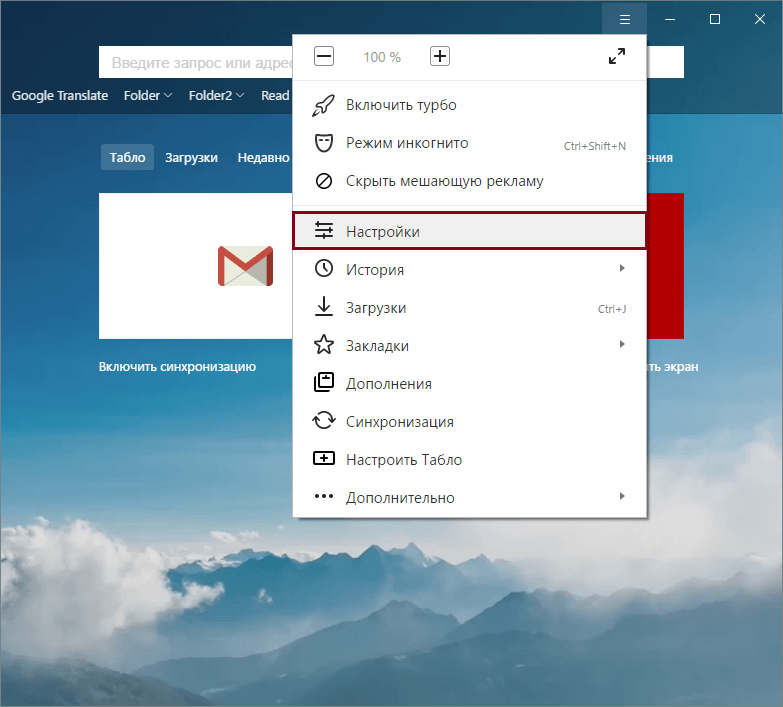
At the bottom of the page select " Show advanced settings»:
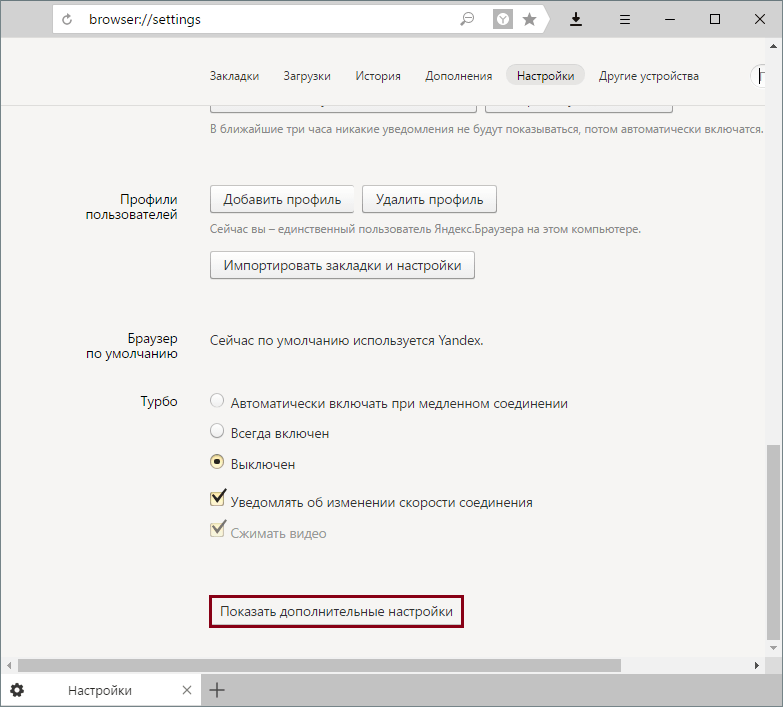
In the block " Protection of personal data" Press " Content Settings»:

In the window that opens, find the block " Popup windows” and select the option “ Block on all sites».
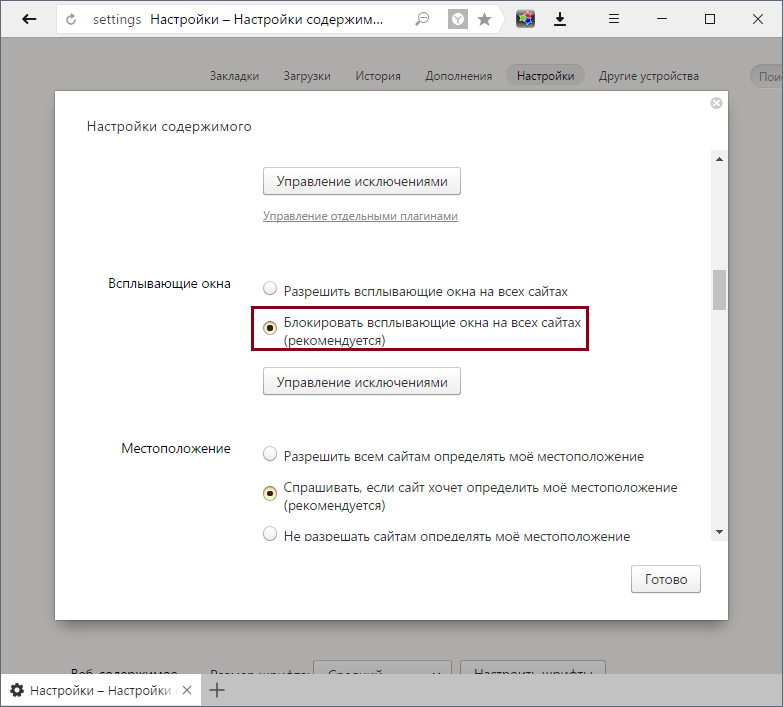
Installing ad blockers
Often the previous method does not protect against pop-up ads, since they have already learned how to bypass it. In this case, installing various blocker extensions helps. There are many different extensions for Yandex.Browser, and we recommend the most popular and proven ones:
Above we have listed a few best extensions and added links to review and installation articles.
Installing malware removal programs
Ads that appear in different browsers and open as soon as you click on any button on the site are usually caused by low-quality software installed on your PC. It could be like a coincidence installed programs the nature of AdWare (adware) and various browser extensions. In order not to look for the cause on your own, we advise you to turn to utilities that will do it yourself:
What to do if the problem remains?
Maybe, malware changed parameters local network, which causes the PC to connect to a specific server and display ads. As a rule, in this case, the user receives an error message about connecting to the proxy server. You can solve it like this:
Open " Control Panel”, switch the view to “ Badges” and select “” (or “ Internet Options»):
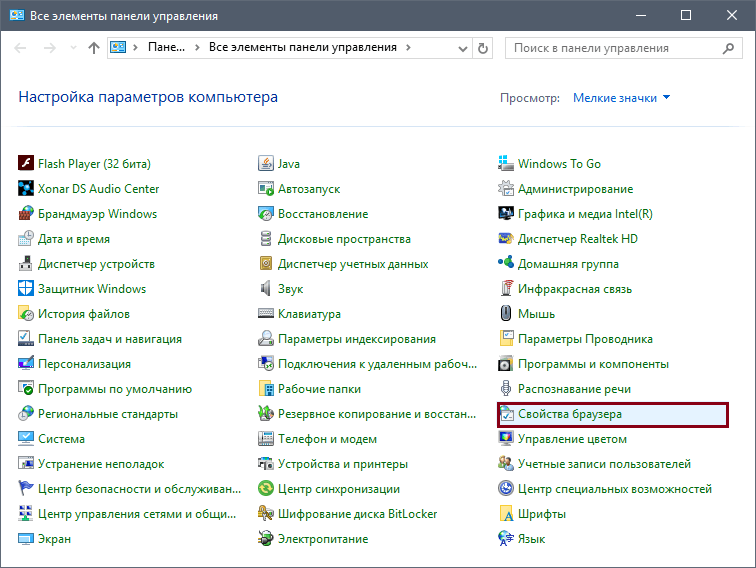
In the window that opens, switch the tab to " Connection" and select "":
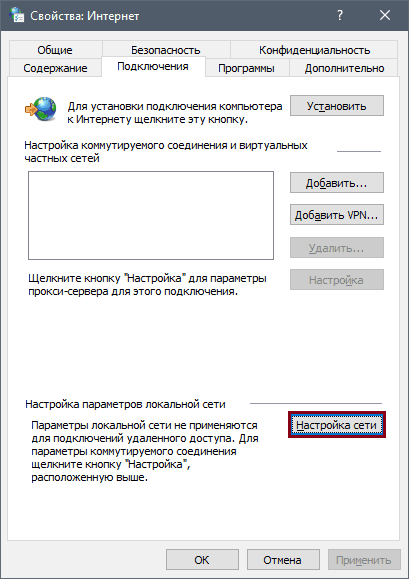
In this window, remove the prescribed parameters and switch to " Automatic detection parameters»:
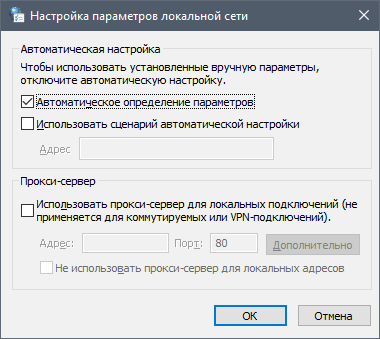
Usually these actions are enough to get rid of ads in Yandex Browser and other browsers. To prevent this from happening in the future, be careful about what you download to your PC, be careful when installing programs, as additional software is often installed during the installation process. Keep track of the extensions installed in the browser.
It would seem that by moving from watching television to a more conscious and selective receipt of information, namely through the Internet, we have finally freed ourselves from unnecessary and intrusive advertising. It not only scatters attention, distracting from the main thing, but also frankly annoying. However, to our deep regret, world wide web there was a place for this engine of trade, and what a place! It is worth going to absolutely any site - and in most cases Yandex and FireFox, Chrome and Internet Explorer are right there - no matter what software you use - there is nowhere to hide from it. Is there really no way to rid yourself of unnecessary intrusive information? Why, there are ways to solve the problem, and there are several of them. Let's look at the main methods in Yandex.Browser.
Getting rid of ads by the browser itself
We offer to start directly with the settings of the browser itself. To implement this method, all you need is access to the Internet. Open the browser and follow the following instructions:
- In the upper right corner, find the icon called "Tools" (or use the keyboard shortcut Alt + X) and select "Internet Options" in the list that opens.
- We need an "Advanced" tab. Here, in the options window, you can adjust certain settings for working on the Internet - enable or disable certain actions.
- In this case, we need to disable ads in Yandex (the browser we use). We find the "Multimedia" section and remove the icons from the following items:
- play animation on web pages;
- play sounds on web pages (if necessary);
- show images;
- show picture frames;
- allow alternative codecs for media elements.
After unchecking the above checkboxes, click the "Apply" button. Now you will not be distracted by pop-up windows, constantly flickering advertising banners, as well as extraneous sounds or videos. In addition, website pages will load faster as all unnecessary content is disabled.
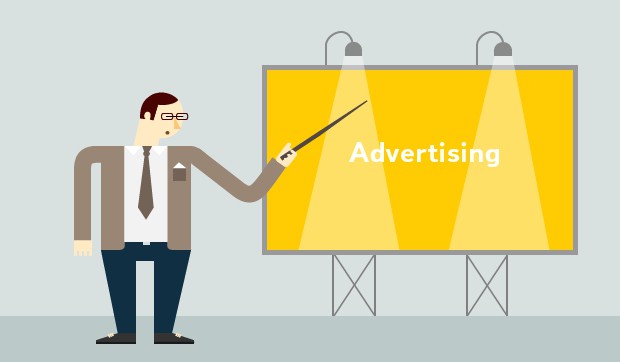
What's wrong with the built-in browser capabilities method?
This method, despite its simplicity and convenience, has a very significant (and for many critical) drawback. By disabling ads in this way, you will not be able to see the images you need, as well as view videos in Yandex.Browser. Therefore, it should be used only in extreme cases and only by "true minimalists".
Using plug-ins to combat advertising in Yandex.Browser
If the first method we reviewed turned out to be too categorical for you, do not despair. The second option on how to disable ads in Yandex.Browser is more suitable. These are special plugins. There are several varieties, but we will focus on the most commonly used.
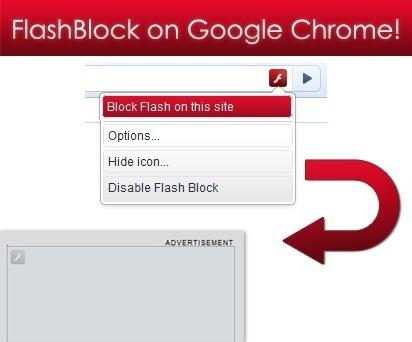
The first option is to install the Flash Block plugin
Let's start with an add-on called Flash Block. How does it work? Very simple. You only need to install this application on your computer and run it, the plugin will do the rest. When the browser is launched, it will be able to disable advertising in Yandex completely, blocking all flash content on the pages of downloaded sites. Using Flash program Block, you will protect yourself from all sorts of commercials, constant pop-ups and flashing banners.
Notes on how the extension works
There is also a drawback in this case: most likely, various browser games will become unavailable to you - they will simply stop working. You can solve this problem: after installing the plugin, you need to make some settings. For certain sites, you can allow flash downloads if you really need it. Thus, you will get rid of unnecessary advertising content, but retain the ability to view interesting videos / images and run games.
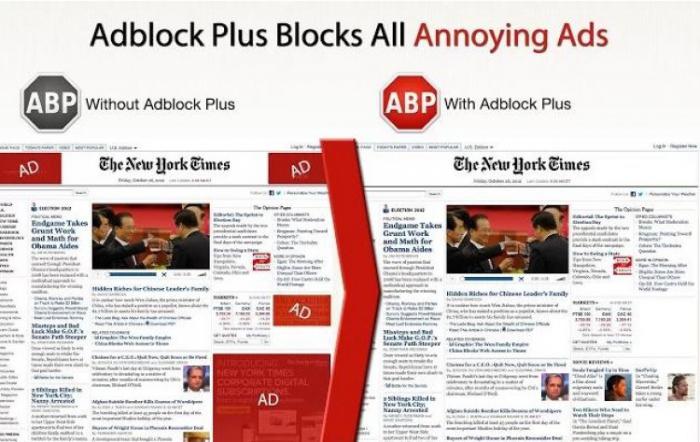
The second option is a "veteran" among Adblock Plus plugins
It's time to move on to one of the most popular and really useful addons, the Adblock Plus plugin. This software was developed quite a long time ago, in 2002, when the Runet was just emerging, but it does not lose its relevance (in an improved version, of course) to this day. The Adblock Plus add-on allows you to get rid of absolutely all advertising that can overtake us on the World Wide Web: these are not only banners, videos and pop-ups, but also contextual advertising, as well as its other types.
Features of the plugin
So, how to disable ads in Yandex.Browser using this application? First of all, you need to install it on your computer. You can download it on the official website, where you will need to select the extension for the browser you use - in our case, this is Yandex. It should be noted that the plug-in requires special filters - today, as a rule, they are already built into the software by default. This is the standard Easy List filter, usually it is enough to use only it. If necessary, you can download additional filters containing a number of requests for displaying advertising content.
 Hello everyone Let's talk now about such an unpleasant situation when advertising pops up in Yandex Browser, left sites open and in general some kind of horror is happening with Yandex Browser. Alas, guys, but such a situation is not so rare in our time, when users are gullible and not always attentive, but some developers use this .. And when you install some kind of program, it is often put along with it and some other - a program, or even not one! Well, it’s clear that this is a stupid leftist and you stupidly don’t need it!
Hello everyone Let's talk now about such an unpleasant situation when advertising pops up in Yandex Browser, left sites open and in general some kind of horror is happening with Yandex Browser. Alas, guys, but such a situation is not so rare in our time, when users are gullible and not always attentive, but some developers use this .. And when you install some kind of program, it is often put along with it and some other - a program, or even not one! Well, it’s clear that this is a stupid leftist and you stupidly don’t need it!
I don’t know if I can help you or not, but today there are so many infections that sometimes you need to try several ways to remove this infection from your computer! But here I have collected for you the most superb such methods, they are safe and most powerful. Anyway, I hope they help you!
So what needs to be done first? And here you don't have to do anything! And do you know why? Because first you need to use special utilities to remove an advertising infection from a computer, if they find an infection, then they know better how to remove it, you understand?
Once again I will say that everything I write here is not just something I came up with, it is the maximum effective ways to eliminate left-handed advertising in Yandex Browser, which is created in most cases by advertising viruses! The methods under consideration are aimed precisely at eliminating the source of advertising, that is, removing all this virus from your computer!
So, the first utility is, of course, AdwCleaner. First you need to check her computer. So let's go to this site:
If suddenly, well, suddenly the site does not work, then look for the utility in the search engine, just write AdwCleaner and the site from where you can download the utility will be in the first or second place. Well, rather, it should be.
In general, we went to the site, there we press the Download button, it will be green like this:
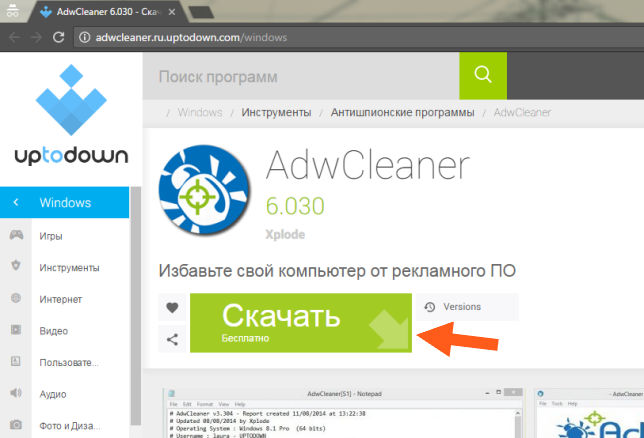
Then the utility will download, run it, you will see such a window, there is some kind of license condition, you can read it, in short, click here I agree:

This window will pop up only once, the first time you start AdwCleaner. Well, then the main window of the program will open, here it is:
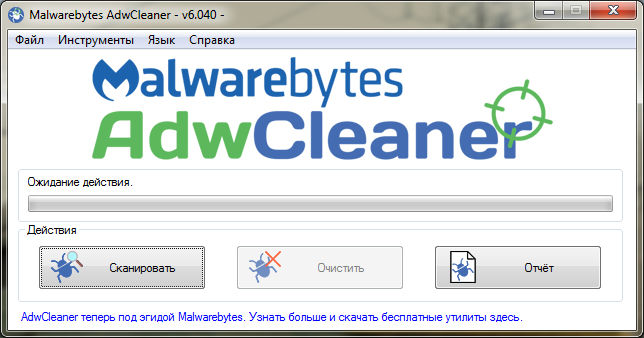
And then an unusual joke awaited me personally .. In short, the fact is that now AdwCleaner is a type of utility from Malwarebytes, or did it seem to me? The thing is, this has never happened before! I read the info on the Internet and in short it's true, Malwarebytes acquired AdwCleaner, there's nothing wrong with that, it's just a joke, so funny, well, unexpectedly!
Okay, let's continue. In general, the AdwCleaner window has opened, now what can be done here? Well, now there is only one thing left, is to click on the Scan button, that is, click on this button:
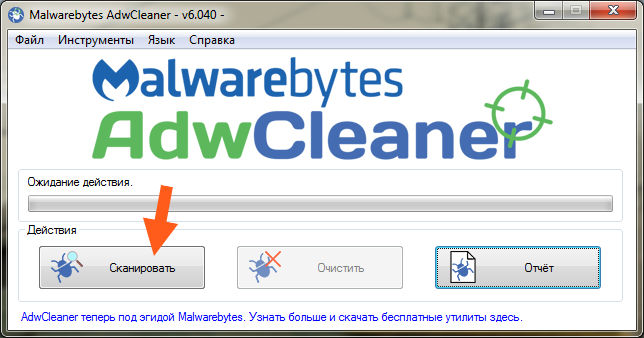
That's it, the most important thing is to search for any infection on your computer, and then, if it is found, it will be deleted! Before scanning, a fresh signature database will be loaded, and then the search for viruses will begin. Look, the search has begun and after a couple of seconds I have already found 29 threats (kapets):
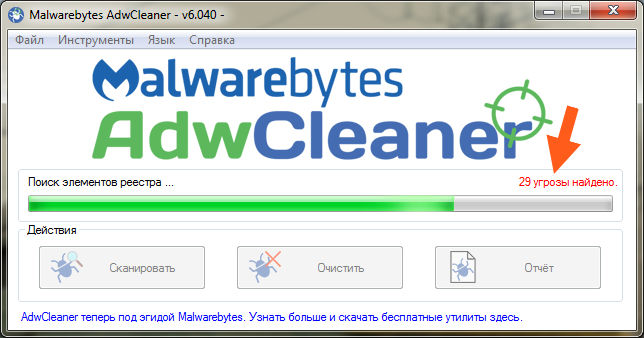
And at the end, in general, 81 threats were found, these are the guys kapets kapetskovich in general! So guys, here is the check and finished (took me about a minute):
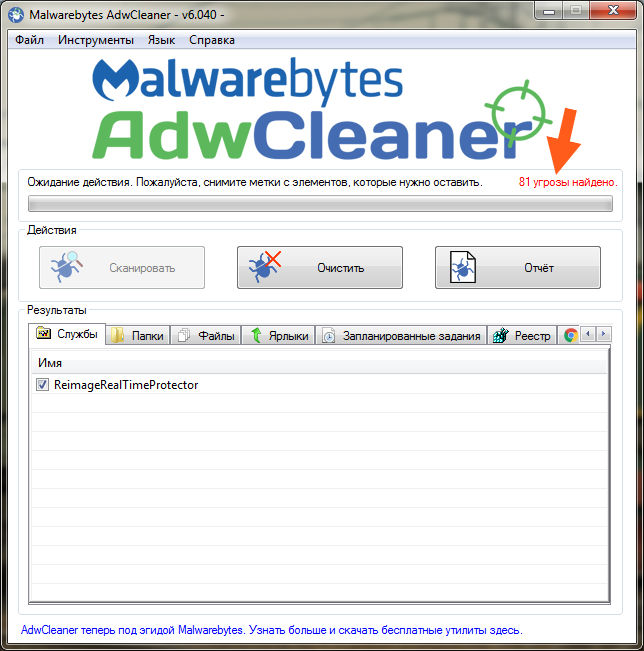
What shall we do now? We will clean Windows, but before that, let's talk a little about what AdwCleaner found in general. Here comes the Services tab, on this tab services were found that relate, so to speak, to the left programs, well, that is, it is a complete leftist, usually installed without your knowledge at all. All services that will be here, then they will all be deleted (in the most extreme case, if anything, you can uncheck the box). As you can see, I have only one service here, this is ReimageRealTimeProtector:
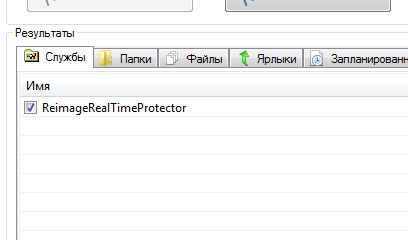
On the Folders tab, there will be all the folders that are going to be deleted, because they are classified as viral, so to speak. Here is what I have on this tab:
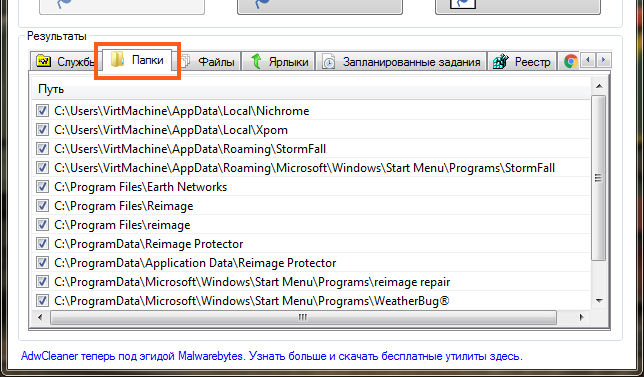
There will be virus files on the Files tab, well, this is logical, there is nothing more to say, here is what I have on this tab:
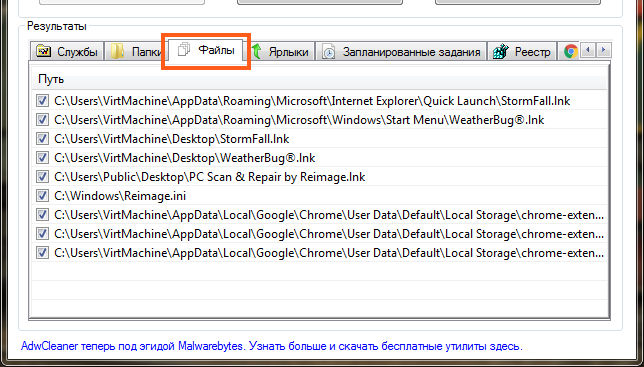
The Shortcuts tab will list shortcuts that will either be cleared or removed completely, as they contain a viral site. I don’t remember exactly what will be done, but I know for sure that these labels are kapets kapetskovich, as they like all sorts of advertising viruses! In general, this is what I have on this tab:
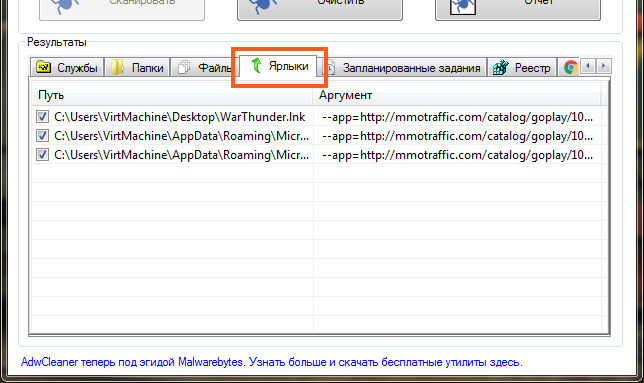
If suddenly you had a Yandex Browser virus shortcut, then if AdwCleaner removes it, then don't worry. The most correct thing to do is to install Yandex Browser again, if you do this, then everything will be normal, all your settings and passwords, and so on, then all this will be untouched!
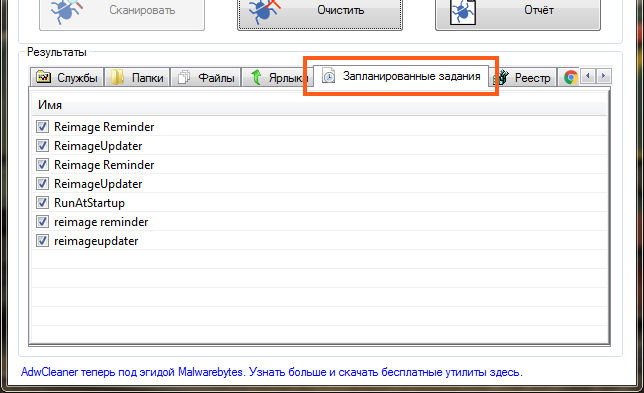
But the Registry tab, I don’t even know what to say here, those registry keys that will be deleted will simply be indicated here, because they smell like viruses. Here is what I have on this tab:
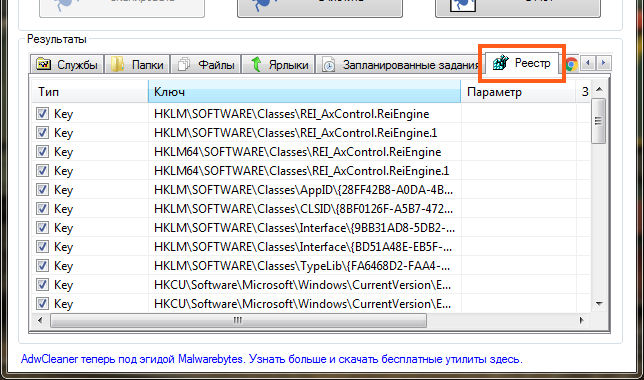
Here chrome tab, some entries will be shown here, maybe extensions, I don’t know for sure myself, but I only know that this all applies to viruses in Chrome. Here is what I have on this tab:
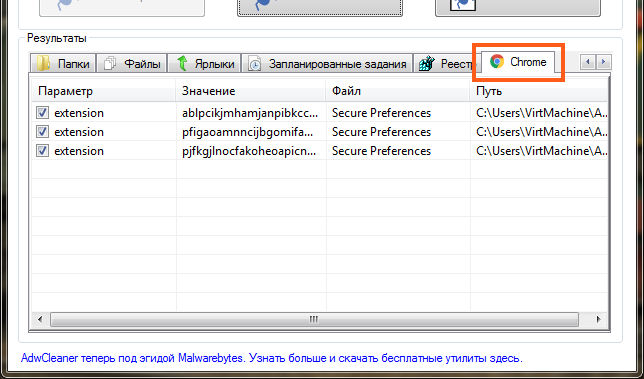
As you can see, the AdwCleaner utility finds a lot of things and it's very good. You may have more virus junk found than me. And the AdwCleaner utility knows how to correctly remove all viruses found not only from Windows, but also from browsers, from their shortcuts, from extensions. Then, in general, you need to click on the Clear button to remove all evil spirits:
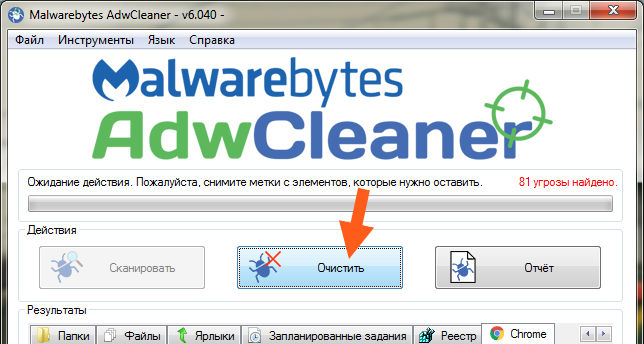
Then there will be such a window, here, in principle, it is said that you need to close all your programs, everything open documents close, save the changes and then click OK in this window:
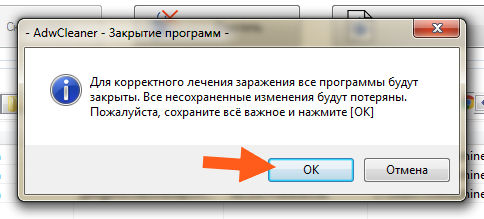
That's it, then you need to wait a bit until the entire virus is removed:
Everything was deleted for me in about ten seconds, in general, quickly, then the following message popped up:
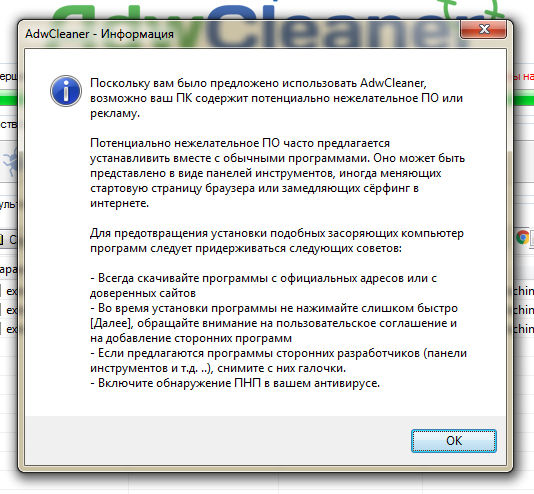
Everything that is written here, I advise you to read it all.
Then there will be another message, it already says that you need to do a reboot, so to speak, to bring the matter to an end. I advise you not to postpone this reboot:
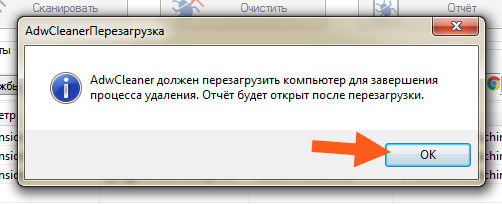
Please note that after you click on OK, the reboot will immediately begin! Well, then a report on the work done will be provided in the form text file, which will open automatically after reboot. Here's the report I opened, see:
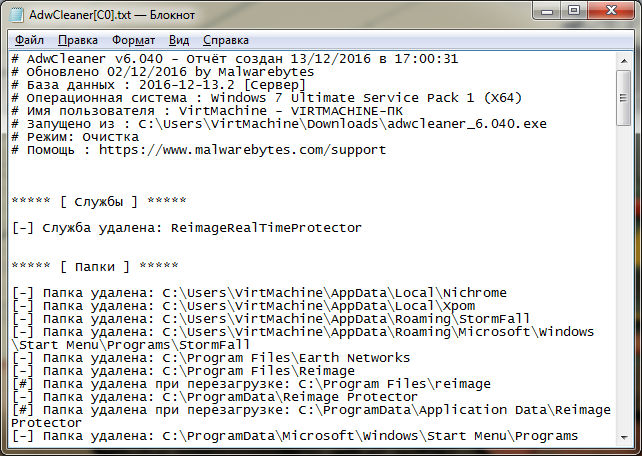
Let's draw some conclusions about what we did in general. We launched the AdwCleaner program, with which we cleaned the computer from all the virus. Believe me, such a check is better to be regular, it is very important, because these adware viruses, their regular antivirus stupidly does not catch, do you understand? This was the first part, if it seems difficult, then you drop it, I just tell you everything in detail here, so that you understand everything for sure
So, in principle, this may be enough, but it would be better to make another control shot in the form of the HitmanPro utility. Guys, dear guys, do you think that I'm just showing you these utilities? No, this is not so at all, these are the BEST UTILITIES I KNOW, WHICH ARE ABLE TO CLEAR THE COMPUTER FROM ADVERTISING INFECTION TO THE MAXIMUM, keep this in mind. To take away viral advertising in Yandex Browser, then you need to remove the source of advertising itself, and in most cases these are viral programs or viral extensions or some similar nonsense. I will not write bullshit to you
So, now I suggest you check the computer with the HitmanPro utility, it is also aimed at finding any advertising infection. So let's go to this address:
And there click on Free Download:
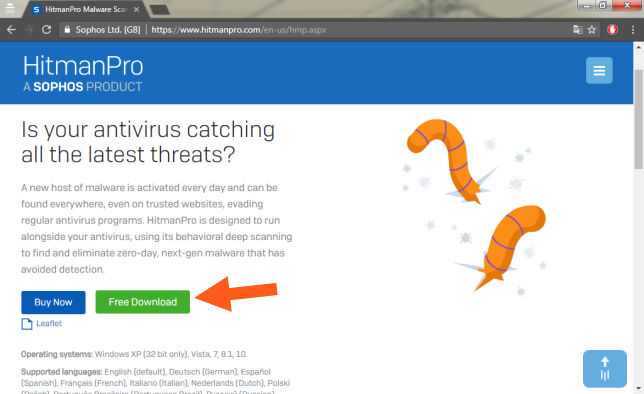
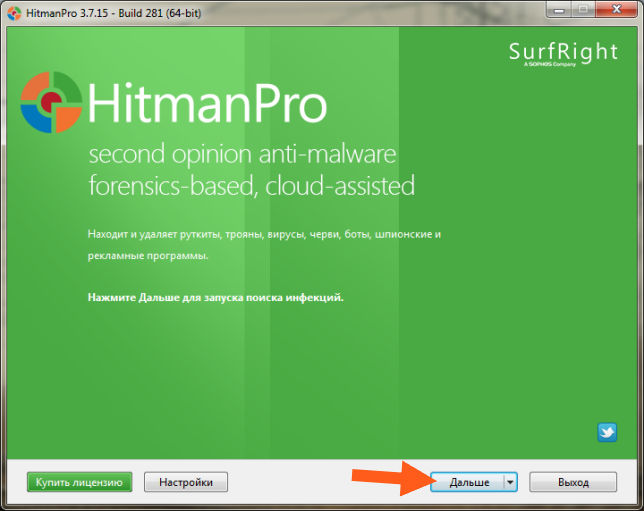
Then check the box that you accept the license agreement and click the Next button again:
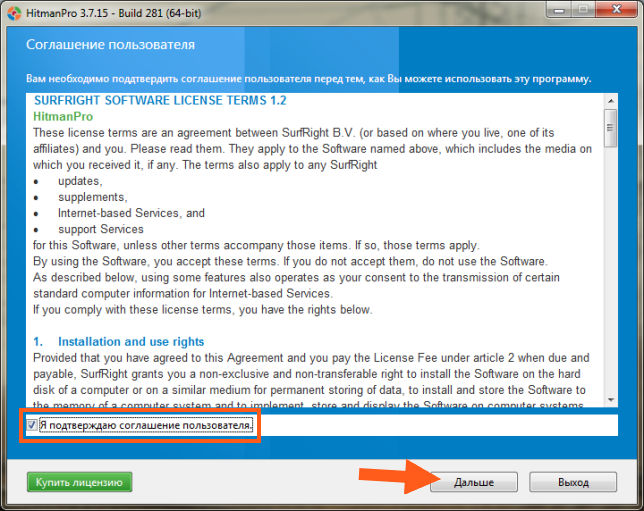
Then you will be prompted to either install HitmanPro or scan the system once. I will not install, I choose a one-time check. Then you still need to enter the mail twice. Well, you can also uncheck the box so that news does not come to your mail. In general, then click the Next button:
![]()
All the guys, now the search for any viruses on your computer has begun, well, that is, advertising viruses and the like. Just like in AdwCleaner, the search is deep here and all places where a virus can sit are checked. But keep in mind that HitmanPro searches after AdwCleaner, so it can safely not find anything. But no, all the same, I already see that something has already been found, because the window has turned red, see for yourself:
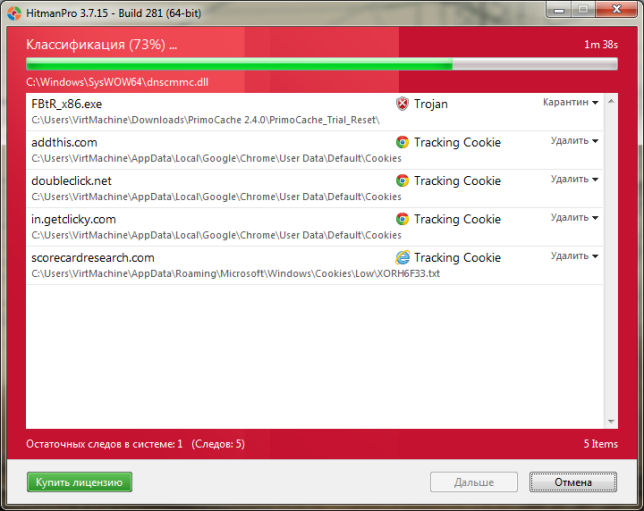
The fact that something was found is not surprising, the fact is that HitmanPro sniffs out viruses even more than AdwCleaner and finds something that, in principle, is not particularly dangerous, but it’s better to remove it all the same. Nevertheless, even some trojan FBtR_x86.exe was found and a bunch of other infections:
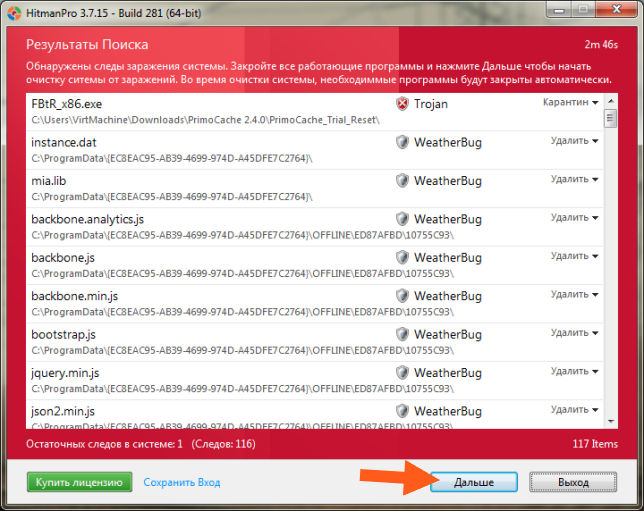
In general, click the Next button to delete all this. And then guys, a little surprise will be waiting for you, the fact is that you need to activate HitmanPro. But don't worry, everything is simple, click here Activate a free license:
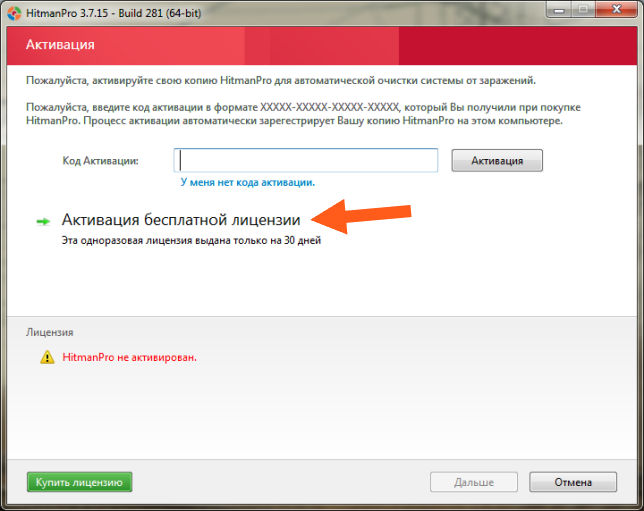
Then you need to enter your email twice and click the Activate button:
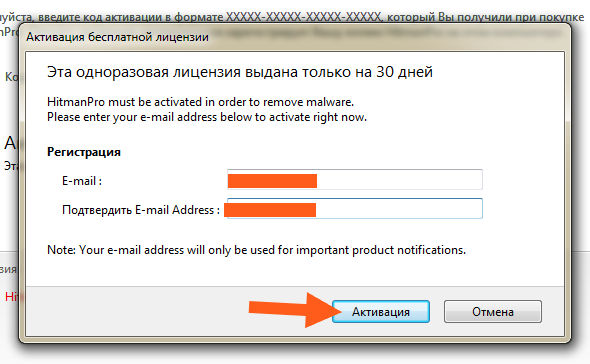
Then you should have such a window, if it is, then everything is okay:
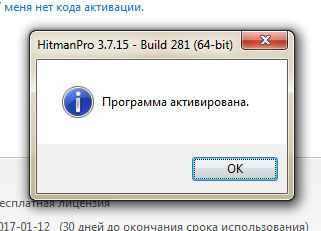
And here is what a minus was drawn, I won’t say anything, here you will understand everything yourself:
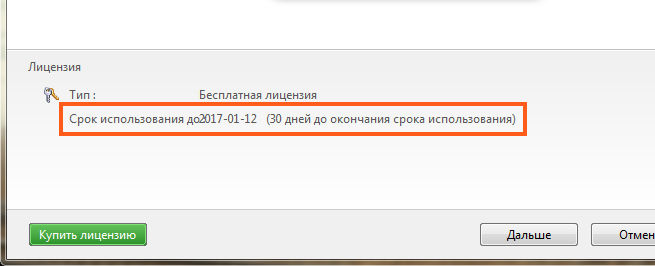
Maybe if you enter a different mail, there will be a new license and new 30 days? Oh guys, I don't know, I haven't tried this, but I'll have to try ..
Well, that's it, the program is activated, now we press the Next button. Cleaning will begin and this is the result, I personally have successfully deleted everything:
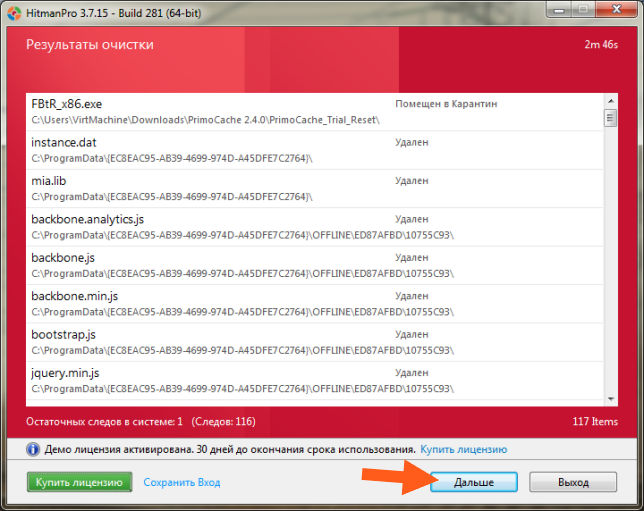
Well, only the Trojan itself, that FBtR_x86.exe, has been moved to quarantine. Then we press the Next button again, after which you will see what was done by this utility, that is, how many threats were found, how many files were scanned in general, well, in short, this info:
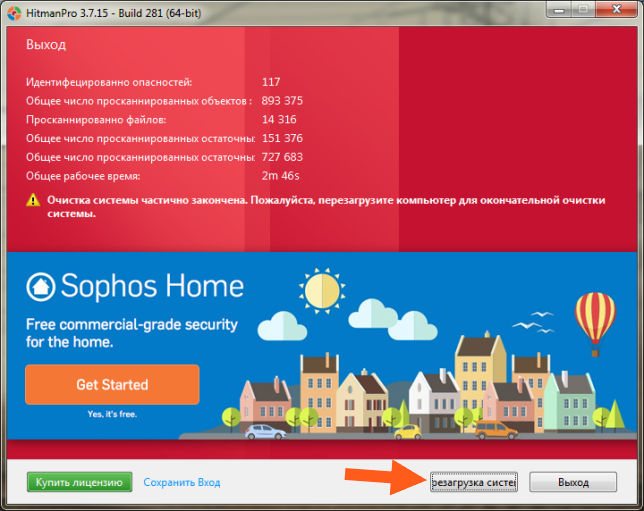
The only thing is that there will be a button at the bottom about rebooting the system, well, in general, it’s better to do this reboot right away, otherwise you never know ..
After the reboot, your computer will already be clean. All the guys, well, we have already done this very great job, checking the computer with the AdwCleaner and HitmanPro utilities, this is a really powerful check in the compartment
True, I don’t quite understand what happened to that Trojan, well, which was quarantined by HitmanPro .. But in general, where is this quarantine? So I asked myself this question, and started looking for the Quarantine folder on the system drive and found it, here it is:
C:\ProgramData\HitmanPro\Quarantine
If anything, then this is in Windows 7, I think that in Windows 10 it is also here, well, in extreme cases, you can search for it on the system drive, this is the easiest way to find this folder. Regarding the search, I mean write Quarantine in the upper right corner of the system drive window, where the search is. Well, here's what's inside this folder:
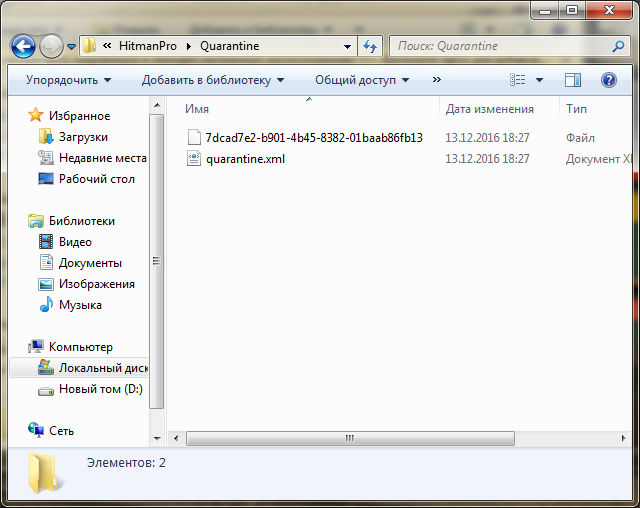
To be honest, I don’t know what it is, but the first thing that came to mind was that there was an encrypted Trojan, so to speak, neutralized
But how do you delete files in the HitmanPro quarantine? I found out how to do this by accident, but look, you need to start HitmanPro again, then there will be a Settings button in the window below, click it. Then go to the Log tab, there will be a Quarantine tab inside, check the box for Files that are only in Quarantine, and there I saw the Trojan that was found during the check, look, here is this file:
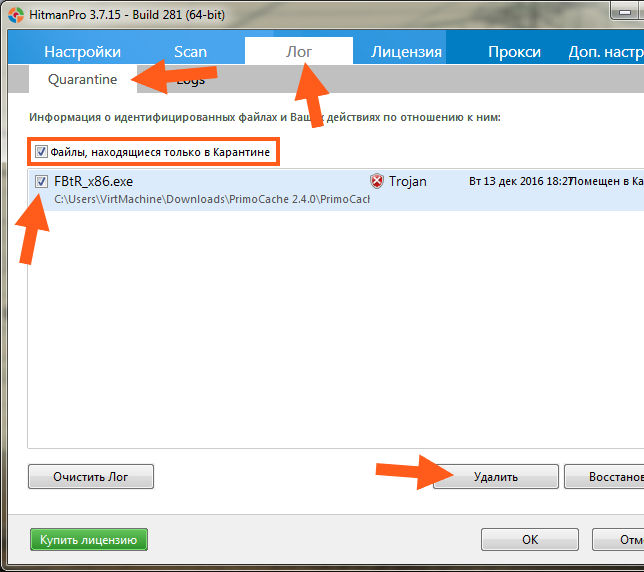
To remove this Trojan from quarantine, you need to check the box next to it and then click on the Remove button below. I got everything deleted without jokes, well, that is, without problems
Phew, finally figured out this quarantine. So guys, let's draw conclusions. What have we done anyway? We made a POWERFUL COMPUTER CHECK regarding the search for advertising viruses with two utilities, that is, the effect is maximum, we removed all threats, cleaned it, and brought a marafet of karoch. Believe it or not, this is a really effective purge of advertising bullshit.
We have done the most important thing! What needs to be done now? Now check if you have an ad blocker installed in Yandex Browser, I wrote about what they are and how to install them here:
Well guys, it seems that I wrote everything or forgot something? I hope that I wrote everything, but if something is wrong or I didn’t write something, then I’m sorry. Good luck in life and good mood
14.12.2016Many Internet users often face the problem of intrusive advertisements on various sites. Such advertisements can distract a person from searching and viewing the necessary information. That is why many Internet users are wondering how to remove ads in Yandex Browser forever, so as not to be distracted and not waste personal time on unnecessary information.
Methods for disabling ads in the Browser
Application developers have come up with some methods to disable ads on sites in Yandex Browser:
- Yandex has special built-in extensions that you need to use. One such extension is Adguard. Embedded systems are usually enabled automatically, but it doesn't hurt to check. To disable ads on websites using the Adguard extension, you need to:
- go to the main menu of Yandex browser;
- in the upper right corner find "Add-ons";
- find the Adguard function in the list of add-ons and activate it.
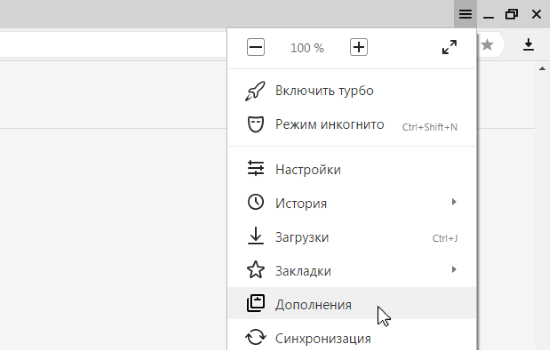 Adguard extensions for Yandex Browser
Adguard extensions for Yandex Browser Adguard is a popular antivirus extension and is installed on your device as a separate program. Moreover, it has a "Parental Control" function. When you visit one of the potentially dangerous sites, the Adguard application will notify you about it. If this application is not available, it can be downloaded from the official website adguard.com and installed on your computer. However, Adguard has a free trial period, after which you need to pay for the use of this extension. 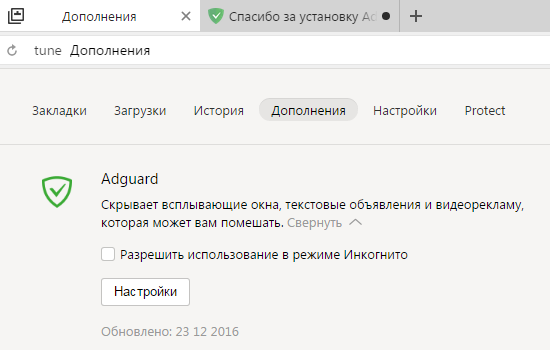
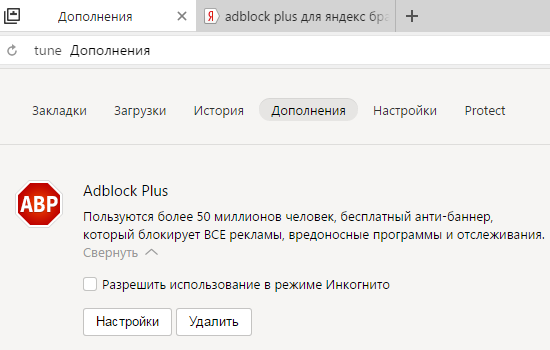
In the absence of it in add-ons, AdBlock Plus can be downloaded on your own in the online store of your browser or use a search engine.
- open browser;
- in the upper right corner find "Settings";
- select "Advanced settings";
- find the “Protection of personal data” function and set up protection, where you can uncheck the boxes and thereby remove what is superfluous for you. For example, this way you can remove prompts when entering queries;
- below you need to switch the function from "Allow pop-ups on all sites" to "Block pop-ups on all sites". In the last option, you will see that the program itself recommends disabling pop-up windows on sites;
- You can also manage ad blocking by setting it to turn off only for specific sites.
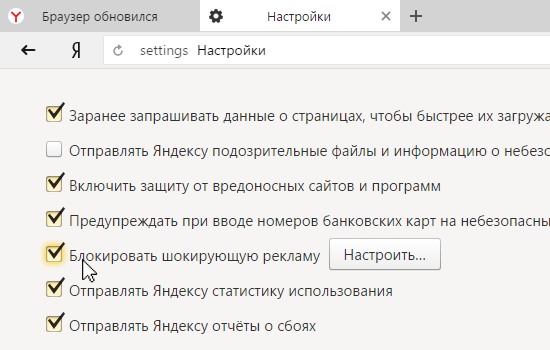
Unfortunately, many applications and programs built into the browser system are not as effective as we would like and therefore other methods have to be used. But in any case, after performing these steps, some of the advertisements on the Internet will stop appearing and distracting you from watching videos or reading information.
In addition to Adguard, Yandex Browser has a few more add-ons that can also protect you from intrusive ads and spam: 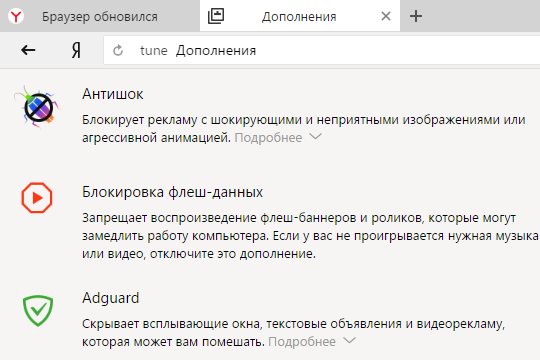
- Antishock. Designed to remove ads with unpleasant images and animations.
- Blocking flash - banners and videos. Designed to remove banners and videos that can slow down your device. However, be careful. Enabling this option may affect the playback of music and video clips. If there is no sound, you need to disable this feature.
- Site reputation. Marks with appropriate colors sites with different reputations, based on the opinions and reviews of other users. Sites with a positive reputation are highlighted in green, those with a negative reputation are highlighted in red.
Malware removal
When you visit various sites, you see advertisements. By clicking on the links, you may find yourself on unknown and suspicious sites where you may be offered to download some program or application, convincing you that this will only benefit you. When using antiviruses on a computer, they may not detect such a program, because in general it is not a virus. However, the following applications exist to solve this problem:

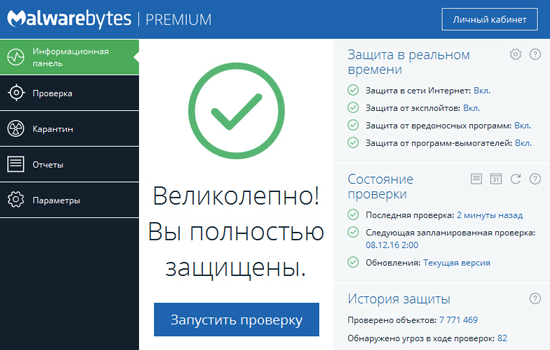
It still doesn't hurt to use antivirus programs, such as Dr.Web or Kaspersky.
Pay attention to apps you download from suspicious sites. Do not install unknown or unverified applications on your computer.
Disabling ads using the hosts file in Yandex browser
There is another way to disable advertisements in Yandex permanently.
V Windows system there is a hosts file that can prevent the device from visiting absolutely any site on the Internet. In this file, you need to specify a specific site by copying the link, and then you can be sure that no application will be downloaded or installed without your permission.
If you specify the site address in hosts, no user will be able to visit this site from your device, since its IP address will change to an empty one.
How to use the hosts file
To customize ads with hosts file, you need to do the following:
- Find hosts on your computer: С:>Windows>System32>drivers>etc
- Open hosts with notepad;
- Set the ban address to 0.0.1 and the link of the site you want to ban.
From time to time, it is necessary to monitor the addresses of the sites specified in the file in order to avoid their substitution by viruses. If unknown sites appear in hosts, they must be deleted.
Removing Ads with AdBlock
AdBlock is a common and popular extension that blocks and removes browser ads. This application is able to remove advertisements even from sites such as YouTube, Vkontakte, etc. 
AdBlock is able to block various spyware, viruses, ad blocks, pop-up ads, including while watching a video. If desired, the application can be configured so that suitable advertising banners remain visible to you.
AdBlock can be downloaded and installed for free in any browser.
How to install AdBlock to block ads
In order to disable unwanted ads with AdBlock, you need to download the program in the following ways:
- Download the extension on the official website adblockplus.org and install it. It takes a little time. The app will be ready to go right away.
- You can find and download the AdBlock app using your browser's online store.
Removing self-opening ads in Yandex browser
If you have ever installed programs from unknown sites, then you may encounter such a problem as self-opening ads in Yandex browser. For example, when you access the Internet, an advertisement or unknown sites automatically open on the start page of your browser every 10 seconds.
In order to correct this situation, you need to:
- Click on the Yandex browser icon on the desktop and select "Properties";
- Find the word "Object" in the parameters and check how the line with the name of the application ends. At the end should be ".exe" and no other additions. Also, this field should not contain other links to sites;
- If there are any additions at the end, they must be removed.
Anti-advertising programs for Yandex browser
There are also several programs to remove pop-up ads on websites. These programs are not as common as the previous ones, but they are also designed to remove unwanted ads on your computer:
- Ad Muncher - blocks advertisements not only in the Yandex browser, but also in the programs installed on the device.
- AdFender - designed to block pop-up advertisements in Yandex browser, is a free application.
- SpywareBlasret is a program that can take pictures of the state of your system on your computer so that in the future it will be possible to restore the previous settings.
So, all the methods described above are able to disable, remove or block ads not only on unknown and dubious sites, but also on such popular sites as Facebook, Vkontakte, etc.
It is not advisable to install several applications at once, as this can load your computer. For example, if you want to remove spam, you can use the AdBlock Plus or Adguard applications. For more effective protection, do not forget to use antivirus computer programs. Try not to visit dubious sites and do not download unknown files.
Benefits of disabling ads in Yandex browser
After completing the above steps, pop-up ads on sites will be disabled, which in turn is a great convenience for those who were greatly distracted by them. In this case, the following points will also be advantageous:
- When visiting any site, ads often pop up, which can be closed only after a certain time has elapsed, usually 20-30 seconds. When you turn off ads, you do not have to wait for the timer to turn on and waste your personal time.
- Viewing information on some sites is accompanied by music or voice advertising. This behavior can not only distract the user, but also scare if the sound on the computer is set to maximum. By disabling advertisements, you won't have to hear background music either.
- Various types of pop-up ads can stress some computers, especially ads with video content. Disabling ad units will reduce the load on your device.
tell friends
bad publicity
Nevertheless, many sites use other advertising services, which can be not only useless for users, but also very harmful, as it transfers to sites of questionable content.
Some ads also take you to sites with paid content, and the user may not even know about it, but with his mobile communications after that, they begin to withdraw daily rubles for 10-20.
Well, advertising from some sites can lead directly to sites containing various viruses.
So, in any case, especially novice users just need to protect themselves at least from harmful advertising on the Internet. Here we will not talk about protection from harmful sites in general, but only from advertising, which may even be present on some useful sites.
How to remove annoying ads
In order to remove ads while using the Internet, there are several suitable options. Some of the most popular on the web are free browser add-ons such as Adblock, Adblock Plus and Anti-banner Adguard which we will cover in this article.
Let's start with the addition Adblock, which unfortunately, as far as major browsers are concerned, only works with Google Chrome(Chromium).
How to install and use Adblock
Through your browser Chrome go to this add-on at the following link >>> .
Click on the button IS FREE:

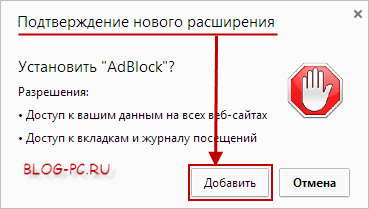
Adblock will be installed, all that remains is to activate it by clicking on the icon, as shown in the picture:

But, if you need to exclude some site or page from the Adblock check, then click on the Adblock icon (at the top right of the browser) with the left mouse button and select the desired function in the menu that appears:
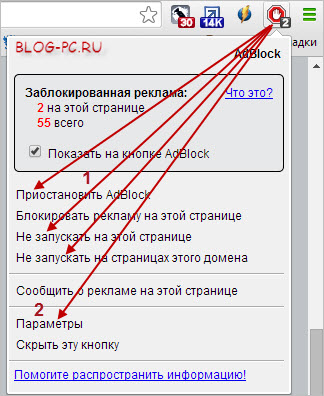
After that, you need to refresh the page of the required site by clicking on the refresh icon or on function key keyboards F5.
Let's move on to the next extension.
How to install and use Adblock Plus
If you have a different browser (not Google Chrome), in this case, you can use another extension to block ads Adblock Plus. This extension contains more settings and is suitable for use in all major browsers such as Google Chrome, Mozilla, Opera, as well as Android smartphones and tablets.
To install Adblock Plus, go through your browser where you need to install this extension, or through a smartphone or tablet to the Adblockplus website. The system will automatically detect which browser we have and will give you the opportunity to download and install this extension:
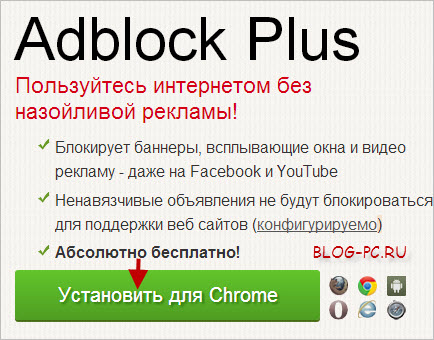

Adblock Plus1 ).
In addition, if necessary, you can manually additionally block some element on the site that we do not want to see ( 2 ):
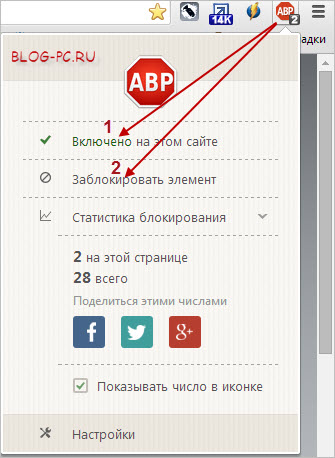
And there remains the third popular extension for blocking ads.
How to install and use Adguard Anti-banner
At the time of this writing, this extension is only available for Chrome and Opera browsers.
To install this add-on in Google browser Chrome >>"> follow this link >>>
To install this add-on in Opera browser(Opera) >>"> follow this link >>>
Click on the button IS FREE:
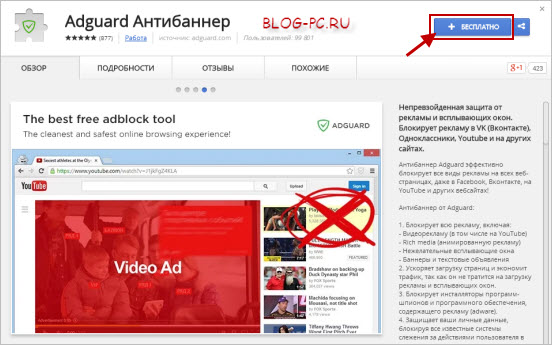

After that, an extension button will appear in the upper right corner. Anti-banner Adguard, by left-clicking on which you can, if necessary, Turn off ad blocking on a specific site ( 1 ).
And also, if necessary, you can manually additionally block some element on the site that we do not want to see ( 2 ):

Which extension to use
Each of these ad blocking extensions are good. You can try each of them to determine for yourself which one is preferable to you. The only thing - when you test the work of these add-ons - there is no need for them all to be enabled at the same time.
The fact is that since the downloaded information passes through the filters of these add-ons, it means that they take some time to load pages. When one of these extensions is enabled, it is not particularly noticeable, but when all of them work, it is already superfluous.
Therefore, to disable / enable a particular extension in the browser, you can go to Settings— > Tools-> Extensions:
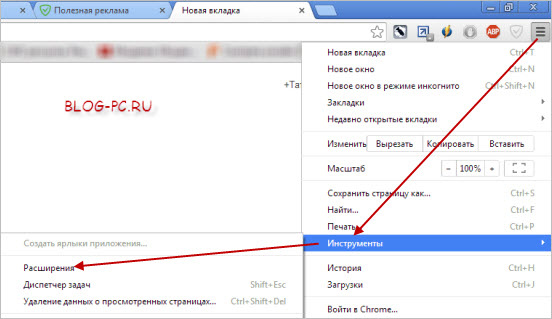
And use the checkboxes to enable or disable this or that extension:
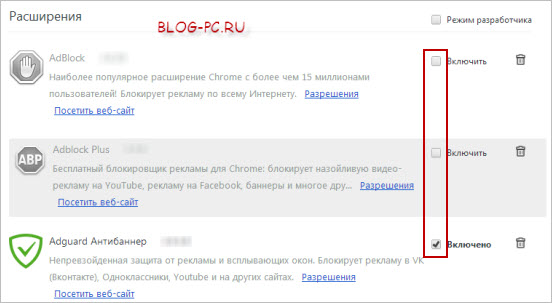
Ad blocker for ALL browsers
If you like the latest Adguard Anti-banner extension, then you can install a program from the developers of this extension, which allows you to block ads in all browsers installed on your computer.
In addition, the Adguard program provides additional protection against malicious sites and Internet fraud, and also contains built-in protection against porn sites.
This program is paid (100-600 rubles, depending on the type of license and the period of use). But the developers also provided for its free use in exchange for 4 recommendations of this program to their friends.
We considered a similar use of recommendations for paid version antivirus Avast internet security, which I already wrote about on a separate page.
You can also use the Adguard program for free for 14 days. This is quite enough to understand whether it is worth buying it or whether it will be enough to use free browser extensions.

If the issue of ad blocking is relevant for you, then I recommend taking some time to test all three free extensions described in the article, as well as decide for yourself what to use next.
 Carrying out rescue operations in damaged (destroyed) buildings and structures
Carrying out rescue operations in damaged (destroyed) buildings and structures Autocad mechanical setting dimension styles
Autocad mechanical setting dimension styles