The laptop does not turn on, the green light is on. Laptop won't turn on, no lights on
The indicators on the laptop do not light up and the device does not turn on - a common malfunction that owners of portable devices face. This problem arises for various reasons: some of them can only be fixed in a service center, and some can be dealt with on your own. Every laptop owner should know why the laptop does not light up and has problems starting up, as well as be able to identify problems with charger and battery. Let's look at a few common faults.
What to do if the laptop stops turning on?
If the device does not respond in any way to the pressed power button, this problem can occur for several main reasons:
- The power supply failed, and the battery was completely discharged. In this case, when you press the power button, the power indicator should blink several times, indicating that the charge level is critically low, and external connection to the network is not. With such malfunctions, the power supply will have to be changed.
- The contact in the socket of the power supply is broken, the cable is damaged. These are common malfunctions: the socket fails when the laptop is jerked or moved with the cord connected. The power supply socket and cable must be replaced to restore functionality.
- Short circuit on the south or north bridge. In such cases, the problem is solved only in the service by completely disassembling the device and soldering the affected microcircuits.

Laptop can't charge battery
If the charge indicator on the laptop is not on, that is, the device is working from the network, but does not charge the battery, the following are the most common causes of problems:
- The battery has failed. If the battery indicator on the laptop does not light up, then it is most often easier to replace it than to repair it. Service life is very good batteries rarely exceeds 4 years, and over time they have to be completely replaced. Otherwise, the laptop will lose mobility and become analogous to a PC.
- Not enough power supply. The problem occurs due to incorrect selection of the block when replacing. It is important to choose a fully compatible model with the appropriate characteristics.
- The problem is in the power supply. If the power indicator on the laptop is off, this may indicate problems in the operation of the controller; to eliminate the cause of the breakdown, the device will have to be disassembled in a service center. Problems with the internal module require professional diagnostics on special equipment.
Sometimes it happens that there is no mains power, while the laptop can run on battery power. The causes of the problem are either a malfunction of the controller, or problems with the power socket. In rare cases, the laptop does not start up precisely because of the battery: it can cause a crash on motherboard, most often this happens when you try to install an incompatible third-party battery.
In case of any hardware malfunctions, it is not recommended to disassemble the laptop yourself if there is no experience in such work and professional knowledge. By entrusting the device to unverified "craftsmen", you run the risk of even more serious damage that will require a long and expensive repair.
If the problem is caused by a broken battery or faulty power supply, you can easily fix it by choosing new parts from licensed manufacturers in our online store. Affordable prices are offered for all products in the catalog, our consultants will help you make the right choice and find the most suitable option to solve the problem.
Wherein. Why is this happening? What should you pay attention to? What might be needed to remedy the situation? Understanding the issues raised is not as easy as it seems. After all, a computer is an unpredictable piece of equipment. Malfunctions, especially when switching on, can be the result of many failures. Some go straight to service centers. Doing so is not recommended. It is advisable to first try to diagnose the problem yourself. It may be possible to cope with the situation without outside help.
video card
The power light is on, the laptop does not turn on? The reasons for this phenomenon are different. The first thing you might think is a malfunction in the video card. In the case of desktop computer it is easy to detect and fix a breakdown or failure - just remove this component and connect it to another machine.
But in the case of laptops, you have to try. It is recommended that if you suspect a breakdown or malfunction of the video card, contact service centers for help. Or call some system administrator. You can also try to diagnose the problem yourself. Usually the laptop turns on by itself - you can hear the cooler running. But there is no picture on the screen. Sometimes you can even hear the operating system loading.
Screen failure
What's next? The power indicator is on, the laptop does not turn on, but can you rule it out? It is likely that the device has a broken or damaged monitor. An extremely rare occurrence that still occurs in practice.
If the display is broken, then, most likely, the "symptoms" of the breakdown will be exactly the same as in the case of a video card. There will be no image on the monitor, but the sound of turning on the operating system will appear. 
Decide on your own this problem will not work. If only through the purchase of a new laptop. Under such circumstances, you can contact service center. Maybe the display can be repaired. But usually devices after such repairs do not work for a long time. In the end, you still have to replace the laptop with a new one.
"Bios"
The following situation can be corrected without outside help. The power light is on, the laptop does not turn on? The main reasons for this phenomenon are either a failure or a reset.
It is likely that the BIOS settings have gone astray. Because of this, an issue under study occurred on the laptop. In this situation, it is recommended to completely reset the BIOS. After that, the computer should work in full force. 
Lack of components
What else could be causing the problem? If we are talking about a new laptop that did not work before, you should not rule out the absence of any components. If the machine turns on by itself, but nothing is displayed on the screen, and the CapsLock and NumLock buttons do not go out, most likely the BIOS is not initializing.
It is likely that the laptop does not have a processor or random access memory. Or, when it comes to a previously functioning device, the reason may lie in the breakdown of the listed components.
HDD
Sometimes it happens that although the power indicator is on, the laptop does not turn on, but it previously worked fine, the cause of the problem is HDD. A small glitch - and the computer will refuse to start. But the power button will light up. You can also notice the operation of the fan in normal mode. Buttons "Nam Lok" and others at the same time light up and go out, as expected.
It is recommended to disassemble the laptop and disconnect the hard drive. In this state, try again to turn on the device. Did not help? Then you can again carefully attach the component. If the problem lay in the failure, then now it will disappear.
Battery
The power light is on, the laptop does not turn on? Diagnosis of an incident requires certain knowledge from the user. Yes, you should not immediately give your computer for repair. But it should be noted that most problems are usually solved with the help of a professional. 
You can resolve the situation yourself if, for example, the problem lies in the battery. It is likely that she was discharged. Then it is enough to connect the power (wire) to the network and to the machine. Then try again to turn on the device. It is better to wait a few minutes before pressing the laptop power button. Let the battery get a little charge. This approach turns out to be quite effective.
Some recommend removing the battery from the laptop completely, and then attach the power cable. Then turn on the computer and watch the situation. If the machine is working at full capacity, then nothing else needs to be done. Otherwise, you will have to look for the source of the problem elsewhere.
As practice shows, battery problems or a discharged laptop are common phenomena. Perhaps the safest and easily removable without assistance.
Closures
Samsung laptop won't turn on? The power indicator is on, does the cooler work? The next scenario is one of the rarest. And it is almost impossible to diagnose it on your own. 
The problem under study can appear if the south or north bridge in the laptop is damaged. Why is it so? Bridge failures are caused by a variety of methods. For example, by closing due to a temperature difference. If, say, a USB port is damaged on a laptop because of this, the problem under study is likely to appear.
There is only one method of struggle - repair of damaged components. Most effective way is buying a new computer. After all, rarely repaired components work on laptops for a long time. Here, each user independently decides what to do.
Viruses
If the laptop does not turn on (the power indicator is on) after the device has been functioning for some time, you should think about the impact of viruses on the machine. A computer infection often causes the computer to stop working normally. Sometimes it comes to damage by BIOS viruses. Accordingly, there will be a problem with turning on the laptop.
It is unlikely that you will be able to fix the problem on your own. As with most of the cases previously mentioned, it's best to take your computer to a service center. They will help not only to return the laptop to working capacity, but also treat it from viruses.
Fortunately, this scenario is quite rare. But it should not be excluded. Especially if the user himself admits the presence of viruses in the computer. Sometimes the problem of turning on the laptop occurs after the treatment of the operating system. Then it is enough to reinstall the "BIOS" first, then the OS. After that, no problems will bother you anymore. 
Instead of a conclusion
What can be summed up? It should be noted that in most cases, both diagnostics and troubleshooting come down to contacting a service center. Most of the time, this is what many people do. After all, a laptop is an extremely complex device. Repairing it yourself is not as easy as a stationary counterpart.
If you figure out why it didn’t work out, you can immediately contact specialized centers. If there is a suspicion of a specific problem, it must be reported to the service workers.
Is your laptop broken? Are you trying to turn it on, but all you see is a blank black screen? This is a very unpleasant situation, but even in such a situation, you can try to restore its performance, or at least try to determine what exactly is faulty in the laptop.
Most often, the cause of the malfunction is, but sometimes there are more serious malfunctions, which we will also consider in this article. We will start identifying the failed component a little later, since we need to start with other steps.
Step 1. Determining the laptop model
The first thing to start with is to clarify the manufacturer and model of your laptop. For example, HP Pavilion dv6, Acer Aspire 5520, Asus EeePC, etc. Usually, on the laptop case, on the packaging box (if you have one) or in the documents (warranty card, delivery note) there are corresponding inscriptions.
This information is necessary to more accurately determine the nature of the malfunction that has occurred, since the external manifestations of the malfunction may differ for laptops from different manufacturers.
Step 2: Warranty check
The second is to try to check the warranty on your laptop. At this stage, you will also need the serial number of your device (usually located on the laptop case (bottom) or under the battery).
In the photos below, you can find an example of what the serial number looks like on laptops from various manufacturers.

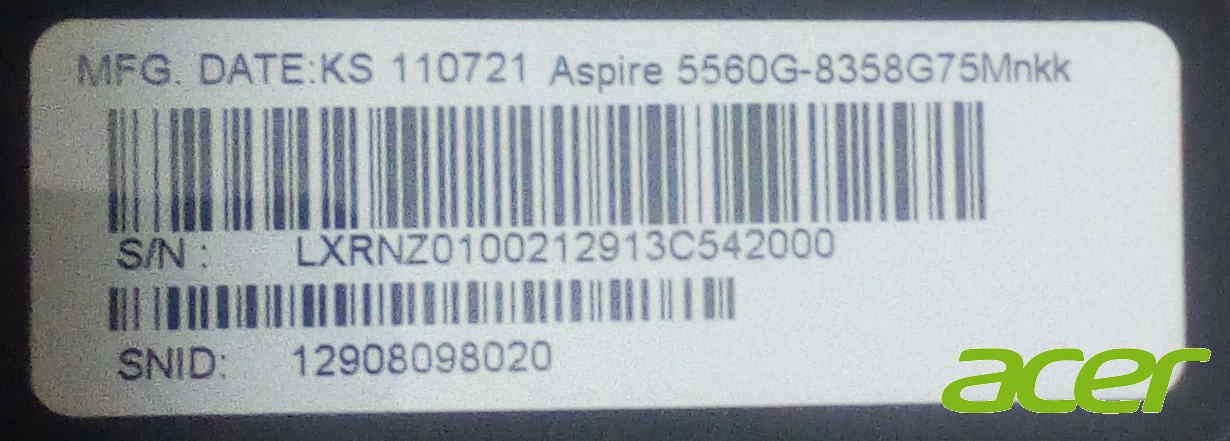
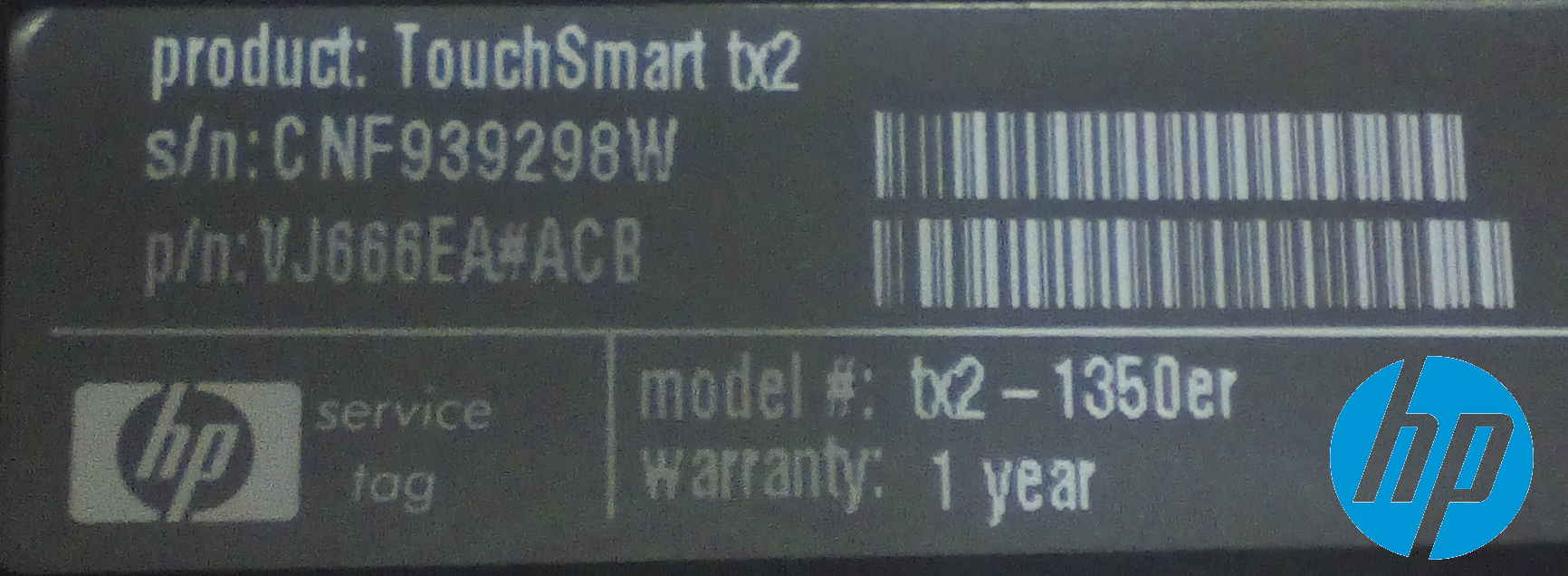
This information will help in determining the warranty status of your laptop, in order not to "self-medicate" if your laptop is still under warranty.
You can skip this step if you are sure that your laptop is out of warranty.
How to check laptop warranty? If you do not know how to check the warranty of your laptop, you can use the model and serial number your laptop.
Step 3. Determining the problem
In order to determine which component of the laptop is faulty, there is a system of external indication of error codes. For this, they are used LED indicators(bulbs) of power (battery charge), as well as button indicators cap lock and Num Lock laptop keyboard.
When you turn on the laptop, you need to pay attention to one (or more) indicators located on the Caps Lock or Num Lock buttons. These indicators (“bulbs”) will flash periodically. The number of repeated signals will indicate the error code.
Where are the Caps Lock and Num Lock indicators on my laptop? If you do not know exactly where these indicators are located in your laptop model, you can use the indication of your laptop model and our technical specialists will try to help you with this.
Using the information below, you can try to determine the problem with the laptop or its faulty component. Primarily, this system codes are suitable for HP laptops manufactured from 2011 to January 2015, but it is possible that some codes will work for most laptops from other manufacturers, for example, Asus, Acer, Sony, Samsung, etc.
There are a number of reasons why a computer may not boot, or may not start operating system Windows. If the computer does not start or the operating system does not load, then the cause of the problem can be determined approximately by external signs or sound signals. If you are not sure what is causing the problem, see HP Notebook PCs - Overview of Troubleshooting Procedures for Computer Fails to Start or Boot .
If none of the lights are on, the computer is not receiving power.
When the AC adapter is connected, the light next to the power icon will turn on (shown as a stylized lightning bolt on many computers). This indicates that the battery is being charged. The exact location of the indicator lights can be found in the User's Guide. Each laptop model has individual power requirements. If the AC adapter does not provide enough power, or if the plug is not firmly inserted into the jack, the computer will not function properly.
If the lights are on but the computer does not start on either the AC adapter or the battery, see Troubleshooting No Black Screen Error Messages During System Startup or Boot .
 Samsung Galaxy S Advance - Specifications Battery life
Samsung Galaxy S Advance - Specifications Battery life Samsung C3322 review: elegant conciseness Specifications samsung c3322
Samsung C3322 review: elegant conciseness Specifications samsung c3322 Nubia Z11 Max - Specifications Various sensors perform various quantitative measurements and convert physical indicators into signals that a mobile device recognizes
Nubia Z11 Max - Specifications Various sensors perform various quantitative measurements and convert physical indicators into signals that a mobile device recognizes