What adapter is needed for the hard drive. How to connect a hard drive from a laptop to a computer
There are two types of hard drives - internal and external (like a USB flash drive). Connect hard drives through the IDE interface that is used on all older models hard drives... Or - SATA, which has much narrower both the connector and the width of the cable.
When connected hard disk to the laptop, remember that not all modern laptops have external connectors for this connection... Then the connection can be made using the USB interface. But for these purposes, you need a specialized SATA / IDE adapter to USB input. Such an adapter can be found in the complete set with the power supply of the hard drive. The unit is required due to lack of power from the USB interface.
![]()


This way connect hard a disk is no different from connecting any other USB media. However, there is a strict rule about this. To avoid irreversible damage to the HDD, do not turn off the power while the disk is running. You also need to use safe removal of the device after working with the hard drive, before disconnecting it from the laptop.

If you often have to transfer information from a computer hard drive to a laptop, or vice versa, then you should purchase a special portable HDD. This kind hard drives It has USB cable for connection, protected from external damage by a robust housing and is used specifically as a portable storage device.
This question might interest you for several reasons. First: you want to bet on laptop hard disk with more memory, or your old one just burned out. Second: You want to upload information from your computer's hard drive to your laptop.
Replacing the hard drive on a laptop
To replace the hard drive in a laptop, you need to perform a few simple steps.
Purchase a hard drive for a laptop, while you need to remember that it differs from a computer, since its size is not 3.5 ", but 2.5". The interface for hard drives in recent laptops is SATA. But it's better to make sure of this, because it may be, albeit outdated, but the IDE interface.
Turn off your laptop and turn it upside down. Then remove the battery pushing back the latches.
Now remove the plastic cover that closes the hard drive. We unscrew all the screws with which it is attached to the laptop.

We unscrew the screws that hold the hard drive itself.

To take out hard drive, you need to slide it down from the contacts. To do this, grasp the grooves near the contacts with your fingers, do not touch them so as not to damage, and slide in the direction of the arrow, as shown in the figure.

Pull out the hard drive by holding the same grooves.

The hard drive in the laptop is located in a sled - a metal case. It must be carefully removed from there. To do this, unscrew the screws: two on one side and two on the other.

Insert new hard disk into the metal case and screw the screws back.

We put new disc in place and moving towards contacts to connect it.

We fasten the disk screws to the laptop case.

Installing the plastic cover back and insert the battery... This completes the replacement of the hard drive on the laptop.
Connecting a hard drive from a computer to a laptop
If you have a problem of how to transfer information from a computer to a laptop, then you can use several methods for this.
1. You can connect computer and laptop via network cable ... You can read more about how to do this in the article:.
3. But in the event that it is necessary to transfer hundreds of gigabytes of information to a laptop from a computer, it is better to use the third method: connect computer hard drive to laptop... When connecting the hard drive, the laptop must be turned off.
Domestic hard drives are usually connected via an IDE or SATA interface. IDE is an outdated interface that provides a connection speed of 133 Mb / s. SATA is an interface for connecting hard drives that has been used since 2003. Connection speed: SATA 1.0 - 150 Mb / s, SATA 2.0 - 300 Mb / s, SATA 3.0 - 600 Mb / s. Connectors and a ribbon cable for interfaces differ in width, and for SATA they are much smaller.

It should also be noted that most laptop models do not have external interfaces for connecting hard drives. In this case, you can only connect the hard drive to it via the USB port. To do this, you will need to purchase a special adapter from IDE to USB, or from SATA to USB... The set with adapters usually comes with a power supply. It will also be necessary since the USB power supply to the hard drive may not be sufficient.

Hard disk connection methods for different interfaces shown below. The adapter connects to the hard drive, the USB plug on the other end connects to the laptop. The power supply can be connected in different ways: either to an adapter, or directly to a hard drive.

If you have purchased adapter type IDE / SATA - USB, then when a hard drive is connected via the SATA interface, the power supply is connected to the hard drive through an adapter.
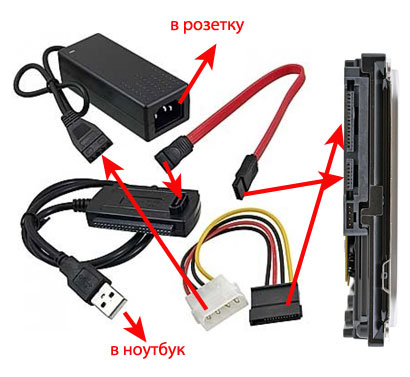
If you plan to use a hard drive connected to a laptop for a long time, it is better to purchase for it external container with adapter... In this way, accidental damage to the disc can be avoided. Moreover, now you can use it as a regular external hard drive. The container looks like a hard case and is equipped with an IDE / SATA - USB adapter, you can also connect external power to it.

To avoid damage to the hard drive, when working with it external power supply must not be disconnected... You can disconnect the device from the laptop only if you have performed safe removal of the device on a laptop.
I hope the article will be useful for you, and you can connect hard drive to laptop no problem.
Perhaps you have an unwanted hard drive removed from an old computer or laptop, lying around and collecting dust. If so, it takes very little investment to convert it into a USB 2.0 or 3.0 removable portable storage device. Find out how to do it.
An old drive from a laptop or desktop computer is not very suitable for connecting to new equipment - of course, it does not reach the speed and volume of the new drives that are connected to the computer. However, you can insert your old disc into a special case (adapter) and make it a portable USB storage device.
The special adapter is not just a piece of plastic - it includes a set of corresponding inputs and is a USB adapter. Thanks to him, the hard drive, which is designed to be connected to motherboard through the appropriate connectors (IDE or SATA), it will be possible to connect to USB port, that is, make it portable. 
The prices for adapters are quite reasonable, on average about 1000 rubles. Also, the cost depends on the USB interface - an adapter with USB 2.0 will be cheaper for USB 3.0 (the difference in data transfer speed).
Types of hard drives by interface
The adapter itself is not universal and you need to select the appropriate model for a specific drive. Pay attention to the size of the disk (2.5 ″ or 3.5 ″), as well as the ribbon cable and power cable (ATA / IDE lub SATA).
Disks 2,5 ″ much thinner and mostly used in laptops. They can be connected via an ATA / IDE ribbon cable or SATA cable. 
Disks 3.5 ″ slightly thicker and usually installed in desktop computer... Also classified into ATA / IDE and SATA. 
Sometimes certain combinations can occur - a new connector can be plugged in via controller to the "old" motherboard (SATA / IDE). The definition of a hard drive is key point, because you need to select the appropriate pocket (adapter) for a given size and drive interface.
How to choose the right adapter
When choosing an adapter, you should study the properties and find the correct model that suits the way you connect the hard drive and its connector. Below is an example of randomly selected USB adapters for various types of hard drives.
- 2.5 ″ SATA: NATEC Rhino 3.0;
- 2.5 ″ IDE: Logilink 2.5;
- 3.5 ″ SATA: ITEC MySafe Advance 3.5;
- 3.5 ″ IDE / ATA: PRO-TECH 3.5;
- 3.5 ″ IDE / SATA: Tracer 731.
Installing a hard drive into an adapter
Installing a hard drive into the adapter is easy. It may vary slightly depending on the model and usually takes less than a minute. Place the drive into the adapter case, and then connect the wires to the appropriate connectors. 
Connection features
There may be one or two USB cables on the outside, depending on the adapter model, interface, and hard drive type. A USB cable is used to connect to a computer port, and a second one may be required for additional power.
When connected via a USB cable, the hard drive should be immediately detected by the system and available for data transfer.
Initially USB-to-SATA adapters are needed for the same purpose for which any wires in a computer are used. In other words, to connect the individual components. In this case, a stable connection is provided between the common USB output and the equally popular SATA connector, which is supplied with hard drives or optical drives. So you can connect a drive, which is usually hidden in the insides of a system unit or laptop, without opening the case. In fact, this allows you to get rid of the need to remove individual wires or even get into system unit if you need to read data quickly.
The adapters are currently produced in several versions. Can be used with 2.5 "and 3.5" drives. A little less often (and not always correctly) work with 1.8 ”drives is provided. There are modifications that also support working with IDE (aka ATA, aka PATA) drives. As a rule, in addition to the connector itself, a power supply is supplied with the adapter, since the USB capabilities for spinning the hard disk platters are not enough. An alternative option is to power directly from a pair of ports.
From a financial point of view, such a purchase may seem unprofitable. After all, the cost of such a kit is 10-35 dollars. But in reality, the ease of use and the opportunities that open up often outweigh the reluctance to empty the wallet.
Real life application
How can such a USB-to-SATA adapter help an ordinary person? First of all, it is simply convenient. Especially if you need to connect another hard drive to your computer more often than twice a year. After all, you do not need to open the system unit, along the way painfully remembering where the suitable screwdriver went and where the SATA cable is. In addition, the use of special containers becomes redundant.This device provides particular convenience in matters of data transfer. A simple example: a year or two has passed since the purchase of a computer, and the car has become outdated. Naturally, after purchasing a new system or a planned replacement of a drive with a model with a large volume, you want to transfer all the data from the old machine. Without the adapter, manual work would have to be done again, at the risk of violating the warranty. Now you can just use the free USB output and copy the information at a decent speed.
By the way, it will be very useful in case of disk replacement to acquire a cloning program. After all, this allows you to simply transfer the image to a new device, and not reinstall the operating system and all applications again. Accordingly, the issue of installing latest updates, recovering a variety of passwords and program settings.
However, the most relevant USB-to-SATA controller becomes in case of emergency. For example, when copying information needs to be done immediately. The most common cause are various physical problems with the disk. Delay is like death: if you do not transfer the data in time, they can be lost forever. But what if the drive contained a family archive of photos from the past decade, including such valuable pictures from family holidays? Or if a carefully selected collection of audio material or rare films was stored on the car? Their loss can seriously affect the owner's mood and well-being too.
Another advantage that the USB-to-SATA adapter boasts is the reduced load on the disk. If the operating system was installed on this particular drive, then during operation it causes additional calls, which can significantly reduce the lifetime of the emergency device. And connecting to another computer via USB eliminates this.
Finally, such an adapter is simply irreplaceable in cases where the motherboard has only two SATA connectors. As a rule, both of them are busy: one is using the native hard disk of the machine, and the other is connected to an optical drive. In this case, using the adapter, you can bypass the existing restrictions on the number of connected devices.
However, this device has one significant drawback. Its owner can very soon be known as a computer doctor and just a wizard. That will significantly increase the number of calls from suffering users in trouble and reduce the amount of free time.
What you need to pay attention to when purchasing
If desired purchase a USB-to-SATA adapter in a personal collection of necessary things, you need to take into account some of the nuances. In particular, be aware of compatibility. Most models work equally well with all operating systems which, of course, is a plus. But sometimes there are still models that simply do not function in certain situations. So it's best to take care of this in advance.In addition, it is recommended to use models that support USB 3.0 standard... After all, this provides a significant gain in the speed of data exchange. This means that you can even connect an SSD drive to minimize the time for transferring information. Otherwise, the 2.0 standard can become the bottleneck that will limit the performance of the adapter. Moreover, now more and more machines are equipped with high-speed USB ports.
By the way, the idea to save money and buy a cheaper adapter model can go sideways. Inexpensive products are often so poor in nutrition that they are simply not able to overclock the disk to working condition. The second problem of the "economical" option may be difficulties in identifying even knowingly working disks.
Good day to all, my dear friends. Today I want to tell you about how to connect a hard drive via usb to a computer or laptop. Personally, I had such a question when I replaced it on my laptop, after which the old "hard" remained restless, albeit completely serviceable. Therefore, I hasten to please you. If you have such a device, then you can make an excellent mobile data storage out of it.
However, there is one small condition. These methods are suitable only for more or less modern hard drives with an interface not lower than SATA.
USB Box (containers, pockets)
Cam Box - This is (as you understood) a certain box (plastic or metal), inside which there is a special slot for one or another disk. It is naturally worth noting that there are boxes for both large HDDs (3.5) and small (2.5) ones that fit laptops.
It is just elementary to insert the HDD into the box, and after assembly it will be no different from the usual external hard disk. After that, you just need to insert a USB cable into it and connect it to your computer. This way you get a double benefit:
- You bring an old device back to life and use it;
- You almost get an external HDD for free
On such media, you can store any backup and archive copies, or use it in everyday life.
All the fun will cost you an average of 300-500 rubles.
Adapter (SATA-USB)
The easiest and least expensive way is to purchase a special SATA-USB adapter. The adapter itself is a cable, at one end of which there is a connector for connecting a disk, and at the other end there is a USB port.

Well, I think that you have guessed what needs to be done in this case. Yes, it's simple. Connect the hard drive to the connector, and insert the other end into the usb-port of your computer or laptop.
But just keep in mind that ordinary HDD (3.5) may not have enough power from one USB cable, so purchase a cable with two connectors and use them at the same time.

Depending on the company and product quality, such cables will cost you about 200-600 rubles.
Dock station
Most expensive, but very effective option Is to purchase a docking station. These devices are somewhat reminiscent of old consoles such as Dendy or Sega. The similarity lies in the fact that instead of a connector for cartridges, there are connectors for HDD. You just have to insert a hard disk into this station, and then connect it via USB to your computer.

Such devices are of different types, and in many cases you will be able to work not only with one disk, but with several at once, and even of different form factors (2.5 and 3.5).
The cheapest options with one device will cost you no less than 1,000 rubles, or even more. More powerful stations cost both 3 and 4 thousand rubles.
As you can see, there are enough ways to connect a hard drive via usb to a computer, and for every taste and color. Therefore, you no longer have to leave all your devices restless.
Well, this is where I end my article. I hope you liked it, so do not forget to subscribe to my blog updates, as well as share blog articles at social networks... Good luck to you. Bye Bye!
Best regards, Dmitry Kostin
 Architecture of a distributed control system based on a reconfigurable multi-pipeline computing environment L-Net "transparent" distributed file systems
Architecture of a distributed control system based on a reconfigurable multi-pipeline computing environment L-Net "transparent" distributed file systems Email sending page Fill relay_recipients file with addresses from Active Directory
Email sending page Fill relay_recipients file with addresses from Active Directory Missing language bar in Windows - what to do?
Missing language bar in Windows - what to do?