Why does the pc freeze windows 7 all the time. What to do if the computer freezes
During the operation of any computer, it sometimes happens that the computer either starts to slow down, or even freezes tightly (for example, when watching a video, playing games, or in any other cases), without reacting to user actions in any way: any program does not close, the mouse "does not work", etc...
What to do in such a situation? Wait? Force shutdown the computer with the shutdown button and restart it? Or are there other options?
To decide what to do in this situation, we first answer the question: why does the computer freeze?
There can be a lot of reasons, but in this article I want to pay attention, in my opinion, to the most basic causes of this problem that a novice user may encounter and solve them on their own.
Why does the computer freeze? Five main reasons
Firstly, you need to understand that any technique and programs are not perfect! Various errors may occur during the operation of programs, which is natural. Moreover, in addition to the operating system itself, you have to install additional programs third-party authors, which can sometimes lead to various conflicts between the software.
Secondly, each computer has its own information processing characteristics (processor, RAM, video card), which directly affects the processing time of running programs. The more programs with high performance requirements (modern games, graphic editor etc.) works simultaneously on the computer, so more load for information processing.
And when the computer “cannot cope” with the processing of a huge flow of information for it, then it can start to slow down, or even freeze.
Thirdly, during the operation of the computer, especially due to the removal of various programs, a lot of different “garbage” accumulates, which also worsens the performance of the computer and can significantly slow it down.
Therefore, just as any home requires regular cleaning to remove various debris, a computer requires similar attention to itself. To do this, it is necessary to periodically clean it not only externally, removing dust, but also “internally”, using special “cleaning” programs.
Fourth, with heavy use of the computer, over time, computer files become fragmented, which can also slow down the computer. And just as the house requires not only cleaning, but also arranging objects in their places, it is also necessary to clean up the computer with special defragmentation programs.
And fifthly, the computer can become infected with some kind of virus, which, depending on the specific virus, sometimes manifests itself in the computer slowing down or completely blocking it.
Of course, there are other reasons why the computer freezes. If necessary, we will discuss them in the comments or maybe in other notes. In the meantime, given the above main reasons, let's talk now about what to do first if the computer freezes or slows down.
What to do if the computer freezes or slows down?
Most easy way, which novice PC users resort to when the computer is frozen, is to use the computer shutdown button. But, this decision, despite its simplicity, it should be tried on only as a last resort!
The fact is that if you forcibly turn it off in this way while the computer is running, this can lead to the loss of unsaved information of those programs that are running in this moment, and to a serious failure in the operation of the operating system, due to which it may even require a complete reinstallation.
Therefore, first of all, it is desirable to do the three steps preceding this extreme:
1. Be patient! In many cases, from a few seconds to several minutes (even up to half an hour) is enough for the computer to decide this problem, having processed the flow of information that has flooded into it or having coped with any conflict of programs that has arisen.
2. Close "heavy" programs. If the computer does not completely freeze, but just starts to slow down, try closing any one program that can take the most system resources.
First of all, it can be some kind of running game that requires large resources to process information. It can also be a video player or some kind of graphics editor.
![]() Moreover, when closing the program, after clicking on the icon to close it, you need to wait a bit, without clicking on it again immediately, allowing the computer to process the task given to it.
Moreover, when closing the program, after clicking on the icon to close it, you need to wait a bit, without clicking on it again immediately, allowing the computer to process the task given to it.
3. Launch Task Manager. If the two steps above do not help, you can use the Task Manager, which can be used to shut down applications that are not responding. To call the task manager, simultaneously press the combination of three keys CTRL + ALT + DEL on the keyboard:
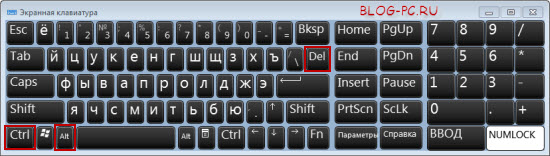
or CTRL+SHIFT+ESC:
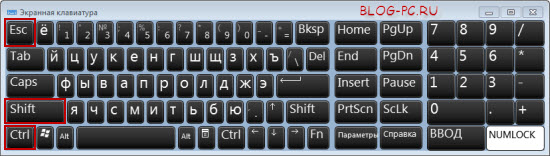
By the way, do not press the combination of the above keys several times. Pressed once, waited a few seconds, if the Task Manager did not appear, tried again.
In the Task Manager, in the Applications tab, select the program that is not responding, and click the End task button:
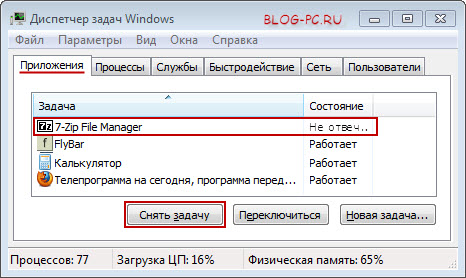
When the system terminates a hung program, it will disappear from this list of running programs. But, it happens that after clicking the End task button, the frozen program is not always removed immediately. In this case, you should wait a couple of minutes and then try again.
Shutdown and reboot
If disabling unresponsive tasks still did not help bring the computer to a normal state, in this case, in the same task manager, you can click on the Shut down button so that the computer ends all processes and turns off. After that, you can turn it back on.
If you can’t start the Task Manager and the computer hasn’t reacted in any way to attempts to “revive” it for half an hour, well, then we’re already going to extreme measures, i.e. turn off using the on / off button (if a laptop), or by the reset button on the system unit (if a desktop computer).
Cleaning up junk and organizing files
As I mentioned above, it is necessary to periodically remove the accumulated "garbage", as well as defragment. Read about how to clean Windows from "garbage" in the article CCleaner - a quick cleanup of Windows, but I'll also tell you about defragmentation somehow.
Checking your computer for viruses
Some viruses can paralyze the work of both the entire computer and its individual programs, including calling the Task Manager. Therefore, I recommend doing periodic or forced scanning of your computer for malicious elements, for example, using the free Dr.Web CureIt utility. Or updated anti-virus databases of the installed anti-virus, for example, free antivirus Avast Free.
2. Clean metal contacts from oxide on memory modules by removing them from system board. This can be done with an ordinary eraser.
3. After purging and reinstalling the memory modules, check all plug connections.
4. Check that all fans are spinning after turning on the computer. Overheating causes freezing.
5. Reinstall operating system.
6. If the above tips did not help, contact a computer repair specialist, since a computer is a complex hardware-software device, and there is no general template for troubleshooting it.
During the operation of the computer, the problem of its freezing may occur. This can be caused by a number of completely different reasons that need to be addressed immediately. What should be done in this case and how to fix the problem with the computer - this is what the article is about.
If your computer freezes during a workflow, you should use the Windows Task Manager utility. To launch it, press the keyboard shortcut Ctrl + Alt + Del and hold until a pop-up window appears, in which we find an unresponsive task in the Applications tab and remove it from work. In the Processes tab of the Task Manager, you can check which programs require a large amount of RAM, which contributes to the braking of other applications. By closing them, you can increase the performance of the entire PC.



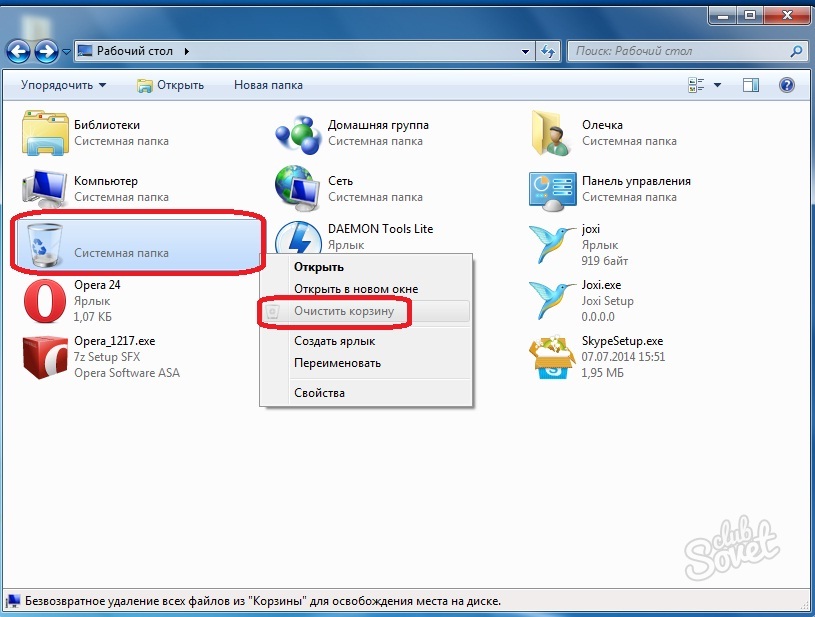

Now you are able to save your own Personal Computer from a hateful hang. Over time, computer components become outdated and are not suitable for new programs, so try to upgrade your PC whenever possible.
Windows 7 freezes tightly and unexpectedly in such a way that it only helps to hold the power button for a long time or pull it out of the socket. Freezes happen randomly and unpredictably, but only when the computer is connected to the internet.
A lot of threads on this problem have already been created on the forums and prochik resources. But no one has given 100% treatment, and rightly so, there is no panacea. Yes, and the causes of bugs are also different, ranging from clumsy distributions and assemblies, and ending with the clumsy hands of users.
As the saying goes, he who seeks will find. Everyone is looking for a solution to the problem by searching the network for information on the description of windows 7 freezing and similar symptoms. And so here perhaps there is a solution for users with similar problems.
Just do not say that everything worked on XP, but now it does not want to. Seven is a fundamentally new system, and it works differently.
Windows 7 freezing on computers with old hardware
Based on small observations, it has been noticed that freezes occur on computers with old hardware. Not in the literal sense, but with hardware made before Windows 7 appeared.
Possible Solution: elementary lack of voltage on some devices. Selecting the voltage separately is the lot of overlockers, but we don’t understand anything about this, so we just do a little auto-acceleration in the BIOS. Since everyone's motherboards are different, it's up to you to figure it out. An example is shown on an old Asus p5k.
Windows 7 stuck with firewall installed
Outpost developers offer here such an option for treating a system freezing with seven installed. Download, unpack, disable firewall self-defense, apply the patch. A problem with traffic filtering settings reduces the risk of freezing by 90%
Windows 7 freezes while torrenting
The above patch also solves the problem with the torrent, but sometimes there are rare and incomprehensible freezes after a while after rebooting the computer and connecting to the network.
The problem often occurs when windows is automatically updated.
Possible treatment: Start - control panel - update center windows- setting parameters.
We remove automatic update, put: Look for updates, but download and install decisions are mine.
Thus, the system does not climb on each connection to independently install updates from the melkosoft site.
My old computer has old hardware, antivirus and Outpost firewall. Auto overclocking is set to 15% in the BIOS, a patch from the manufacturer Agnitum Outpost is applied, and automatic updates are disabled.
For several months of hellish use and torrent and immediately a bunch of network software + various multimedia, a problem called Windows 7 freezes up didn’t touch me, although before that the computer hung 20-30 times a day
2017-07-19T06:47:53+00:00 site PC problems Windows 7 freezes tightly and unexpectedly in such a way that it only helps to hold the power button for a long time or pull it out of the socket. Freezes happen randomly and unpredictably, but only when the computer is connected to the internet. A lot of threads on this problem have already been created on the forums and prochik resources. But no one is 100% cure...site Selecting a GIS processing program
Selecting a GIS processing program Calculation and analysis of an electric circuit of an alternating current
Calculation and analysis of an electric circuit of an alternating current Scanning probe microscope Current state and development of scanning probe microscopy
Scanning probe microscope Current state and development of scanning probe microscopy