Where is the symbol table in windows 7
A special character is a character that is not on the keyboard. The character table in Windows OS contains a list of all displayed characters FOR EACH of the installed fonts. Most often it is used to enter those characters that are not on the keyboard. From it you can also get information about character codes in the Unicode table.
№§♂♀$臀膜オ☞♧♩♫♭♫★☏Ƶ☜¼¾ØӇӍӐԘԡظؼفٻٞٝשׁﬡⱾאָﭪﭲﭶ●◙▲◄ ▼
۞ᴓᴕᴔᴚᴜᴝᴞᴔᵬᵮᵭᵰᵾᾧᾩᾯῇῧῲῷ‰₡₠₢₣∑├┤┬┴┼≤≥║╓╕╗╙╛╛ᴔᵬᵮᵭᵰᵾᾧᾩᾯῇῧῲῷ‰₡☼ⱣⱿⱲ
What do you do when you need to insert special characters that cannot be found on your keyboard? There are several ways to find the Symbol Map. When opened, the Symbol Map window will look like the one shown below. The characters in the character map are grouped by Fonts.
When you select a symbol, you can view its name and keystroke at the bottom of the Symbol Map window. A key represents a combination of keys that you can press to insert a character into any document, without manually copying the character from the character map. If you need to use a character many times, using a key can be very helpful.
You can also type letters and symbols that are not on the standard keyboard - this is to use the symbol table that is in our computers, and it is not difficult to take them from there.
I'll tell you a little how and where to find THIS TABLE in your computer.
For OS (operating system) Windows - XP, who still has it.
Path: Start -> All Programs -> Accessories -> System Tools -> Symbol Table: Look at the picture
Important note. Symbols can only be inserted using the numeric keypad. You can also copy a character without using the keyboard. The character will appear in the Characters to Copy field. You can also select multiple characters to copy.
You will see that the characters are added in the "Characters to copy" box. Now you can paste them into any application or document. To open more controls, select the Advanced View checkbox. This opens an additional list of options at the bottom of the Character Map window.
We get:
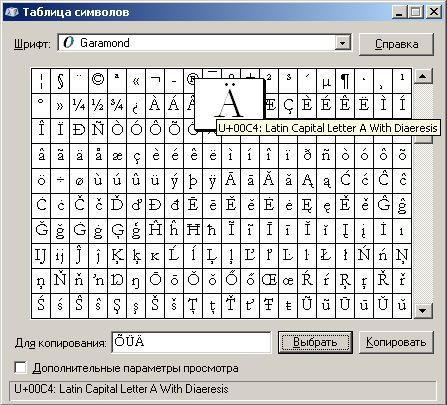
All the symbols are here, even more than what is in the post. We are looking for the necessary symbol, or letter,
1. select it with the mouse (Just click on the one you need)
2. click on the "Select" button. The symbol appears in the window.
3. It remains only to copy the selection from the bottom line and paste it where required.
Each character set provides support for different character encodings specific to the different languages or groups of languages such as Arabic, Baltic, Cyrillic, Greek, Japanese, Thai and others. The symbol map allows you to group symbols according to various criteria. For example, Chinese, Japanese, and Korean characters are grouped according to how they sound.
Try it when you need to work with special characters in your documents and let us know how it works. Have you learned any useful tricks about using this tool? If yes, feel free to share them. Unfortunately, very little information is available about this tool.
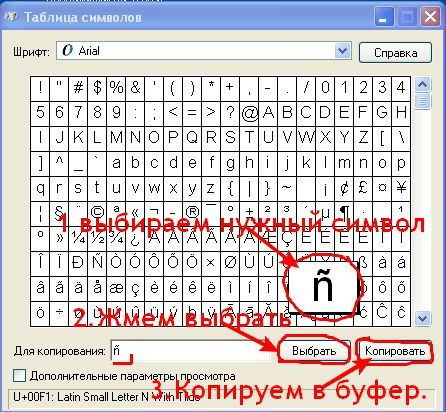
Where can I find the symbol table in Windows 7.?
On the main menu of the operating room Windows systems 7 you can not look for this link yourself, but trust the built-in search engine. Press Win key
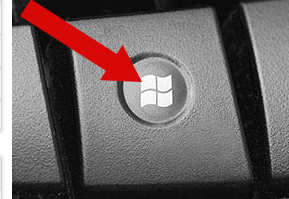
Everything you learn is worth sharing with others. Computer keyboards have keys for some mathematical operators, but the multiplication sign is not one of them. For this reason, programs that multiply numbers use the asterisk symbol to indicate multiplication.
Preview and insert multiplication symbol
Most word processors have a special character table from which you can select a Unicode character to insert at the cursor position. You can view the multiplication sign with different fonts by choosing a font from the Font Family menu in the custom character table.
And immediately start entering the name of the desired OS component. You will only have time to type "tab" when the search engine displays the link "Character table" in the first line of results - click it with the mouse to launch the application.
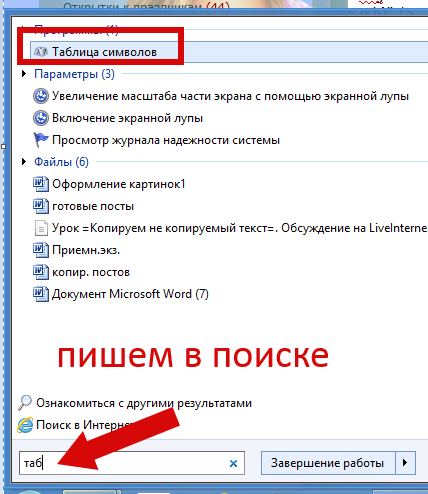
Then we do everything as in the Windows operating system - XP
Where can I find the symbol table in Windows 8.1?
1) In Windows 8.1, the symbol table is located in Programs-Accessories-Utilities-Character Table. You can call it in the same way as in Windows 7, that is, trust the built-in search engine. Press Win key
2) You can use the Run command. To do this, press the combination Win (flag key) + R. In the window that opens, enter charmap.exe and Enter.
Multiplying numbers on a computer
This method works in word processors and text editors, but not in all applications. Spreadsheets and software calculators that support keyboard character entry recognize the asterisk as a multiplication function. This content is not available in your language, please use the English version.
This documentation has been archived and is no longer maintained.
- Next section.
- This is also called an absolute path.
Personally, I have the Classic Shell program installed - the classic Start menu in Windows 10, Windows 8.1, Windows 8, Windows 7, and now G8 is practically no different from Seven. So search like this "Start" - All Programs - Standard Windows- System Tools - Symbol table.
Now these signs can be written to those who work on laptops and do not have right keyboard. Who works in other operating systems, look where they are located in standard programs. Good luck to everyone in your work. thanks to G. Shadrin
Examples of this format are. A path is also considered relative if it contains "double dots"; that is, two periods together in one path component. This special specifier is used to designate a directory above the current directory, otherwise known as the "parent directory".
Maximum Path Length Limit
This is useful because while the system keeps track of the current drive along with that drive's current directory, it also keeps track of the current directories in each of the different drive letters, regardless of which drive pointer is set as the current drive. The local path is structured in the following order: drive letter, colon, backslash, name components separated by backslashes, and a terminating null character.
The symbol table is special utility Windows to view the symbols of the fonts installed on the system in Windows standards 1251, DOS and Unicode. To open the Character Maps window, you must execute the following commands: Start->All Programs->Accessories->Utilities->Character Map (Start->All Programs->Accessories->System Tools->Character Map). The interface of this utility is shown in Fig. 14.3.
These prefixes are not used as part of the path itself. They indicate that the path should be passed to the system with minimal modification, meaning that you cannot use slashes to represent path separators, or a period to represent the current directory, or double dots to represent the parent directory. The shell and the file system have different requirements.
However, you must abandon the new behavior. The registry key allows you to enable or disable the behavior of the new long path. The registry key will not be reloaded during the entire life cycle of the process. A reboot may be required for all applications on the system to recognize the value of the key, as some processes may have started before the key was set. You can also enable the new per-app long path behavior via the manifest.
Rice. 14.3.
Using Table Windows characters XP you can:
view the characters contained in a font. The character table is capable of displaying fonts in Windows1251, DOS, Unicode encodings;
select and copy a character or group of characters to the clipboard and then paste them into any program that supports working with these fonts, as well as transfer these characters to some programs (for example, text editor WordPad), simply dragging them into the program window with the mouse;
Previous section. This way you can access many devices other than disks. This allows you to directly access these devices without having to file system. This works because these device names are created by the system as these devices are listed and some drivers also create other aliases in the system. This content is not available in your language, the printable version is in English.
This article provides an overview high level best use characters during debugging. These best practices will help you improve your efficiency and your ability to debug problems, even if all of the symbols and executables associated with the problem are not on your computer. There are several available for debugging. various types characters.
search for any special character(arrows, musical symbols, signs of mathematical operations) according to its designation in Unicode standard or a name according to another character specification;
find out the code of the desired character and subsequently place it in a document opened by any program by turning on the key Num Lock and typing this code on numeric keypad while holding down the Alt key.
Public symbols Name and type information for local variables and data structures. Public Symbols A list of object files that are responsible for code sections in the executable frame pointer optimization information. Source file and line number information. . This is the minimum information required for reliable debugging. Minimum Information also makes it difficult to get additional information about the original source code.
When you debug a broken application, the debugger tries to show you the functions on the stack that caused the crash. If you're debugging 32-bit executables, there are situations where you can't even get reliable non-character stack traces. It is sometimes possible to look at the original values on the stack and determine which values might be return addresses, but these can easily be confused by function references or data.
By default, the Character Table window starts in normal mode: at the top of the window there is a menu where you can select a font, and the main space of the window is occupied by a table containing the characters of the selected font. You can “zoom in” on any of them by clicking the left mouse button or by pressing the spacebar (moving the selection area is done using the cursor keys). You can select one of the selected symbols by clicking on the Select button. By pressing the Copy button, the selected group of characters is copied to the clipboard. The code of each character is displayed at the bottom of the window.
However, this is often erroneous, which can be misleading. If you see a warning about missing symbols or not loaded symbols, like in the following example, don't trust the stack from that point down. In many cases, you can continue debugging without symbols, because the problem is in a place with exact symbols, and you don't need to look at functions further down the call stack.
However, you still need symbol files to extract function names, call parameters, and local variables. However, some cases are especially difficult to debug without symbols. Callbacks often occur in message passing, enumeration, memory allocation, or exception handling. Debugging these functions without an exact stack can be frustrating.
To switch to the "advanced" display mode of the Symbol Table window, you must check the box next to Advanced View. IN this mode You will have several more features available:
Character set - selection of encoding for the current font;
Grouping (Group by) - grouping font characters in the Unicode standard;
In order to reliably debug minidumps generated on another machine, or a crash in code you don't have, it's important to have access to all symbols and binaries for executable files, referenced in the minidump If symbols and binaries are available from the symbol server, they are automatically retrieved by the debugger. In white paper. This can help identify missing or incorrect characters. This tool has many options command line.
Here are two of the most useful and commonly used. You cannot use wild card searches for symbols for non-executable files. The symbol server is a repository for multiple versions of executable and symbol files. It either contains the symbol files themselves or points to related symbol files. Debuggers understand how to use symbol servers and can use them to find missing or unknown symbols.
Search (Search for) - search for a symbol by its name (for example, you can enter the word delta in the query field to search Greek letter"delta" or the phrase right arrow to search for the symbol ->).
NOTE
Before copying symbols from the Symbol Table to the document again, clear the To Copy field. If this is not done, the new character set you select will be added to the characters you selected earlier.
This allows you to debug crashes and check code for operating system files that may be missing from your computer. It also helps to debug the mini-dumps that are generated in operating system, which is different from the system you are using for debugging. When the debugger looks for symbols, it first looks locally. It then looks at symbol servers. When it finds a matching symbol, it moves the symbol file to the local cache.
You can access the symbol server in one of the following ways. This environment variable allows you to specify multiple symbol servers, such as an internal internal symbol server.
- Enter the server address directly.
- This is used by all debugging tools.
ADVICE
If, when inserting a symbol into a document, it is displayed incorrectly on the screen, select it in the program window with the mouse and select the font associated with this symbol in the list of fonts.
 OSD for ArduPilot Mega - a system for overlaying telemetry data on flight video
OSD for ArduPilot Mega - a system for overlaying telemetry data on flight video Why won't my Windows PC connect to my phone in Wi-Fi hotspot mode?
Why won't my Windows PC connect to my phone in Wi-Fi hotspot mode? Solving the problem with adjusting the brightness on a laptop
Solving the problem with adjusting the brightness on a laptop