Windows 7 Regional and Language Restore
After some updates, you might have lost the language bar in Windows 7. What if you really want to return it? Basically, a language bar is like a set of tools for working with language switching, etc. rarely used as many usually use keyboard shortcuts - Ctrl + Shift or Alt + Shift... However, it is possible that a person works without a keyboard, using a virtual one. Then it will be difficult to make these combinations using the mouse and it will be very convenient using the language bar. Especially for you, we have selected several ways of how to return language bar in Windows 7.
First way to bring back the language bar in Windows 7
This method is standard and fairly straightforward. This method does not even need to be accompanied by screenshots, because everything is clear without them. And so, we go to Control Panel then into the field "Search in Control Panel" we enter: language and regional standards... In this window, which will open after clicking on the link in the search, select the item "Languages and keyboards"... Make sure all languages you would like to use are installed. If necessary, you can use the "Add" button and select the missing language keyboard layout. Now go to the point "Language bar" and put the bird in "Display text labels in the language bar" and put a check mark in "Pinned to the taskbar" item in the Language bar. Actually, that's all. After that, you will get the "missing" Windows 7 language bar near the clock.
Second way to return language bar in Windows 7
Here the method requires support, although the description is much smaller than that of the previous one. It is recommended to use this method only when you cannot do anything based on the first option for returning the language bar.
In this case, we need to create it ourselves. To do this, click on the right RMB and select "Create", and then "String parameter":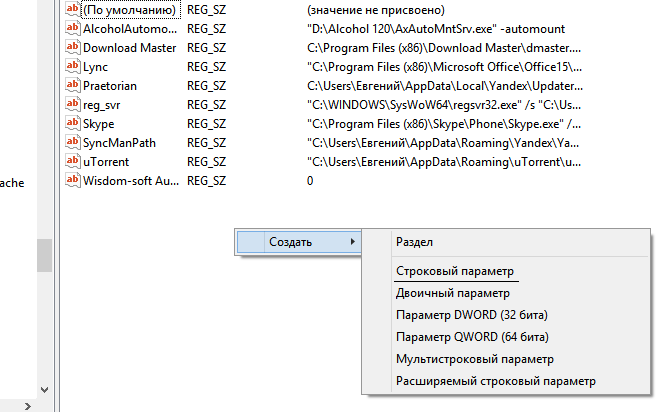
We name it according to the one we were looking for, and in the field "Meaning" we introduce: C: \ Windows \ System32 \ ctfmon.exe... After that, confirm everything and restart the computer. Congratulations, the language bar is back in service.
Similar posts
There are various goodies in the Windows graphical interface that help the user to receive up-to-date information without even performing any additional actions. For example, to find out the time or what day it is, you just need to omit ...
Windows 7 - modern operating system, 57 percent of users around the world prefer it to the rest. Windows 7 is much more convenient, practical and safer than its predecessors, as it has many new convenient features and capabilities. But most users constantly face the same problem - the user stops seeing the language bar. So, if you are having difficulties and want to enable it in windows 7, but have no idea how to do it, read our article carefully.
First, let's figure out what the language bar means. The language bar is the same toolbar that indicates the current input language in windows 7. It is mainly displayed when you use any programs related to texts on different languages(for example, you are typing text in Word or in address bar browser). It allows the user to easily change the text input language at any time. You can move the language bar as you like, or simply collapse and then call at any time from the taskbar.
What causes the windows 7 language bar to disappear?
This can also happen due to a malfunction of the antivirus and, as a result, infection of the computer with viruses. It may also be due to programs that clean hard drives from unnecessary files, repair or clean up the registry, they can also remove the language bar. Also, it may be due to the user accidentally deleting this very panel. There are many options for the development of events, but the solution to them must be selected carefully, otherwise, nothing good will come of an attempt to do better.
- First, you need to click "Start", then go to "Control Panel".
- The next step is to click on "Regional and Language Standards", then go to "Languages and Keyboards".
- Now you need to click on "Change keyboard" and select the "Language Bar" tab
- Find the line "Pinned to the taskbar" and turn on the marker.
- We confirm all our actions by pressing the OK button.
After doing all these actions, you should be able to return our language panel to its place. You can try to solve the problem differently, in a different, simpler way:
- Push right click mouse on the taskbar.
- In the pop-up menu, select "Toolbars", or simply "Panels".
- We mark the "Language bar" with a tick.
You can also try to solve the problem in another way: include the file "ctfmon.exe" (language bar) in the startup in windows 7:
- We open "Start".
- In the search box, enter the file name "ctfmon.exe". Find the file.
- Now you need to copy it to the Startup folder.
- The Startup folder can be found by going to drive C / Users / [your account name] / Main menu / Programs / Startup.
Then, you will need to turn off and then turn on your device.
Also, the loss of the language bar may be due to registry corruption. To check this, start the registry (Press the Win + R combination, enter regedit, click OK). We follow the path in the registry: HKEY_LOCAL_MACHINE \ Software \ Microsoft \ Windows \ CurrentVersion \ Run
Find the name “CTFMon”. The path should be entered in the field of its value: [System drive]: \ Windows \ system32 \ ctfmon.exe ”. If yours is not the case, change the value to what is indicated above. After that, you will also have to restart your computer.
Hope this article helped you. After all, in it I described many ways to solve the problem with the loss of the language bar in windows 7.
- Through the Control Panel.
- Through the Task Pane.
- Placing the ctfmon.exe file in the windows startup folder.
- Through the registry.
Naturally, this is not full list ways to fix the problem with the panel. If none of our tips helped, you can simply work around this problem by downloading free program Punto Switcher... Personally, I have been using this program for a long time and I no longer have problems with the windows language bar, since Punto Switcher is able to completely replace the Language windows panel, and even supplement its functions (auto-correction of typos, auto-placement of punctuation marks, automatic switching of input languages, etc.) The program is absolutely free.
This element of the system is a set of tools for switching and customizing keyboard layouts. But the most important function that everyone uses is the quick layout change. Even in the case when you just switch the language bar with a special keyboard shortcut, you still look down, look for it with your eyes. Today I will tell you how you can restore this element of the operating system.
How to repair the language bar in Windows 7
To restore this item of Windows 7, I use two main methods.
Return via control panel
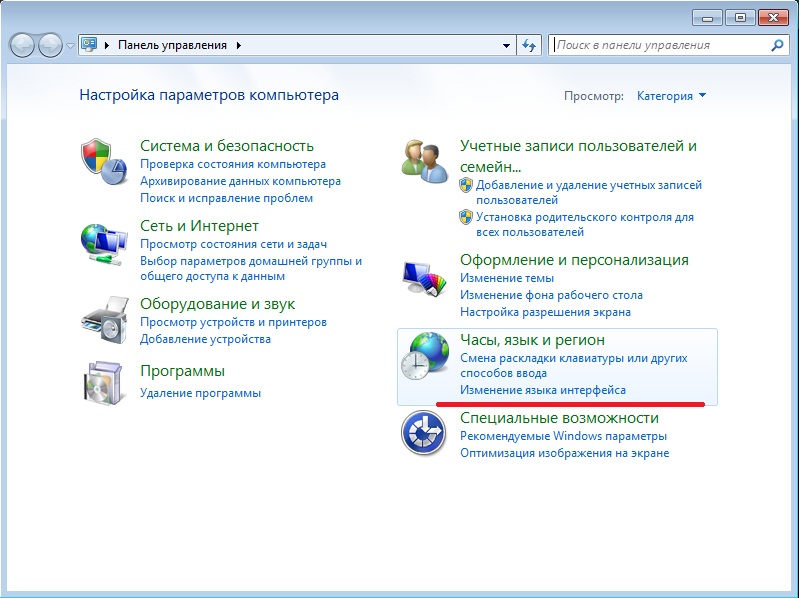
there you need to click on "Change keyboard layout ...".
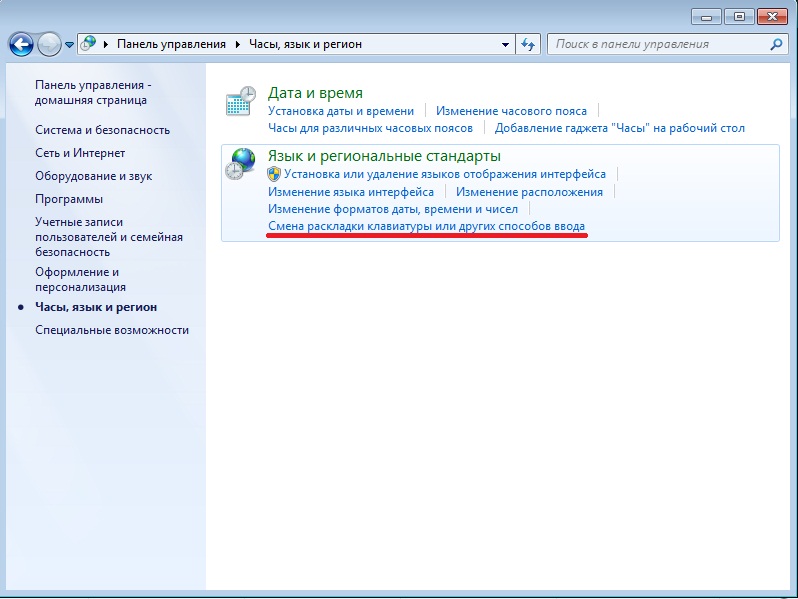
The Regional and Language Options window appears on the computer screen. There you should select the "Languages ..." tab, then click on "Change keyboard".
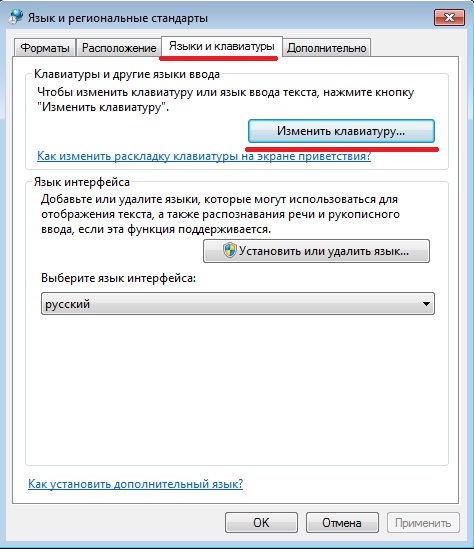
In the "Language bar" tab, you will make sure that it is not hidden. Otherwise, you need to fix the panel by selecting the appropriate item. It should also be noted the point of displaying text labels on the language bar. For all this to be saved and take effect, you need to click "Apply", and then "OK". After all these manipulations, the language bar should re-appear on the taskbar.
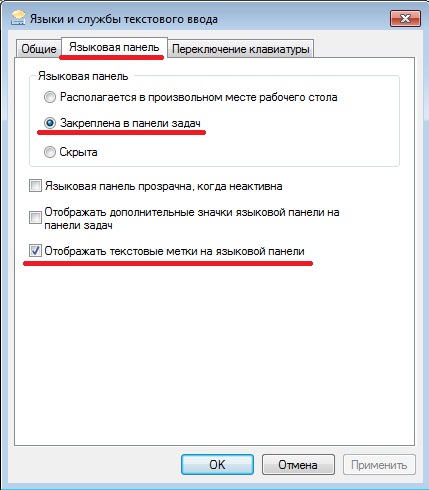
Sometimes a virus may be the reason why the language bar disappeared or disappears intermittently. Then it can be very problematic to enter the control panel, so you need to resort to a non-standard method. If you press Win + R, a window will open where you need to enter intl.cpl (it will open the language panel settings window, where you will need to do the steps described above). If everything remains the same, then you need to try the second method.
Recovering a panel using the registry
First you need to open "Start", then enter regedit in the search. The search will highlight this program, you need to open it.
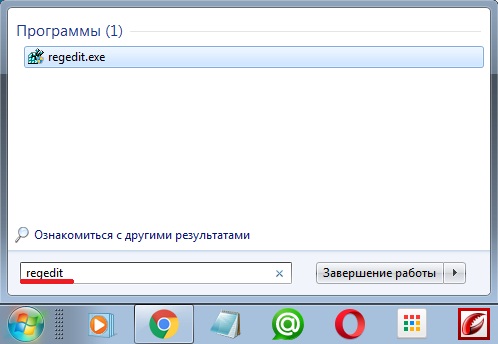
Next, you need to select the "CTFMon" parameter, if it is not there, then you should create it in the "Run" section. The string parameter is created in the same way as any document. You need to give it the name shown above. Next, you need to change the value of the parameter, which will appear after right-clicking on the name of the created parameter. There you should enter C: \ Windows \ system32 \ ctfmon.exe After you just need to restart the computer, the language bar will return to its place.
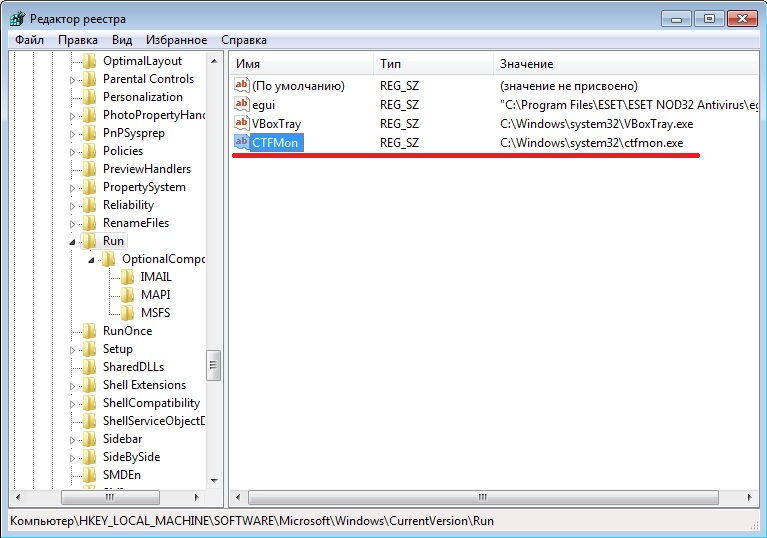
The cause of such problems can be a virus or a system failure. But sometimes the user himself accidentally removes the language bar. I myself have noticed this for myself, so you always need to start with the first method, and then move on to the second. It also happens that users bring this element to the desktop. To bring the panel back, simply drag it into place.
 Wireless Charging Smartphones A5 Supports Wireless Charging
Wireless Charging Smartphones A5 Supports Wireless Charging Why do not MTS sms come to the phone?
Why do not MTS sms come to the phone? Why do you need a full factory reset on Android or how to return Android to factory settings
Why do you need a full factory reset on Android or how to return Android to factory settings