Reinstalling windows xp via BIOS. What you need to install Windows XP on your computer
It usually takes up to 2 hours to install Windows XP. Installation can be done from disk and from a flash drive. If you want to install Windows XP from a flash drive, you
So, to install from disk, insert it into your floppy drive and restart your PC. You will need to put in the bios boot from the floppy drive, or call the boot menu, (Boot menu is a function that allows you to choose from which device to boot the computer. (Floppy drive, HDD (hard disk), portable hard, flash drive, etc.) On each PC, the boot menu call may be different, so press in turn the keys f8, f9, f10, f11, f12) if it is not disabled in bios.
You can find out how to enter bios, turn on the boot menu there or set the computer to boot from a floppy drive or flash drive
If you write everything in one article on how to enable the boot menu or install boot from various devices, it will turn out to be very extensive, so I just made links. If a person can do all this, this information is useless to him.
Installation starts.
After the PC has seen and spun the disc, you will see Press any key to boot from CD press the space bar. If you missed this message, restart your computer and start over.
Please select automatic installation Windows. The mouse does not work during installation. Use your keyboard. After loading the system files, the following window will appear:
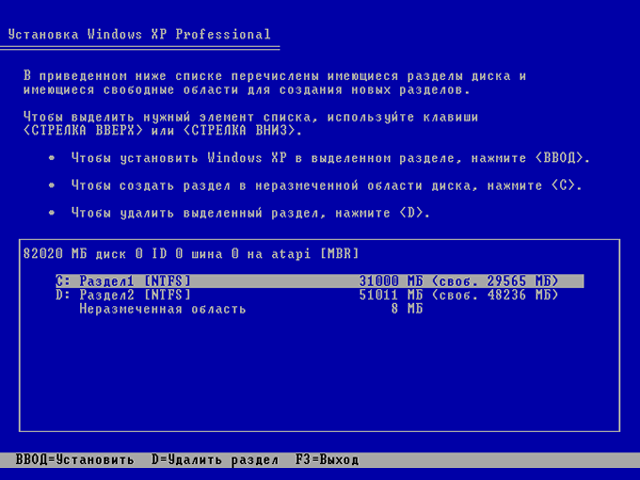
Then choose fast format NTFS
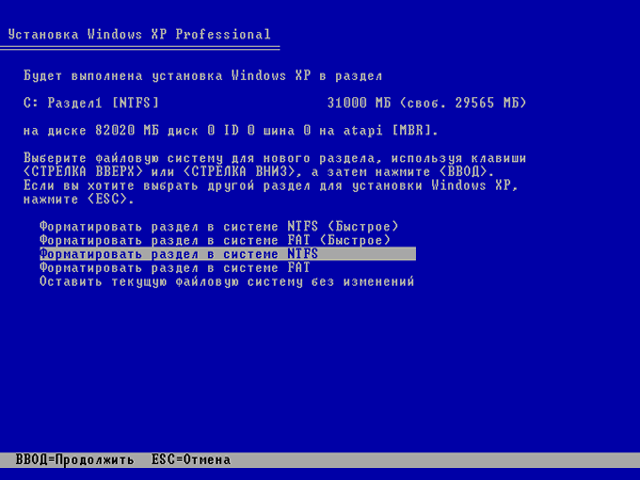
Formatting will begin, then copying the new files, and after completion, the computer should restart.
Now you need to boot not from the disk that is in the drive, but from the hard disk. When the Press any key to boot from CD entry appears again, ignore it. And if you set the boot from the HDD after the floppy drive in bios, then it should start loading windows as when turning on the PC normally, then a window like this will appear:

Also, a little further, windows may appear with the requirement to enter license key, computer name and password, etc. (V different versions XP everything is different) We enter all this and wait for the installation to complete. After the installation is complete, the PC will reboot, again you need to boot from the HDD and you will see the desktop after a while:
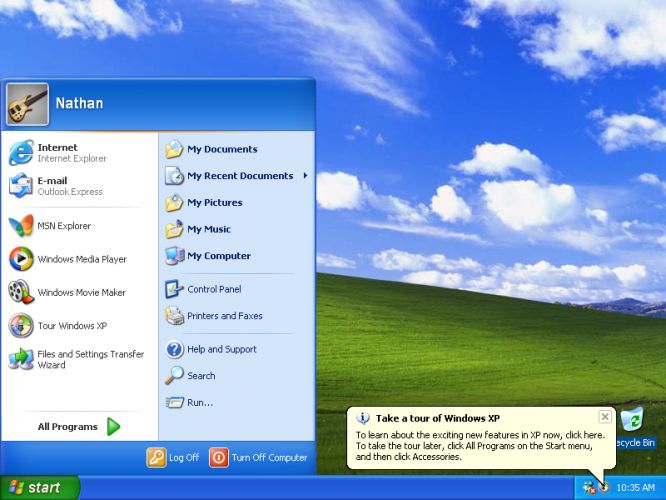
After installing Windows.
Next, you need to install drivers for correct work Windows if they haven't installed themselves. In order to see if all the drivers are in place, click the Start menu and right click click on my computer and select Management. A window will appear where we press Device Manager.

As you can see in the picture above, I have not all drivers installed. If you have disks with drivers that come with your computer / laptop, put firewood from them. When there are no such disks, I use a wonderful Driver program Pack Solution.

Download it from the Internet, then run it and check the Expert mode checkbox on the left in the column. If there is no column, click the Expand button at the top right. Select the drivers you need to install, scroll down the list and there will be an Install button. After installation, restart your computer. Also, you can additionally look at the "" section and select what you need there. Almost all articles describe in detail how to install firewood.
Windows XP installation is complete.
Below you can watch a video detailing the installation of Windows XP from a disk. Good luck!
Hello everyone, today we will talk about how to install Windows XP to your computer. I will write several options, for example, installation from a USB flash drive and in other articles - on virtual machine... Windows XP is very old system which causes nostalgic feelings for many, so let's try to install it on a PC again and do a little work!
By the way, before installing Windows XP, I advise you to read the material: "". This is to set the boot from disk to the first place. If you do this from a USB flash drive, then read about, with which you can not rearrange the drives, but immediately select the USB flash drive to boot.
Preparing to install Windows XP from disc
If you have an old distribution kit with Windows XP lying around, then let's proceed directly to the installation. In the absence of a distribution kit, I recommend downloading the image from the following links:
http://win-torrent.net/windowsxp_torrent
http://free-max.ru/windows_xp
On them you can find images without keys.
We enter the BIOS and move to the tab Boot or Advanced(depending on the BIOS version). We get into the parameter Boot Device s Priority and use the F5 and F6 keys to move desired device in the first place, for example, a CD / DVD drive. Or with with Enter select the desired boot device.

To save the parameters, you need to go to the tab Exit and choose an option there "Exit & Save Changes".
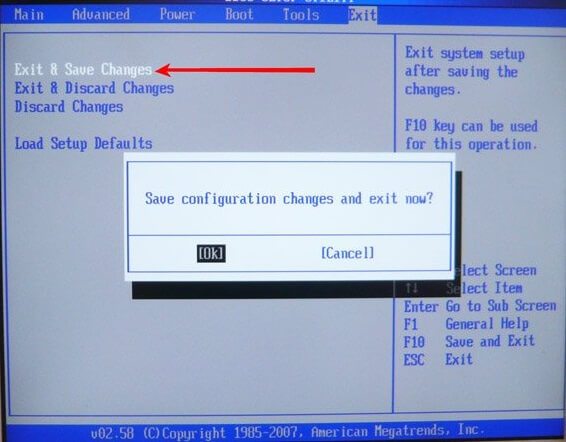
If you have another BIOS version, for example - Award, you can proceed as follows: open the section "Advanced BIOS Features".
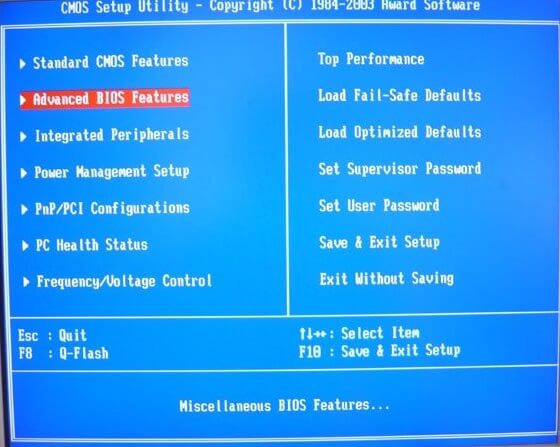
Choosing a parameter First Boot Device... Nearby there is the HDD0 option, which is responsible for booting from the hard drive. Press Enter and select CDROM if booting from disk.

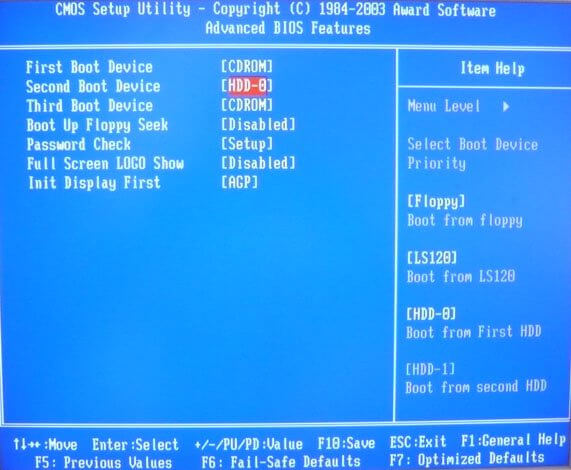
To save the changed parameters, go to the option in the main window "Save & Exit Setup"... A red confirmation window will appear, where we press the button Y.
![]()
How to install Windows XP using a disc
As soon as you have done everything necessary and exited the BIOS while saving the settings, you should see such a black window with the phrase "Press any key to boot from CD" which means "press any key to boot from disk". Be sure to press any key for the installation to go.
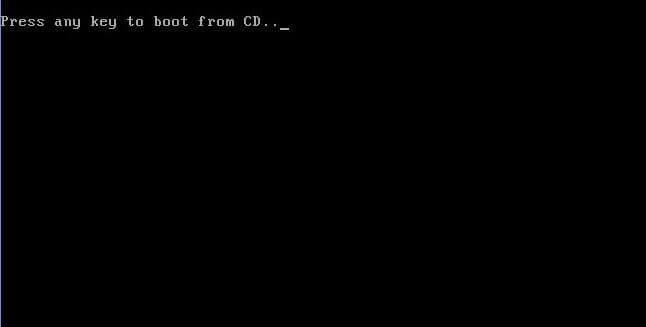

Our gaze comes off the welcome menu. There are several parameters here that we can use:
- Proceed directly to the installation of Windows XP.
- Recover Windows XP using the Recovery Console.
- Exit the installer.

Naturally, it is necessary to select the first option by pressing the key ENTER.
In the next window, we accept the terms of the license agreement using the key F8.

Now we need to deal with the sections. V this example we see three sections. You can delete all partitions to put them together (done with the D key), or install into a ready-made partition. I will choose a disc called "Section 2", it just has the letter C. The choice is made with the Enter key.

In the next window, you need to select the type of formatting. You can choose full formatting to completely clear the partition table, but this is not required. Choosing a parameter "Format a partition in the NTFS system<Быстрое>» .
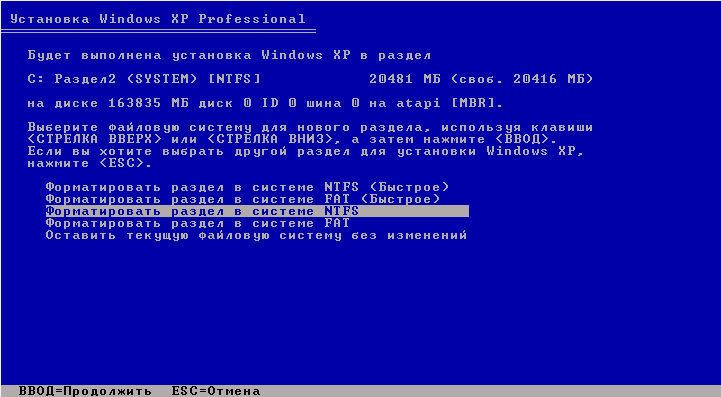

Here comes the Windows XP installation. We waited! During this process, the computer may restart a couple of times. Now you know how to install Windows XP, or rather, how to get started.

As soon as the installation files are copied to the disk, a window will appear asking you to specify the regional data. In this case, click Next.
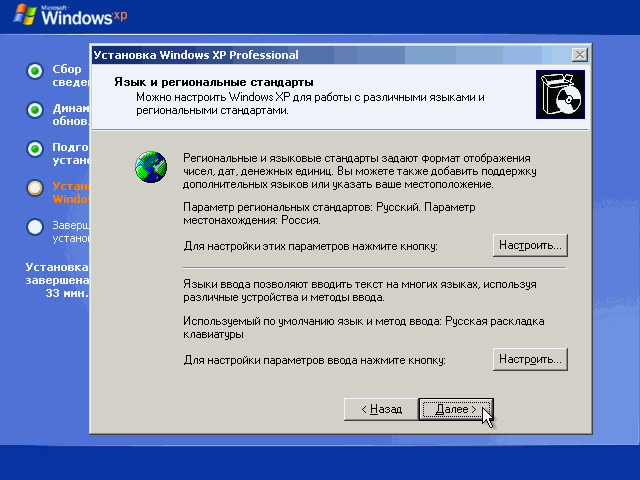
If you are asked to enter the product key, enter. In case you downloaded another image, the key may be embedded in it, so you will not see this window.
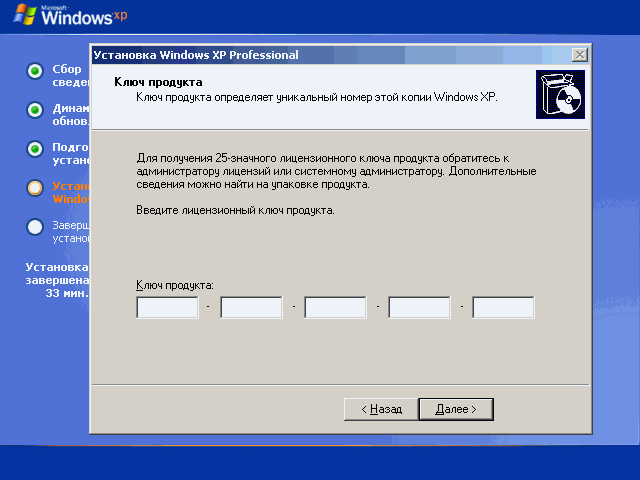
Another window where we are asked to indicate the date and time. Then we press the button "Further".
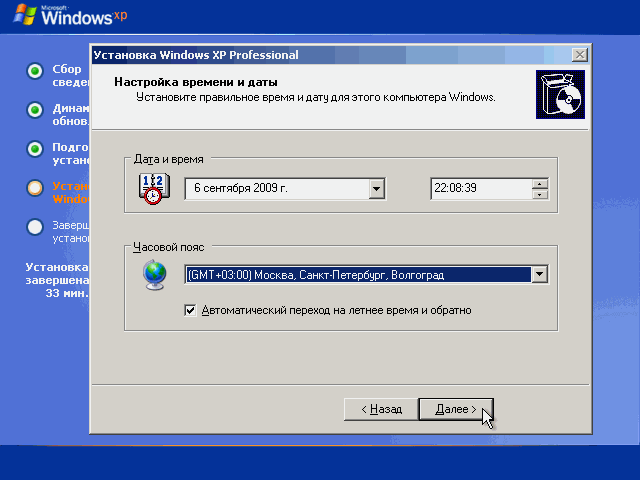
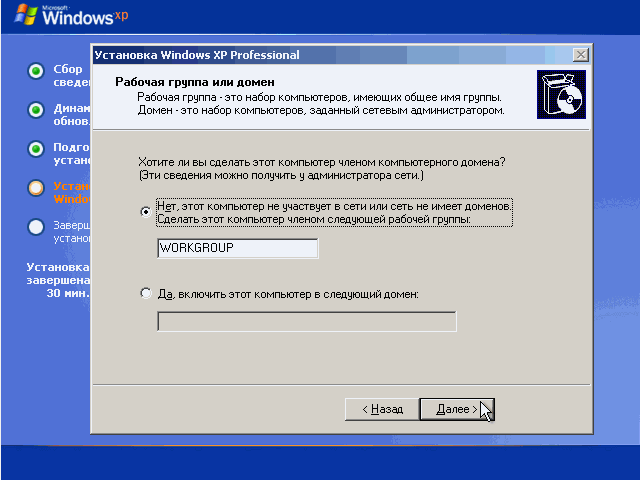
To further configure the system, click the "Next" button.
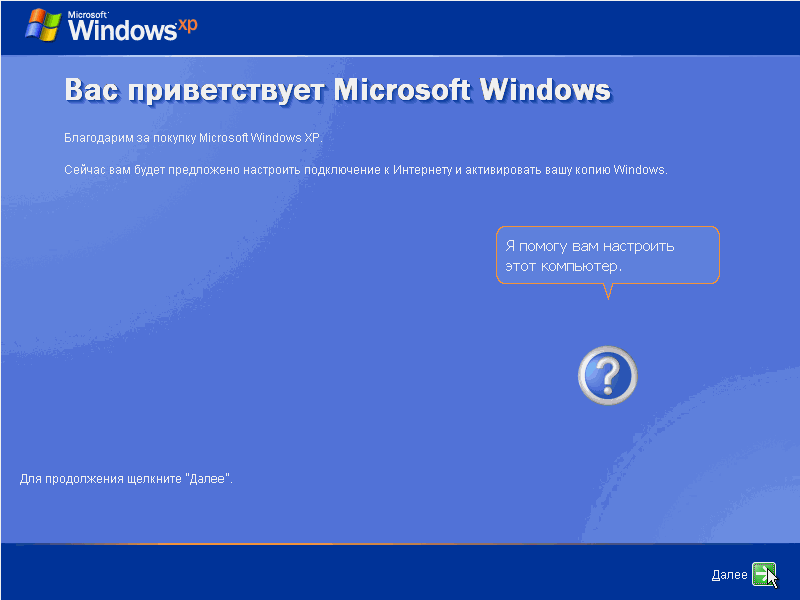
In order not to install any updates during the installation process, select the item "Postpone this action"... Click "Next".
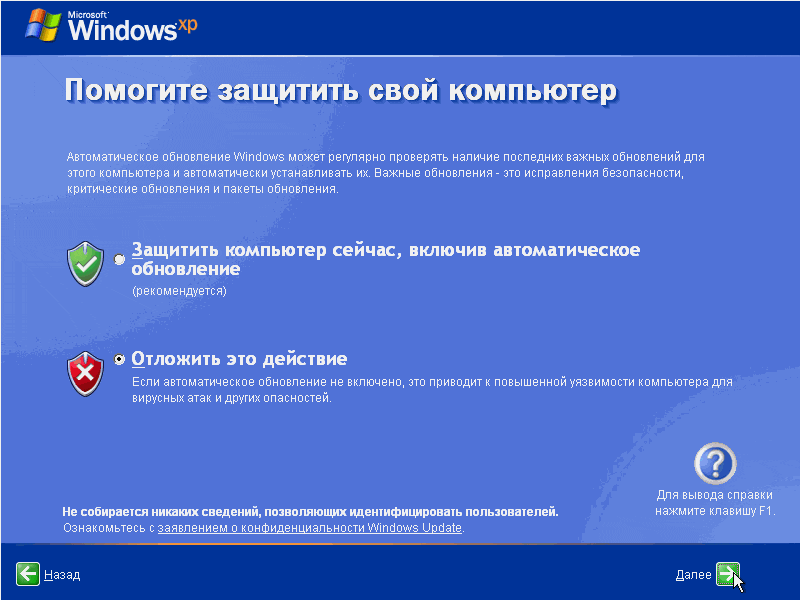
In another window, we see the check of the Internet connection. Just push "Skip".


To complete the installation of Windows XP, press the button "Ready".
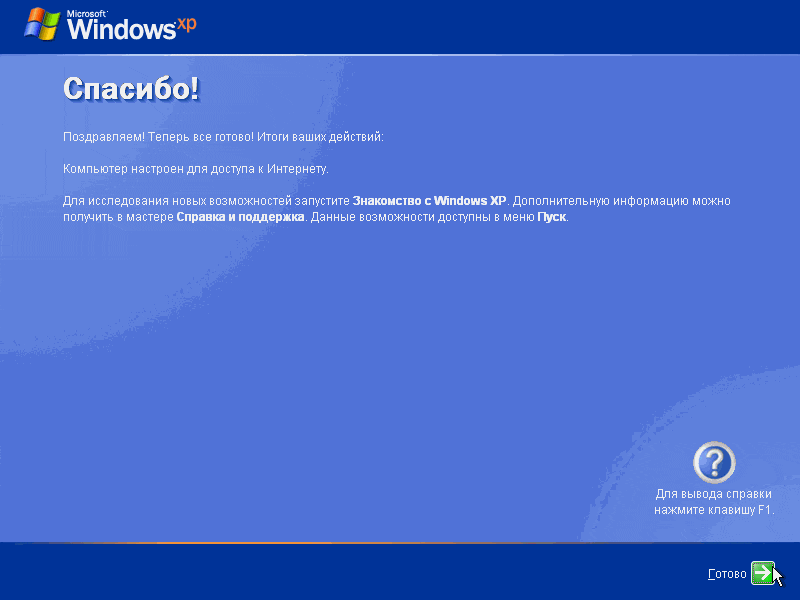
Now you can enjoy the appearance of the desktop with the same green field in the background and your favorite Start menu.
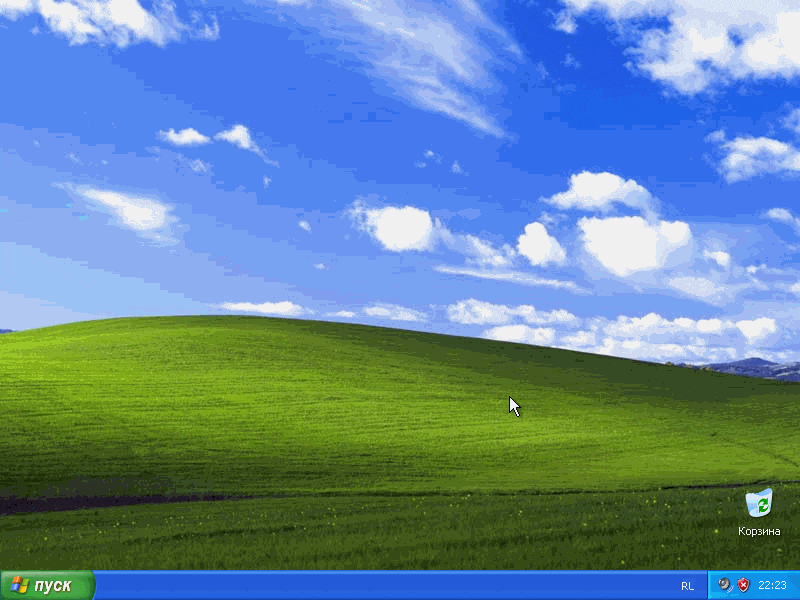
Now the question of how to install Windows XP will disappear for you, right? Everything is quite simple and straightforward. For any questions, please contact us in the comments. Later, as a supplement, I will post articles on installing various modifications of Windows XP, such as Zver and others. I will also try to make a video for those who do not like to read it.
If you decide nafig to get rid of this system, then I recommend reading,.
I propose to consider a few links
How to reinstall Windows XPThis time, it will be about reinstalling Windows XP. Do you know how to properly reinstall Windows XP? Surely you have questions. In this publication, we will try to tell you step by step about all the subtle points, starting with saving important data and ending with formatting. logical drive... So,
How to Reinstall Properly - Preparing to Reinstall Windows XP
It is worth noting that this instruction is universal for those who decided to reinstall Windows XP on a computer or laptop. If you have a laptop or netbook from Acer, Sony, Asus, Lenovo, Samsung or any other manufacturer, then this is absolutely not important. This Windows XP reinstallation guide is suitable for everyone and will help you reinstall the system on any computer. And those who decided that Windows XP is already a little outdated, advice to read the instructions on how to reinstall Windows 7
How to properly reinstall Windows XP on a computer, laptop or netbook.
First, save important data to another logical drive or medium.
To reinstall Windows XP, we need installation disc with a copy of the Windows XP distribution or an installed image of this operating system on a USB flash drive. Actually, it's up to you to decide where to install the operating system from - as it is more convenient, do it.
After reinstalling, you will also need the device drivers for your computer. Therefore, we advice will take care of this in advance and choose required drivers... You can usually find them on the disc that comes with motherboard or on the Internet on the official websites of manufacturers of components for your computer or laptop.
It is recommended that you reinstall Windows XP SP3, as this is the new edition from Microsoft, which contains as many security patches as possible. If you have Windows XP SP2, or even SP1, then it is better to immediately reinstall it to SP3.
Reinstall Windows XP via BIOS
Let's go directly to reinstalling Windows XP. There are two options from which you can reinstall the system:
1. Reinstall Windows XP from a USB flash drive
2. Reinstall Windows XP from disk
The first option provides for the ability to reinstall windows xp without a disk, but from a USB flash drive on which the system image is recorded. Moreover, if you have a netbook or laptop without DVD drive... Fortunately, it is always possible to download a program that writes an image to a USB flash drive. The second is less time consuming if you already have a copy of the operating system on disk.
The following is a step by step transition. installing windows xp in pictures. Insert flash drive or disk. Restart your laptop or computer, and enter the BIOS. To get into the BIOS, as soon as the computer starts to reboot, periodically press the Del or F1 key (there is also F2 - everyone's computers are different, and therefore the BIOS is different). Find the menu item "First Boot Devices" and put the USB flash drive or DVD drive first in the boot.
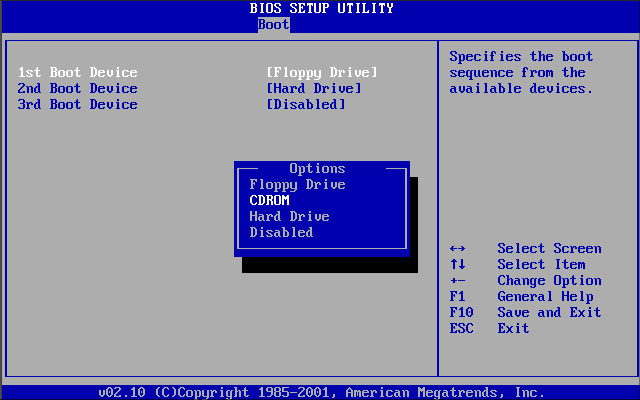
Exit BIOS, saving parameters. This can be done by selecting the item "Save and Exit" in the appropriate tab or by pressing F10, and then Enter. If you have correctly selected the media from which you want to boot and saved the settings data in the BIOS, then after closing it, the computer will reboot and the installation of Windows XP will begin, at the beginning of which you will need to accept license agreement(F8 key). The installer will then ask if you want to restore the operating system. Here you need to press the Esc key and continue reinstalling windows XP. Next, a screen will appear:

As you can see, you must press the Enter key to proceed with the installation. After that, we get to the screen for working with sections hard disk... Here you need to be very careful and delete the name of the partition where you want to reinstall Windows XP. This is done with the D and L keys. The main thing is not to delete another logical disk (for example, the one on which you saved your data).

Having finished (in a good way) with the partitions, we proceed to the next stage of reinstallation. Splitting a logical partition. In general, you can make it easier and leave the amount of disk space that was. But if for some reason you want to change the size of the logical disk, then it is not difficult to do this. You can see everything in the picture:

After deciding on the size of the partition for Windows XP, proceed to the next reinstallation item - formatting. Everything is simple here. Select "Fast NTFS Format" and complete the installation of the operating system by restarting your computer.

After rebooting, the Windows XP installer will start.
Further installation of Windows XP
So, the installer has started. The first thing he will ask you to do is configure the regional settings. There is nothing complicated here. Just determine the correct time zone in which you live.

Then choose the default language. In this tab, you can also add any other language and assign keys for switching input languages.

After selecting the languages, the installer will ask you to enter the computer name, username and password, which you do not need to enter if this is yours home computer... You will also need to enter the license windows key XP, as well as region and date.
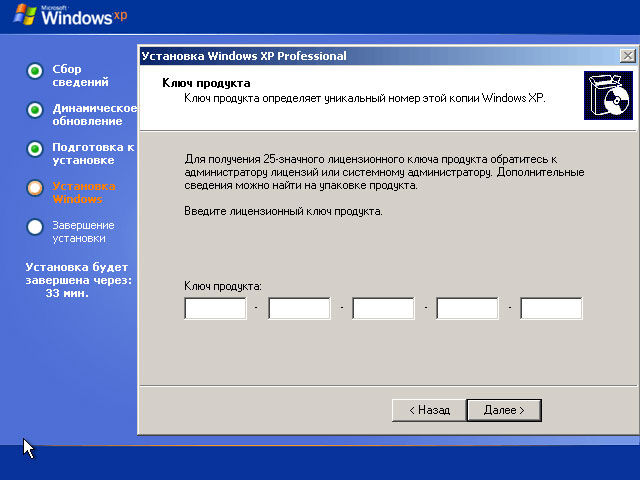
After completing all these simple steps, you will practically complete the reinstallation. As you can see, reinstalling Windows XP is not that difficult. The computer will restart again and you will be taken to the desktop. So, welcome to the new Windows XP. What to do next? Configure, install drivers and necessary programs
Hello dear site visitors! In this article, I would like to talk about how to install Windows XP on a computer.
The thought about this article came to me after I wrote another article -. Then I thought that there was probably no point in talking about the installation of Windows XP. But within a few weeks after the posting of the article about the seven, I received a lot of letters where people asked the same question - why I didn't tell anything about installing Windows XP? And in this article I would like to give a detailed answer to this question.
Getting ready to install Windows XP.

After downloading and installing it, run the program. You will see the main window in which you will have to select the item Disk Image -> Burn Image
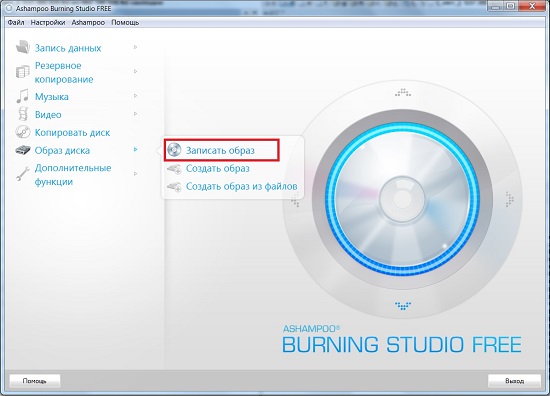
In the next window, select the location where the disk image is located using the button Overview.
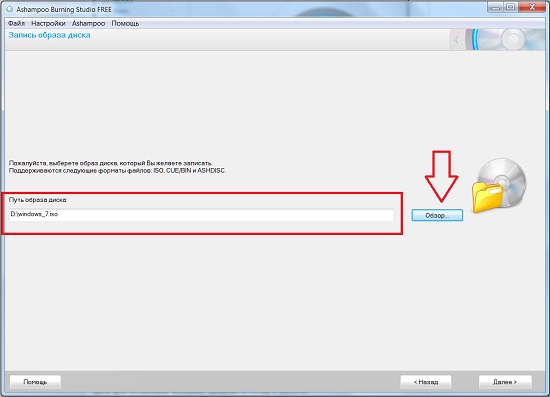
After you paste clean DVD-R or DVD-RW disc into the drive, you can click Next.
Of course, the drive must be a DVD-ROM, i.e. able to burn DVD discs.
Installing Windows XP.
The BIOS is configured, the Windows XP disk is ready, let's proceed with the installation.
We insert our disk, reboot / turn on computer.
Next, you need to do a few simple actions though they will seem so scary. First, when the window titled "Welcome to the Installer" appears, click Enter... Next, a window will appear where you will be asked to accept the agreement, click F8.
In the next step, you will need to partition the disk. If you are installing on a computer that did not previously have any OS (operating system), then you simply have unallocated area... If you are reinstalling Windows XP, then read a separate article
To partition a disk, follow these steps. Select the unallocated area

Click on C on the keyboard (create a new section).
I must say right away that we will divide it into two sections. I wrote about why it is necessary to split into two sections in the article
Now you need to enter the size of the disk on which our OS will be. For example, I have a 720 GB hard drive, of which 100 GB under my OS, and the remaining 620GB for my needs.

Make this size at least 20 GB, there you need to enter in megabytes - this is 20480 MB. Then press Enter.
Next, you need to mark the remaining area for this, again select the unallocated area and press C. And enter the entire remaining size (all that remains is shown in paragraph "Maximum size of a new partition").

You will be prompted to format the drive, select "Format partition in NTFS system".

Wait for the formatting process to complete.

Then copying will start Windows files XP. Wait it may take several tens of minutes.


Well, as you can see, installing Windows XP from a disc is not that difficult. By the way, installing Windows XP on laptop, is no different from installing on an ordinary PC, tk. laptops also have a floppy drive.
That's all. Good luck!
As everyone knows, to work with a computer, we need operating system, which eventually becomes "unusable" due to viruses, "garbage" and other factors. Many people think that it is better to contact a professional for reinstallation, but I suggest you step by step instructions Windows XP installation. After studying which you will have no doubt that you can install Windows XP yourself.

Why do I have to reinstall Windows?
According to statistics, even having good protection computer from viruses and careful handling every three years you still have to reinstall Windows xp. "Garbage" that accumulates in the system is sometimes the remnants of uninstalling programs and games where settings, configuration files and others are contained system files old application. Many programs make entries in the registry, and after removal, the entry remains "live" in the system. It also happens that the computer hangs and it is not possible to "revive" it and the conclusion suggests itself: you need to install new windows xp.
Configuring your computer to boot from disc.
Usually, when the computer boots up, a splash screen appears for a moment. motherboard, then the post check is in progress and we see the "Windows XP" greeting. To install, we do not need to run Windows itself, but we need to start the disk with our windows way xp. To do this, you need to go to Bios. To enter Bios, press the DEL or F1 key when turning on the computer. (On laptops, F1, F2, F3, DEL, Ctrl + Alt + Esc are used. If more than one combination does not fit, then you need to look at the office site how to enter bios).
Most often, there are only two types of bios:

1. Phoenix AwardBIOS.
If you have exactly this version, then you need to do the following: enter the Advanced BIOS Features section, select the First Boot Device item in it and assign the CD-ROM value. Then press the F10 key (to save the settings and exit) and in the dialog box that appears, select Yes.

2. American Megatrends BIOS.
In this version, the background will be gray and the sections will be written in the line at the top. First you need to enter the Boot section, then the Boot Device Priority subsection and select your CD-ROM drive in the 1st Boot Device item. And just like in Phoenix AwardBIOS, press the F10 key and confirm Yes.
This completes the computer setup.
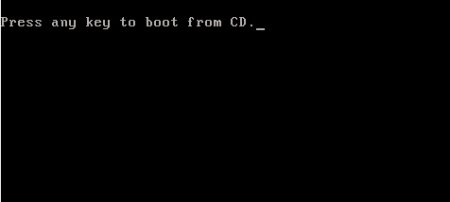
Launch windows installer.
The first step is to insert the Windows disc into the drive and restart the computer. On the dark screen we will see the inscription "Press any key to boot from CD", which means - press any key to boot the disc, which we do. This inscription is displayed for no more than five seconds, so you need to immediately press any key. If you do not have time, then you should restart the computer and press the key again.
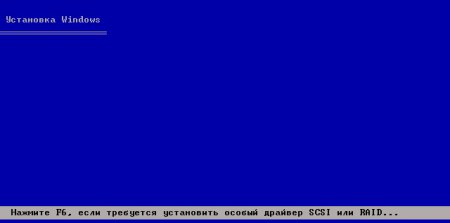
On the monitor, we will see that the installation of windows has gone. Don't get involved unless you want to install a special RAID or SCSI driver. In this case, press the F6 key.
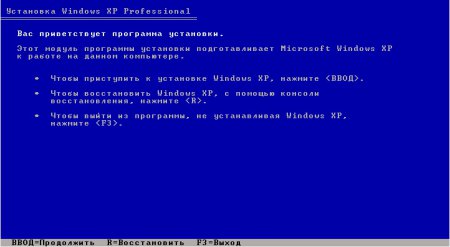
Next, we will be asked:
1. Start installing windows xp (Enter key)
2. Restore Windows (Key R)
3. Exit the installer (F3 key)
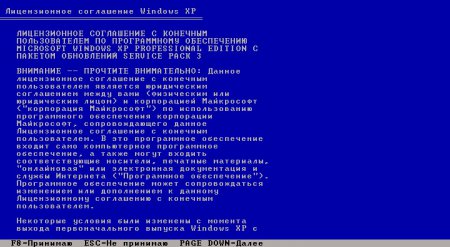
We press Enter and the license agreement appears, to agree and continue the installation press F8. Next, you need to select partition hard the disk on which the installation will be performed. If the disk is new and there is only an unallocated area on it, you need to create a partition (key C), specify the required size in it.

We will also be offered to format the hard drive fast and simple. Formatting is best done with a file format ntfs system... After all, the long-awaited installation of windows xp will finally go, upon completion the computer will reboot itself and a window will appear with the inscription "Press any key to boot from CD", this time we do not press anything!

A window will appear in which nothing needs to be changed, but in the next one we must enter the Name and Organization.
 Setting up Russian keyboard layout on iphone 5s
Setting up Russian keyboard layout on iphone 5s What is the screen resolution of the iPhone What is the screen on the iphone 6
What is the screen resolution of the iPhone What is the screen on the iphone 6 How to write to technical support here
How to write to technical support here