Why does not the computer open the disk. Why DVD RW drive won't read DVD discs
Very often the computer does not have enough memory to store all the accumulated information. With filling hard disk there is a need to transfer data to other media. Flash drives are expensive, but disks, in comparison, cost a penny. But even here problems may arise, disks may suddenly stop being read by your drive. This article will tell you about possible reasons breakdown and help solve the problem.
Why did the drive stop reading discs?
There can be many reasons for this, ranging from disk problems to complete failure of the drive. However, all causes can be categorized into two categories, hardware and software problems.
Hardware problems are related to hardware problems. The following problems can be classified in this category:
- The reason may be the disc itself, its deterioration is so strong that no drive can read it.
- The disc drive may become unresponsive to discs due to contamination. During the entire operation, a large amount of dust accumulates inside the computer, which can get into the drive and settle on the reading head.
- Loose connecting wires will also affect the performance of the device.
These are the most common hardware problems, it is possible to determine which of this led to a failure only "surgically", that is, you need to get into the system unit.
Diagnosing software problems is much easier. If problems appeared after installing any software, then we can talk about software incompatibility.
Solutions for hardware problems of reading disks.
Is your drive not reading discs? Do not rush to throw it away and run to buy a new one. First, check the condition of the disc inserted into the drive, if it is in poor condition, then the reason may lie precisely in the damaged disc, and not the drive. Remove the disc from the drive and inspect it for scratches and abrasions.
If everything is in order with the disk, then move on. It is worth testing the drive on other drives different types: CD, DVD and small miniCDs. It is recommended to use the latest discs for the test.
Don't forget about other hardware issues, open the lid system unit and carefully check the connection between the drive and the motherboard with the connecting cables. If there is no obvious damage, still try to connect the drive using other available loops. And for prevention, clean the drive from dust and dirt. This can be done using special disks.
There is another way to clean the readhead, but this option is for more experienced and confident users. This method involves disassembling the drive and cleaning the laser with water or good quality gasoline. Never use cologne or other alcohol-containing liquids or acetone to clean the laser. Their use will lead to disastrous results.
Have you cleaned the drive, checked its performance on other disks and tried to make it work with the help of other loops, but it still refuses to read the disks? Don't be upset. You can move on to solving possible software problems, and consider all the above actions as preparatory.
Solutions to software problems of reading disks.
If you find that the problem is not due to hardware reasons, remember what you did with your computer before, what you installed, what changed and removed. Because you may have accidentally deleted or changed files necessary for the drive to function.
To fix, you will need to reinstall the device drivers required for normal and correct work devices in the system. A driver mismatch or error can cause the drive to fail to read discs.
In addition, you can disconnect the drive using the operating system and then reconnect. For Windows, this is done in the system properties.
My Computer window
In the window that appears, click on the Device Manager item.
System Properties window
The manager searches for your drive and then deletes it.
Removing a device
After removing the device, you must reboot the computer so that the system can again detect the drive and automatically install the appropriate software for it, that is, drivers.
Often times, third-party software installed to emulate virtual drives is causing the drive to malfunction. These programs include: DAEMON-Tools, Alcohol 120%, etc. All these programs can cause your drive to malfunction. If you have these programs on your computer, uninstall them one by one, and after each uninstallation test the drive.
To uninstall, you can use the CCleaner program, it not only removes programs from the computer, but also cleans the system from unnecessary files and system records left after software uninstallation. The process of cleaning up system records is called cleaning the registry.
In practice, there have been cases in which the solution to the problem was in the flashing of the device. But this action can lead to complete failure of the drive. So before proceeding with these measures, it is highly recommended that you read the next paragraph.
Solving the problem by means of the MicrosoftFixit program
Sometimes after the next reinstallation of the operating room Windows systems the drive stops opening only DVD discs while CDs still open normally.
This also does not mean that the drive "died", because before reinstallation it functioned properly. The most important thing is that this issue is solved with the help of the free and effective program MicrosoftFixit.dvd.Run. You can download the program from the link:
Troubleshooting Results Window
After that, the media content window will open, or a dialog box containing several available options disk operations. If none of the above happened, then open the disk manually using the My Computer shortcut. Thus, Microsoft Fixit easily solves the problem of DVD or CD reading failure.
And if this did not help, then you can already think about buying a new drive. For a better understanding and optimal selection of a new drive, it is recommended to consult with specialists.
Conclusion
After reading this article, you will have the opportunity to try to fix problems in the drive on your own, one by one, excluding possible hardware causes, and then software ones. Using the methods provided in this article. It must be remembered that self-correction may end with bad results, therefore, you should not neglect the help of qualified specialists.
Very often the computer does not have enough memory to store all the accumulated information. As the hard disk becomes full, it becomes necessary to transfer data to other media. Flash drives are expensive, but disks, in comparison, cost a penny. But even here problems may arise, disks may suddenly stop being read by your drive. This article will tell you about the possible causes of the breakdown and help you solve the problem.
Why did the drive stop reading discs?
There can be many reasons for this, ranging from disk problems to complete failure of the drive. However, all causes can be categorized into two categories, hardware and software problems.
Hardware problems are related to hardware problems. The following problems can be classified in this category:
- The reason may be the disc itself, its deterioration is so strong that no drive can read it.
- The disc drive may become unresponsive to discs due to contamination. During the entire operation, a large amount of dust accumulates inside the computer, which can get into the drive and settle on the reading head.
- Loose connecting wires will also affect the performance of the device.
These are the most common hardware problems, it is possible to determine which of this led to a failure only "surgically", that is, you need to get into the system unit.
Diagnosing software problems is much easier. If problems appeared after installing any software, then we can talk about software incompatibility.
Solutions for hardware problems of reading disks.
Is your drive not reading discs? Do not rush to throw it away and run to buy a new one. First, check the condition of the disc inserted into the drive, if it is in poor condition, then the reason may lie precisely in the damaged disc, and not the drive. Remove the disc from the drive and inspect it for scratches and abrasions.
If everything is in order with the disk, then move on. It is worth testing the drive on other different types of discs: CDs, DVDs and small miniCDs. It is recommended to use the latest discs for the test.
Do not forget about other hardware problems, open the lid of the system unit and carefully check the connection between the floppy drive and the motherboard with connecting cables. If there is no obvious damage, still try to connect the drive using other available loops. And for prevention, clean the drive from dust and dirt. This can be done using special disks.
There is another way to clean the readhead, but this option is for more experienced and confident users. This method involves disassembling the drive and cleaning the laser with water or good quality gasoline. Never use cologne or other alcohol-containing liquids or acetone to clean the laser. Their use will lead to disastrous results.
Have you cleaned the drive, checked its performance on other disks and tried to make it work with the help of other loops, but it still refuses to read the disks? Don't be upset. You can move on to solving possible software problems, and consider all the above actions as preparatory.
Solutions to software problems of reading disks.
If you find that the problem is not due to hardware reasons, remember what you did with your computer before, what you installed, what changed and removed. Because you may have accidentally deleted or changed files necessary for the drive to function.
To fix it, you will need to reinstall the device drivers required for the device to function normally and correctly on the system. A driver mismatch or error can cause the drive to fail to read discs.
In addition, you can disconnect the drive using the operating system and then reconnect. For Windows, this is done in the system properties.
My Computer window
In the window that appears, click on the Device Manager item.

System Properties window
The manager searches for your drive and then deletes it.
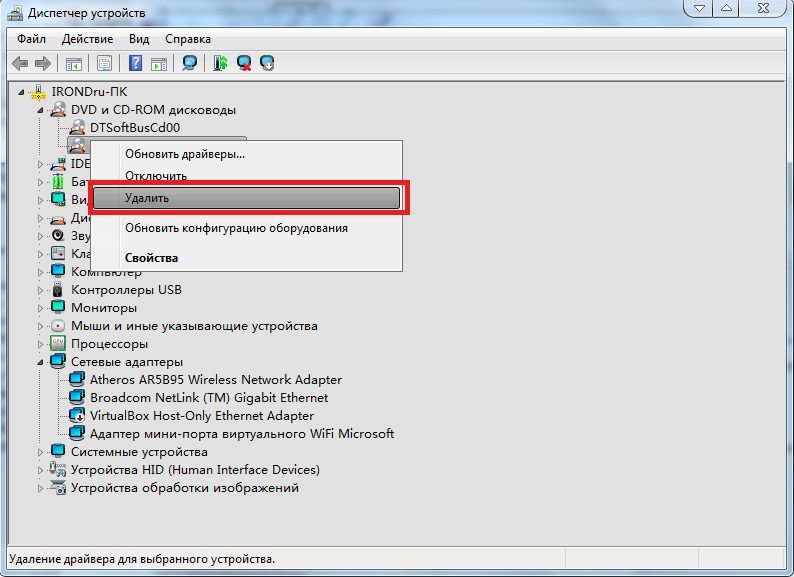
Removing a device
After removing the device, you must reboot the computer so that the system can again detect the drive and automatically install the appropriate software for it, that is, drivers.
Often times, third-party software installed to emulate virtual drives is causing the drive to malfunction. These programs include: DAEMON-Tools, Alcohol 120%, etc. All these programs can cause your drive to malfunction. If you have these programs on your computer, uninstall them one by one, and after each uninstallation test the drive.
To uninstall, you can use the CCleaner program, it not only removes programs from the computer, but also cleans the system from unnecessary files and system records left after removing the software. The process of cleaning up system records is called cleaning the registry.
Installation and usage tips CCleaner programs are given in the article: Utility for uninstalling programs
In practice, there have been cases in which the solution to the problem was in the flashing of the device. But this action can lead to complete failure of the drive. So before proceeding with these measures, it is highly recommended that you read the next paragraph.
Solving the problem by means of the program MicrosoftFixit
Sometimes, after the next reinstallation of the Windows operating system, the drive stops opening only DVD discs, while CD discs still open normally.
This also does not mean that the drive "died", because before reinstallation it functioned properly. The most important thing is that this issue is solved with the help of a free and effective program. MicrosoftFixit.dvd.Run... You can download the program from the link:
Troubleshooting Results Window
After that, the media content window will open, or a dialog box containing several available options for operating with the disk will launch. If none of the above happened, then open the disk manually using the My Computer shortcut. Thus, the program MicrosoftFixit easily solves the problem of DVD or CD reading failure.
And if this did not help, then you can already think about buying a new drive. For a better understanding and optimal selection of a new drive, it is recommended to consult with specialists.
Conclusion
After reading this article, you will have the opportunity to try to fix problems in the drive on your own, one by one, excluding possible hardware causes, and then software ones. Using the methods provided in this article. It must be remembered that self-correction may end with bad results, therefore, you should not neglect the help of qualified specialists.
If you are interested in this article, then most likely your DVD drive does not read discs. I am sincerely sorry for you, but we will try to work together to fix this problem... As usual, I'll show you a few options and what to do if your drive won't read discs.
First of all, we should find out which version of the malfunction, that is, who is to blame - software or hardware? It is very easy to check this. We insert several discs in a row into the drive, let's say about five. If at least one of them was recognized and the data is copied to the computer without any problems, it means that the problem lies in the mechanical structure of the drive itself, or the disks are simply not scratched. First, consider a situation where none of the disks have been read, and therefore, we need to start by changing the system settings. Go!
Do not forget that scratches may be the fault of unreadable discs.
If only now you notice that your DVD drive cannot read discs, then restart your computer. It helps sometimes, trust me.
First, remember what programs have been installed on your computer recently. In particular, we are interested in virtual disk emulators. For example, Alcohol 120%, Daemon tools other. You can try uninstalling these programs and then check if your DVD starts working. The case may also be in the popular Nero package if you used it to write files to a disc.
In general, as soon as we deleted the whole thing, we should perform a system restore, that is, roll back the changes. This is necessary if, after uninstalling the programs, the DVD does not work for you.
Fast decision
If you have a problem writing or reading discs from your DVD drive, then you can use special utility to fix the problem.
After downloading, run it.
The program will offer several solutions. We choose the first one, so all actions will take place automatically, which undoubtedly suits us.
You will be asked what action you are trying to perform, select "Read CD or DVD - disc".
Then follow this program, you will need to insert the disc into the drive, the utility will check the drive for reading, etc. I will not describe the full verification process, since everything is in Russian and I think you will not have any difficulties.
System Restore
Let's see how to rollback. To do this, go through the following path: "Start", "Control Panel", "System and Security".
Then click on the "Start System Restore" button.
In the list that appears, click on the date when the drive was still in good condition, for example, a week ago. We wait for a while, confirm the changes, restart the computer (this is very important!) And check the operability of the drive.
Important. If, for example, you rolled back a week ago, then some programs that you installed 3 days ago will not work.
If programs were to blame for this problem, and after making a recovery, you need to install other versions of programs or other developers. Otherwise, this problem may appear again.
Checking the drivers
Another reason why the DVD drive does not read discs may be incorrect operation of the driver, or more precisely, its failure. Let's check this option.
From the View menu, select Show Hidden Devices.
Now our task is to delete all unnecessary devices, namely: virtual drives (if any). In the screenshot below, I showed that I only have my DVD drive, if others are present, for example, Virtual CdRom Device, then remove it (them) by clicking right click mouse over it, select "Delete".
As in the previous step, reboot. Checking it should work!
Technical problems
If it did not help you to find out the problem of why the DVD drive does not read the discs described above, you have three ways - to identify the drive malfunction manually, take it to a service center, or buy a new one and, as people say, do not take a steam bath. Take your time to resort to the third method of solving the problem. First, open the computer case, carefully remove the drive and make sure that the defect is really internal. This can be done without getting there, but simply by looking at the external wires. It is possible that there is a bad connection somewhere, which is why the drive works from time to time. In this case, just plug the wires back in.
Or it should be connected like this:
You can also try connecting a different power supply and a loop to the drive.
It is possible that you will not find external faults. Then I personally advise you to get a new drive. DVD drives are inexpensive, so I think it won't be difficult for you to buy one.
If, nevertheless, you have a strong desire to fix it with your own hands at home, but you do not have the skill to work with electronic equipment, or they are limited to assembly electrical circuits in physics class, then buy in computer stores CDs with a cleaning brush. These are special disks that will clear the dust from the laser head when the drive attempts to screw it in and start reading data.
By the way, I think it will be important to mention here that in rare cases the alternating operation of the drive is associated with the obsolescence of the firmware. You can download the update on the official website, but if you decide to figure it out, be extremely careful and strictly follow the instructions for installing this software. I will not dwell on this in detail here.
And for today I have everything. I look forward to following mine simple tips, you will succeed and still be able to read the information from the discs again using your DVD drive.
What if my DVD-ROM won't read discs, why is this happening, and how do I fix the problem?
This question is asked by some users when they find that the media inserted into the drive is not detected by the operating system.
Then, before fixing the problem, you need to establish how it appeared?
Content:Signs
The malfunction is nonspecific and it can be detected in a very diverse way. It is possible to understand that it does not read disks by one general characteristic - you installed the medium in the drive, but it did not appear in the system. The physical varieties of this phenomenon are as follows:
- Only media of a certain format cannot be read, for example, CDs are readable, but DVDs are not. Or vice versa;
- Only media with a certain file type are not readable (it happens quite rarely, but it does occur);
- Only media with certain technical characteristics(capacity, recording type, etc.);
- Only discs (of any or any particular format) are not readable, however, media recorded in an industrial environment work properly;
- After installation in the drive, you can hear that it is working, you can hear that the disk is spinning for a long time. But despite this, it is not determined by the system;
- Only movies cannot be played, regardless of the recording method and other files on them. Although most often we are talking about specialized discs with films bought in a store.
All types of reasons why this happens can be divided into two large groups. Hardware arises from the side of the "hardware", due to its malfunction, incorrect work etc. It is quite difficult to eliminate such problems, especially for a beginner.
Often in this case, replacement of some components of the computer is required. To do this, especially for a beginner who does not have special skills, is not worth it yourself. It is recommended to seek professional help.
The second common reason is software. That is, when the drive does not function due to the fact that it cannot communicate with the computer, due to, etc. Such problems can be eliminated quite easily, and you can do it yourself.
Both the built-in and the plug-in drive may not work. Regardless of the type of device, the methods described below can help. It is worth mentioning that with plug-in drives this problem is often associated with the software, and much less often with the hardware.
Signs of a hardware problem
The device can fail for various reasons. Sometimes it is operational wear of heads or other components of the hardware, dust and other reasons. However, in these situations, it is typical to stop reading media of any type, if only one type has ceased to be read, then the matter is probably in another (with rare exceptions).
Playback side
How to diagnose the problem and roughly determine what actually happened? There are several characteristic features:
- If the VD opens, but the CD does not start, or vice versa, then the problem is most likely in a broken or just starting to change the functionality of the laser;
- Placing a medium into the drive, the user hears how it makes noise, the spinning speed either increases or falls, in some cases a grinding is also heard - the lens is damaged (worn out, dusty, etc.);
- If the problem described above only occurs with one particular medium, then it is itself a malfunction, and the drive is probably fine;
- Licensed discs are detected quite correctly, but unlicensed discs are not detected at all.
These are signs that can appear from the side of reading discs. They are not the only ones. But these are the ones that are most common.
From the recording side

<Рис. 2 Подключаемый привод>
A separate option is the symptoms of a drive malfunction, which are determined when writing to a storage medium. From the side of the recording, problems manifest themselves as follows:
- The disc is not burned at all;
- Data is written at the beginning, but then the process is interrupted;
- The data seems to have been written, the system shows that the process is completed (sometimes too quickly), but such a medium then does not open on any other device;
- The recording has occurred or was interrupted, but the resulting disk can no longer be formatted, cleaned, used again.
Those who often use the recording function note that in case of a hardware malfunction, problems with recording appear earlier than with playback. That is, the discs stop being written, but are still readable. This allows you to do the repairs on time.
Fixing a hardware problem
A dusty lens and a broken laser are the most common causes of this. But there is often another reason. These are incorrectly or poorly connected cables for power and data transfer SATA or IDE.
This parameter should be checked first. To do this, open the system unit and find the wires that go from the drive to and. Make sure they are plugged in securely (firmly seated in ports, free of dust and debris, etc.).
If the cables are connected properly, the problem is with the drive. Fixing it is harder than buying a new device. It is much easier to purchase a floppy drive - the price of such a component is about 1000 rubles.
In the case of, and at all, you should not try to fix anything on your own. Since the drive connection system is connected there with many components. You could accidentally damage the entire device.
The way out in the case of laptops is to use a USB drive. At installed drivers and correct software, such a device works properly and stably.
In principle, disassembling the drive is often sufficient for repairing. And then cotton swab wipe the lens. It's just very difficult to do this, since these devices are selected without taking into account the fact that they will be disassembled (although in principle this can be done, there are no general algorithms).
Disassembly and cleaning optical sd dvd drive PC if it does not work well
If your computer drive does not read, does not see, freezes, reads CD DVD RW discs for a long time, or simply does not work.
Software reasons
Sometimes a driver malfunction or a system problem can cause the device to stop working properly. This cause of the problem can be easily eliminated and does not require additional fees. So, before disassembling the drive, make sure the software is not the problem.
Signs of a software problem
How do you diagnose software problems in your system? By what criteria are they determined? Such a malfunction can be assumed if the following factors are present:
- The device stopped functioning normally after it was carried out, or after its update;
- Malfunctions began after manual or even (which happens quite rarely, but still happens);
- Discs written specifically by a particular program, a disc of a certain format or with a certain type of data cannot be read (this can equally be a sign of a hardware or software problem);
- Difficulties appeared immediately after installing a particular program (especially often such problems are caused by programs for working with media - Nero, Alcohol 120%, Daemon Tools).
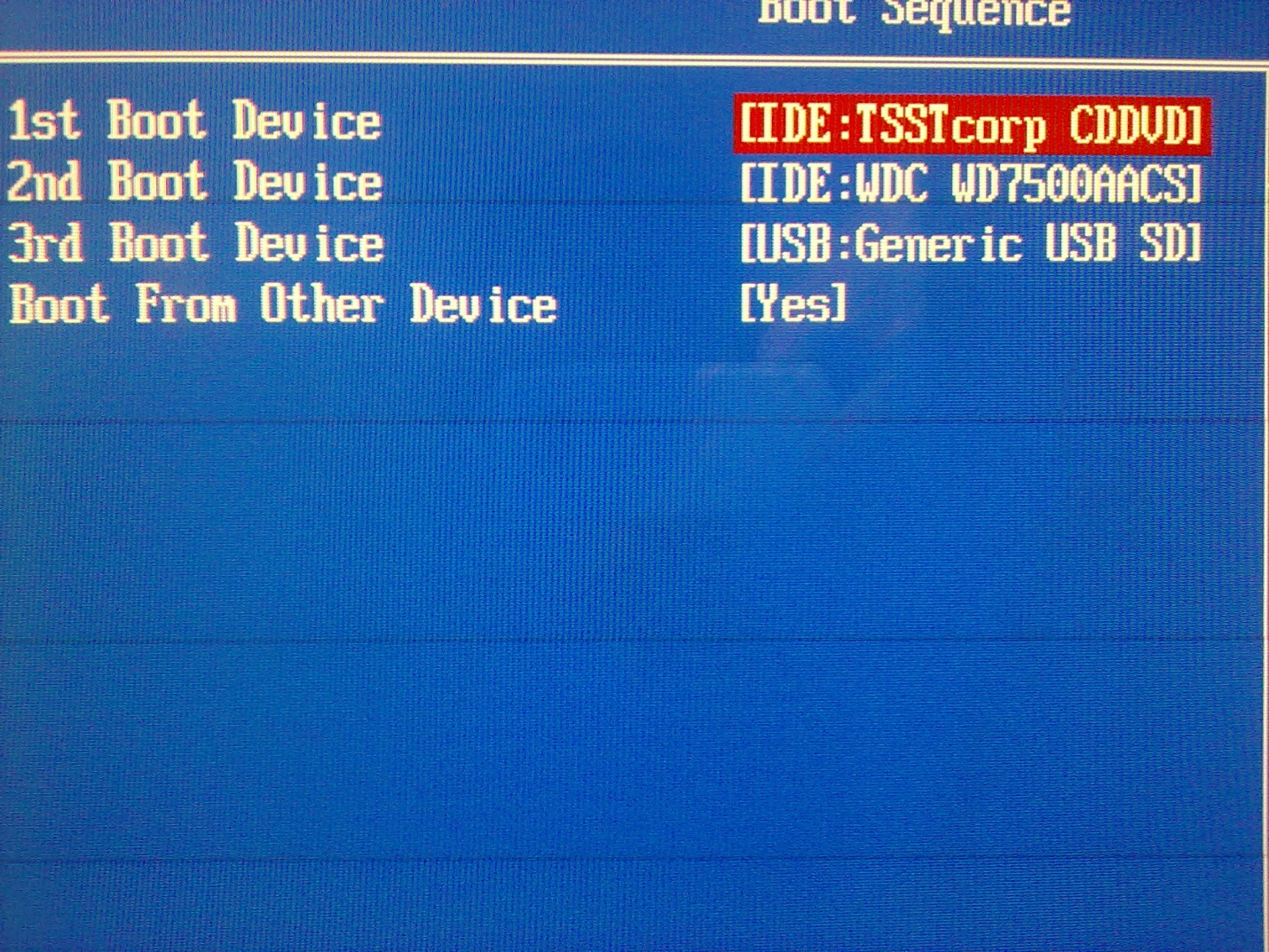
It is quite simple to diagnose the cause of the problem in this way:
- Turn off your computer;
- Install in floppy drive boot disk;
- Turn on your computer;
- Try booting from disk.
Accordingly, if the download has occurred normally, it means the drive is working properly (according to at least with this type of disc). If the download did not occur, then the problem is definitely in the hardware.
Eliminating the problem
If there is a program or update that is causing the problem, uninstall that program. And you need to do this through Control Panel and also delete all of its files from system folders... Sometimes it is advised as well, but more often it is not required.
If you do not know exactly which program caused the problem, you can roll back the system to the point at which the drive was still working. Quite often, this is enough, and the discs begin to be read properly.

<Рис. 4 Диспетчер устройств>
If problems arose after updating the drivers, then you can do this:
- Press Win + R on your keyboard to call command line, users can simply click on the start menu and prescribe Command line manually;
- A small command line window will open with an input field, write the devmgmt.msc command in it;
- Will start Device Manager, in which you need to find the Disk drives section;
- Expand this section and find the drive you are having trouble with in the list;
- Click on it right key mouse and in the drop-down menu click on the Delete section;
- Now select the Action button in the menu at the top and find the item Update hardware configuration;
- After clicking on it, operating system will find the drive again and install the necessary driver on it.
Sometimes there are some sections in a section. It is also advisable to remove them, as they may be the cause of the problem. Then restart your computer to fix the problem.
Features of Windows 7
Some specifics of the problem are observed on computers with. Try this:
- Open the Task Manager in the way described above;
- Go to the IDE ATA / ATAPI controllers section;
- Items like ATA Channel 0, ATA Channel 1 should open;
- In the right block of the menu, right-click on these items and one by one go to the Properties section;
- In this window, go to the tab Extra options;
- In the Device type field, set Engage DMA;
- Click Apply;
- Reboot your computer.
The problem should now be fixed.

<Рис. 5 Работа в Виндовс 7>
DVD Drive Repair
DVD player with a problem in the drive, it did not go out. Repairs were made and everything worked.
Despite the immense popularity of USB-connected solid-state drives and the proliferation of cloud technology, DVDs are still widely used by many users. They are covered by music albums and computer games, licensed software and OS are sold. If a laptop or computer does not see the disks being inserted into it, this is a rather unpleasant problem. This article describes what to do if your drive cannot see or read CDs.
There are quite a few possible problems, due to which the laptop or cd-rom on the computer does not see the disks and does not work correctly. These include: damage to the disk itself, dusty read head, physical damage to the device itself, lack of contact, and wrong job drivers. The rest of the article discusses each of the reasons in detail and describes what to do in this case.
Broken DVD
DVD discs are quite fragile data carriers. With careless use and storage, their surface is covered with many small scratches, due to which the cd-rom does not see the recorded information. To diagnose this cause, users simply need to try inserting a different medium into the drive. If the laptop works with them and sees information, then the problem was in a specific disk. 
What to do in this case? Try polishing the media with a soft cloth and special paste.
Lack of contact
If the tray in the cd-rom refuses to slide out when the button is pressed, contact with the power supply has probably disappeared. In this case, you need to do the following: turn off Personal Computer, remove the side cover from the case of the system unit and check if the cables are normally connected to the device. 
There should be two of them: one goes from the power supply unit and provides the cd-rom with electricity, and the other, informational, is connected to a special connector on motherboard... Just unplug both loops and plug them back in. If you are using a laptop and not stationary computer- it is recommended to consult a specialist and do not climb inside the device yourself.
Dust on the read head
The most common reason why a floppy drive does not read disks on a computer is dusty head, which cd-rom reads information. There are two ways to clean it: manually and using special tools.
In the first case, users need to do the following: remove the side cover on the computer, unscrew and pull out the cd-rom, disassemble it and gently wipe the head with cotton wool or a soft cloth. If you are not sure that you can easily disassemble and assemble a laptop, it is recommended to contact a professional. 
The second method is available to everyone - you need to purchase a special disc with brushes glued to it. You need to insert it into cd-rom, wait for a while and pull it back out. A computer or laptop sees the cleaning device, spins it up, and small brushes will remove any clogged dust.
Laser does not work
A laser is installed inside the cd-rom, with the help of which a laptop or personal computer reads data from the surface of the disk. If you hear that the device is working (that is, it is spinning), but the system does not see it, then most likely the laser was damaged and does not work correctly.
Also, selective reading of data can be attributed to evidence of this breakdown. If cd-rom works with CD, but does not see DVD formats, this indicates internal problems. In this case, it is not recommended to do anything on your own. You need to show your laptop to a specialist or just purchase a new drive.
 Architecture of a distributed control system based on a reconfigurable multi-pipeline computing environment L-Net "transparent" distributed file systems
Architecture of a distributed control system based on a reconfigurable multi-pipeline computing environment L-Net "transparent" distributed file systems Email sending page Fill relay_recipients file with addresses from Active Directory
Email sending page Fill relay_recipients file with addresses from Active Directory Missing language bar in Windows - what to do?
Missing language bar in Windows - what to do?