Useful programs for the laptop. Acer utilities
IN modern world it is very difficult to work with a laptop of any company, even if it is Acer laptop without having the necessary utilities. If you do not have drivers installed, then you can always download drivers for Acer laptops on the Internet - for verification. And having already checked the equipment with one or another utility, choose drivers from those manufacturers that suit you. So, for example, Acer decided to greatly simplify the life of its consumers, so it developed a technology Acer-eRecovery, which involves restoring the OS along with programs and drivers as it was at the time of purchase of your laptop. In order to restore operating system with all programs and drivers, you must read the instructions for use Acer-eRecovery. Acer-Empowering-Framework is also a set of utilities that will make the user's life easier and more convenient.
Acer ePower And Acer ePower Management 6.0- tools for optimizing laptop settings (energy saving), and also, these utilities are designed to increase the operating time until the next battery recharge. In version Acer ePower Management 6.0 has two power modes: doze mode, which includes several important power saving options at once. The second system - if Windows turned off the display, then some devices automatically go into low power mode.
Acer-eLock-Management is a tool that allows you to manage access to certain drives and drives optical discs. Acer-eLock-Management guarantees the safety of these files while the computer is out of service. Besides, Acer-eLock-Management- a great tool to prevent the use of disks and other devices on public computers. In short, Acer-eLock-Management may affect the ability to copy information to media of any external storage device. Acer-eSettings is a utility that aims to display information about your personal computer, and also allows you to configure certain parameters. Utilities 3G Acer 3.00, Camera Acer 1.0 And Launch Manager Dritek- these are the drivers necessary for every user of a modern laptop. For example, Dritek's LaunchManager is able to monitor applications while running simultaneously with Windows. For instance, Intel Turbo Boost (Turbo Boost Monitor)- this is a special utility that allows you to increase (overclock) the frequency of your processor, thereby speeding up the computer itself. BUT Intel Wireless Display is a utility that allows you to make it possible to transfer audio and video files wirelessly, for example, from a laptop to a TV. After all, all people dream of quickly getting rid of all kinds of wires that burden life.
Mobile computers have more advantages than disadvantages. They are not afraid of power outages, they are always close to their owner. Of course, many of these devices are inferior in performance to desktop PCs, but expensive models are quite suitable for "heavy" applications and games.
Upgrade options for most mobile computers are usually quite modest - most often you can change HDD, sometimes you can add memory, in some cases it is possible to replace discrete graphics card. But all this can not always be done, and it is almost impossible to upgrade many laptop models. Therefore, there is only one way to improve the characteristics of the device, expand its functionality and increase productivity - by correctly selecting the applications used.
⇡ Save the battery, or Marathon for the battery
To installed on laptop software there are special requirements. If you can run complex and cumbersome packages on a regular desktop, then for laptop computer each additional process means a waste of energy and a reduction in time battery life devices. Therefore, when installing software, you must constantly "keep abreast" and especially carefully monitor the startup list. And yet, in order not to get into a situation where the battery is discharged earlier than expected, you need to carefully monitor the condition of the battery.
This utility has many advantages. First, it's free. Secondly, it has a Russian interface. Thirdly, during the installation process, you can select the portable version - in this case, the utility can be launched from any USB drive. NetSetMan does not have to be kept running all the time, so this installation option is especially convenient - the registry is not clogged with unnecessary entries, and in addition, you can quickly configure several devices at once using one USB flash drive.
NetSetMan is very handy for everyday work. For example, the user does not need to save the current profile - the program can create it automatically, remembering the configuration used. In total, the user has six profiles for various network configurations. This is more than enough even for a very "mobile" user who manages to work on a computer in a day, both here and there.
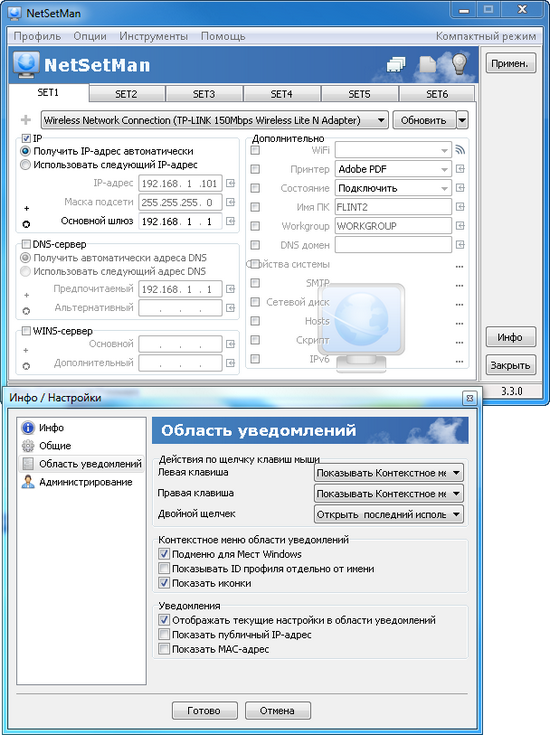
The automatic parameter switching mode will allow your laptop to quickly adapt to the new network. As soon as the application detects a new network name, it immediately uses the corresponding profile. In the utility settings, you can bind the identification of a new network to a unique MAC address.
⇡ Connectify - your own access point
A mobile computer almost always contains a standard set of devices, including a network adapter for working with Ethernet and a Wi-Fi module. If you have the ability to connect to a laptop wired Internet, you can share it over Wi-Fi with other users, turning your computer into a real hotspot. It is convenient to use the Connectify utility for this purpose. The program installs a virtual Wi-Fi adapter into the system, which acts as a router, providing other users with various resources, including access to the Internet.
The main Connectify window is invoked via the system tray icon. It contains everything necessary settings to control the access point, so the user does not even need to access network settings Windows and look for the checkbox "Allow other network users to connect to the Internet on this computer". In the list of available network adapters indicate which device will share the Internet, which device will be used to distribute wireless Wi-Fi access, and also select one of the security levels WiFi networks. In addition, you need to assign a name to the access point and specify an access password.
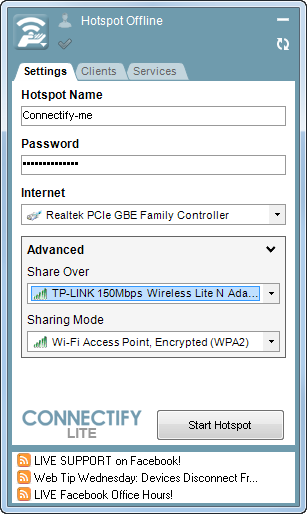
As soon as one of the users tries to connect to an activated access point (Start Hotspot button), the program starts keeping connection statistics. On the Clients tab, you can see a list of users who are connected to a computer that provides network resources.
The Connectify utility exists in two versions - in the form free version and Connectify Pro, with more advanced features. The latter allows you to choose any name for the access point (in the free version you have to put up with the Connectify prefix), use administration tools, and also has advanced features for accessing remote files. To organize normal access to sites via http or https, the free version of the program is quite enough.
⇡ Finishing the keyboard
A laptop, unlike a desktop PC, does not have the ability to replace the keyboard with a more convenient model. Therefore, the user has to put up with all the shortcomings of the mobile layout. However, you can get rid of some of the inconveniences of a portable keyboard.
⇡ Keyboard Leds: install flashers
Laptop developers strive to make the device as small as possible, sometimes forgetting that a laptop should not only be compact, but also easy to use. Some models do not have LED indicators frequently used keys such as cap lock And Num Lock. This minor but annoying flaw will disappear as soon as you install a small free utility Keyboard Leds. Of course, the light bulbs in your laptop will not appear, but the application will report on each of the modes of operation of the aforementioned keys. Furthermore, this program can also track the pressing of the Scroll Lock key, the indicator of which is not even on any desktop keyboard.
![]()
Keyboard Leds work in background, occupying in random access memory about one or two megabytes. The program can inform the user about the keys pressed in two ways - using a changing icon in the system tray or a permanent text information field in the corner of the screen. Also in the program, you can customize the color scheme of the indicator and enable sound signal, which will accompany each press of the controlled keys.
⇡ Touchpad Blocker - seeing off the touchpad for retirement
Many users who purchase a laptop never get used to touch panel and in a bag with a laptop they keep a more familiar manipulator - a mouse - for work.
Even those who have learned how to skillfully move their fingers on the touchpad are unlikely to argue that this cursor control tool has flaws. Firstly, it is less accurate and completely unsuitable for dynamic cursor movements, such as in games. Secondly, its implementation sometimes leaves much to be desired. On some models, the location of the touchpad is chosen so poorly that when typing, the palm touches the pad every now and then, as a result of which the cursor accidentally “jumps” into the middle of the typed document. This is at best. At worst, the cursor can spontaneously select and delete a piece of typed text or even launch some program function if it accidentally hits an interface element.
Another drawback that accompanies many laptop models is the lack of a hardware switch for this device. This is not to say that the touchpad is completely useless, sometimes its presence is very useful, for example, when there is no room for a mouse in a backpack. However, from time to time I would like to somehow quickly turn off the touchpad for a while, say, in the process of typing.
You can block the touchpad using standard means, using the list of installed devices. But there is an even more convenient way - to use a small free program Touchpad Blocker. This utility monitors user activity by tracking keystrokes on the keyboard. As soon as the laptop owner starts writing text or typing a command, the Touchpad Blocker utility temporarily blocks the touchpad functions, and the user can no longer be afraid to touch the pad of this device with his hand.
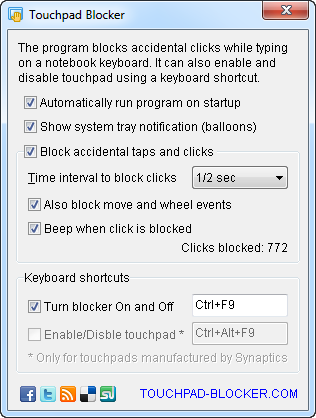
The program saves the statistics of blocked touchpad commands - in the utility window at any time you can see how many times Touchpad Blocker warned random clicks. In addition, the utility allows you to configure the duration of the touchpad lock.
⇡ Conclusion
Laptop computers are updated very often, and quite new laptop can "go out of fashion" in just a couple of years. However, the main software "stuffing" of mobile PCs, despite the improvement of the hardware of these devices, remains the same. In addition to the applications listed in this article, there are many alternative solutions - both free and commercial, so the user has plenty to choose from.
Secretly, any owner of a laptop computer dreams that programs on a netbook work as quickly as on a laptop or on a stationary PC. But as soon as you offer your 10-inch gadget to enjoy HD movies or process a heavy photo, it becomes clear that a full-fledged replacement cannot be made from pocket computers yet. At the same time, netbooks are an ideal tool for typing and editing texts, web surfing, reading and other mobile entertainment on the go. You will learn how to make working on a small computer comfortable from this article. By the way, all the mentioned programs are completely free.
Opera Browser
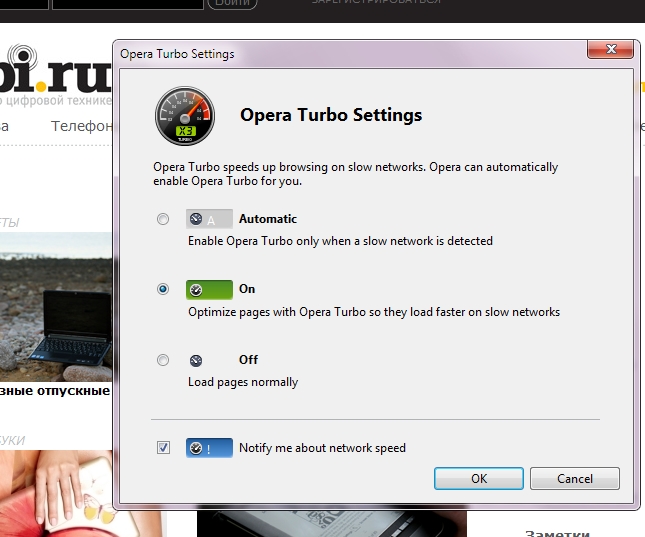 |
For netbooks, all experts recommend the browser without exception. The reason lies in its high performance: it loads and functions faster than Internet Explorer, Firefox and the same Opera. This is visible to the naked eye. It's no coincidence that the browser is rapidly gaining popularity in the market, and on a computer, Chrome is my main browser.
But on a netbook, I use Opera. The fact is that she can not only save traffic, but generally allows you to comfortably use the Internet where the data transfer speed is not so hot. This is important, because using a netbook involves working through a 3G modem or slow Wi-Fi networks. Interesting features of Opera:
- Opera Turbo function. Works similar to traffic compression in Opera Mini. Allows you to download up to 80% less megabytes. Web pages are first compressed on Opera's servers before being delivered to the user, and Flash content is not loaded until the user gives permission. JavaScript, AJAX, Flash and GIF animations are not compressed. Compressed pictures, by the way, are easy to view in their original quality - just click on them right click and select the appropriate menu item.
- A handy button for quickly switching the image display mode: disable viewing, cached only, always download. You can add a button like this: Menu - Appearance - Toolbars - check the View Bar checkbox.
- When you click the "Back" button, the page is not reloaded, but substituted from the cache, with all the text that was typed in the fields. This allows not only to save expensive megabytes, but also to resend, for example, a message to a forum or blog in case of a bad connection.
Foobar player
Fast, functional, plays DVD, supports subtitles and plays videos smoothly. It will be much more convenient than standard players and is in no way inferior to the paid Zoom Player.
Graphic editor Paint.NET
A simple and functional solution for viewing mail, reading news offline and working with the calendar. With a netbook that is supposed to be used outside the home, you often find yourself in a situation where the Internet is not at hand, and you need to somehow extract data from the mailer. Just in case it will come in handy Windows Live, which allows you to work with already downloaded mail, attachments and read news.
Virus protection: Microsoft Security Essentials
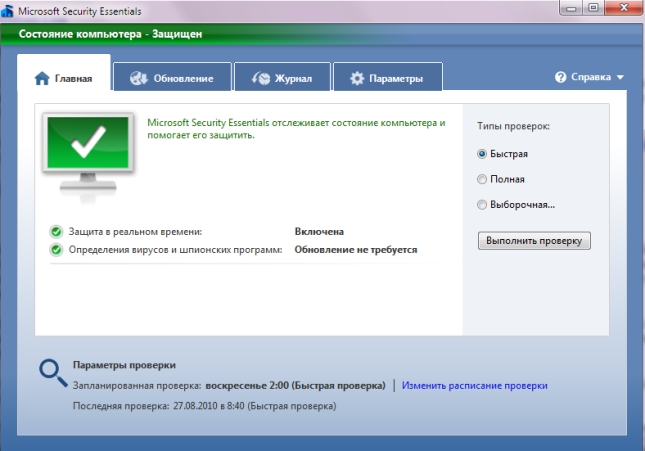 |
Recognizes almost all viruses (98.4% - according to AV-test.org) and is automatically updated regularly. In addition, it is very modest in relation to system resources, unlike the heavyweight Kaspersky and the like, which are capable of driving a desktop PC into a stupor.
For complete peace of mind, from time to time it is worth additionally cleaning the system using the latest version of Dr.Web CureIt! - also, by the way, a free program.
Office suite OpenOffice.org
IrfanView Viewer
The program collects instant messengers and social media, which allows you to save space on your desktop and once again do not need to access the browser. ICQ, Facebook, Twitter, Skype, Last.FM, Mail.ru and others are supported.
Virtual Desktop VirtuaWin
 |
A simple compact program weighing 410 KB, which allows you to create up to four desktops in Windows 7. At the same time, it eats very few resources from memory. And the more tables, the more windows you can keep open. In short - what the doctor ordered for a netbook.
The program also supports the installation of modules. For example, you can install utilities to change the wallpaper on each of the tables. The cons are the confusing interface and the need to spend time setting it up.
Tip: The application window can be moved to an adjacent desktop using the Ctrl+Alt keys and the left or right arrows.
And so, you bought a laptop for personal use, and decided to install the most necessary programs for your laptop? And this correct solution, because what's the point of taking a laptop if there are no programs on it. Today, more and more people are choosing between a desktop computer and mobile laptop, stop at the second one. This really justifies its choice, because the pricing policy of laptop manufacturers has long been pleasing. Previously, it was impossible to imagine that it was possible to buy a laptop for 15 thousand rubles, so it was also productive, and it would even be possible to drive games. Best Free RU Programs is a popular software portal for your computer or laptop. Download for free and without registration software that will help you in your daily work.

However, let's move on to the list of programs that you definitely need to install on your laptop.
Useful programs for a laptop
1. - the head of everything, without it it is impossible to imagine working on the Internet, and indeed, being on the network, you are constantly exposed to virus attacks or hacking. Therefore, to ensure security, you need to install an antivirus. The simplest, and very good one, is Microsoft Security Essentials, which has proven itself in recent years. It is free, absolutely not demanding on hardware resources, and the main thing is that it really does its job, or rather, it catches viruses and blocks their launch.
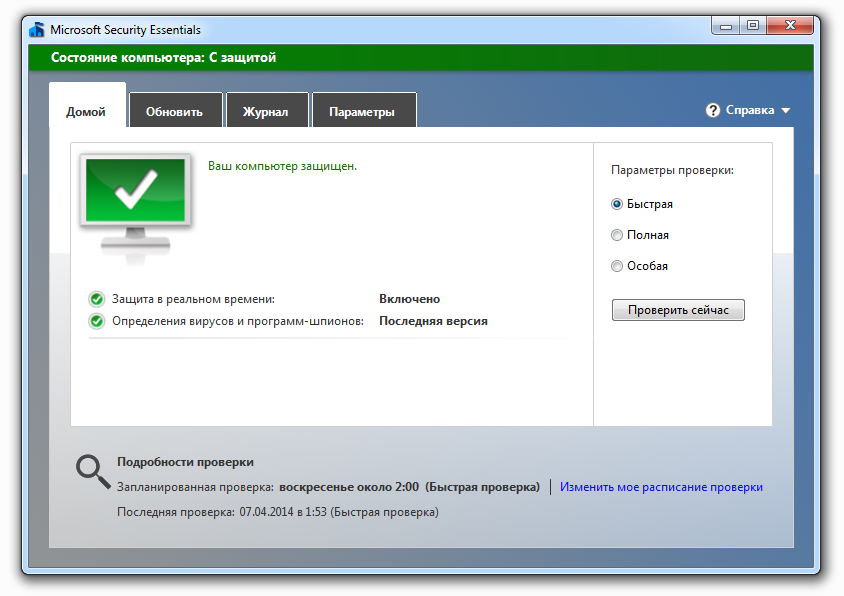
2. - this is not so much mandatory, but more secondary software. If you bought a laptop with installed Windows, then you don't have to worry about the drivers, but go to the next step. Drivers need to be installed if you reinstalled your system, or installed a laptop from scratch. You can download the drivers from the manufacturer's website, or install from the CD that usually comes with your purchase.

3. Archiver- it is very important to download the archiver and install it on your laptop. I recommend using a free and convenient archiver - 7 zip.

4. - if you watch movies downloaded from torrents or simply from the Internet, codecs are also indispensable. They are also the right program for any laptop. I recommend using the K Lite codec set, or installing the very cool VLC Media Player, which has its own set of codecs.

5. - or rather a flash player, and a plug-in for the normal display of web pages. In Windows 8, it is already built into the IE browser, but if you use Opera or Google Chrome download, then update your flash player to the latest version.
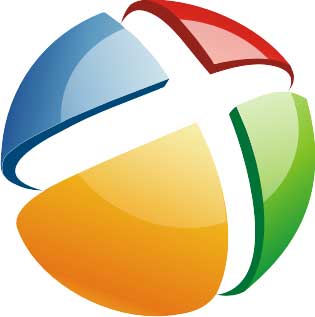
6. - here you need to proceed from your personal needs, in which messengers you are already registered, therefore you need to download them so that you can communicate with your relatives and friends. Popular are: Skype, ICQ, Mail agent.

7. CD / DVD burning software- it is too required programs for a laptop, because if you have a burner, you can burn discs with movies or games. simple and free program for burning discs is CD Burner XP, With it, you can burn discs of any format.

This list can be continued indefinitely, but the most useful programs for a laptop, users choose based on their own needs and experience. We presented the software that most laptop owners will work with in everyday life.
We recommend that you pay attention to updates to your Windows systems, and periodically check and install them. In the Start menu / All Programs / Center windows updates. Next, click on the search for updates, and install all the updates that your system finds.

On this article and useful and necessary programs for a laptop will be finished, but you can leave in the comments which programs also need to be installed without fail after buying a laptop.
 How to invite VKontakte to a group Invitation to events and analytics
How to invite VKontakte to a group Invitation to events and analytics Alla Dovlatova: biography, personal life, family, husband, children, pregnancy - photo How many children does Alla Dovlatova have?
Alla Dovlatova: biography, personal life, family, husband, children, pregnancy - photo How many children does Alla Dovlatova have? Download mod to craft diamonds from the ground
Download mod to craft diamonds from the ground