Asus Smart Gesture what is this program and is it needed? Asus Smart Gesture: what this program is for
ASUS Smart Gesture This is a proprietary application that replaces the Elan Smart-Pad touchpad driver. It allows you to very finely adjust the touchpad control for the Windows 8 platform so that it slightly compensates for the lack of touch screen on this laptop... It is suggested to use combinations with two and three fingers. For example, to scroll the interface pages not only up and down, but also to the right and left with the touchpad and two fingers, scale the image in the same way as on the touch display, only using the touchpad, image rotation, support for three-finger gestures - swiping, showing and transition to running applications, as well as a call to the desktop.
Therefore, such special utility like ASUS Smart Gesture, helps you understand how and for what you can use a particular gesture, and disable unnecessary / unused ones. Which is convenient enough for novice users.
To call the control panel ASUS touchpad Smart Gesture, you need to double-click on the touchpad icon (process asusTPCenter.exe) in the Windows system tray.
The ASUS Smart Gesture window will load, in the Gesture section of the General panel, one finger: select, activate, drag. Two fingers: show popup menu, scroll, zoom, rotate. Three fingers: navigate through pages, display and navigate a running application window, minimize all windows. A rollback button is also available: Set all parameters to default.
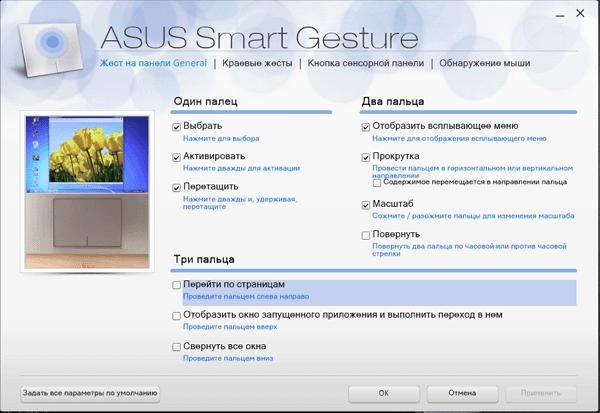
Section: Edge gestures. Available options: Turn on the icon bar (swipe to the left from the right edge), turn on the menu bar (swipe down from the top edge), switch running applications (swipe to the right from the left edge).
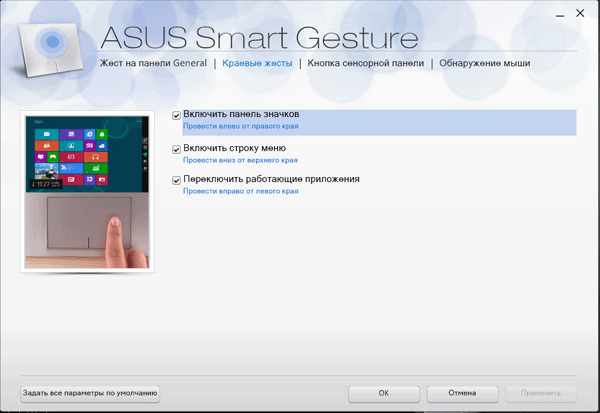
Touch pad button. Left / Right Toggle Button Settings.
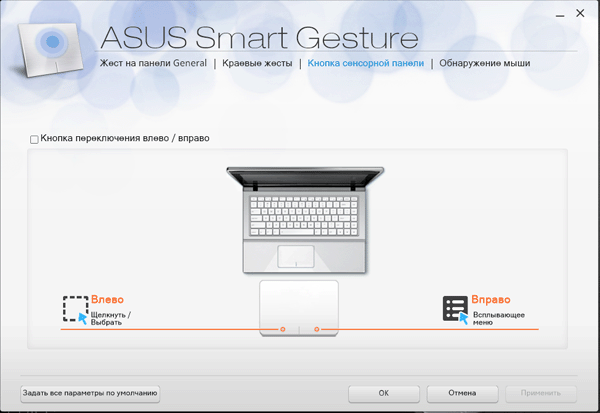
Mouse detection. Disable touchpad when mouse is connected. If the laptop is connected to USB or wireless mouse, you can select the function to automatically turn off the touch panel.
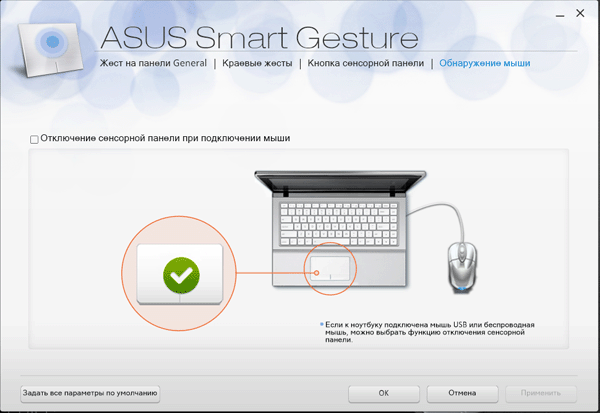
For many video editors using software products Adobe has long been an axiom that codec packs are evil. Here's another example when the panel stopped loading ASUS control Smart Gesture, when loading in the course of calls to various libraries, it fell out, trying to open the ff_vfw.dll video codec library from \ Windows \ System. The problematic DLL related to the previously installed K-Lite codec Pack. After uninstalling K-Lite, everything worked, the touchpad control panel started to open again.
Another common error in the operation of AsusTPLoader.exe, which is treated by reinstalling the program (the file itself is available for download in the support section of our laptop on the official website).
 Hello everyone Today we have a program as a guest Asus Smart Gesture, we will investigate it to understand what kind of program it is, whether it is needed or can be removed. I will try to write everything I can and all the information that I can find and also write my thoughts about this
Hello everyone Today we have a program as a guest Asus Smart Gesture, we will investigate it to understand what kind of program it is, whether it is needed or can be removed. I will try to write everything I can and all the information that I can find and also write my thoughts about this
So what is the Asus Smart Gesture? This is a program that has a driver. And all this is for the touchpad, that is, the touch panel under the keyboard, well, there is this program exclusively for the laptop. With this program, the touchpad works more advanced, more precisely. Well, that is, a program for optimizing the touchpad, with the amendment that the program is Asusovskaya.
Asus Smart Gesture makes the touchpad understand more gestures, well, there are all kinds of scrolling with your fingers back and forth, in short, everything is aimed at making it easier to work without a mouse
To make it easier to understand what's what, I think you should just look at this picture:

See how many functions are there? And one finger can work with two or even three, in general, a cool program for those who like to work with their fingers ..
You can also customize the touchpad buttons, well, those that come right after the touchpad (found on almost all laptops, even ancient ones):
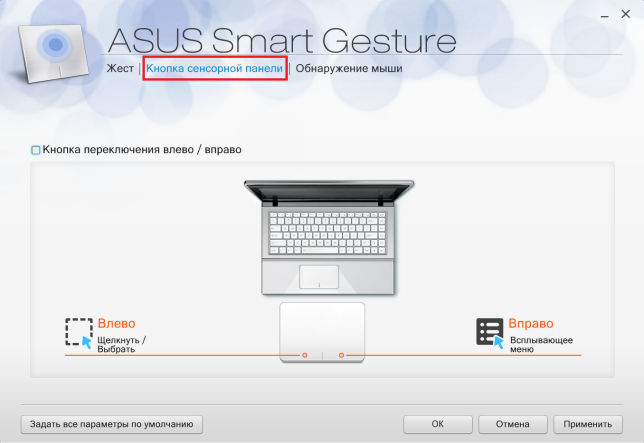
You can also enable the option to disable this touchpad when you connect a mouse:

In general, I think that this option should be enabled immediately. Well, because I don't understand why you need a touchpad, if you have a mouse ...
Asus himself advises to first update some ATK driver, and then install Asus Smart Gesture. But I'll tell you even more, it may be that this program was already installed with you. Well, that is, it installed itself. Do you think miracles? No way! It's just that Windows pumps not only drivers, but also additional software, so that certain devices work even better, this also applies to the touchpad
Well, what else can I say here. It also seems that this program can help manage your laptop using a smartphone:

For this, as I understand it, the Bluetooth data transmission standard is used.
And here is an alternative program, this is Elan Smart-Pad, as you can see, the program looks a little more modest:
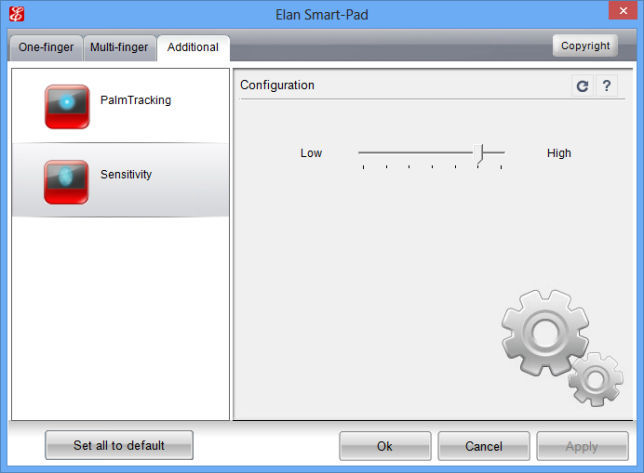
And there are fewer functions. But I just showed it as an example. These programs cannot replace each other in any way!
And here's what the touchpad looks like in Device Manager:
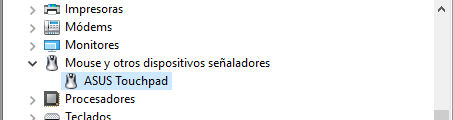
In Windows 10, it is very easy and quick to open the Device Manager, just hold down Win + X and select the desired item from the menu!
But in this picture we see a not entirely pleasant situation, it turns out that the Asus Smart Gesture program can load the processor a little:

If it loads for you too, then looking for a solution on the Internet is certainly good, BUT it is better not to forget to also write in support of Asus so that they will answer what the matter is!
And here is the program icon in the tray:

Well, all that remains is to show how to uninstall the Asus Smart Gesture program, but I'll say right away that I don't recommend doing it just like that. Think well, if, for example, you NEVER use a touchpad (and when I had a laptop, I never used it), then in this case it is really better to delete the program
In general, I advise you to get acquainted with the remover, it will remove the program and all the garbage that it left behind, then it will also be removed.
Well, now how to uninstall without any programs there. So, first you need to open the Start menu and select the Control Panel item there:

If you have Windows 10, it's just super, but there this item is in another menu, so to open it, hold down the Win + X buttons!
Then you need to launch the Programs and Features icon:
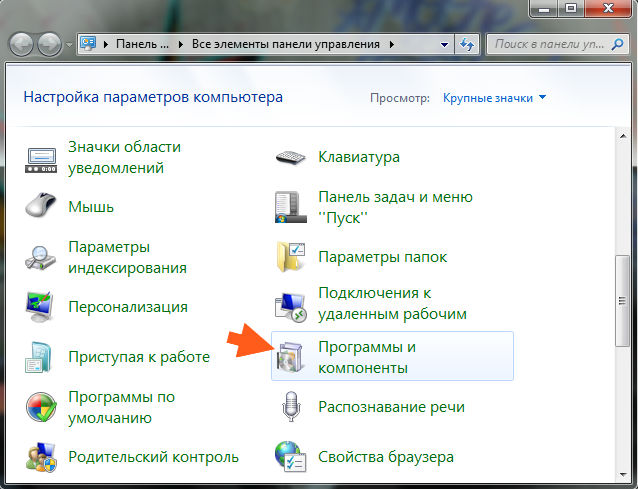
A window like this will appear with all installed programs:
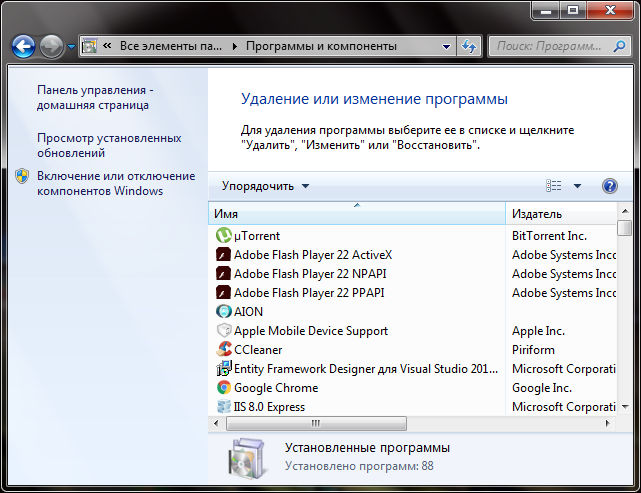
Here you need to find the Asus Smart Gesture program, click on it right click and select Delete. Then just click Next or Next there and follow the instructions, everything will work out there, because there is nothing complicated. I would show you how to do this, but this program did not want to install with me, well, because I do not have an Asus laptop. And so I would gladly show
31.08.2016Today we will talk about very useful utility for laptops - Asus Smart Gesture. You will find out what kind of program it is and whether it is needed on your PC. Understanding!
Asus Smart Gesture is an official utility designed to replace the standard touchpad driver for Asus laptop or netbook with Windows 8 \ 10. Included in the set of applications present on the original CD with drivers and software.
Smart Gesture allows the user to make detailed setting touchpad settings to increase productivity. And all thanks to the ability to work on the touch panel using gestures and finger combinations. This saves time and minimizes the use of the touchpad buttons.
Functional overview
The utility has a simple and intuitive interface. With its help, you can view how various gestures are performed, what they are used for, as well as enable or disable unnecessary ones. Let's look at four sections of the program.
General panel gestures:
- All gesture combinations are listed here. The actions that are performed with their help are illustrated with animation;
- Using one finger, you can do the following: select, activate and drag;
- Combinations of two fingers can open a pop-up menu, scroll a page, zoom and scroll an image;
- Three fingers: navigate through pages, show all active applications, minimize open windows.
Edge gestures:
- Swiping one finger to the left from the right edge of the touchpad will enable the icon bar in Windows 8;
- Swiping down from the top edge turns on the menu bar;
- To quickly switch between running applications, swipe from the left edge to the right.
Touch pad button: Left-clicking will select an object, right-clicking will bring up a pop-up menu. In the program, these actions can be reversed.
Mouse detection: In this section, you can set the auto-off of the touchpad when a mouse is connected to the laptop.
The button "Set all parameters to default" will return all settings to their original position. How do you find the utility on your laptop? If the utility has already been installed in advance, then you can run it through the tray (notification area). Find the touchpad icon and double click on it.
The program is actually very useful, and, in my opinion, it should be in the system - after all, unlike standard drivers, it will allow you to fine-tune the touchpad of your laptop. I hope you figured out what this is. Asus program Smart Gesture and what it is for. And finally, a short tutorial on working with the program.
Working on laptop Asus, the user may be faced with various software, the need for which remains unclear. And since such programs can take up a significant amount of computer resources, I want to know why this or that tool is installed, and whether it can be removed painlessly. In our case, we will focus on the ASUS Smart Gesture program.
If you are reading this article, then you are probably interested in the purpose of the ASUS Smart Gesture program, which, as a rule, is installed by default on Asus users' laptops.
Today we will look at:
Program description
ASUS Smart Gesture is a driver software for the touchpad. The utility allows you to expand the capabilities of the laptop touchpad, namely, to set commands for control touch panel for example, swiping with two fingers on a page will cause the touchpad to scroll as if you were scrolling with a mouse wheel. In addition, the utility allows you to recognize and ignore accidental touches to the touchpad, which often happen when typing on the keyboard.
Working with the program
You can launch the ASUS Smart Gesture program by double-clicking on the touchpad icon in the tray.
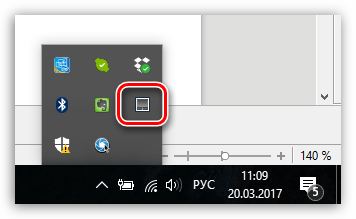
After that, the program window will appear on the screen, in which the touchpad is configured. In the tab "Gesture" customization of gestures (finger touches) to the touchpad is performed. As a rule, by default, all necessary gestures are activated in the program - here you can study them, as well as customize their work, for example, by disabling unnecessary ones in order to prevent false actions.
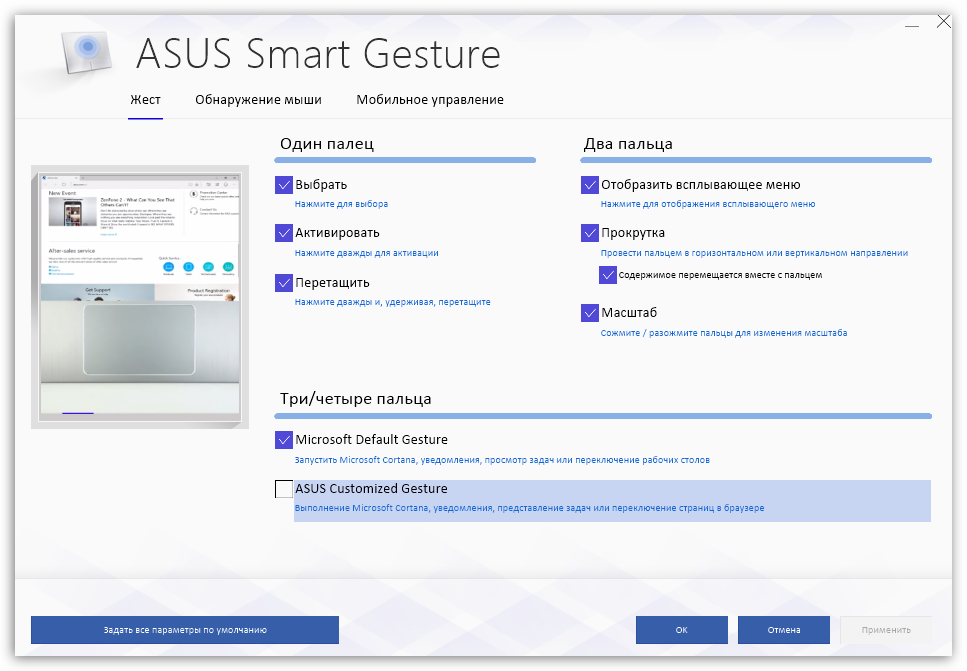
In the tab Mouse detection sets the operation of the touchpad action when the mouse is connected to the laptop. By default, when a mouse is connected, both devices will work on the computer. If necessary, you can set that when the mouse is connected, the touchpad is disabled, and when it is disconnected, accordingly, it is automatically activated.
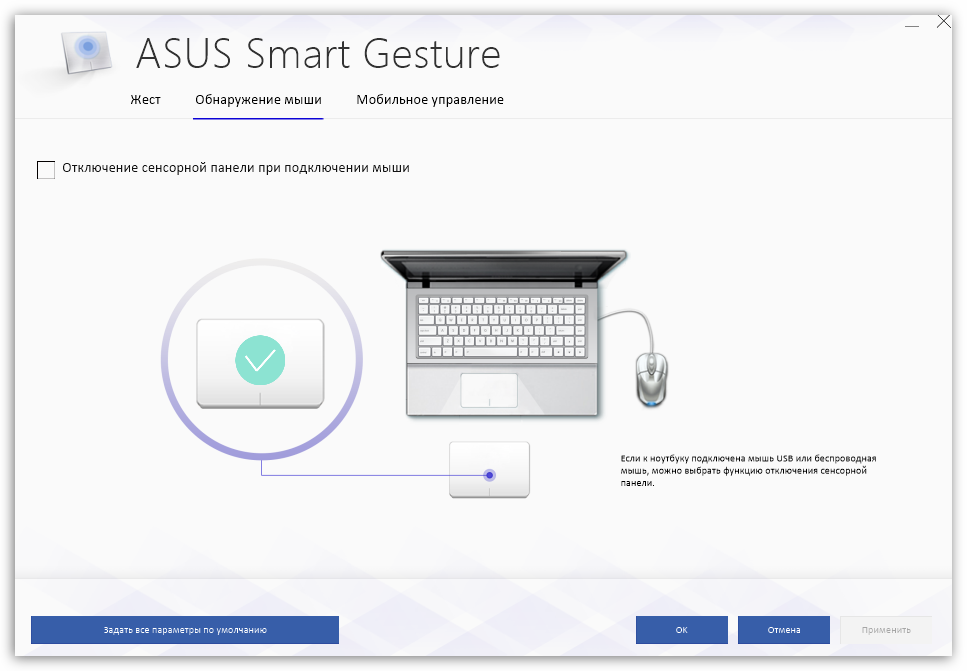
Tab "Mobile control" responsible for the ability to use your smartphone running iOS or Android as a touchpad that allows you to control your laptop. To work, you need to install a special Remote Link application on your gadget, and directly on the laptop activate the "Enable Remote Link on my computer" parameter (for the laptop to work in conjunction with the smartphone, wireless connection via Bluetooth).

The usefulness of this program
ASUS Smart Gesture is an essential tool that should be installed on all Asus laptops. It is this program that will provide correct work touchpad (without it, only cursor movement and left mouse click will be possible), and will also bring additional features in the form of "smart" detection of false positives and the use of a smartphone as a touchpad for a laptop.
Definitely delete this program not worth it - it will definitely come in handy.
If you have not found such a tool for your laptop, you can get it along with the drivers for the touchpad, which can be downloaded from the official Asus website for your laptop model and version. operating system... After installing the drivers, restart the computer, after which the utility will be ready to work.
 Differences Between GPT and MBR Partition Structures
Differences Between GPT and MBR Partition Structures Wipe Internet Explorer cleanly
Wipe Internet Explorer cleanly Windows updates are downloaded but not installed
Windows updates are downloaded but not installed