Why doesn't it open when I download a document? Downloaded a file but can't open it? Problems when opening a file
When downloading another file from the Internet, many of us do not think that the file on the computer may simply not open. And this happens, I must say, not so rare. The fact is that there are a huge number of file formats, each of which is opened by the system using special programs. If your computer has the right program, then the file will open (unless, of course, it was damaged during download). If desired program no, there will be problems opening the file.
Therefore, it is logical, before downloading a file, to take an interest in its format, which can be determined by the extension.
Read more about this in the post. In order for us to better recognize the file type, a specific icon is attached to it, for example:
text .txt- usual text file, which will open in any windows notepad and on any computer.
text .doc- microsoft word program document
website .html- this is a saved web page (a page of a site)
Each type of file has its own program that can "read" or "open" it. For example, files with the .txt extension are opened by the Notepad program, files with the .doc extension by the Notepad program. Microsoft Word, .html files - any Internet browser, for example, Internet explorer.
If you know that the program you need to open the file is not installed on your computer, it is better to look for the file in a different extension (for example, an audio clip in the most common mp3 format or an image in jpeg format).
Very often, when working with files, it happens that Windows does not recognize a file and therefore cannot open it.
This happens because the type of file being opened is unknown to the system. In other words, the file is “not tied” to any of the programs installed in the system, and the system simply does not know which program to open this file with.
This is expressed as a message box. "Failed to open file" , which appears when you click on a file:
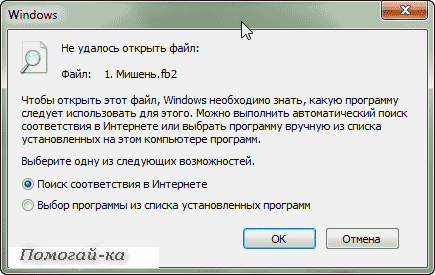
Thus, if we have such a window, we just need to register this type of file in the system and “bind” this type to a specific program.
But before proceeding with the binding, we need to understand what kind of file we are trying to open, and what program it can be opened at all. And you can do this by looking at the extension of the file being opened (in my example it is fb2):
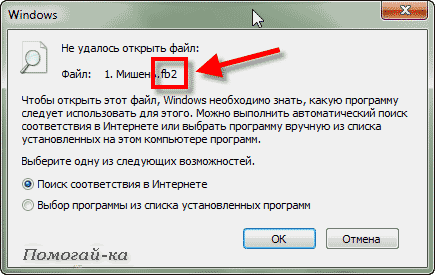
It may happen that you do not have an extension in the file name. To enable display of file extensions in Windows need in open window folders click above Tools -> Folder Options. In the dialog box that opens, go to the tab View and at the bottom of the list find the item Hide extensions for known file types and uncheck.
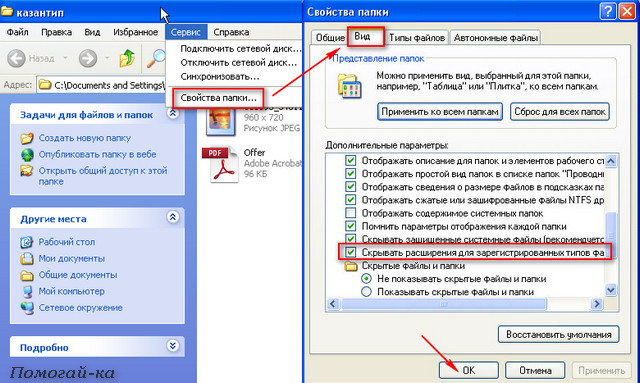
If the file extension is unfamiliar to you, and you don’t know which program can open a file of this type, then you can simply search the Internet for the answer to this question:
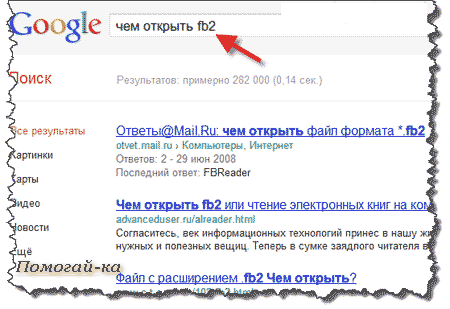
Thus, we will find out with which programs you can open a document of this type, and if none of suitable programs is not installed on our computer, then you need to download and install such a program.
Perhaps immediately after installing the program, the program will automatically “bind” our previously unknown file and when you open it, the window will no longer appear. However, this may not happen, so if the window with a message about the unsuccessful opening of the file appears again, we need to select the item in it Selecting a program from the list of installed programs and press Ok :
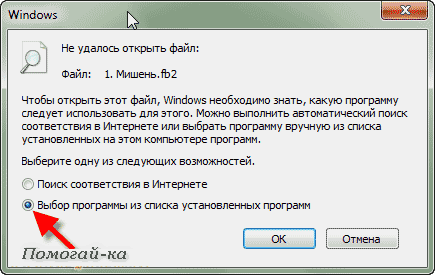
If the required program is not in the presented list of programs, but you know that it is on the computer, you need to click the button Overview and find what you need manually (in the place where we installed it, or usually it's in C:\program files\) and select it (in my example, this is the CoolReader3 program).
Note, that application programs always have the extension EXE:
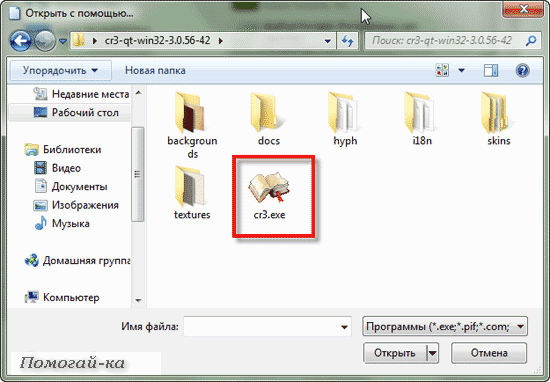
After that, the program will appear in the window Program selection and our task is to select it and, if desired, tick Use the selected program… (if we want files with this extension to always be opened only by this program):
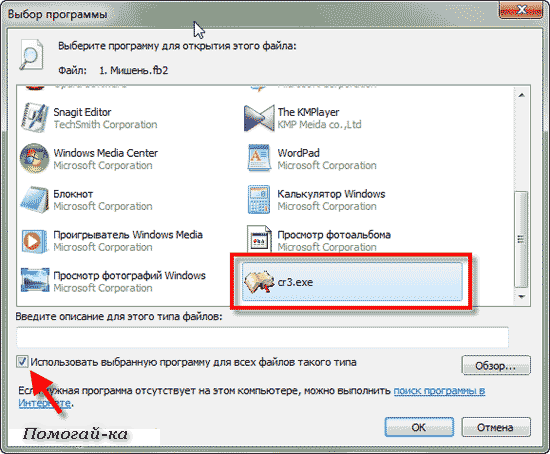
All manipulations were performed in the browser. For this window looks a little different:
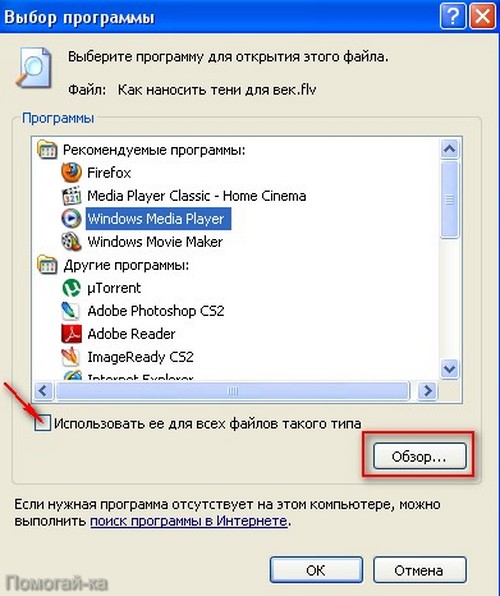
If we did everything correctly, then the next thing we will see is the opening of our file with the specified program:
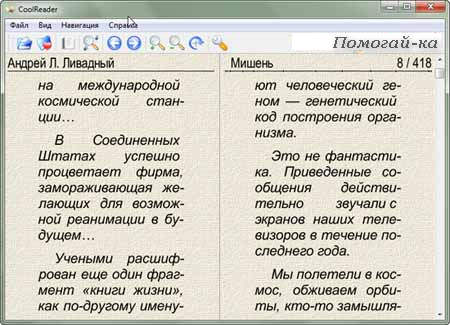
but keep in mind that you can "associate" a file with a program only if you are sure that the selected program is really suitable for this file type. If this is not the case, then opening such a file may cause the program to hang or give an error.
By the way, there may be another situation when the file does not open when working, for example, with Microsoft Windows: It becomes impossible to load a Word document into the editor window because the system reports that the document is being used by another application. Most often, such phenomena are observed after the user forcibly removed a task (for example, unloaded a hung Word from memory) using the Task Manager. This happens for the following reason.
In addition to tasks, Windows also has processes. A process is a virtual memory address space set aside for a program or operating system to execute procedures. One task can activate several different processes in Windows: for example, Word (single task) can simultaneously work with several text documents(one document - one process). In our case, after the Word editor stopped working (the task was canceled), the document processing process opened by it remained in the computer’s memory, that is, Windows continues to assume that the document is still open in the editor window, although the editor itself is not running. This problem is solved as follows.
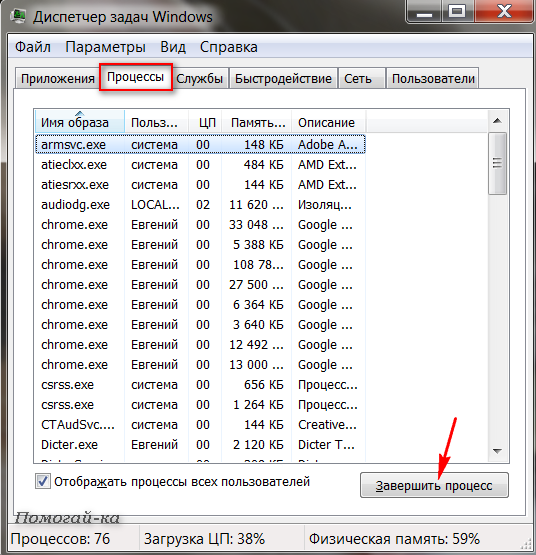
Open the Task Manager window by pressing the keys simultaneously Ctrl, Alt and Del. In Windows 2000/XP, click on the top of the Task Manager window to open the Processes tab. Click in the list to select a process for processing a file that you cannot open (usually in the Username column, it is indicated by the name of your account) and remove it by pressing the button End the process.
However, you can simply restart your computer.
Hello dear readers! The .exe extension is an executable file, any installed program has this extension. Some users encountered an error when, when launching the application, a window was displayed on the screen where the system prompts you to choose which program to open this file through, and in some cases the system may give other errors. In any case, if they do not open .exe files, there are several ways to solve this problem. If you do not know what the file name extension is, then you can read the article "".
The reason for such an error is often caused by viruses, but also a problem with opening executable file, the work of the user who made changes to the registry may be negligent.
Solution
Method 1. First of all, check your computer for viruses and the question immediately arises, how to scan your computer for viruses if no program starts? Everything is very simple, you need to download the LiveCD (with built-in antivirus), then burn it to a CD / DVD disc and boot from it from under Bios. If you do not have the Internet at hand, you can remove HDD and connect it to another computer as an additional hard drive and check it for viruses on another computer.
If exe files do not open after being checked by an antivirus, then we try the methods below.
Method 2. If your computer has operating system Windows XP. Downloading the file. We launch it, agree with the messages, press “Yes” twice. After that, we try to run the programs.
Method 3. If an operating room is installed Windows system Vista/Windows 7. Download the . Open the file and make changes to the registry, agreeing, click the "Yes" button twice.
Method 4. Open "My Computer", go to the C:\Windows folder, find the svchost.com file. Now we need to delete the file and reboot the system. After rebooting the computer, go to the registry editor, Start-> Run-> type "regedit" and click "OK". A tree is displayed in the left part of the window, we find the HKEY_CLASSES_ROOT\exefile\shell\open\command branch and check that the value is "%1" %* .
If the programs still do not open, then one of the ways out is to do a system restore using the installation Windows disk. If you met with such a problem, then write how you solved it, I would be interested to hear from you. If exe files still do not start in Windows 7, then watch the video below.
Be sure to watch the video:
Many novice users ask the question: why does the downloaded file not open? The answer in most cases is very simple - you need to tell the computer which program to open this file. But sometimes files won't open. due to absence this same program. Let's look at examples of how to solve these problems.
Case one. What to do if pictures (photos) do not open on the computer.
On your computer, by default, an image viewer is already installed. You just need to specify it. Here's how.
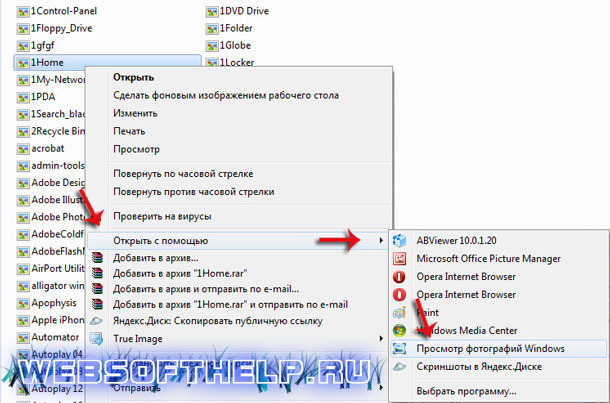
You need to right-click on the image and select in the tab " To open with" one of the suggested programs. The standard program is best suited " Viewing photosWindows". But you can install other, more advanced programs. We have a website that lists the benefits third party programs over the standard - but that's another topic.
So, after the done actions, the computer will open our picture. But next time we will again have to tell him how to open it. How to make sure that he always knows what program to open pictures? This is very convenient, because you only need to double-click on the file and it will be opened in the program we need.
To do so, you need to set the "default program" for this file type. How to do it? You need to right-click on the picture and select " Properties".
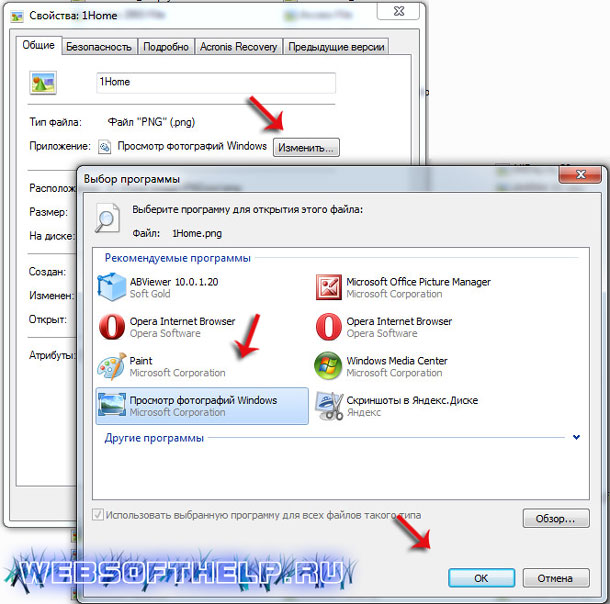
In the "General" -> "Application" -> "Change" tab, you need to select one of the proposed programs. After you click "OK" the computer will always use the selected program for all our pictures.
In this way, you can set "Default Applications" for any other file types.
Case 2. What to do if the file does not openpdf?
Everything is a little more complicated here. Default viewers pdf files not on the computer. You need to download and install it yourself. You can download for free from this link. Only after you install a program for viewing pdf files will your computer be able to open such files and you will be able to work with them.
Exactly this situation when they don't open Word files, Excel, PowerPoint, etc. To you need to be installed on Microsoft computer office- only after that you will be able to work with these files. That's all! We hope you found the information in this article helpful! Good luck.
On our site there are a lot of books, magazines and diagrams for free download. For those who do not yet know the computer very well, there are problems with opening them.
1. Basically, all files are in the archive. The archiver reduces the volume of files and allows you to combine several files into one.
So, we downloaded, for example, a magazine. In place of the downloaded file, we should see an icon
It's a label WinRar archiver(it also opens other archives).
Now, it's best to create a folder in any place convenient for us. I prefer to put it on the desktop first (so as not to search the hard drives later). Let's call it, for example, "Journal".
Right-click on the desktop and select New - Folder.
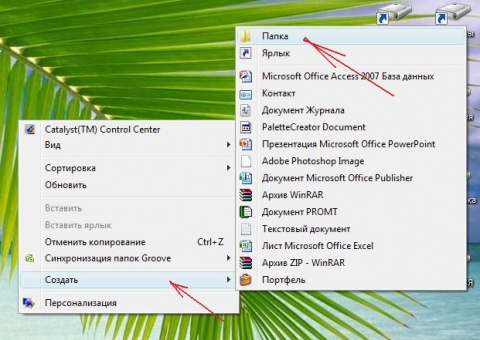
Folder ready:

Now we need our magazine to be in it.
The archive itself can not even be opened, it is enough to call again context menu by right-clicking on the archive shortcut and selecting "Extract Files..."
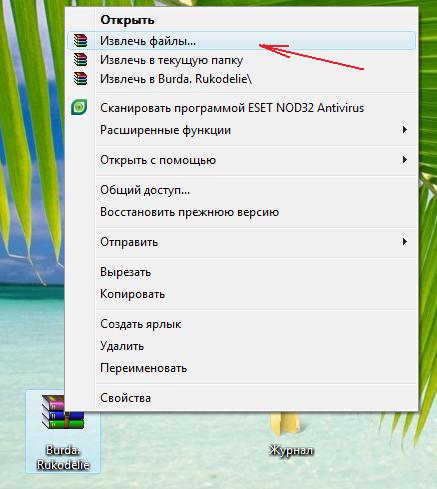
and of course send them straight to our folder
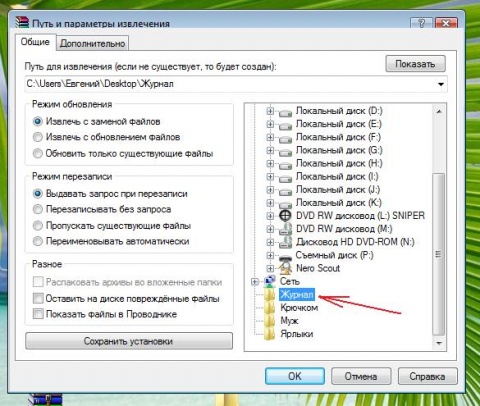
Everything is ready! After that, your daddy can be moved to a convenient place (so as not to interfere on the desktop).
By the way, you could also simply drag and drop your archive into the created folder and right button select "Extract to current folder". The effect is the same.
And now something even more interesting.
Our downloaded files mainly come in three formats:
With the first extension, everything is easy and simple: we opened the folder, saw a lot of pictures, - click on them with the mouse, admire or benefit :))
If we had before our eyes one single file in the .PDF format (the presentation format in in electronic format printing products, various electronic documentation (including e-books) and presentations), then it must also be opened. Make it the best program for reading e-books-Adobe Reader
Well, if the format is .DJVU (it is a graphic format for viewing images as a book. It is considered very good in terms of compression for storing scanned books (I use it for this purpose). Somewhat similar to pdf in terms of application, only there is no way to copy the text and make links), then to open it you need Djvu program reader
If someone does not have these programs on their computer, then they can be downloaded in our topic "Software for needlework".
That, in fact, is the whole "wisdom".
 How to invite VKontakte to a group Invitation to events and analytics
How to invite VKontakte to a group Invitation to events and analytics Alla Dovlatova: biography, personal life, family, husband, children, pregnancy - photo How many children does Alla Dovlatova have?
Alla Dovlatova: biography, personal life, family, husband, children, pregnancy - photo How many children does Alla Dovlatova have? Download mod to craft diamonds from the ground
Download mod to craft diamonds from the ground