How to put a paragraph mark in a text document. Insert a paragraph mark in Microsoft Word
The paragraph icon - § - looks like two stylized s. It was provided for on typewriters, but on modern computer keyboard it, unfortunately, does not exist. However, you can still put a paragraph mark in a document, and in several ways.
Sponsored by posting P & G articles on "How to put a paragraph mark"
Instructions
The first method works in many applications, including Microsoft Office Excel, Office Word, standard Windows Notepad... Make sure the number pad on the right side of the keyboard is active. If not, click Num key Lock. Press the Alt key and hold it down and enter the value 0167. Release the Alt key and the paragraph icon will appear in the document. For programs where insert is provided special characters, use the appropriate tools. So, in a Word document, place the cursor where the paragraph mark will be. Open the "Insert" tab and click the "Symbol" button on the toolbar in the "Symbols" section, by default it is located in the right corner of the panel. If you do not see the desired symbol in the expanded menu, click on the "Other symbols" item with the left mouse button. A new dialog box will open. On the "Symbols" tab, find the paragraph icon, select it with the left mouse button and click on the "Insert" button. Close the window. There is also another way. After opening the "Symbol" dialog box, go to the "Special characters" tab. The above list also contains a paragraph mark. Select it and click on the "Insert" button. On the same tab, you can set up a keyboard shortcut so that the "Symbol" window does not open every time. Select the paragraph mark with the left mouse button and press the "Keyboard shortcut" button. An additional window "Keyboard settings" will open. In the "Specify shortcut keys" group, place the cursor in the "New shortcut keys" field and enter the combination that will be convenient for you on the keyboard. Click on the "Assign" button and close the "Keyboard Settings" and "Symbol" windows. If none of the methods works for you, you can insert a paragraph mark as a graphic object. Copy the image to the clipboard, for example from graphic editor and paste it into another document. Set the desired size of the image and place it in the part of the document where it should be. How simple
Other related news:
People who are beginning to master typing on the keyboard can find it difficult to remember the location of certain keys. It takes an unreasonable amount of time to find the desired symbol. There are several ways to put a colon on the keyboard. Sponsored by placing P & G articles on "How to put
The functionality of a text editor is determined by the ability to fully arrange the entire text without resorting to using other applications - to insert graphic objects, tables, links, symbols. V Microsoft document Office Word can contain printable and non-printable characters and signs.
Now we will consider the question of how to put a paragraph mark when creating a document on personal computer... I must say that with the undeniable popularity of this symbol, not all PC users know where to find it.
Introduction
To begin with, note that the paragraph mark looks like two stylized s. This symbol was foreseen by the creators of typewriters, but unfortunately it is absent on modern computer keyboards. This fact raises the question of how to put a paragraph mark. In turn, the task has several solutions at once, which we will talk about below.
The main way
The first version of how to put a paragraph mark on the keyboard is relevant for many applications, including office products from Microsoft, such as Excel and Word, as well as the standard Windows notepad. First, make sure that the digital block that is placed on right part the keyboard is in an active state. If disabled, press Num Lock (special key). After that, you should press the Alt key and, while holding it, enter the value 0167. Thus, after you release the Alt key, the paragraph mark will appear in the document.
Using special characters
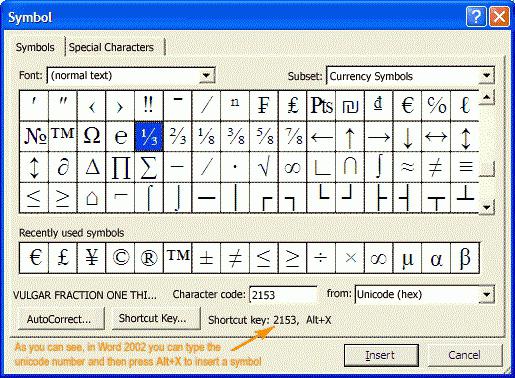 For programs that provide for the insertion of special characters, you can use the specified tools. If you are working with a Word document, you need to position the cursor in the place where you intend to put the paragraph mark. Next, open the "Insert" tab, then click on the "Symbol" function from the "Symbols" section. As a rule, it is located on the right side of the panel. If you cannot find the desired symbol in the menu that appears, left-click the item "Other symbols". You will see the following In the "Symbols" tab, find then select it with the left mouse button, and finally click "Insert". Let's close the window. There is one more alternative solution. After opening the Symbol dialog box, go to the Special Characters tab. The above list also contains a paragraph mark. First, select it, and then click the "Insert" button. Using the same tab, you can easily make settings so that you don't have to open the "Symbols" all the time. Select the paragraph mark with the left mouse button, then click on the "Keyboard shortcut" item.
For programs that provide for the insertion of special characters, you can use the specified tools. If you are working with a Word document, you need to position the cursor in the place where you intend to put the paragraph mark. Next, open the "Insert" tab, then click on the "Symbol" function from the "Symbols" section. As a rule, it is located on the right side of the panel. If you cannot find the desired symbol in the menu that appears, left-click the item "Other symbols". You will see the following In the "Symbols" tab, find then select it with the left mouse button, and finally click "Insert". Let's close the window. There is one more alternative solution. After opening the Symbol dialog box, go to the Special Characters tab. The above list also contains a paragraph mark. First, select it, and then click the "Insert" button. Using the same tab, you can easily make settings so that you don't have to open the "Symbols" all the time. Select the paragraph mark with the left mouse button, then click on the "Keyboard shortcut" item.
The paragraph mark is a symbol in the form of a pair of stylized letters "S". Initially, it was used on typewriters, but on modern "typewriters" - keyboards, this sign is not present. Meanwhile, the need for its use is still there. And there is a way out: to put a paragraph mark on the keyboard, current systems offer a lot of options.
Why do I need a paragraph mark?
This abbreviation is used in printed publications to designate chapters, sub-clauses and sections in any document (“§” instead of “pp.” - sub-clause). Especially often it is necessary to enter a character for students who print a lot of reports, abstracts, term papers and other things. When entering manually, it is very important to perform any operations quickly so as not to waste time on performing routine operations. For these purposes, ASCII codes are great, which does not take much time to enter. Let's talk about them first of all.
Code Usage
This method is applicable to most office programs: Excel, Word, regular Windows notebook. To enter a paragraph mark, follow these steps:
- Open the application in which you will be entering;
- Check what is activated additional keyboard(LED should be on). If it is off, press the "Num Lock" button;
- Hold "Alt" and write "0167" on numeric keypad;
- Press the "Alt" key - the desired character will appear.
There is also another code: "21". It is not known why, but for some reason the same § sign is entered by two commands. V operating system Mac also has its own code for the paragraph. This is "Alt + 6" on the English keyboard.
Using built-in resources
Many programs have a symbol table with many different symbols. Let's say in Word the order of your actions will look like this:
- Open Word;
- Move the cursor to the place where you want to set the paragraph mark, click there once with the left mouse button;
- Go to the "Insert" tab and select "Symbol" (it is located on the right with
- torons on the control panel);
- If the required character is not in the list that opens, click the line "Others";
- In the new dialog, roll the mouse wheel to find the paragraph icon;
- Then click on it with the left mouse button and select "Paste";
- Exit the list.
You will see a paragraph icon in the document.
Alternative method
You can do it a little differently:
- Call the "Symbol" menu and open the "Special characters" submenu;
- Find the required character in this list and then insert it in the same way as described above.
Here you can also specify a keyboard shortcut that will call up the "Symbol" menu:
- Highlight the required symbol and click on the line "Keyboard shortcut", the keyboard settings window will appear;
- In the "Specify shortcut keys" item, move the cursor over the "New shortcut keys" value;
- Press the keys that will be convenient for you to call the "Symbol" menu;
- Confirm the action by clicking on the "Assign" button;
- Exit the settings.
Now, by pressing the "hot" keys, you will immediately access the list of characters. This is handy if you frequently use various symbols, and each time first go to the "Insert" tab, and further down the list - too long.
Clipboard
- If the methods described do not work for you, you can find a picture of the paragraph. Copy the picture, for example, from a graphics editor, and then paste it into the desired document. Usually, after inserting, the image can be set to the appropriate size (either by dragging the corners, or by a special image settings window).
- A more acceptable and less energy-consuming option is not to find graphic image, a text mark paragraph. The procedure is the same: find - copy - paste. Use the Internet to search. You can search in abstracts, but it is easier to enter a phrase like "paragraph mark" in a search engine. There will definitely be this icon in the search results, you may not even have to follow the links - it will be enough to copy it from the preview field.
By the way: if you are editing an html file, then to insert a paragraph mark, you need to enter the primitive "§".
When choosing a method for entering this sign, the necessity factor is decisive. If you need to insert a paragraph at every step, then ASCII codes are the most optimal solution. The value will quickly be remembered, and you will literally insert it automatically. If the "§" sign needs to be entered once or twice, and you do not know the code, then it is much more expedient to find the symbol on the Internet or look in the symbol table for the Word.
To enter a paragraph mark on your keyboard, you do not need to have a “§” drawn on one of the buttons. On modern computer there are many ways to insert this sign, and for some of them one second is enough. And the variability of choice allows you to find the best method for each case.
Icon paragraph- § - looks like two stylized s. It was provided for on typewriters, but, unfortunately, it is not available on modern computer keyboards. However, put the sign paragraph in the document it is still possible, and in several ways.
Instructions
The first method works in many applications, including Microsoft Office Excel, Office Word, standard notepad Windows. Make sure the number pad on the right side of the keyboard is active. If not, press the Num Lock key. Press and hold the Alt key and enter the value 0167. Release the Alt key - paragraph appears in the document.
For programs that allow you to insert special characters, use the appropriate tools. So, in a Word document, place the cursor where the character will be. paragraph... Open the "Insert" tab and click the "Symbol" button on the toolbar in the "Symbols" section, by default it is located in the right corner of the panel.
If you do not see the desired symbol in the expanded menu, click on the "Other symbols" item with the left mouse button. A new dialog box will open. In the Symbols tab, find the icon paragraph, select it with the left mouse button and click on the "Insert" button. Close the window.
There is also another way. After opening the "Symbol" dialog box, go to the "Special characters" tab. The above list also contains the sign paragraph... Select it and click on the "Insert" button. On the same tab, you can set up a keyboard shortcut so that the "Symbol" window does not open every time.
Select with the left mouse button a sign paragraph and click on the "Keyboard shortcut" button. An additional window "Keyboard settings" will open. In the "Specify shortcut keys" group, place the cursor in the "New shortcut keys" field and enter the combination that will be convenient for you on the keyboard. Click on the "Assign" button and close the "Keyboard Settings" and "Symbol" windows.
If none of the methods works for you, you can insert the sign paragraph as a graphic object. Copy the image to the clipboard, for example, from a graphics editor and paste it into another document. Set the desired size of the image and place it in the part of the document where it should be.
Sign paragraph in its modern form appeared at the beginning of the eighteenth century in Germany. The author of the sign is unknown, but it occurred to him to use the letters “S” folded one under the other to denote the word “Satz” in the plural - a phrase, a sentence.
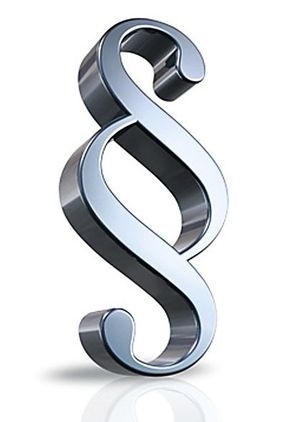
Instructions
The first prototype of the modern paragraph appeared in Ancient Greece, in the IV century. Aristotle used short horizontal lines between lines to separate different thoughts and themes from each other.
Today at different countries the symbol has completely different meanings. In Russia and Eastern Europe, it is associated with the inviolability of the letter of the law; it is often used in the logos of law firms. Paragraph tokens are worn by Polish police officers, which finally makes the pictogram a symbol of law and jurisprudence.
But in documents and scientific works, the paragraph is still used to divide the chapter into small sections. Much less often it is used in blog posts and sites, so the most a big problem- insert this sign into Text Document.
V text editor open the "Insert" menu, then "Symbol". Scroll slowly through the list of symbols so you don't miss. Select it by clicking the mouse and click the "Insert" button.
For the convenience of searching, you do not have to scroll through the full list of symbols. Just remember that in Unicode and Hex ASCII, Hex Cyrillic, the paragraph is 00A7. ASCII decimal and cyrillic decimal number paragraph 167. Enter the code in the "Character code" field. Once selected, click the "Insert" button.
You can also insert this character using a keyboard shortcut. Hold the Alt key and press the numbers 0167. The symbol appears: §.
When embedding in a blog, you can use the code shown in the illustration. Enter it in HTML editing mode, otherwise the tag will not be converted to characters. When working in the visual editor mode, immediately copy and paste the symbol: §.
In this article, we will talk about a paragraph. This icon is used everywhere. You can see it most often in books. It denotes a new chapter and is a kind of abbreviation for the word "subparagraph". Most often, students encounter this symbol, as they perform huge volumes of written work.
But, unfortunately, not many people know how to put a paragraph mark in the "Word". In this article we will just discuss this topic. We will tell you how to insert it not only in the "Word", but also outside of it. Let's take a look at four different ways... They are all different in their own way, so read the rest of the article before deciding which one to use.
Apply hexadecimal code
You will not find the paragraph icon on the keyboard, but this does not negate the fact that it can be entered on it. Now we will just tell you how to do this, and we will use the hexadecimal code.
Its use is painfully simple. All you need is to know the same code. And it's next: 0167. Now let's get to the point:
- Open the document you're working in.
- Place the cursor where you want to place the character.
- Hold down the ALT key.
- Enter the code on the right numeric keypad.
- Release the ALT key.
That's it, you have put a paragraph. This icon is easily installed, as you can see, but it was only one way. The main thing is that when you use it, make sure that the Num Lock light is on.
Apply the ALT code
In addition to the hexadecimal code, there is also an ALT code. There is practically no difference between them, only the code itself changes. But for greater clarity, it is still worth considering its use as an example.
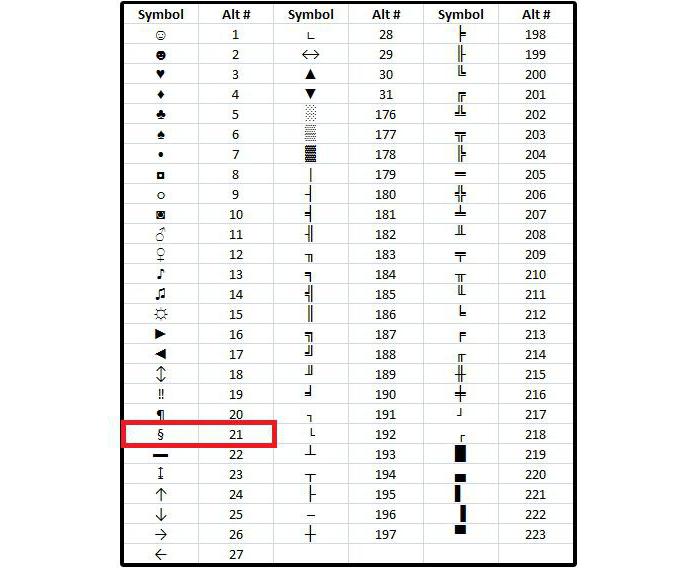
First of all, you need to read out the code - 21. Now, let's say you want to put a paragraph in a document. To do this, place the cursor in the desired location. After that, just like last time, hold down the ALT key and, while holding it, on the right numeric keypad, enter 21. After you press ALT, a paragraph will appear at the place where the cursor was placed. The icon is printed in this way absolutely everywhere, and not only in the "Word" program.
Applying the symbol table
Well, now let's talk directly about the "Word". Let's see how to put a paragraph symbol using a symbol table.
Initially run the program itself. Select the place where the paragraph should be by clicking the left mouse button on it. Now go to the "Insert" tab. In it, you need to click on the "Symbol" button, it is located on the right side of the toolbar. In the drop-down menu, select "Other Symbols".
In the window that appears, there is the symbol we need. However, to find it among the many, you need to spend a lot of time. We'll take a different route by searching for the sign code. To do these manipulations, you just need to register 00A7 in the field of the same name. As soon as you do this, the desired character will be highlighted in the panel.
![]()
It remains only to press the "Insert" button. And a paragraph will be printed in the indicated place. Of course, it takes a long time to insert an icon in this way, but if the previous ones seem complicated to you, then this method will do one hundred percent, since there is a graphical interface in which it is easier to navigate even an inexperienced user.
 Architecture of a distributed control system based on a reconfigurable multi-pipeline computing environment L-Net "transparent" distributed file systems
Architecture of a distributed control system based on a reconfigurable multi-pipeline computing environment L-Net "transparent" distributed file systems Email sending page Fill relay_recipients file with addresses from Active Directory
Email sending page Fill relay_recipients file with addresses from Active Directory Missing language bar in Windows - what to do?
Missing language bar in Windows - what to do?