The safest pc optimizer. Free software for computer optimization
Many programs start automatically when you turn on your computer, which makes the system take longer to boot. In addition, these programs take up extra RAM and, moreover, you do not always need them.
To edit the list of programs for startup, you need to click the "Start" button and type the msconfig command in the search bar. In the "Startup" tab, the checkboxes mark the programs that are launched when the computer is turned on. It remains to remove the daws from unnecessary programs.
Be careful not to disable the startup of utilities and antivirus products.
3. Disable autoloading unnecessary fonts

When turned on Windows computer downloads a set of over 200 different fonts. You can disable unnecessary ones like this: "Start" - Control Panel - Appearance and Personalization - Fonts. We open context menu right key and on an unnecessary font and select "Hide".
Comic Sans only , only hardcore!
4. Removing temporary files
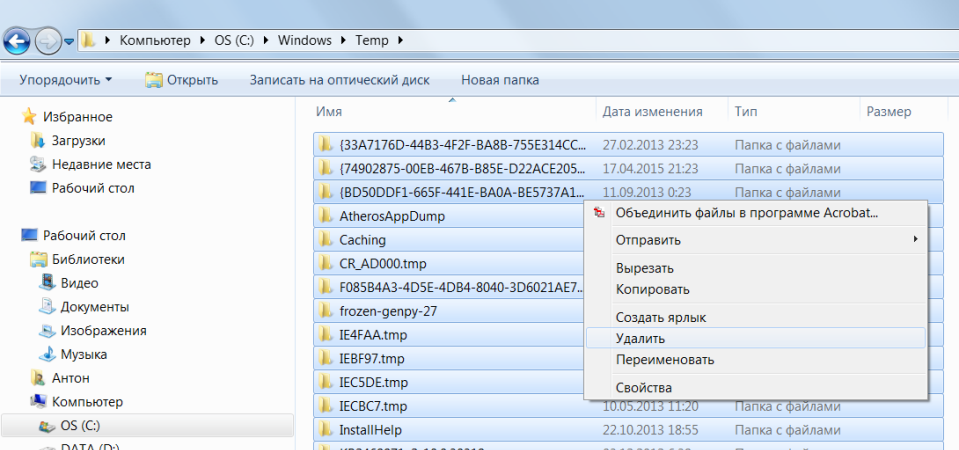
In the process of work, a lot of temporary files are created on the hard disk every day, which somehow imperceptibly become permanent. They also greatly reduce overall speed computer work.
Cleaning your computer regularly will speed up boot times operating system and programs, as well as free up space on your hard disk.
To do this, just open My Computer - the partition with the operating system (usually Drive C: \) - Windows folder- Temp folder, then delete all files and empty the Trash.
5. Disk cleanup
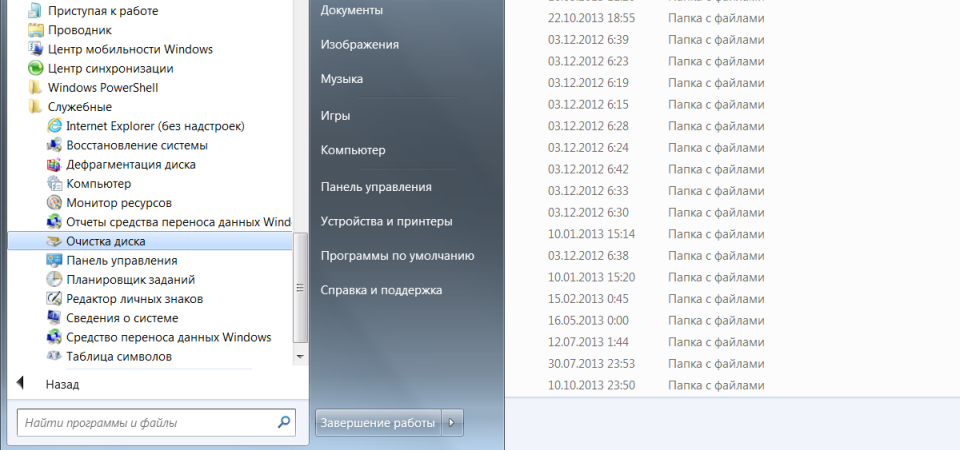
For Windows optimization Microsoft developers provided a built-in utility for cleaning the disk. It searches for and removes junk files such as temporary Internet files, distributions installed programs, various bug reports and others.
Go to the Start menu - All Programs - Accessories - System Tools - Disk Cleanup.
6. Disk defragmentation
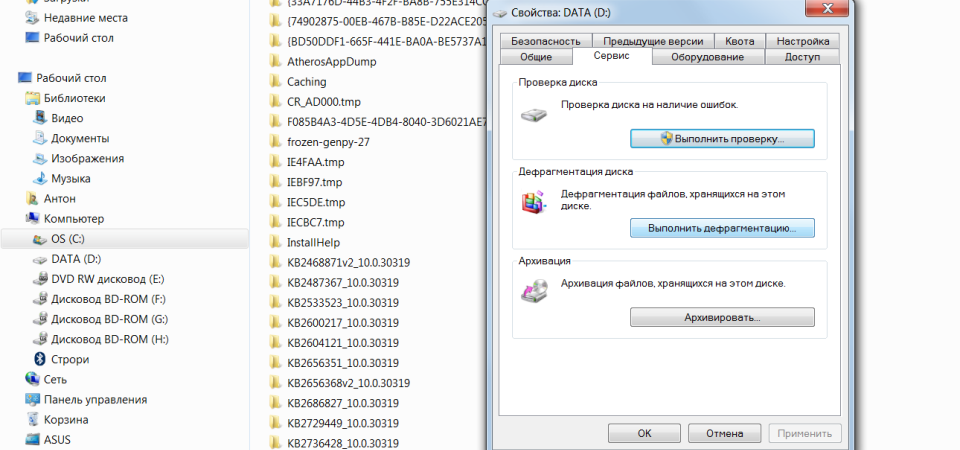
By removing unnecessary programs and files, start defragmenting the disk, i.e. rearranging files on your hard drive for maximum PC optimization.
Defragmentation can be performed using Windows tools, or you can use special programs- this is a topic for a separate article.
The standard procedure will look like this - in Explorer, select the partition to defragment (for example, drive D: \) and right-click on it, open Properties in the menu that appears and in the Service tab, click Run Defragmentation.
7. Install SSD

To speed up the loading of the operating system and programs will help a solid-state drive, the self-installation of which in a laptop we considered in. If you do not have enough funds for a 500 GB SSD, it makes sense to purchase a disk at least to install the operating system - it will simply fly on a new SSD.
8. Install HDD
There are many video guides on YouTube for installing HDD. Here is one of them
If your budget does not allow you to spend on expensive SSDs, you should not abandon the more traditional components. Installing an additional HDD will significantly improve PC performance.
So, if the hard disk is more than 85% busy, the computer will work many times slower. Plus, it's even easier to install an additional hard drive yourself on a desktop PC than an SSD.
9. Installing additional random access memory

RAM is used to process running programs. The more information you need to process, the more RAM you need.
If there is not enough memory, the system begins to use the resources of the hard disk, which leads to a critical slowdown of the computer and freezing of Windows.
It will not be difficult to add or replace sticks of RAM. For ordinary computer with a set of standard office programs 4 GB of RAM is enough, and for a gaming PC, you can think of 16 GB or more.
10. Cleaning

Dust is the enemy of the computer number 2 (everyone knows that the enemy number 1 is). It interferes with proper ventilation, as a result of which the elements of the PC can overheat, slowing down the system. Extreme overheating of components can lead to their complete failure.
Turn off your computer at least half an hour before starting cleaning. Do not use synthetic clothing for cleaning, as friction can create static electricity that can damage the components. To remove static, touch the unpainted part of the central heating coil.
Turn on the vacuum cleaner at low power and carefully remove dust from all parts of the PC. Particular attention should be paid to the power supply, processor and video card cooler, where most of the dust accumulates.
If we talk about the good work of the computer system, it is worth noting that along with the programs for diagnosing the computer, free programs for optimizing the computer, which are most often called tweakers, have become very widespread. Optimizing your computer is very important! The speed of the computer itself and the durability of the system depend on the optimization of the computer. You can download these applications for computer optimization for free on our website in this section. Our free download software for computer optimization will help you optimize your computer at a professional level. Computer optimization utilities, which you can download for free here, allow you to fine-tune many parameters of the Windows system, provide versatile error correction, and increase performance to a fairly high degree. Downloading software for system optimization is the most correct and logical decision.
Among the optimizers that can be downloaded for free on our website, you can find many specialized utilities or entire software packages that combine all the capabilities of tweakers created for a particular task. Each file that you decide to download for free has been thoroughly checked, so when you decide to download something from us, you don't have to worry about security.
If we talk about what the optimization of the work of a computer and Windows is, then it is absolutely impossible to give an unambiguous definition of this. This is due, first of all, to the fact that there are a lot of directions in the processes of Windows optimization. Therefore, an inexperienced user may have a question about what to download for optimization. This includes antivirus protection, information confidentiality, fixing errors in the Windows registry, optimizing Internet connection settings, removing unnecessary files or duplicates, installing the most recent versions of device drivers, defragmenting disks, cleaning traces of work on the World Wide Web with deleting temporary files, and much more. other. To solve each of these problems, there is software, which can be downloaded for free on our website.
Modern computer or a laptop with the Windows operating system on board belongs to this type of device that even with careful installation or uninstallation of programs, staying in The world wide web, the desire to download certain files still accumulates an unnecessary amount of information and errors occur, as a result of which the entire Windows system begins to "slow down" over time. To speed up its work and designed programs to optimize your computer. Most of the software packages, in the capabilities of which the cleaning and optimization of the computer are presented, are distributed completely free, you can download such applications for free anywhere. Our section allows each user to download such software. Moreover, most of them have several main categories and criteria by which the computer is optimized. The best way to study all the products in detail is to download them first and try all the functions in practice.
First of all, it is necessary to note the optimization and defragmentation of the system windows registry... And for these purposes you can download the necessary software for free in this section! Often, precisely because of the presence of incorrect and outdated entries in it, as well as many errors, the system itself takes much longer to load or run a particular software component. Along the way, it is worth noting the management of startup items and background services. Windows autostart can also last for quite a long time if there are too many services there, not to mention those processes that are constantly in the computer's memory and are not visible to the user. It also speeds up access to your most frequently used programs and defragmentation. hard drives, allowing you to move such files to the fastest areas of the hard drive.
As for the Internet connection, traces of work and the presence of temporary files, optimization allows you to achieve the installation optimal parameters, excluding the fast loading of recently visited pages and the transfer of information, say, but yours search queries to the corresponding servers of these services. Well, with antivirus software and its role in optimizing the system, perhaps everything is clear.
As mentioned above, many programs for optimizing Windows and your computer can be downloaded for free. On our website in the corresponding section are presented best programs to optimize your computer. As for the Internet, many users use queries like "a program to optimize computer performance", "free programs to optimize a computer", "download a program to optimize a computer", "free programs to optimize computer performance", "download a free program to optimize computer "," cleaning and optimizing your computer "," optimizing your computer free download "or" programs for optimizing and cleaning your computer. " In search results, you can see not only yourself software products for optimization, but also some descriptive articles explaining the basics of working with such utilities, and, of course, free download of products for optimizing your computer and its system (often Windows). But in most cases, tweakers that you decide to download for free have an automatic mode of operation, although for advanced users there is a special advanced settings mode, usually called Advanced. We offer you a wide selection of utilities for system optimization, each of which can be downloaded for free. Having chosen a product for system optimization, you can safely decide to download it, since all software, including for computer optimization, goes through a thorough anti-virus scan and is completely safe, unlike the many files that dubious sites offer to download.
Don't rush to buy new computer, if home computer or the laptop starts to slow down. Try optimizing Windows 7 to improve device performance. Optimization can be done using standard tools or third-party programs.
Ways to improve Windows 7 performance
Computer performance is a quantity that characterizes the speed of operations. The Windows 7 operating system displays it as an index from 1 to 10 - the higher the number, the faster the computer works. To view the performance value, open Control Panel and select Performance Counters and Tools. After evaluating the speed of your computer, use standard methods speed up work.
Removing unused programs
Start accelerating by cleaning hard disk- manually erase unnecessary programs from memory. Open Control Panel and select "Uninstall a program". Select the applications you do not use one by one, and for each click the "Remove" button. Be careful - do not accidentally erase the programs responsible for the operation of the system (sound drivers, video drivers, programs for working with Bluetooth, webcam, and others).
You can find out what the application is responsible for by typing its name in a search engine.
Remove programs using the system control panel
Cleaning and defragmenting your hard drive
After manual removal programs clear HDD unnecessary files, and then defragment.
When writing to a hard disk, files are split into parts. When a user deletes a program or document, a free place, which is occupied by the fragments of the new file. To run the file, the system collects it in fragments from different parts of the disk, which slows down the work. Defragmentation - combining fragments of each file.
To defragment, go to "My Computer", select any drive and click on it right click mice. Select "Properties" from the drop-down menu. Open the "Tools" tab and click "Defragment". When the procedure is complete, restart your computer.
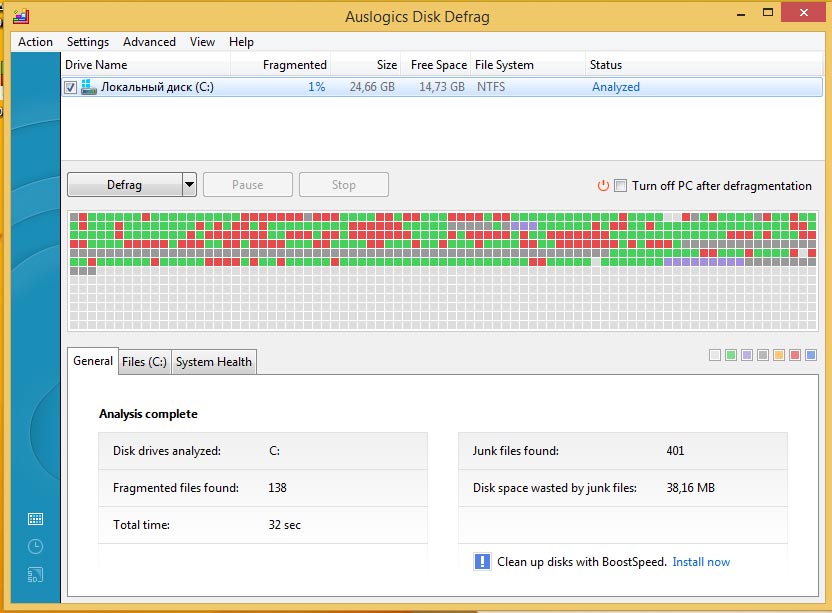
Red marked sectors of hard disk requiring defragmentation
Customizing visual effects
When defragmentation doesn't help, go for drastic measures. By default, visual effects are activated in Windows 7: smooth transitions, animation when opening windows, and others. On low-power computers, they reduce performance.
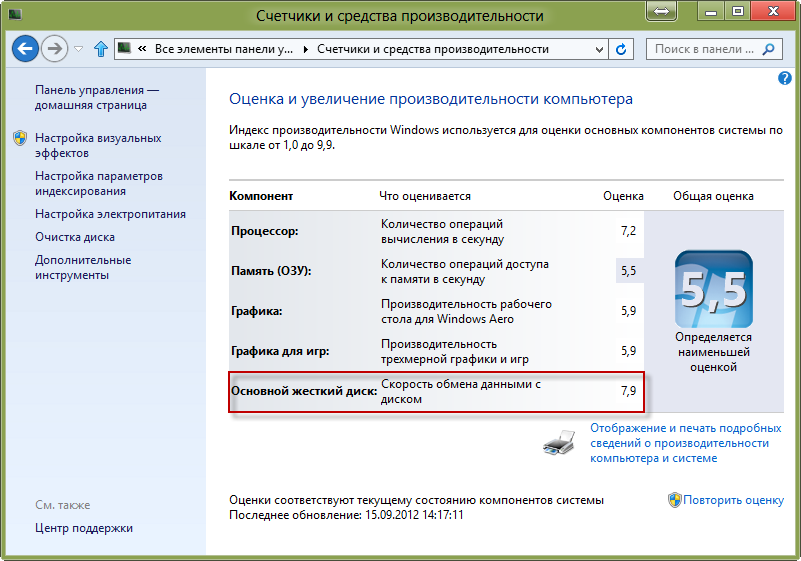
Windows standard counters for performance evaluation
To optimize system performance, in the Start menu search, type Visual Effects. Open View and Performance Tuning. Place a marker next to the "Ensure performance" item and uncheck all the "checkboxes". Then check the boxes:
- smooth out irregularities in fonts;
- enable desktop composition;
- use window and button styles;
- display thumbnails.
Click the Apply button and restart your computer.
Startup programs at Windows startup
There is a set of programs that automatically open when booting Windows 7. To speed up the system, disable autorun. Open the Start Menu - All Programs - Startup. Remove from the opened folder the programs for which you want to disable autostart.

To exclude a program from the autorun list, delete it from the corresponding folder
Deleting data from the registry
Registry - base Windows data with information about installed applications, user preferences and actions. After uninstalling programs or games, entries remain in it, and an overflowing registry slows down the system. For cleaning use CCleaner program or similar.
Disable Windows services
By default, Windows runs services that users don't need. To disable services, open and immediately close the programs you are using. Open "Start - Control Panel - Administrative Tools". Go to the Services tab. Uncheck the checkboxes from those services that have the inscription "Stopped" next to them.
Video: How to Speed Up PC Performance
Productivity software
When standard tools don't work, use third party programs optimization. Below is a rating of applications with descriptions.
At the first start, it analyzes the system and shows a list of errors that reduce Windows performance. Cleans up the registry and optimizes hard disk space. There is a fine tuning to speed up the Internet.

Interface AusLogics programs BoostSpeed
Price: 1350 rubles, there is a free test version with limited functionality.
Functional:
- cleaning the registry;
- removal of duplicate files;
- defragmentation;
- disabling processes and services;
- work with autostart;
- uninstalling programs;
- fix hard disk errors.
Advantages:
- various tools;
- detailed reports on work;
- interactive tips, help;
- optimization of the Internet connection;
- list of quick tasks.
Disadvantages:
- for Windows systems 7 and above slows down the connection instead of speeding up;
- in case of an emergency shutdown of the computer during defragmentation, the system may "crash".
Video: AusLogics Boost Speed review
Windows optimization software developed by an official Microsoft partner. Safely cleans the registry, removes temporary files, edits startup settings for programs.
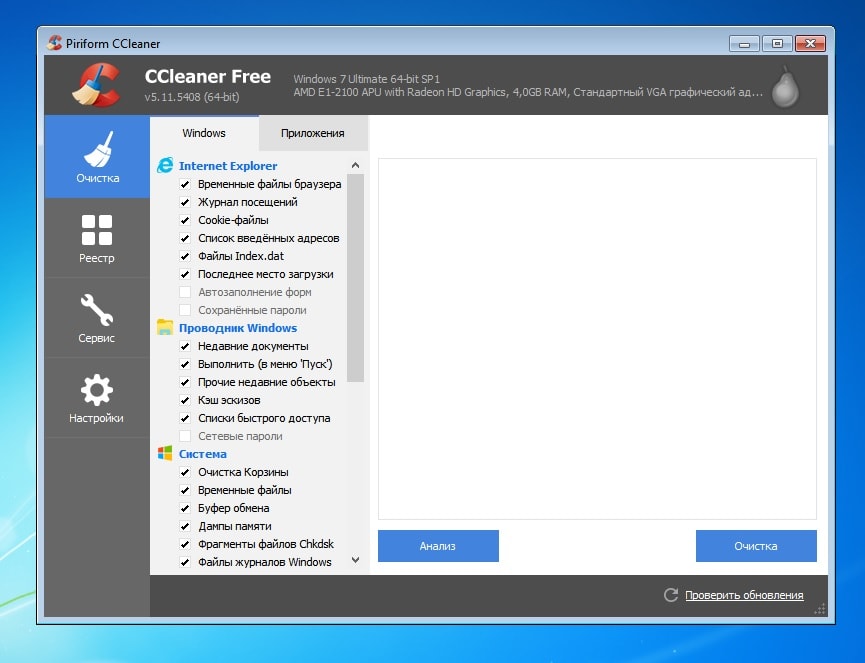
Cleaning the system and browsers with CCleaner
Cost: free, there is a PRO version - 1990 r.
Functional:
- cleaning the registry;
- uninstalling programs;
- deleting temporary files;
- deleting the cache and cookies of browsers;
- clearing the history of actions and logs.
Advantages:
- preset cleaning settings are safe for the system;
- clear interface;
- the ability to permanently delete data;
- monitoring the startup list;
- multilingualism.
Disadvantages:
- risk delete required files with incorrect manual settings;
- deletes saved passwords when clearing browsers.
Video: CCleaner overview
A set of Windows optimization tools to speed up your system. Additionally, it allows you to manage user settings and computer disk space.
![]()
English version of Comodo System Cleaner
Cost: free, there are paid extensions.
Functional:
- cleaning the registry;
- freeing up disk space;
- control of operating processes and services;
- diagnostics of hardware and software components;
- clearing caches, deleting temporary files;
- protection of personal information.
Advantages:
- cleaning in stealth mode;
- wide functionality.
Disadvantages:
- loads the processor during operation;
- requires fine tuning.
Video: Installing and Using Comodo System Cleaner
Automatic service for cleaning and correcting registry errors, deleting malicious files speeding up performance. There are two modes of operation: simplified, when you just click the "Optimize" button to speed up your computer, and advanced - with the ability to fine-tune the optimization parameters.
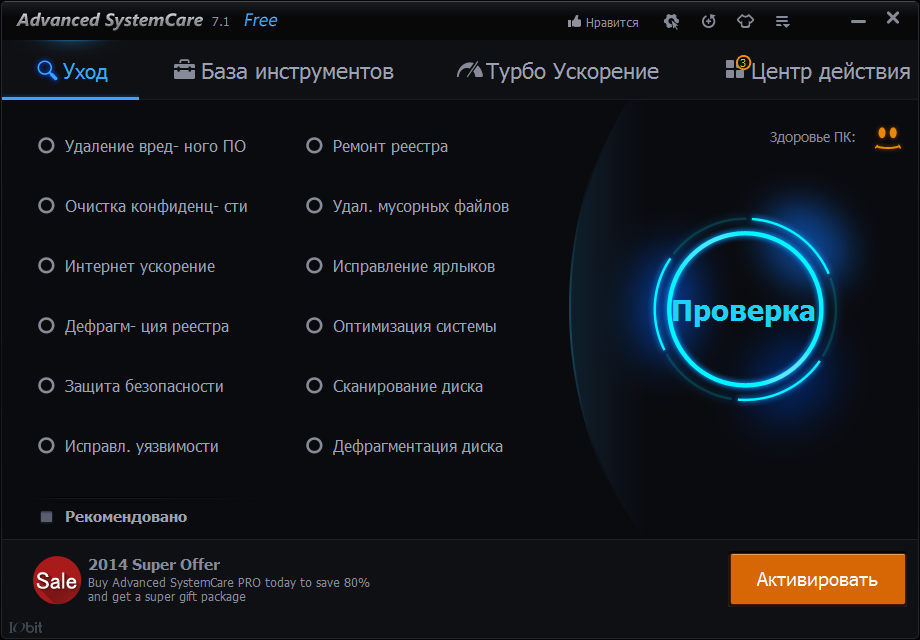
Advanced SystemCare Toolkit
Cost: free, there is a PRO version - 350 rubles.
Functional:
- blocking personal data from strangers;
- system optimization;
- protection against malware.
Advantages:
- free version;
- two modes of operation - for beginners and professionals;
- performs the functions of an antivirus;
- speeds up the loading of pages on the Internet.
Disadvantages:
- downloads additional software during installation;
- removed with difficulty, regularly offers to use the paid version.
Video: Advanced SystemCare PRO Review
The program optimizes work Windows standard means - cleaning the registry, disk, browser history. Additional features utilities - restore the system from a given point, check for updates, irrevocable deletion files, tracking malicious activities.
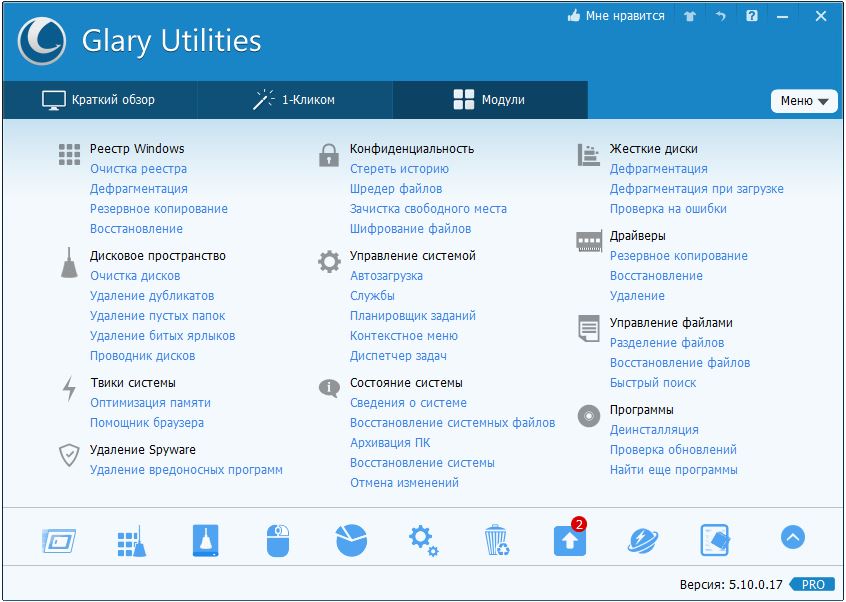
Functional Glary utilities
Cost: free, there is a PRO version - 2400 rubles.
Functional:
- uninstalling programs with cleaning the registry;
- analysis of disk space usage;
- search for duplicates;
- control of free RAM;
- defragment the registry.
Advantages:
- multifunctional;
- Russian language support in the menu.
Disadvantages:
- surface cleaning of the system;
- there is a risk of deleting the necessary files.
Fast "cleaner", automatically analyzes the system after installation. Based on the results of the analysis, it prompts the user to delete temporary and unused files, fix errors. The program classifies errors into safe and dangerous. The former can be safely cleaned, and removing the latter can destabilize Windows 7.
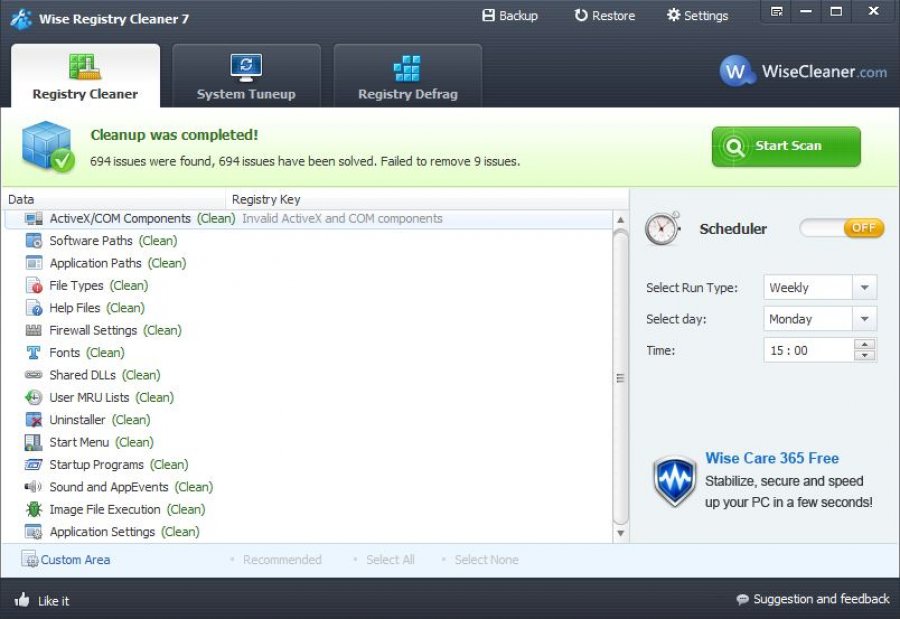
Wise Registry Cleaner Features
Cost: free, there is a PRO version - 600 rubles.
Functional:
- cleaning the registry;
- acceleration of Windows;
- defragmenting disks.
Advantages:
- sorting of detected errors;
- restoring the previous state of the system from the REG file;
- automatic analysis of Windows;
- built-in defragmenter.
Disadvantages:
- the need to run with administrator rights;
- surface cleaning of the registry.
An optimizer that removes unused and duplicate files, empty folders. Edits startup programs, allows you to defragment disks.
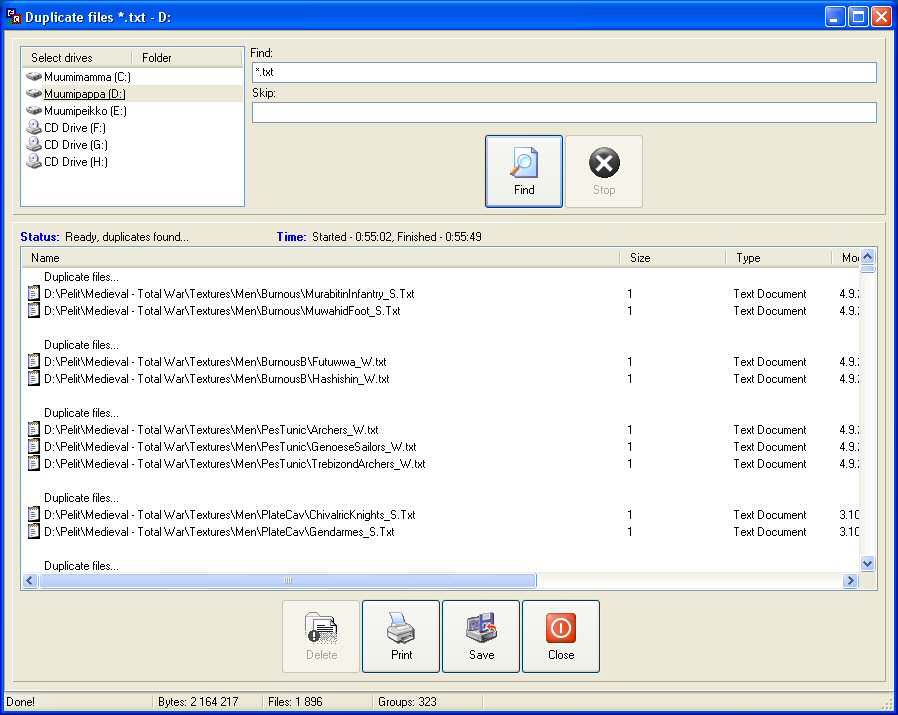
Find Duplicate Files with Easy Cleaner
Cost: Free.
Functional:
- cleaning the registry;
- uninstalling programs;
- optimization of disk space;
- editing the startup list;
- clearing cookies;
- removal of duplicates and temporary files.
Advantages:
- fast;
- intuitive;
- there is a Portable version.
Disadvantages:
- inconspicuous interface;
- finds but does not remove duplicate files;
- removes the OPA.bak file required to run Microsoft Office Word.
Intuitive Windows Accelerator for users with little understanding of the nuances of the system. Automatically scans your computer for errors and suggests fixing them.
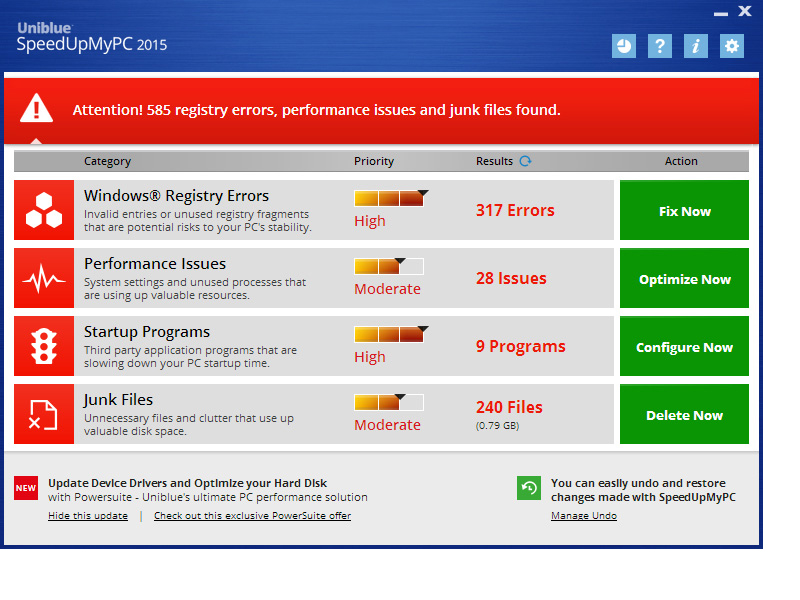
Performance analysis results with SpeedUpMyPC
Cost: 3620 r.
Functional:
- cleaning and fixing registry errors;
- optimization of autorun;
- speeding up browsers;
- stopping Windows services and processes.
Advantages:
- Ease of controls;
- automatic system analysis.
Disadvantages:
- a modest set of tools;
- aggressive installation;
- difficulties in uninstalling the utility.
Red Button
"Red button" - a program for disabling and removing unused components of Windows 7. Works with the registry, allows you to change system settings... Not suitable for beginners - no comments on setting cleaning parameters.
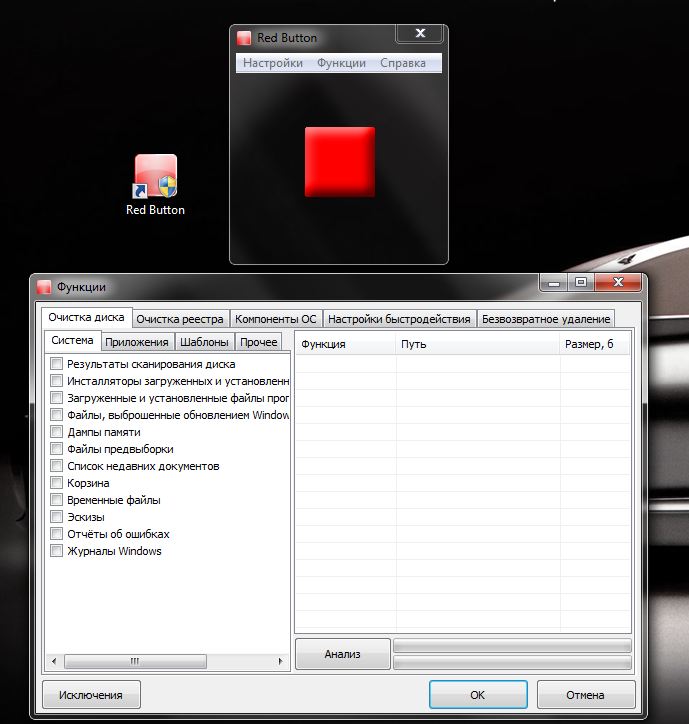
Red button functions
Cost: Free.
Functional:
- cleaning the registry and hard drive;
- shutdown of processes and services.
Advantages:
- practically does not take up disk space;
- multifunctional;
- multilingual.
Disadvantages:
- when launched with standard settings, deletes the necessary files;
- slow optimization process;
- no help or tips.
In addition to cleaning the registry, the program analyzes folders with temporary files and automatically removes obsolete components.

NCleaner interface
Cost: Free.
Functional:
- deleting unused files;
- checking and editing registry errors;
- cleaning temporary files;
- deleting residual data after uninstalling programs;
- speeding up the work of Internet browsers.
Advantages:
- task Manager;
- system analytics in real time;
- detailed statistics.
Disadvantages:
- English-speaking;
- rare updates.
Comparison of programs for optimization (table)
| Program / Features | Advanced system care | Red Button | Auslogics boost speed | |||||||
| Cleaning the registry | + | + | + | + | + | + | + | + | + | + |
| Startup management | + | + | + | + | + | + | + | |||
| Defragmenting disks | + | + | + | + | + | |||||
| Defragment the registry | + | + | ||||||||
| Removing programs | + | + | + | + | + | |||||
| Remove duplicate files and empty folders | + | + | + | + | ||||||
| Clearing cache / browser history | + | + | + | |||||||
| Acceleration of work on the Internet | + | + | + | + | ||||||
| Cleaning up RAM |
In the process of working on a computer, sooner or later a lot of "digital garbage" appears, which, of course, needs to be cleaned periodically. It is almost impossible to do it manually, and therefore there are many special applications for this purpose. Let's consider the most successful of them (according to user ratings).
Advanced System Optimizer
A simple and convenient application with a fully Russified interface. It copes well with the "garbage" on the computer, and also optimizes the system settings. The free version of the program only performs scanning, you will have to purchase the full version to make corrections.
WinZip System Utilities
This free program will easily and easily perform system optimization. In its arsenal there is a wide range of different tools with which your computer will become much "faster".
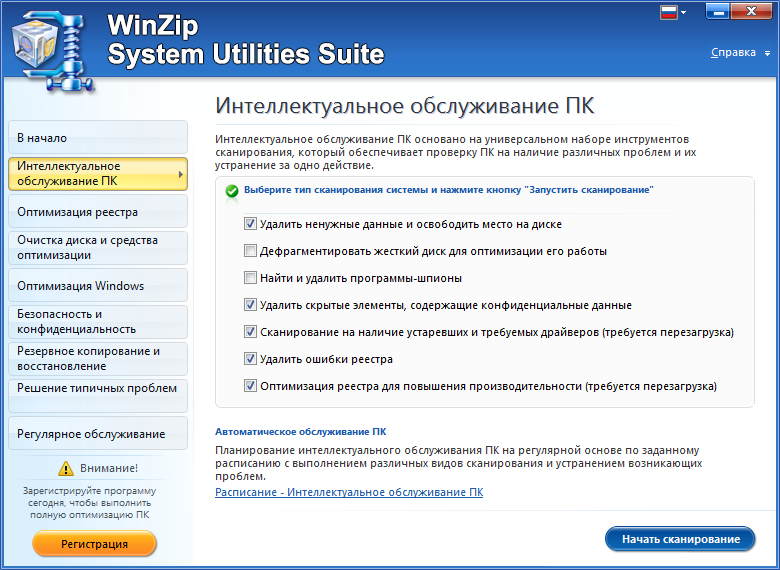
System Mechanic
If the computer started to work incorrectly - feel free to contact the "System Mechanic" for help. Even its free version can quickly bring your computer back to life. The Pro version has a wider range of features.
![]()
MAGIX PC Check & Tuning
With this utility, you can prevent potential problems with your PC. The application is paid, but there is a 30-day trial period.
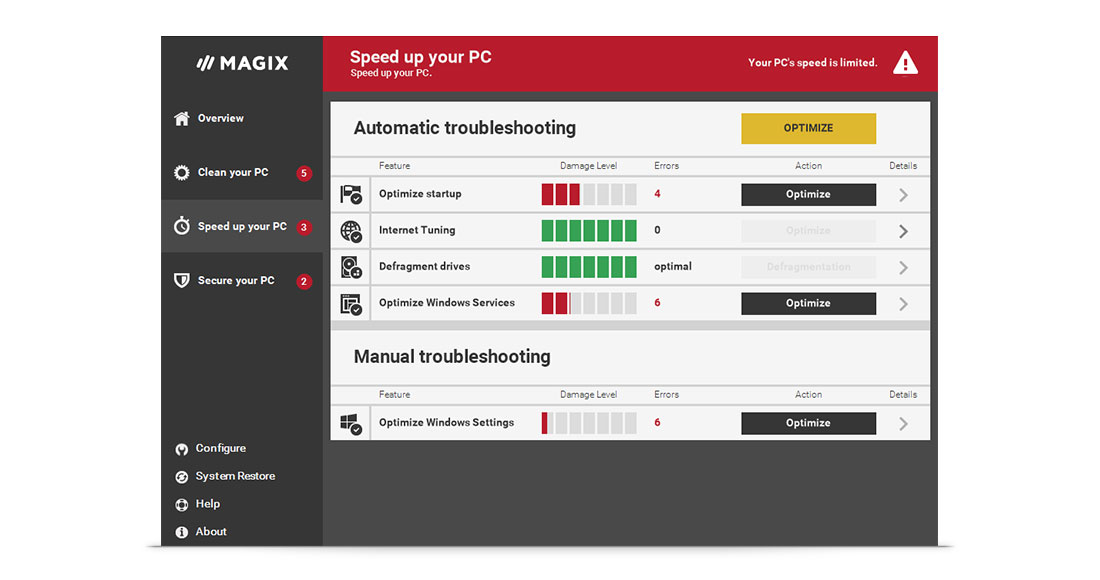
TuneUp Utilities
One of the first to appear, TuneUp is still the most popular application for optimizing the operating system, as evidenced by download statistics.
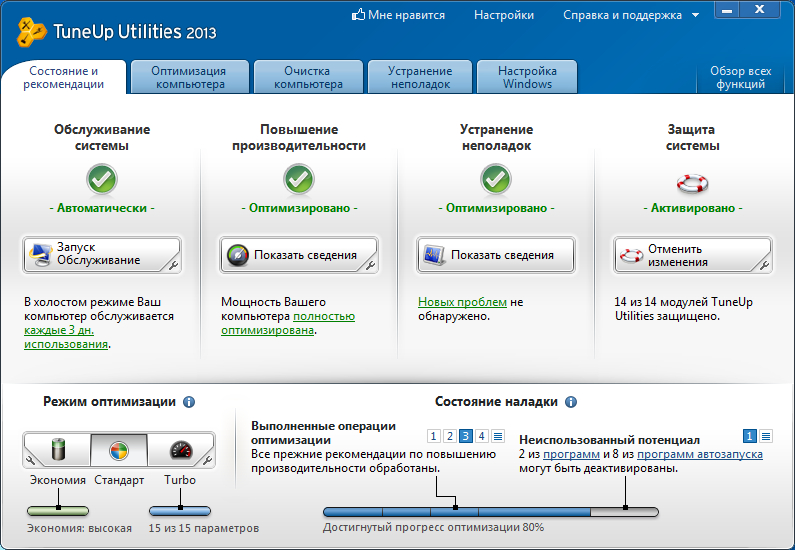
SystemSuite Professional
The program is one of the best among Windows optimization applications. To support the computer in working condition it is enough to periodically run a computer scan with its help.

Advanced SystemCare
With problems like unnecessary files, errors in the registry, etc. will do just fine free app Advances System Care. The original interface and amazing features will make you literally "fall in love" with this application. With Advanced System Care you can do the following:
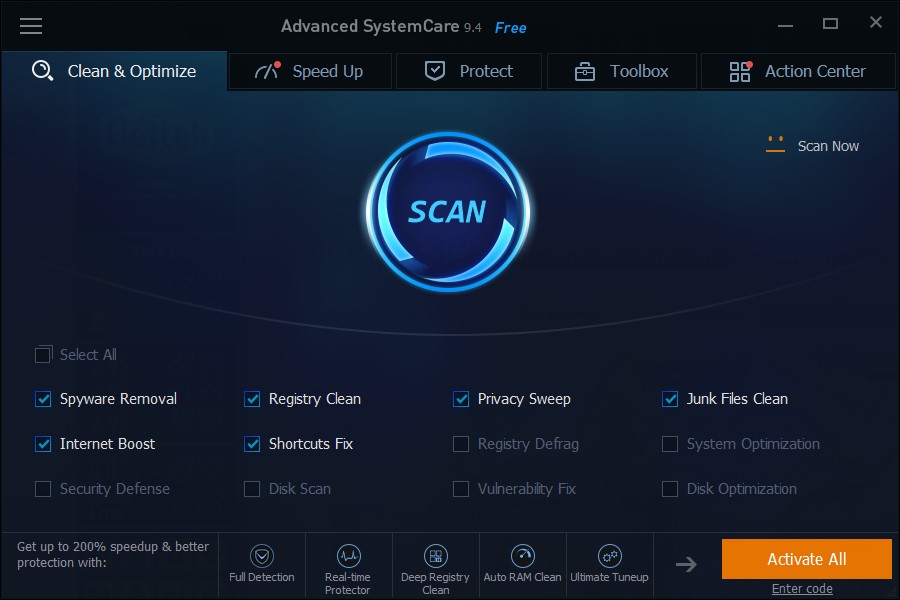
Spotmau PowerSuite
A very popular utility, unfortunately still little-known on the Runet. At the first meeting, I was somewhat confused by the confusing English-language interface and a considerable price, but with its own functions this tool copes perfectly well.
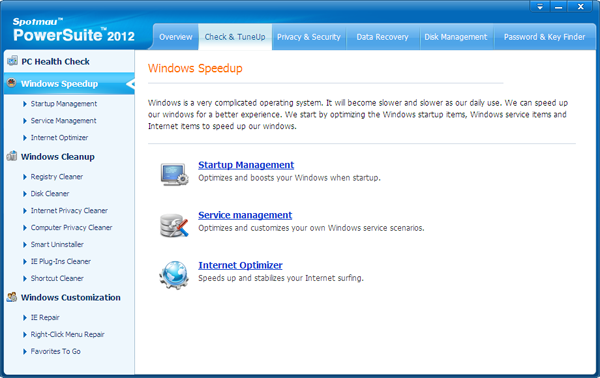
Auslogics BoostSpeed
Another “long-liver” among system optimizers is a product from the well-known software company Auslogic. In addition to the "gentleman's set" of standard functions, BoostSpeed can also remove installed programs and defragment disks. Like most similar applications, this utility is paid, with the option to install a free trial.
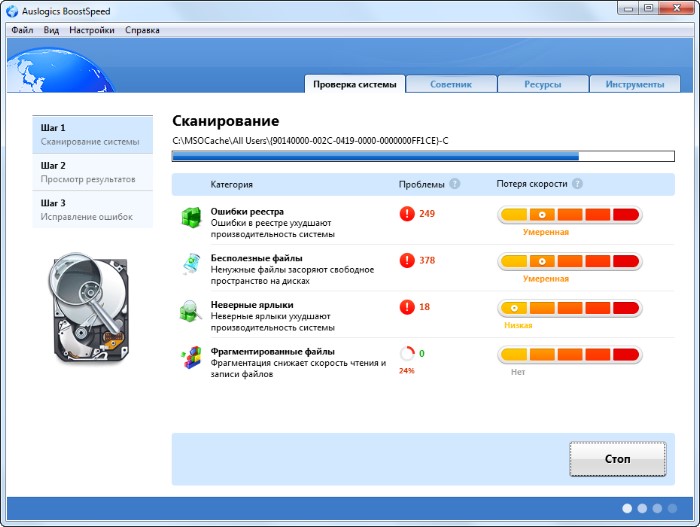
WinUtilities Professional
The last one in our review is a professional utility package of the same name. Contains 25 utilities to optimize and significantly speed up the operating system.
All tools are clearly structured, the interface is Russian - working with the program will not be difficult. Briefly about the list of features:
- Cleaning the disk from "garbage";
- Optimization of the registry;
- Removing unnecessary shortcuts;
- Disk Defragmenter;
- Optimization of RAM;
- Startup management and more.
There is a free version and a Pro version with advanced features.
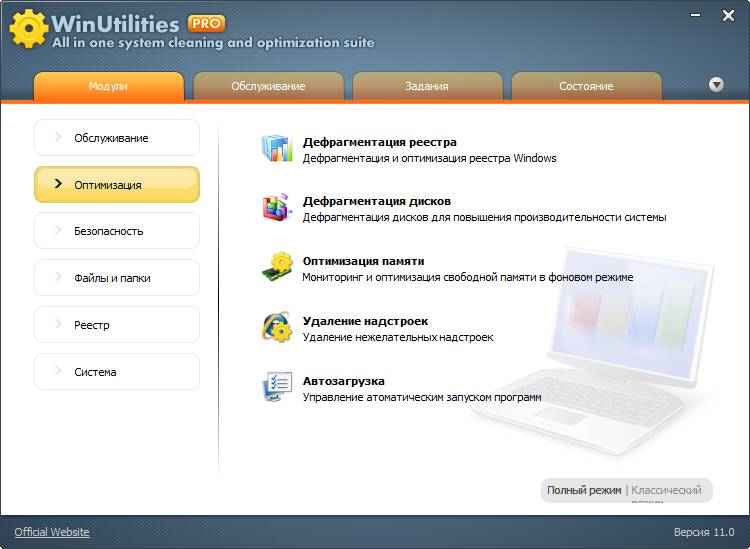
P.S.
What program do you use to optimize and clean Windows?
Computer performance depends both on the power of the hardware components and on the properly configured operation of the operating system. There is little benefit to increasing the amount of RAM if it is clogged with useless programs. Powerful processor will not speed up operation if limited to conserve battery power. Tweaking Windows can dramatically optimize system performance at no additional cost.
What affects system performance
The performance of Windows 7 is determined by many factors, one part of which is the trade-off between power, convenience and battery consumption, and the other depends on the "neatness" of the computer. Therefore, to increase performance, it is necessary to tune the system for maximum performance and remove all obstacles to its normal operation.
Perhaps, advanced user wants to independently debug each element of the system and configure the computer to suit his needs. For others the best solution will use special programs for fine-tuning the system (tweakers), which show problems in a convenient and understandable way and help to fix them.
Optimization software (free and paid)
There are many programs on the market, the main purpose of which is to improve the performance of Windows 7. There are universal large applications and small specialized utilities, programs with many customizable options and one "red button". Most of the programs have additional functions that are not directly related to performance, but also important for the user, for example, the protection of personal data.
Universal
Usually, universal programs have a large set of optimization utilities, but at the same time they are paid. Packages with limited functionality or outdated versions are distributed free of charge.
Advanced SystemCare
Universal application Advanced SystemCare is an impressive set of tools for fine Windows settings, protection against malware, spyware and adware. Special utilities fix problems with the registry, security settings, and operations with intermediate files. Today the application is one of the best in this category.
The functionality includes more than 20 original utilities, including tools for cleaning, configuring and repairing Windows 7, security and control modules.
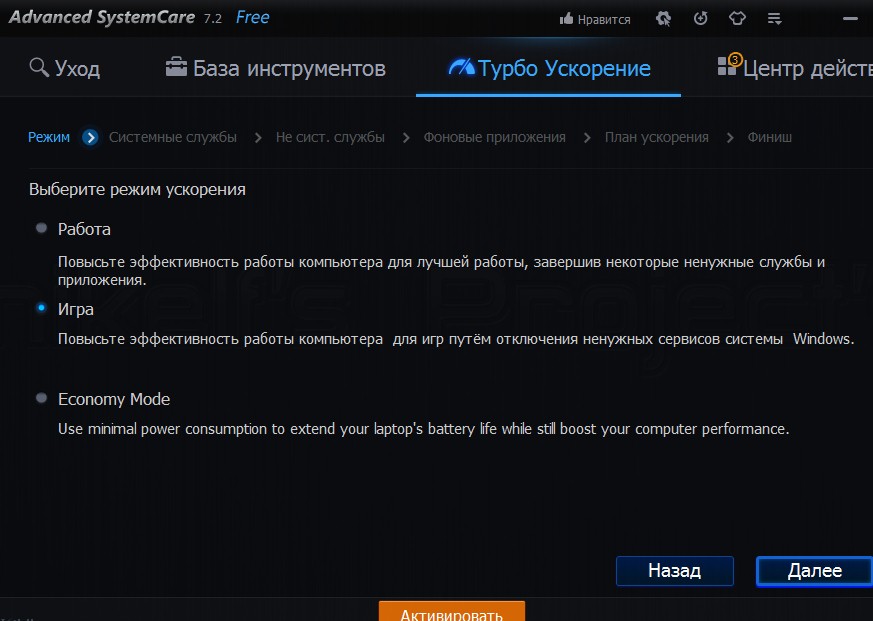
Three acceleration modes available
- Startup management. Removing unnecessary programs and services from the startup list to speed up your work.
- Background mode. The proprietary technology ActiveBoost acceleration of work constantly monitors the state of the system and reallocates resources to the needs of the user.
- Internet settings. Increases the speed and security of the worldwide network.
- Caring for your hard drive. Scanning, cleaning and defragmenting the drive. The declared defragmentation speed is several times higher than that of competitors. Provides simultaneous defragmentation of several disks at once, as well as support for solid state drives.
- Personal protection. Guaranteed (with the exception of the possibility of recovery) erasure of information. Clearing temporary folders, application history and browsers.
- Performance monitor. Displays information about the CPU temperature, motherboard and video cards, fan speed.
- Update center. Check for updates for installed programs.
- Default programs. Configures the default selection of applications for different types of files or browsers.
The Advanced SystemCare interface stands out from other programs with a futuristic design. But at the same time, it remains simple, convenient and intuitive.
- One click. Many important functions can be launched with a single click. For example, analyzing and fixing ten major computer problems.

Futuristic styling and a large start button
- Switching modes. In the simplified mode, the work takes place in a semi-automatic mode, requiring minimal participation from the user. Expert mode allows you to customize scanning and optimization to your liking. Modes are switched with one click, which is very convenient. It is just as easy to switch between performance modes (work and play).

Acceleration is activated by one button
- Automatic start. You can configure the launch of the optimizer in certain time(for example, at night), at system startup, or during auto-detected downtime.
The free version of Advanced SystemCare also has good functionality, but the real possibilities of the program are revealed in the full paid package.

V free version many functions are not available
The popular CCleaner package primarily specializes in cleaning the operating system, drives and RAM, hence its name. But many other optimization functions of Windows 7 are available to the user.
CCleaner's functionality is narrower than that of Advanced SystemCare, however special utilities much more powerful for cleaning:
- Cleaning temporary files. The package cleans out temporary Windows files(including clipboard, log files, trash), memory and browsers, search history, visits and downloads, recent list open documents most popular applications. In addition to receiving additional free space on the drive, this is important for the privacy of work.
- Cleaning and configuring the registry. It identifies and fixes registry problems, links to missing entries, controls, libraries, fonts, icons, shortcuts, reference guides, and so on.

The registry is analyzed thoroughly
- Complete erasure. A utility that allows you to delete information with a guarantee that it cannot be restored from a hard disk and removable drives.
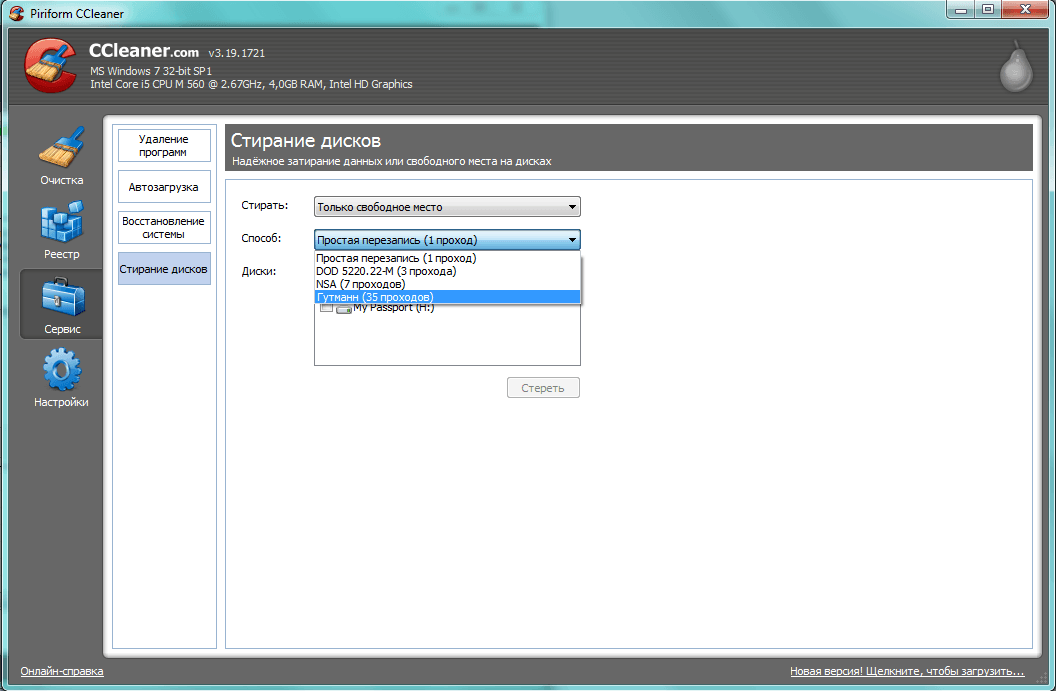
Any information will be erased in 35 passes
- Uninstalling programs. A functional friendly utility for erasing unnecessary applications.
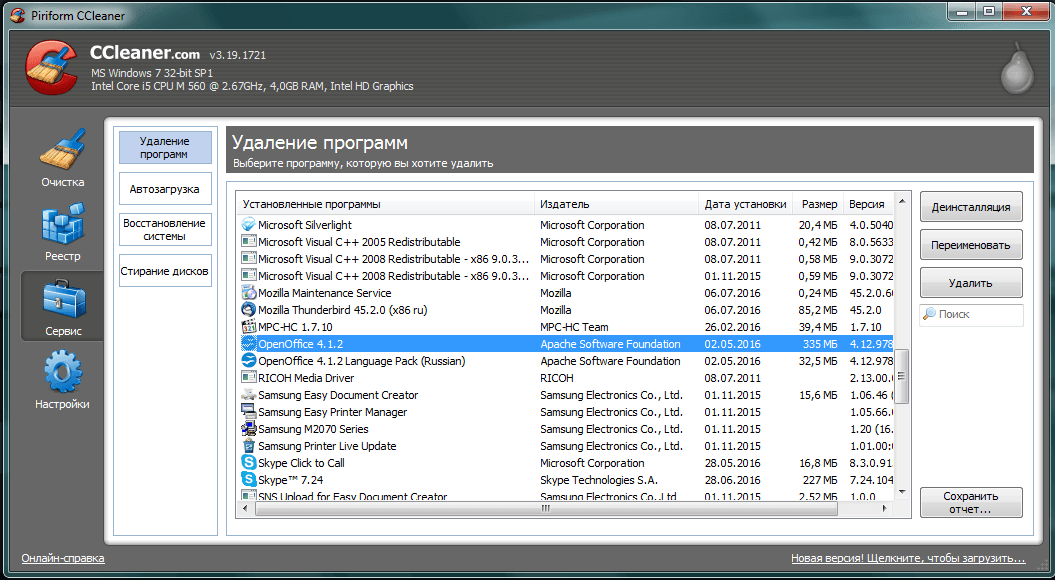
Removal of programs is organized very conveniently
- Startup management. Editing the list of applications automatically launched by the system.
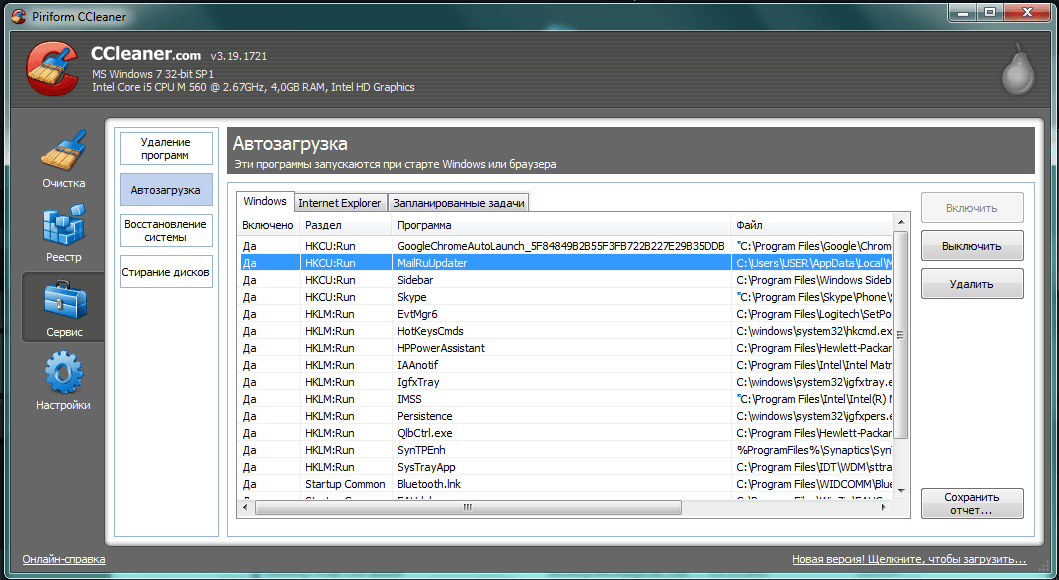
- Disk analysis. Checking and drawing up reports on the parameters of the hard disk, including its contents (categories of files, their number and size).
- File search. Finding duplicate copies (clones) of files on the disk.
- System Restore. Management of backup restore points, "rollback" Windows 7.
The package interface is very simple and intuitive, does not require deep knowledge of the system.
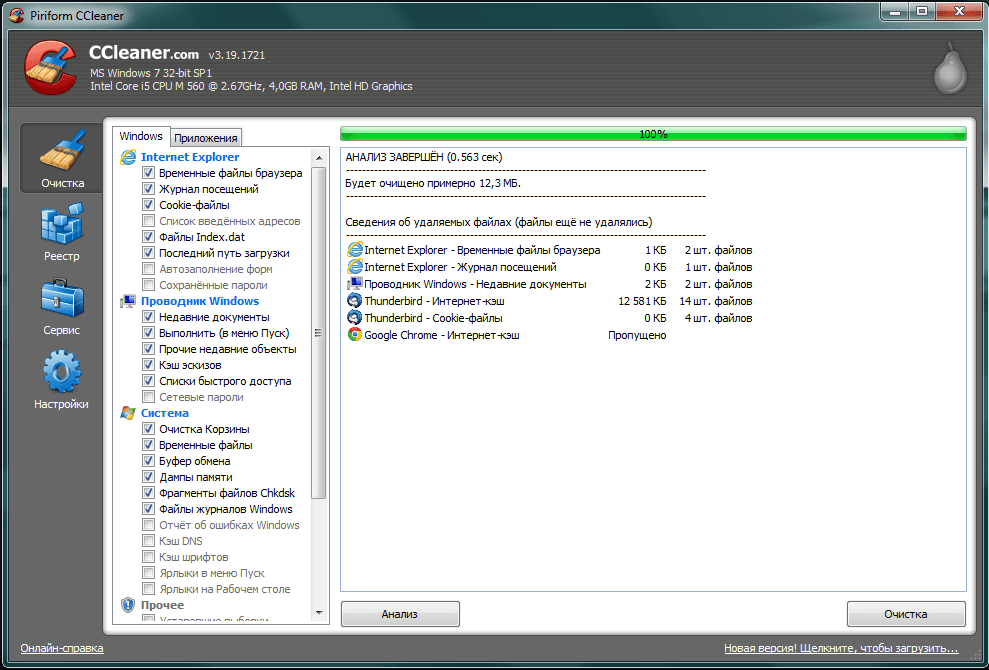
The analysis is carried out very quickly
- Additional cleaning options. It is possible to configure the work of the package in the background, as well as to set the option to turn off the computer after the procedure is completed.
- Work safety. The package pays great importance security of user data, therefore, at all important stages, it is proposed backup or creating rollback points.
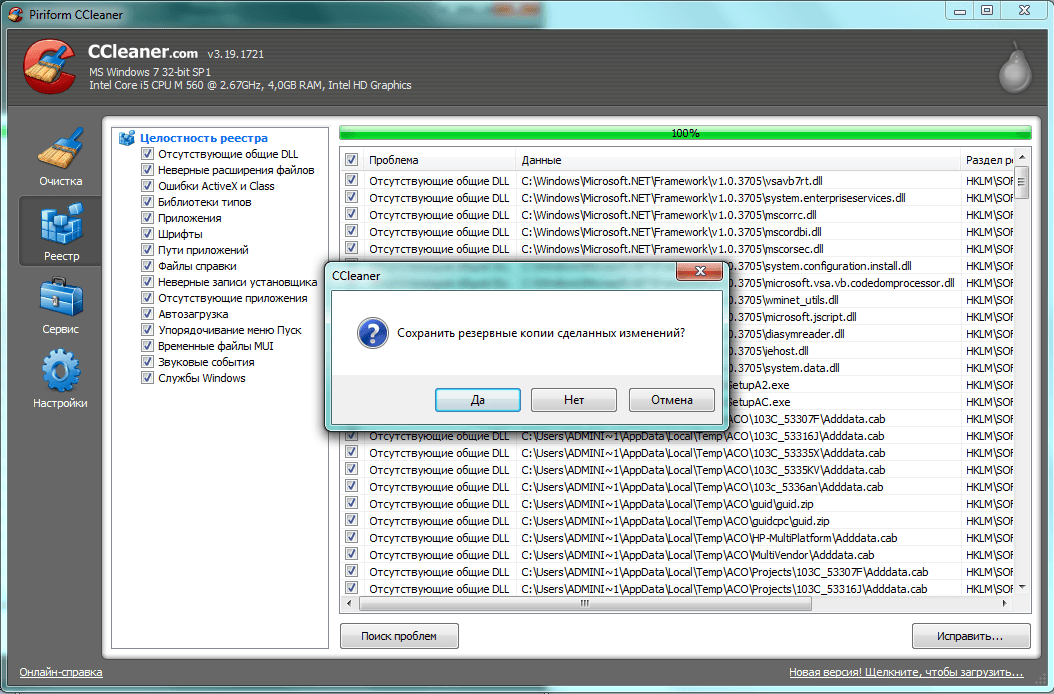
You can create backups before fixing
Old CCleaner versions... You will have to pay to get more powerful and updated packages.
AusLogics BoostSpeed
The BoostSpeed package from the Australian company AusLogics has an impressive set of utilities and a user-friendly interface. The stated main goal of the package is to increase the speed of the system.
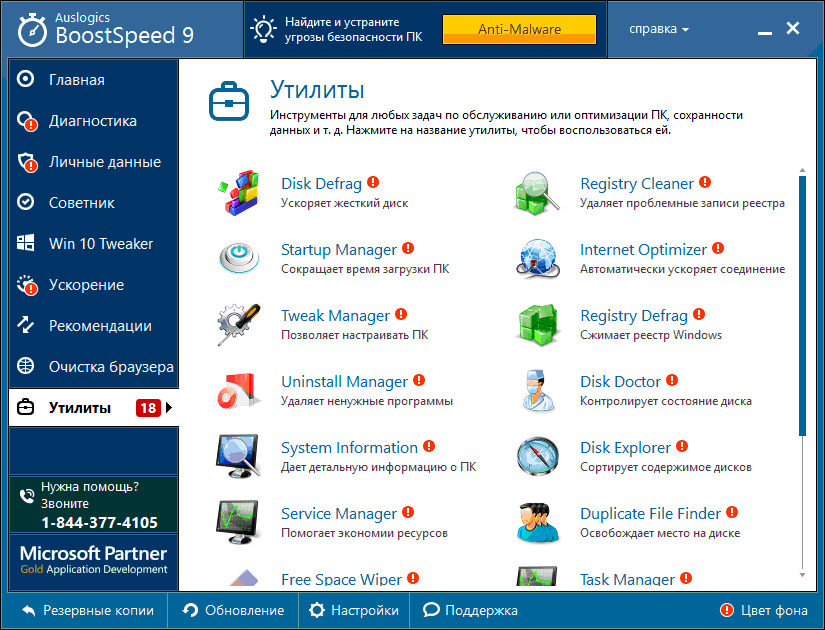
The list of utilities is impressive
The functionality contains utilities for repairing the registry, setting up the system, caring for the hard drive:
- Performance. The parameters of computer acceleration are selected and recommendations are developed, including hardware solutions, for example, replacing a video card.
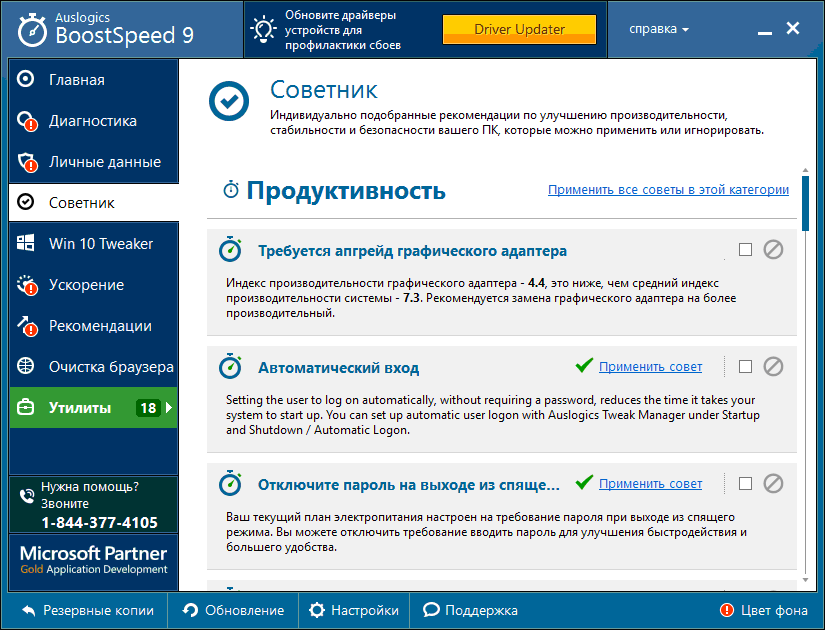
Tips even apply to hardware
- Stability. The stability of the system is analyzed and the problems found are eliminated.
- Security. Security threats and system protection measures are identified.
- Optimization. A separate set of utilities to optimize memory, processor, hard disk and services.
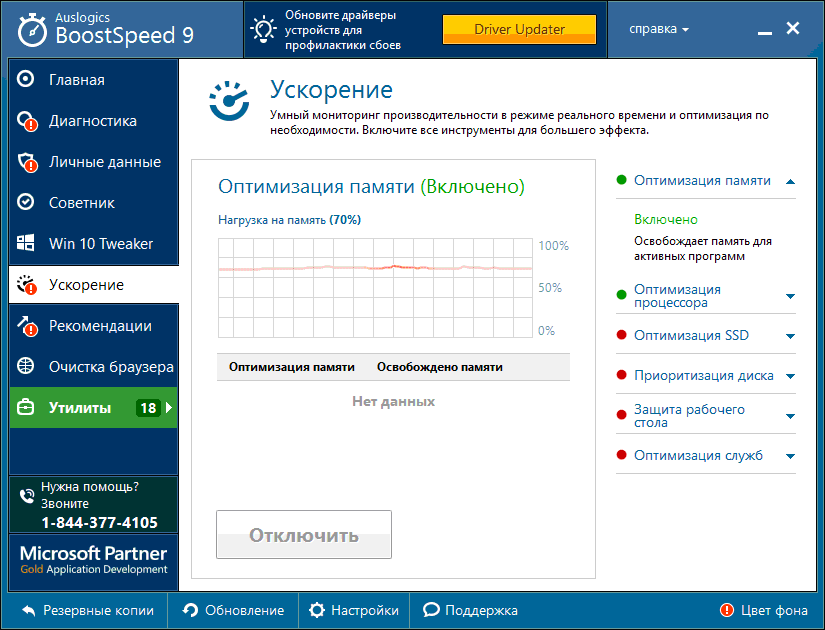
Acceleration has many options
- Personal data protection. Clearing history, deleting tracking files, protecting profiles and logins, checking for privacy threats.

Personal data is better protected too
- Recommendations. Dedicated block of recommendations for installing additional software to improve system performance.
- Browser cleaning. The module for setting the cleaning of major browsers.
- Recovery points. It is possible to undo the changes made and create restore points with different settings.
The interface is friendly, user-friendly, typical for programs in this category:
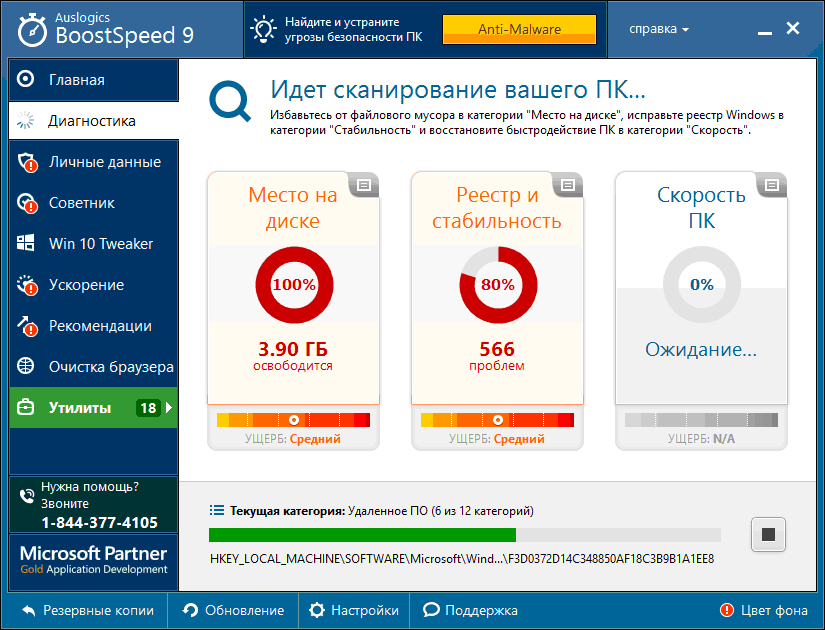
Future benefits can be assessed
- Graphic elements. The results of the work are presented in the form of clear graphical reports with digital data and explanatory illustrations.

The first analysis is always bad
- Advisor. Optimization recommendations are presented as a list of tips that you can apply or ignore.
- Utilities. The possibility of self-selection of optimization utilities, which are collected in a separate tab, has been implemented.
- Simple and straightforward planner automatic start optimization utilities.
To reveal all the features of the package, you will have to buy the paid version. Free has much less functionality.
Mini-programs for your computer or laptop
Small, compact, sometimes even requiring no installation, programs usually have limited specialized functionality and are distributed free of charge. These two qualities make them good complement to the universal package.
The SpeedUpMyPC package is positioned by the developer as a system accelerator. Cleaning up debris and system errors is considered part of the performance improvement procedures.
Functionality SpeedUpMyPC contains utilities standard for this category of programs, as well as proprietary developments aimed at improving performance:
- Maintenance of the registry. Analysis, cleaning and defragmentation system registry Windows.
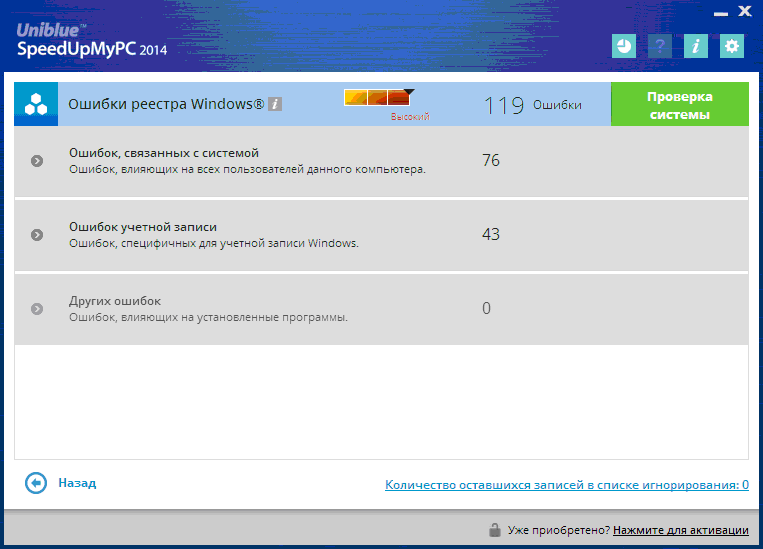
Registry optimization is laconic
- Acceleration of startup. Analysis of problems and optimization of computer startup.
- High-speed performance. In addition to finding and fixing performance problems, there is a separate utility called "Dynamic Performance Improvers".
- Cleaning. Removal of junk and unused files is provided.
- Settings. The parameters of the network, processor and RAM are configured.
The package interface is original and colorful, quite convenient:
- Background work. The settings provide for the ability to work in the background. You can also add it to startup directly from the program.
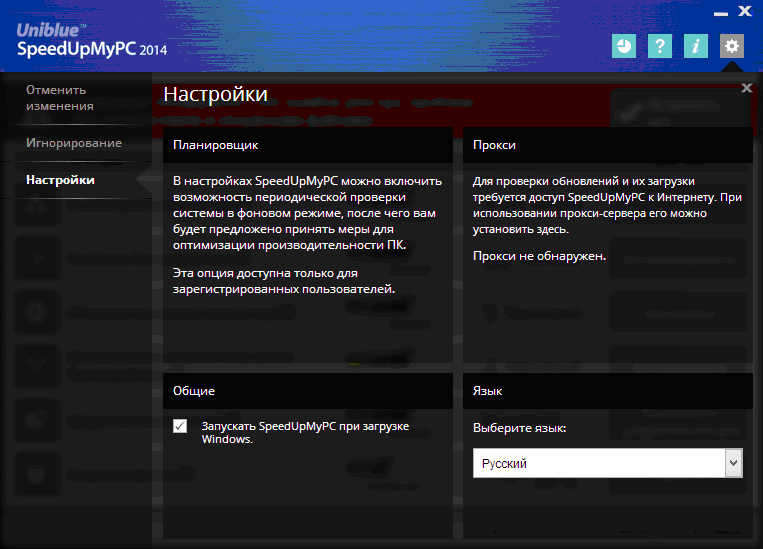
Available background mode, but you need to register
- Semi-automatic mode. The use of the program assumes trust in the developers, since it itself determines the problems of the system and the ways to solve them with minimal user involvement.
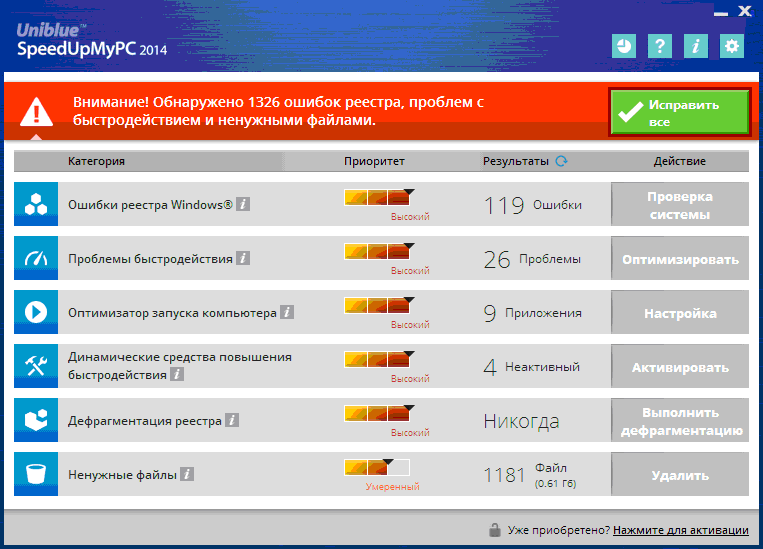
You can fix found problems with one click
The program belongs to the category of shareware, offers a free limited version with the ability to add utilities for a fee.

There is also technical support
Another free Comodo System Cleaner app with strong block cleaning utilities. The package also contains functionality for fixing crashes and Windows errors, care of the hard drive.
The functionality of the package has a pronounced "shift" towards cleaning, but some utilities relate to optimization of work by other methods.
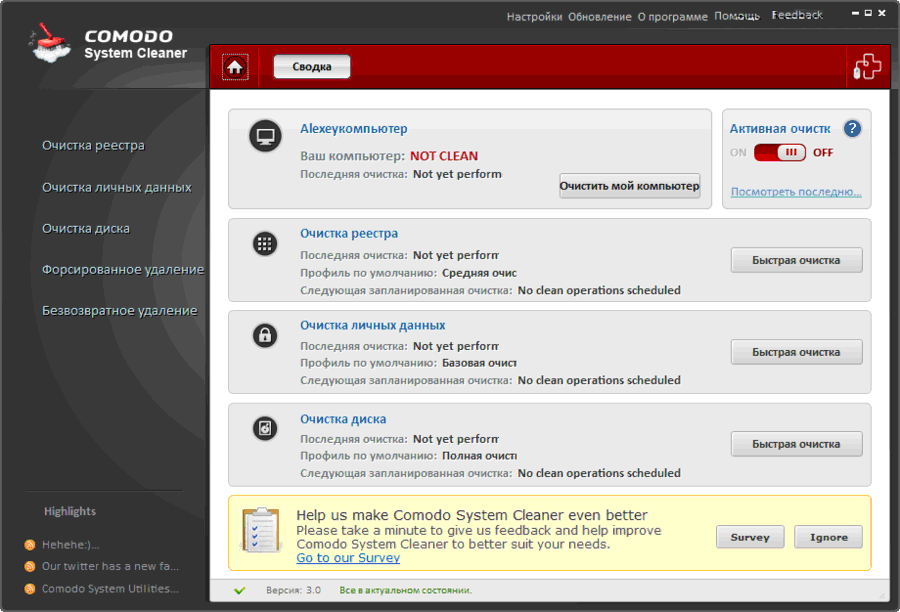
The summary doesn't provide much information either.
- System analysis. Initial and regular in-depth analysis of the operating system state and the formation of a list of possible measures are proposed.
- Cleaning. Services for cleaning the Windows registry, temporary folders, system junk.
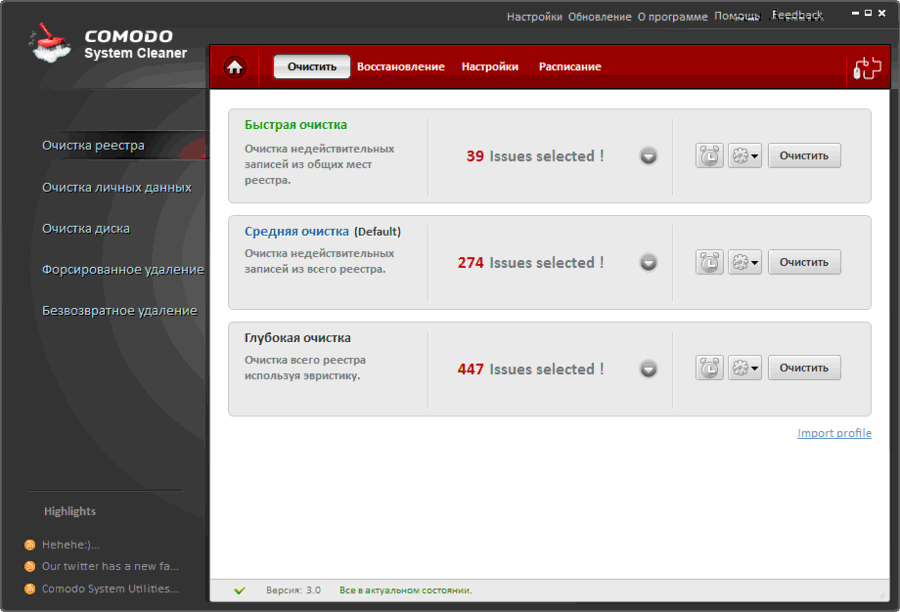
The depth of cleaning can be selected
- Disc care. Built-in utilities for forced removal and cleaning of the drive.
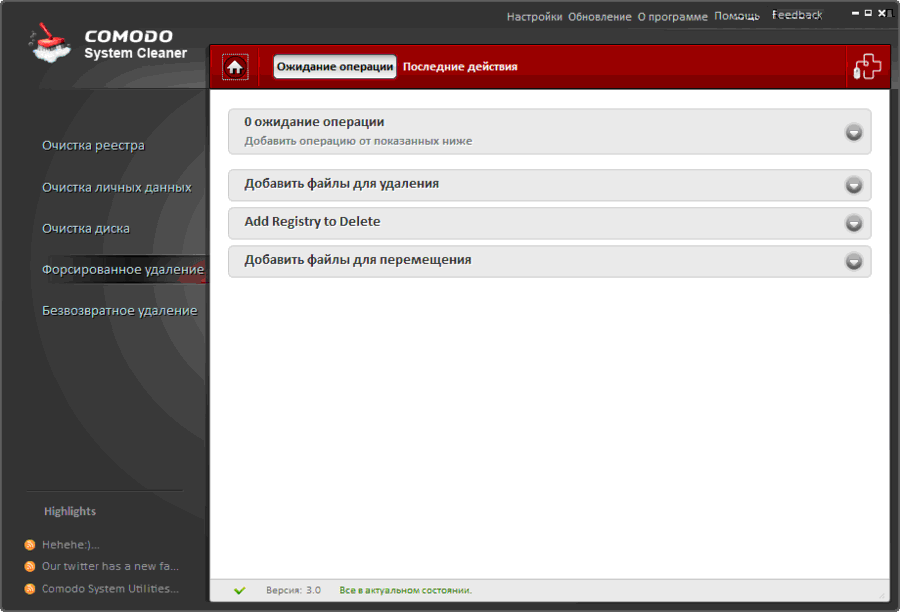
Removal can be forced
- Confidentiality. Guaranteed erasure of files, cleaning of personal data.

Permanent deletion can also be different
- Changing hidden parameters. The package can work with options that are not available when using the usual Windows tools 7.
- Startup. There is a built-in startup manager for editing the list of automatically launched programs.
The Comodo System Cleaner interface is designed in the familiar "matrix" style, is intuitive and simple:
- One window. Access to the main utilities is provided from the main window.
- Schedule. It is possible to configure the frequency of automatic launch of the application according to a custom schedule.

There are not many settings
An additional advantage of the application is that it is free.
A small, free, installation-free utility for optimal setting systems by cleaning the Windows registry.
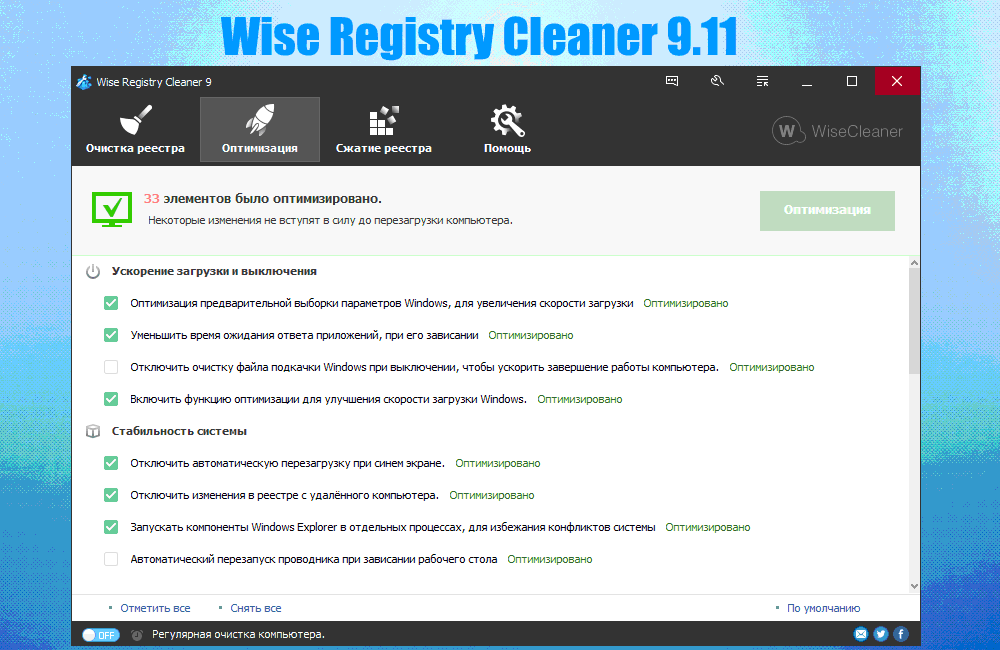
There are also utilities for optimization in the package
The functionality of the package is focused on operations with the system registry:
- Optimization of the registry. Analysis, cleaning and compression of the registry.

Defragmenting the registry is not always necessary
- Backup. Ability to create a backup copy of the system registry.
- Ability to undo changes. Built-in utility to return the previous state if necessary.
Wise Registry Cleaner's interface is simple and intuitive.

Cleaning can be with different depths
- Automatic correction. It is possible to automatically fix detected registry problems.
- Interim reports. Each problem found is shown to the user with a separate description.

Nice to see there are no more mistakes
- Mobility. Installation on a computer is optional.
The undoubted advantage of the package is its free distribution.
Easy Cleaner
The free EasyCleaner program cleans the system of unnecessary information, fixes the Windows 7 registry and presents information about the disk in a convenient graphical representation.
The functionality of the package is slightly poorer than that of CCleaner, but it has its own characteristics:
- Optimization of the registry. Analysis and adjustment of the system registry, search and cleaning of unused shortcuts, cleaning the "Start" menu.
- Startup. Helps to analyze and shorten the list of automatically launched applications.
- Deleting extra files... Unused directories, links and libraries, history, intermediate folders Internet browser Explorer.
- Disk analysis. Search for duplicate files, customizable content analysis.
- Recovery system. Provides automatic creation backup current state to cancel the changes made if necessary.
- Control Windows startup 7. The utility allows you to monitor the processes accompanying the system startup.
- Search for passwords. Helps to find saved passwords from applications remote from a PC.
The program interface is very simple and straightforward, the design is classic:
- Settings. The package contains many configurable parameters, so it is very flexible.
- Graphical charts. Customizable graphical reports on the status and contents of directories and drives.
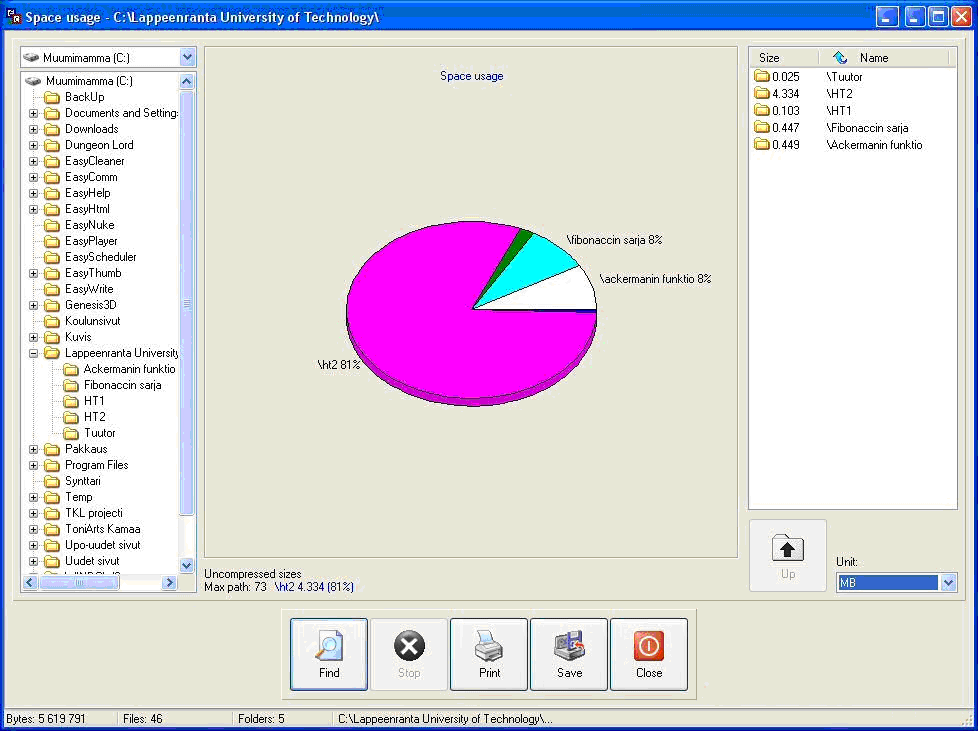
The state of the disk is presented very clearly
Since the program is free, it can be a good addition to a universal package.
Red Button
The developers of the Red Button program put the simplicity and convenience of the interface in the first place. Even the name of the application is not accidental - you can start the optimization with one click on the big red button.
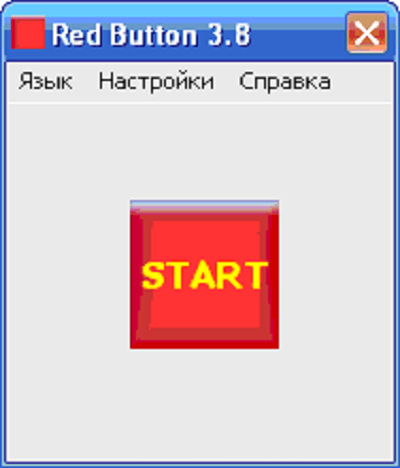
It's hard to miss a button like this
Red Button has very good functionality, consisting of utilities that optimize the operation of the processor, RAM, hard disk and registry:
- Automatic release of RAM. Automatic shutdown of frozen programs and services, unused DLLs, unnecessary messages, and so on.
- Disable system services. It is possible to disable unnecessary Windows services 7 to reduce processor load and free up RAM.
- Cleaning the registry. Analyzing, finding errors and fixing the Windows registry, removing links to missing applications, reference books, fonts and libraries.

Registry cleaning is also modest
- Removing garbage. Cleaning up unnecessary directories and files, preinstalled games, useless applications, cleaning the buffer, cache, system logs and trash can. Clearing history.

You can edit the list of what is considered garbage
- CPU optimization. Work settings central processing unit for optimal performance.

CPU and RAM settings available
The program interface is very clear and simple, in the style of Windows 7 system services:
- Choice of options. The user selects the necessary optimization utilities by putting notes next to their names.

Hard drive care is a little humble
- Possibility of exceptions. Having established a general rule for deleting files, you can separately define exclusions from it for the information you need.
- One button start. After setting up the list of active utilities, each launch of the program is carried out with one click on the red button.
- Portability. The ability to run from removable media.
Until recently, the program was distributed free of charge, but the popularity of the package inspired the manufacturer to release paid versions... But the past free modifications show good results.
Glary utilities
The small program Glary Utilities also claims to be versatile, but its strong point can be considered a system analysis toolkit.
Functionality Glary Utilities contains tools for checking and optimal settings of the system, privacy, hard drive care and updating existing drivers.

There are not many utilities, but there are rare ones
- Analysis. Determining the speed of starting the system with the provision of a report.
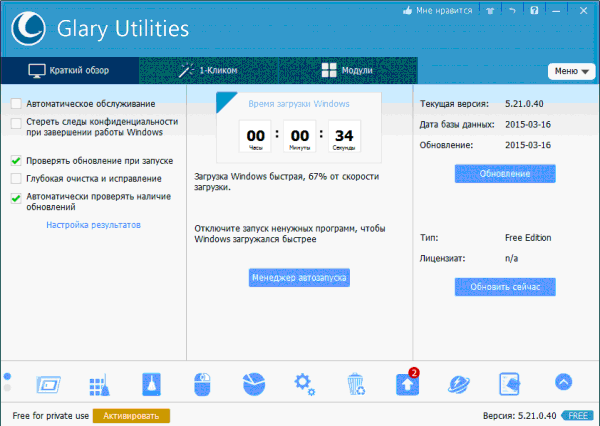
The loading speed is presented very clearly
- Maintenance of the registry. Cleaning, fixing, defragmenting the system registry.
- Caring for your hard drive. Check and defragment the disk, search and delete empty folders and duplicate files.
- Startup. Built-in manager for editing the startup list.
- Confidentiality. Deep cleaning of data and history, file encryption.
- Security. Own utility for recovering files, the ability to undo changes.
The application interface is friendly, very similar to the built-in system Windows utilities 7:

Many problems can be fixed with one click
- Additional options. For example, it is possible to sort installed programs by installation time, size and frequency of use.
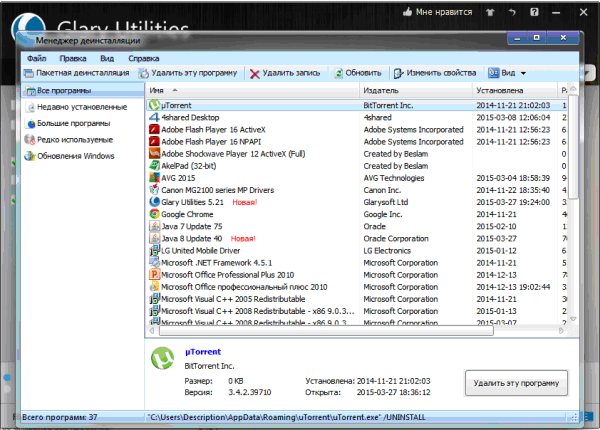
You can sort programs by several criteria
- Registration. You can choose from several design themes.
The somewhat limited functionality of the package is justified by the fact that it is distributed free of charge.
The nCleaner application for its small size and functionality can be attributed to the category of mini-programs for optimizing system performance. The program focuses on cleaning.
The functionality of nCleaner is focused on removing unnecessary information, but there are also additional tools:
- Cleaning. System cleaning tools, registry, personal data.
- Rubbish. A separate utility for finding and erasing intermediate and redundant files. The modes of cleaning the main folders (faster) and scanning of all disks (slower, but complete) are preset.
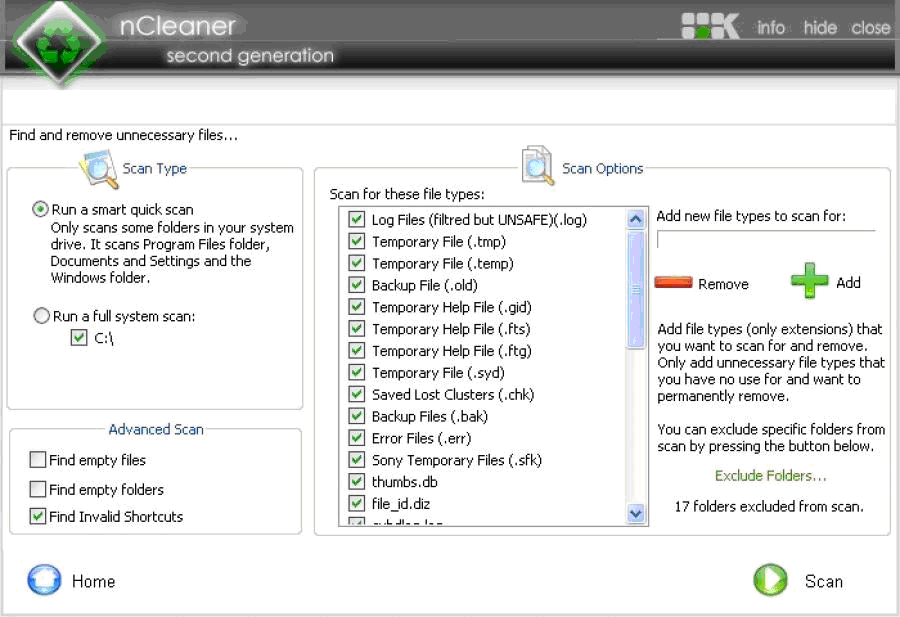
You can scan individual folders or entire disk
- Optimization. Tools for optimal tuning of Windows and various services to increase the speed and stability of the computer.
- Startup. Editing the list of applications automatically launched during Windows startup.
- Confidentiality. Removing information with the impossibility of recovery and cleaning up unallocated hard disk space.
- RAM cleaning. A separate utility for unloading unused blocks from RAM.
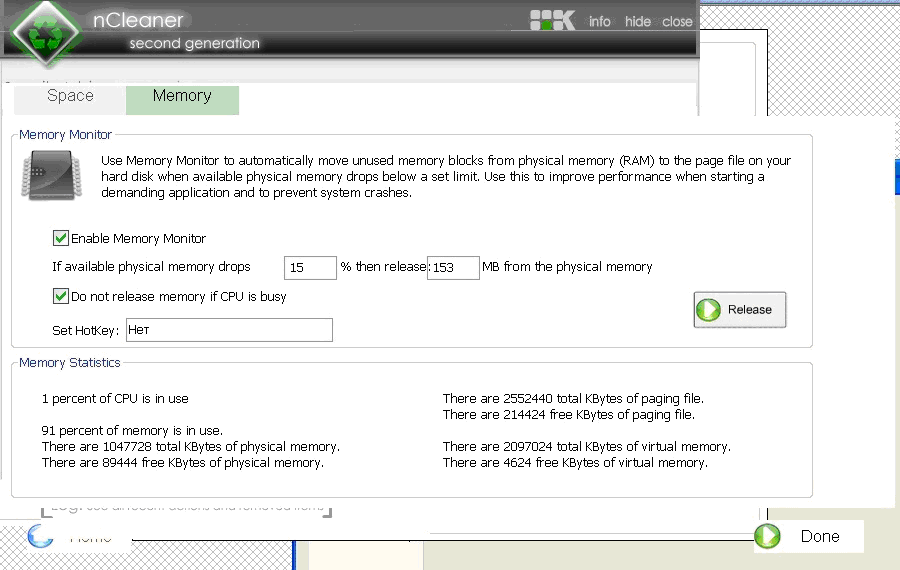
Separate utility for offloading RAM
The mini-program interface is very simple and straightforward:
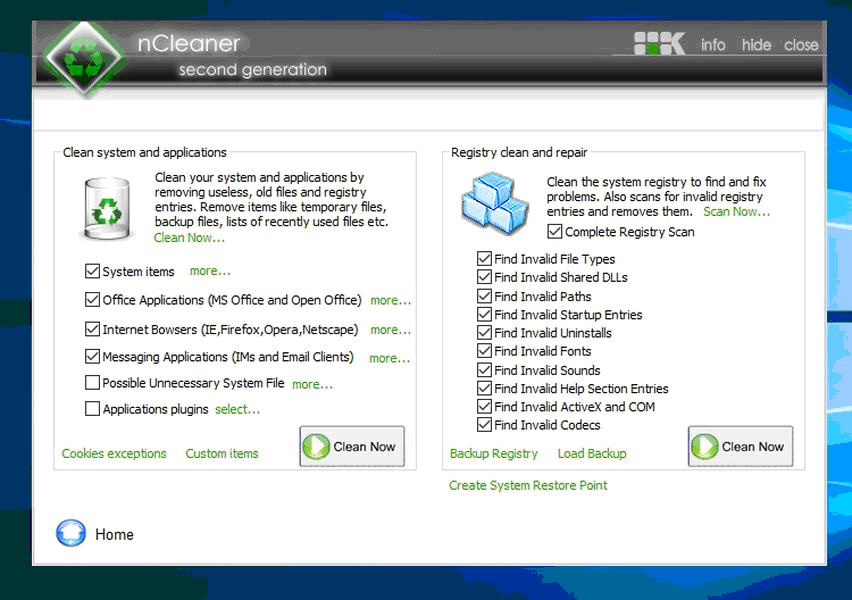
There are few cleaning options, but everything is very clear.
- One page. The main functions are collected on home page which is very convenient.

The main functions are collected in one window
- Schedule. There is a possibility of automatic launch according to the schedule specified by the user.
NCleaner lacks the traditional option to undo changes made or create backup copies of the system registry, which is justified given the small size of the application.
Of course, this mini-program is free of charge.
Comparison table: which program to choose
| Function / program | Advanced SystemCare | Easy Cleaner | Red Button | AusLogics BoostSpeed | Glary utilities | |||||
| Cleaning and repairing the system registry | + | + | + | + | + | + | + | + | + | + |
| Editing the startup list | + | + | + | + | + | + | + | |||
| Remove unnecessary applications and disable Windows services | + | + | + | + | + | + | + | + | ||
| Disk Defragmenter | + | + | + | + | ||||||
| Antivirus protection | + | + | ||||||||
| Performance settings | + | + | + | + | + | |||||
| Optimizing network performance | + | + | + | |||||||
| Confidentiality | + | + | + | + | + | + | + | + | + | |
| Garbage removal | + | + | + | + | + | + | + | + | + | |
| System Restore | + | + | + | + | ||||||
| System startup control | + | + |
As you might expect, the largest number of utilities needed to optimize system performance are contained in universal packages. But mini-programs also have their strengths. They are more compact, convenient in work, have developed special functions and are usually free.
 The glass on the tablet cracked - what to do?
The glass on the tablet cracked - what to do? Autotransformers (latr)
Autotransformers (latr) What bulbs are better to put at home What is the difference between bulbs
What bulbs are better to put at home What is the difference between bulbs