Programs for checking Wi-Fi connections. Diagnostics of Wi-Fi networks and detection of free channels
Wi-Fi diagnostics networks and discovery free channels
In this article, we will talk about how to find a free channel. Wi-Fi network for more accurate (reliable) setting of the access point or other wireless equipment. Wi-Fi diagnostics networks is performed by specialized utilities. Among them there are both paid and free versions, the most popular are presented below:
Let's dwell on the utility inSSIDer as it is a powerful tool for diagnosing wireless networks. This program will help you measure the signal strength and evaluate the performance of your Wi-Fi equipment in various locations. You will be able to visually see and check how walls, stairs, doors, and in general, the layout and materials of your premises affect the coverage area of the served wireless network. At the same time, the Home version is completely free.
Nowadays, in any modern city, every house or office is literally teeming with abundance Wi-Fi networks... Moreover, when several wireless networks overlap the channel on which they operate (i.e. several AP in the building they distribute a Wi-Fi network over one channel) a situation arises of slowing down the operation of all Wi-Fi networks on this channel. Scanner inSSIDer help detect best channel for your wifi.
Features of this software:
- inSSIDer uses your current software wireless card and Wi-Fi connections
- work with Microsoft Windows Vista 7 & 8.1 (32 & 64 bit)
- monitors the strength of received signals in dBm over time
- sorting by MAC address, SSID, channel number, RSSI, and time available
Installing the utility is straightforward. It is worth noting - if you are using several wireless adapters, then in the menu Network connection select the one you want wireless adapter- scanning will be performed with its help. Next, the program will automatically scan for wireless networks and display information about the air. Below is a screenshot of the inSSIDer working window:

Working window of the inSSIDer program
Consider the information presented in more detail:
SSID- the name of the wireless network.
Channel- the number of the channel on which the wireless network operates. We recommend that you use the wireless channel that has the fewest other networks.
RSSI- the power level of the received signal. The higher the RSSI number, or the less negative it is, the stronger the signal. Try not to share the Channel number with access points that are close to your network in signal strength.
Security- type of security. In some versions of the utility, the security type is WPA2-TKIP denoted as RSNA, a WPA2-AES how CCMP.
MaxRate – maximum speed operation of the device at the physical level (maximum theoretical speed) provided by the access point.
Vendor- the manufacturer of the access point.
In Russia, 13 wireless channels are allowed for use, three of which are non-overlapping (these are channels 1, 6 and 11).
If the wireless adapter installed on the computer / laptop / tablet / smartphone is intended for use in the United States, only channels 1 to 11 can be used on it. Therefore, if you set the channel number to 12 or 13 (and also if one of them was is selected by the automatic channel selection algorithm), the wireless client will not see the access point. In this case, you need to manually set the channel number from the range from 1 to 11.
So, we got acquainted with one of the utilities used for Wi-Fi diagnostics - inSSIDER. In the next article we will talk in more detail about the causes of unstable wireless networks - stay tuned for the blog site updates.
Today wireless networks have become the most respectable way to connect to high-speed internet. Access points can be found almost everywhere, from apartment buildings to public places such as bus stops, cafeterias, and so on. In addition, quite often you can stumble upon a WI-FI network that is not locked with a password, which makes it possible to freely and completely free of charge receive network traffic to your device. But how do you determine which of the access points will give you the best speed and connection quality?
WIFI analyzers - what are they?
A standard interface for virtually any mobile or landline operating system does not provide complete information about the available networks, therefore analyzers are in great demand today. The analyzer is a special software, the main task of which is to provide comprehensive information about access points.
 WIFI analyzer networks can be useful to you at any time, for example, on camping trips, moving to a new place of residence and even at the railway station, because today and there you can meet a couple open networks... Thanks to a small software, you will find out all the information you are interested in about a particular network, including the number of connected clients, communication level, signal strength, and the like. In addition, some analyzers can slightly improve the quality of the Internet and improve the reception level.
WIFI analyzer networks can be useful to you at any time, for example, on camping trips, moving to a new place of residence and even at the railway station, because today and there you can meet a couple open networks... Thanks to a small software, you will find out all the information you are interested in about a particular network, including the number of connected clients, communication level, signal strength, and the like. In addition, some analyzers can slightly improve the quality of the Internet and improve the reception level.
WiFi analyzer for Windows
WiFi Analyzer is completely free program, available for download in the Microsoft store on any device with an operating Windows system 8 / 8.1 / 10. In the standard interface, you can only see the signal level, which is displayed in the form of bars and sometimes incorrectly. Any modern laptop and even stationary computer equipped with a WiFi adapter, so the application can play into your hands. In order to download it, you should do the following:
- Go to the Start menu and search for "Store" (Windows 10);
- Using the search, you can easily find the WiFi Analyzer application;
- Press the "Get" button and wait for the download and installation to finish;
- Use the application by finding it in the Start menu.
WiFi analyzer for iOS
AppStore - a store of various applications and games for devices based on the iOS operating system, which includes a lot good decisions... In general, the analyzer's operation on mobile devices differs little from the above-described option. There is a similar application for Windows for Apple smartphones and even has the same name. A feature of this software is the fact that it displays absolutely all available networks and their signal strength in relation to your device, so you can always choose the best option. In general, if you are looking for a WiFi scanner for Apple smartphones, then definitely choose WiFi Analyzer, because it will give excellent results.
However, there are situations when the application refuses to function on the smartphone, so you can take advantage of various alternatives. Based on reviews in App Store, users appreciate the Network Analyzer Lite application very well, which is capable of not only improving the quality of the connection, but also automatically detecting and fixing any problems, if any. In the recommendations of the community of Apple device owners, there has long been another curious program called WiFi Explorer, which is regularly updated with new functionality.
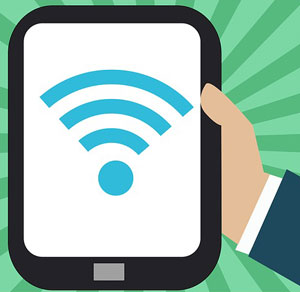 Download free app WiFi Analyzer for smartphones and tablets based on Android OS, you can Google play Market. By entering the name of the program in the search, you will see a list of several applications with the same name, you can test them all or opt for one software, the choice is always yours. It is highly recommended to use the software that has the most positive feedback from users. To download the analyzer you need Account Google, by entering which on your device you will be able to operate any service, including the Play Market.
Download free app WiFi Analyzer for smartphones and tablets based on Android OS, you can Google play Market. By entering the name of the program in the search, you will see a list of several applications with the same name, you can test them all or opt for one software, the choice is always yours. It is highly recommended to use the software that has the most positive feedback from users. To download the analyzer you need Account Google, by entering which on your device you will be able to operate any service, including the Play Market.
For the Android platform, there are several other reliable applications that enjoy a good reputation in the Google store, among them:
- Advanced Spectrum Analyzer PRO;
- Analyzer-Home Wifi Alert;
- Spectrum Analyzer;
- SpecScope Spectrum Analyzer.
The functionality of all of the above software is quite similar, so you have the opportunity to download and test each program separately, and then choose the most suitable one for yourself.
WiFi analyzers
In addition to the classic WiFi Analyzer, there are many more good applications both on a computer and on mobile devices... For example, for Android, an open platform analyzer should be highlighted, which is available for download in the Play Market and is named WiFiAnalyzer (open-source) from VREM Software Development. It is a reliable tool compatible with all OS versions up to Android 6.0 Marshmallow.
For devices from Apple An application called Network Info II is suitable, which can display all information about nearby networks on your screen. It is very easy to operate due to the well thought out user interface... The Fing app can also be very useful to help you learn full information connected devices to your hotspot.
Among the desktop applications, the highly popular Acrylic WiFi Home software stands out. Unlike other programs, this one works not only with Windows versions where Metro is supported. Rich functionality, a scanner of several frequencies and a user-friendly interface are available for you completely free of charge.
An example of the work of the Wi Fi analyzer
The analyzer works very, very simply. For example, the WiFiAnalyzer Windows application just needs to be installed and launched, after which you will receive complete information about the network. The first and main tab displays the connection to current network and its status, as well as the signal quality in percentage and -dBm. For example, 80% is a fairly good indicator, but it can also be improved, which the program will definitely warn you about in the "Analysis" tab.
Below you can select the frequency 2.4 or 5.0 Ghz, as well as see recommendations on how to improve the signal. The analyzer automatically scans the congestion of channels and offers you to switch to the most free one, which will increase the quality of your Internet connection. In the "Networks" tab, you will see all the access points available to the connection and the signal level in order to choose the most promising option. Even if you are satisfied with the speed and quality of the Internet, it is still recommended to sometimes use analyzers, especially if you play online games, surf the net or watch streaming video.
There are dozens for Windows, but such as WiFi SiStr unique in its kind. It's about utterly simple application, which will allow you, as a user, to know the signal strength of any Wi-Fi point. Of course, if it is within the reach of the sensor.
Interestingly, the strength of the wireless signal is displayed numerically on the screen. After you click downloadWiFi SiStr and install the program, a small panel will appear on the desktop. You can place it anywhere on the screen: bottom, top, or even in the middle. The digital and graphic values of the signal level will be visible on it.
It often happens that a user cannot enter the site for unknown reasons - especially if you are connected via Wi-Fi. There is another situation: a messaging client periodically interrupts the connection - you have to constantly reconnect. To solve this problem, just look at the signal status bar and make sure that it is enough for a stable and fast Internet. If you have a WiFi SiStr program, it is quite easy to do this.
Features of WiFi SiStr:
- Flexible in customization. Despite the simple interface of the panel, you can even customize it. Just click on the status bar right click mouse - and you will see a menu with settings.
- Convenient. You will be able to monitor the signal level right on the desktop of your PC or laptop.
- It does not consume a lot of system resources, it has not just a small - a miniature size.
- For correct work WiFi SiStr you need .NETFramework version 1.1 or higher.
- At startup, it always minimizes to tray and does not interfere with computer work at all.
 Bugs in Singularity?
Bugs in Singularity? Just Cause 2 crashes
Just Cause 2 crashes Terraria won't start, what should I do?
Terraria won't start, what should I do?