A program for searching for a Wi-Fi network signal. Diagnostics of Wi-Fi networks and detection of free channels
There are dozens for Windows, but such as WiFi SiStr unique in its kind. It's about utterly simple application which will allow you as a user to know the signal strength of any Wi-Fi point. Of course, if it is within the reach of the sensor.
Interestingly, the strength of the wireless signal is displayed numerically on the screen. After you click downloadWiFi SiStr and install the program, a small panel will appear on the desktop. You can place it anywhere on the screen: bottom, top, or even in the middle. The digital and graphic values of the signal level will be visible on it.
It often happens that a user cannot access the site for unknown reasons - especially if you are connected via Wi-Fi. There is another situation: a messaging client periodically interrupts the connection - you have to constantly reconnect. To solve this problem, just look at the signal status bar and make sure that it is enough for a stable and fast Internet. If you have a WiFi SiStr program, it is quite easy to do this.
Features of the WiFi SiStr program:
- Flexible in customization. Despite the simple interface of the panel, you can even customize it. Just click on the status bar right click mouse - and you will see a menu with settings.
- Convenient. You will be able to monitor the signal level right on the desktop of your PC or laptop.
- It does not consume a lot of system resources, it has not just a small - a miniature size.
- For correct work WiFi SiStr you need .NETFramework version 1.1 or higher.
- At startup, it always minimizes to tray and does not interfere with computer work at all.
Networks. It is possible that someone has gained access to your Wi-Fi network and is consuming data without your knowledge. How is this to be determined? To resort to the help of special software.
The software will show a list of devices that are accessing the Wi-Fi network. Whether it is a mobile device, laptop or PC, you will be aware when an unknown device connects from a Wi-Fi network. Unfortunately, it is not possible to disconnect a device connected this way, but you can manually change network password in the router settings.
Who Is On My WiFiWho Is On My WiFi
The software shows real-time desktop notifications when an unknown device connects to your Wi-Fi network. In addition, detailed information about a specific device is provided, including the last known IP address of the device, MAC address, date and time when the device was first discovered, a digital signature when the device was last discovered, in current time connected or not, name network card(if possible) etc.
In addition, you will see a list of all detected devices and check which device is in this moment connected or not. A known device can mark it as known. Customization Set IP ranges and scan rates also available in this software.
The ability to block a specific device is available, but in a paid version.
The installation file for this program is 2.32 MB in size.
Wireless Network Watcher

Wireless Network Watcher is a portable software for detecting intruders on your Wi-Fi network. D For the connected device, it turns out to be almost the same information as in the software mentioned above.
In addition to this information, you can export the list to text file, HTML file or CSV file for future reference. You can put this program in your system tray and it will constantly scan in the background.
When you start the program for the first time, you will be prompted to install network adapter and change the range (if necessary) of the IP address to start the scanning process.
The size installation file 292 KB.
SoftPerfect WiFi Guard

SoftPerfect WiFi Guard is also very useful for automatically and regularly scanning networks in order to identify rogue devices. You can set the network scan time automatically from 1 to 60 minutes. You can set your own IP ranges and audio file to play when an unknown device is found.
After scanning is complete, a pop-up window appears showing the IP address and MAC address of unknown devices. In addition, all connected devices are visible. Provider name, RTT (Round-Trip Time), device name, IP address, MAC address and other information are shown for each individual device.
The installation file is about 2 MB. When launching for the first time, you need to select a network adapter and configure the scan settings.
NCS Network Scanner

NCS Network Scanner is very simple software which does not require any configuration in order to detect devices connected to Wi-Fi. When you start the program, you can start scanning with one mouse click, the program will find devices connected to the network. She doesn't show detailed information for the device. Hostname, IP address, response time and reason for the disconnect only.
This software is useful for novice users. A list of connected devices for a specific time is displayed. There is no way to save the list to PC.
ZIP file 2.08 MB.
NetBScanner

One of the easily customizable programs. Unfortunately, she is unable to detect mobile devices associated with your PC, which is a significant disadvantage of this software.
Devices based on a range selected by the user are scanned. As a result, you can see the IP address, workgroup, computer name, MAC address, adapter manufacturer and host browser used by this device. You can export the list to a CSV file, text file, XML, or HTML file.
The installation file size is 278 KB. When you run it for the first time, you will be prompted to set the IP range and scan rate. After that, scanning will start.
Output
The first three programs on this list are the most effective in detecting all devices connected to a Wi-Fi network. Although it is possible to use the administrative console Wifi router to check the list of devices, but this takes some time. The listed software is easy to configure and shows detailed information about the connected devices.
Leave your review:
Wireless networks have become the most respectable way to connect to high-speed Internet today. Access points can be found almost everywhere, from apartment buildings to public places such as bus stops, cafeterias, and so on. In addition, quite often you can stumble upon a WI-FI network that is not locked with a password, which makes it possible to freely and completely free of charge receive network traffic to your device. But how do you determine which of the access points will give you the best speed and connection quality?
WIFI analyzers - what are they?
A standard interface for almost any mobile or landline operating system does not provide complete information about the available networks, therefore analyzers are in great demand today. The analyzer is a special software, the main task of which is to provide comprehensive information about access points.
 WIFI analyzer networks can be useful to you at any time, for example, on hiking trips, moving to a new place of residence and even at the railway station, because today and there you can meet a couple open networks... Thanks to a small software, you will find out all the information you are interested in about a particular network, including the number of connected clients, communication level, signal strength, and the like. In addition, some analyzers can slightly improve the quality of the Internet and improve the reception level.
WIFI analyzer networks can be useful to you at any time, for example, on hiking trips, moving to a new place of residence and even at the railway station, because today and there you can meet a couple open networks... Thanks to a small software, you will find out all the information you are interested in about a particular network, including the number of connected clients, communication level, signal strength, and the like. In addition, some analyzers can slightly improve the quality of the Internet and improve the reception level.
WiFi analyzer for Windows
WiFi Analyzer is a completely free program available for download from the Microsoft Store on any device with an operating system installed. Windows system 8 / 8.1 / 10. In the standard interface, you can only see the signal level, which is displayed in the form of bars and sometimes incorrectly. Any modern laptop and even stationary computer is equipped with a WiFi adapter, so the application can play into your hands. In order to download it, you should do the following:
- Go to the Start menu and search for "Store" (Windows 10);
- Using the search, you can easily find the WiFi Analyzer application;
- Press the "Get" button and wait for the download and installation to finish;
- Use the application by finding it in the Start menu.
WiFi analyzer for iOS
AppStore - a store of various applications and games for devices based on the iOS operating system, which includes a lot good decisions... In general, the analyzer's operation on mobile devices differs little from the above-described option. There is a similar application for Windows for Apple smartphones and even has the same name. A feature of this software is the fact that it displays absolutely all available networks and their signal strength in relation to your device, so you can always choose the best option. In general, if you are looking for a WiFi scanner for Apple smartphones, then definitely choose WiFi Analyzer, because it will give excellent results.
However, there are situations where the application refuses to function on the smartphone, so you can take advantage of various alternatives. Based on reviews in App Store, users appreciate the Network Analyzer Lite application very well, which is capable of not only improving the quality of the connection, but also automatically detecting and fixing any problems, if any. In the recommendations of the community of Apple device owners, there has long been another curious program called WiFi Explorer, which is regularly updated with new functionality.
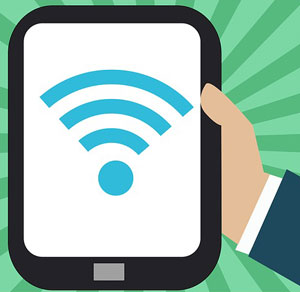 Download free app WiFi Analyzer for smartphones and tablets based on Android OS, you can Google play Market. By entering the name of the program in the search, you will be presented with a list of several applications with the same name, you can test them all or opt for one software, the choice is always yours. It is highly recommended to use the software that has the most positive feedback from users. To download the analyzer you need Account Google, by entering which on your device you will be able to operate any service, including the Play Market.
Download free app WiFi Analyzer for smartphones and tablets based on Android OS, you can Google play Market. By entering the name of the program in the search, you will be presented with a list of several applications with the same name, you can test them all or opt for one software, the choice is always yours. It is highly recommended to use the software that has the most positive feedback from users. To download the analyzer you need Account Google, by entering which on your device you will be able to operate any service, including the Play Market.
For the Android platform, there are several other reliable applications that enjoy a good reputation in the Google store, among them:
- Advanced Spectrum Analyzer PRO;
- Analyzer-Home Wifi Alert;
- Spectrum Analyzer;
- SpecScope Spectrum Analyzer.
The functionality of all of the above software is quite similar, so you have the opportunity to download and test each program separately, and then choose the most suitable one for yourself.
WiFi Analyzers
In addition to the classic WiFi Analyzer, there are many more good applications both on a computer and on mobile devices. For example, for Android, an open-source analyzer should be highlighted, which is available for download in the Play Market and is named WiFiAnalyzer (open-source) from VREM Software Development. It is a reliable tool compatible with all OS versions up to Android 6.0 Marshmallow.
For devices from Apple An application called Network Info II is suitable, which can display all information about nearby networks on your screen. It is very easy to operate due to the well thought out user interface... The Fing app can also be very useful to help you learn full information connected devices to your hotspot.
Among the desktop applications, the highly popular Acrylic WiFi Home software stands out. Unlike other programs, this one works not only with Windows versions where Metro is supported. Rich functionality, a scanner of several frequencies and a user-friendly interface are available for you completely free of charge.
An example of the work of the Wi Fi analyzer
The analyzer works very, very simply. For example, the WiFiAnalyzer application for Windows just needs to be installed and launched, after which you will receive complete information about the network. The first and main tab displays the connection to current network and its status, as well as the signal quality in percentage and -dBm. For example, 80% is a fairly good indicator, but it can also be improved, which the program will definitely warn you about in the "Analysis" tab.
Below you can select the frequency 2.4 or 5.0 Ghz, as well as see recommendations on how to improve the signal. The analyzer automatically scans the congestion of channels and offers you to switch to the most free one, which will increase the quality of your Internet connection. In the "Networks" tab, you will see all the access points available to the connection and the signal level in order to choose the most promising option. Even if you are satisfied with the speed and quality of the Internet, it is still recommended to sometimes use analyzers, especially if you play online games, surf the net or watch streaming video.
Yes, the operating system will allow you to find nearby networks and connect to them, but what about the add-ons? What if you need to have detailed information on all the Wi-Fi networks around you, solve problems with your network, turn your laptop into a portable Wi-Fi hotspot, or stay safe on public hotspots? Windows won't help you with all this.
That's why we found six apps for you. They do everything that Windows cannot, and more. Five out of six apps are free, while the sixth is not expensive at all.
MetaGeek is an excellent tool for finding and collecting information on Wi-Fi networks in the area where your computer is located. Also, the program is useful in solving problems with your own network Wi-Fi.
For all found Wi-Fi networks, InSSIDer shows the MAC address of the router, the manufacturer of the router (if the program can determine it, it usually can), the channel used, SSID or public name of the network, security type, network speed, and the like. In addition, the program shows the current signal strength of the network.
How would you use the program to solve problems with your wireless network? Seeing that a nearby network with a strong signal is operating on the same channel as you, you would change the channel of your network (most routers allow this) to avoid potential conflicts.
The program also allows you to identify the “dead zones” of your area, where there is no sufficiently reliable Wi-Fi signal. To do this, just walk around your home or office with InSSIDer enabled. In the future, you can either avoid these places, or try to rearrange your router.
Regardless of what you need - to solve problems with your network or find Wi-Fi hotspots to connect - InSSIDer is the program that you will want to download and try.
Price: Free
Compatibility: Windows XP, Vista and 7 (32- and 64-bit)
Download InSSIDer
Here is another great program for finding Wi-Fi networks and providing information on them, such as their distance from you. A radar-like screen shows all nearby hotspots. A separate panel offers detailed information on all found hot spots, including signal strength, network type (for example, 802.11n), router manufacturer, transmission channel, etc.
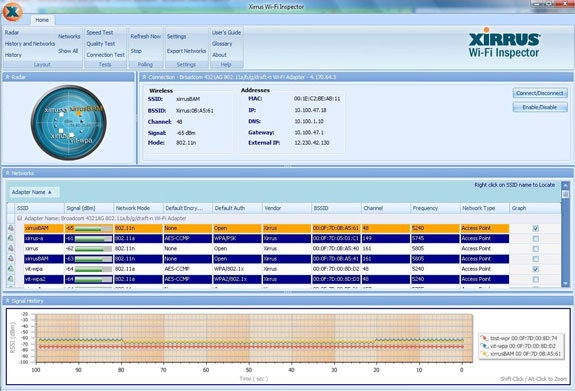
Next to the radar, the panel provides even more detailed information on the network to which you are currently connected, including your personal IP address, external IP address, DNS, gateway information, etc.
Why use Xirrus Wi-Fi Inspector over MetaGeek InSSIDer? For example, because the Wi-Fi Inspector's simpler layout makes it easier to present information on hotspots. The program also shows the relative physical distance of you from the hotspot. And, probably, no one will deny the usefulness of the radar itself.
However, InSSIDer is better than Xirrus Wi-Fi Inspector in terms of getting more detailed information on surrounding Wi-Fi networks.
Price: Free
Compatibility: Windows XP SP2 +, Vista and 7
Download Xirrus Wi-Fi Inspector
Is a great, free program that allows you to turn a Windows 7 computer (the program only works with Windows 7) into a Wi-Fi hotspot, which can then be used by nearby devices - such as a smartphone or colleagues' tablets.
Of course, the computer itself that you would like to convert into a Wi-Fi hotspot must be connected to the Internet and support Wi-Fi. At the same time, the connection to the Internet does not have to be wired at all (although it does not interfere), because the Wi-Fi card of a computer can perform a double function - on the one hand, it acts as a Wi-Fi receiver, and on the other, as a transmitter.
Setting up a hotspot is simple: Once connected to the internet, launch Connectify, give your hotspot a name and set a password. After that wifi card your computer will start broadcasting a Wi-Fi signal to which other devices can connect. It is worth noting that your computer will operate using the Wi-Fi protocol for which it was created. In addition, it will also support earlier protocols. So, for example, an 802.11n signal will allow connecting devices with 802.11b / g / n.
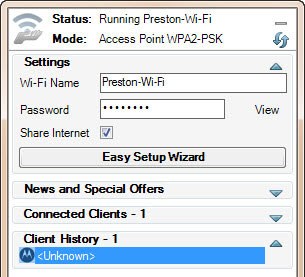
Setting a password will restrict outsiders' Internet access. The hotspot signal itself is protected by WPA2-PSK encryption.
You can even use Connectify to install local network without external connection to the Internet. Run the program as a hotspot and nearby devices will be able to connect to its network, even if you have no Internet access. This can be used, for example, to transfer files inside working group or for multiplayer games.
It's worth noting that connecting my Mac to a Windows 7 computer based hotspot and Connectify caused me problems. However, other computers and devices connected without problems.
There is a router in almost every home today. But such an abundance Wi-Fi routers could not but affect the quality of the signal. Very often, networks overlap one another and there are interruptions in the Internet signal... And this despite the fact that he is strong and nothing visible should interfere with him.

The reason may just be the overlap of several access points on one channel. For apartment buildings this problem especially relevant. Only the user should distinguish between signal and router problems. This is very often confused with the complete freezing of a smartphone on the Android platform at the stage of downloading torrent files. Here the reason is different.
Waifai breaks can proceed as follows:
- Tablet, smartphone behave as they want - when they normally connect to the network signal, when they do not connect at all;
- A sharp drop in download speed for no good reason (moreover low speed observed on internal resources);
- Communication is lost at a certain place in the apartment, where there are no barriers.
The reason for all these troubles is precisely the use of the same communication channel by many points of wireless routers. In the future, the congestion of this channel leads to low speed and communication breaks.
To fix the problem quickly means to change the channel. Most users do not even know how to analyze such a situation and how to change the "Auto" parameter on their router.
How to change the communication channel to different types routers can be read at this link.
Changing the automatic network channel selection on an Asus router
Analyzer programs for computers with Windows 7, 8 and 10
Analyze the state wireless network will help free programs, which can be downloaded without any problems on the Internet for:
- smartphones with different platforms;
- laptops and PCs.
There are thirteen channels for signal transmission in Russia in total. So, of these 13, the first, sixth and eleventh channels do not intersect. But not all countries use 13, in the USA, for example, only 12. For different versions the operating system has its own characteristics for the use of certain channels.
Schematic display of overlapping channels
So Windows 10 does not see channel 13, and in the settings of the router it is impossible to change the region to Europe in order to fix access to this channel.
OS version 7 also does not see channels larger than 12. Therefore, when choosing another unloaded channel, this must be taken into account.
These are the programs - analyzers that are needed to identify free channels, configure the router for them and work calmly.
If the user has a problem with connecting to any channel or lags the signal due to congestion of the channel, then the answers to your questions can be asked to the technical support of the official Windows website.
The most convenient and simple programs analyzing the fullness of communication channels are as follows:
- inSSIDer 4 - download;
- Free Wi-Fi Scanner - download;
These programs will help you learn more useful information about networks. You can recognize the type of security, signal speed. Convenient charts help to analyze the signal. The figure below shows how different users overlap the channels and which access point has the highest frequency signal.
Analyze Wireless Networks with Overlay Plots
An example of network analysis with InnSider
When downloading the program from the official website, the user should pay attention to the terms of use. Very often today only demo versions of programs are offered with a term of use no more than a month. after that you need to buy the program.
Channel fullness analysis
As you can see from the picture, after the analysis it is clearly seen that the most crowded channel is 6. That is, you should disconnect from it and select free 2, 3, or 4, or any other other than the first and eleventh, which are also already occupied.
Network analyzer for Android
Most convenient for a smartphone on the Android platform, use the Wi-Fi Analizer program... No problem finding and downloading. The user logs into the Google service Play and through the search finds this application and downloads it. When the smartphone is on, you can also download the application via a PC.
Downloading the program from Google Play
After installation, you can go into the program and analyze the communication channels. It will immediately be seen at what frequency the router is operating, and on which channel. All this will be indicated on the available charts. It is enough to select in the settings - channels and properties.
Asta operates on a frequency of 50 and the signal is received on channels 8-10
That is, in an illustrative example, nothing needs to be changed, since the signal does not intersect with almost anyone. In the same program, you can select the "channels" tab in the properties and see on which channel the highest and best signal. The rating is indicated by asterisks.
The example shows that the best signal without interference is on channels 12, 13 and 14. The program is quickly installed and quickly erased. Therefore, users should not be afraid that the application will take up a lot of memory on the device.
There is another convenient tab in the same application that will show the signal frequency. With such a pointer, you can move around the apartment and choose exactly the place where the signal will be the strongest.
Signal Strength Measurement
How can I change the automatic channel selection on a D-Link router?
There are a lot of routers on the market today. But according to statistics, the most frequently purchased is the D-Link model. How to remove the channel autoselection on it?
To do this, we type in address bar internet address 192.168.0.1... In the window that opens, type admin in both the login and password. Unless the user has changed them himself. Standard login and password are always written to back cover boxes from under the router.
Change wireless settings
A window appears, in it "advanced settings" are selected, and then the basic ones, as in the picture above. After selecting the basic properties of the wireless network, in the window that appears, find the "channel" ruler and select that free channel in it, which was shown by any program for analyzing communication channels.
Selecting and saving a new communication channel
After that, the connection may be interrupted for a short time and restarted again. If this does not happen, you need to check the router settings again and if a dialog box with a request to save the changes hangs in the upper right corner, you need to click and save it. After that, the speed of data transfer and download should increase.
With the help of such simple manipulations, any user can today fix small errors in the operation of the wireless network in his apartment, without calling the masters and without paying for their services.
So, how to choose it this most high-speed and high-frequency wireless communication channel?
- Run the analyzer program;
- Determine a free channel;
- Find a place in the apartment from the very high frequency reception
- Check non-overlapping channels (1,6,11 - if they are free) on this frequency, for example, the speed of reception and hopping;
- Set the selected free channel with a high receiving frequency - reconfigure the router, accept the changes.
Thus, it turned out to be very simple to fix the problems with the lost signal and the lost speed, you just need to clearly follow the above steps.
 Wireless Charging Smartphones A5 Supports Wireless Charging
Wireless Charging Smartphones A5 Supports Wireless Charging Why do not MTS sms come to the phone?
Why do not MTS sms come to the phone? Why do you need a full factory reset on Android or how to return Android to factory settings
Why do you need a full factory reset on Android or how to return Android to factory settings