Nick demon in beautiful letters. We write the name in classmates in beautiful letters in the easiest way
On Odnoklassniki there are many ways to draw attention to your account and surprise your friends. One of them is the ability to write your name beautiful letters and arrange it with original pictures, as a result of which the influx of questions from your friends, how did you do it, is 100% guaranteed to you!
So, there are several ways to write a name on Odnoklassniki in beautiful letters:
Related articles:
- Using the built-in MS Windows character table;
- Through the MS Word symbol table;
- Using the numeric keypad.
Before proceeding to consider all these methods, let's open a page in our Odnoklassniki account where we can change personal data. To do this, click on the button with the avatar in the upper right corner of the screen and select the first item with your name.
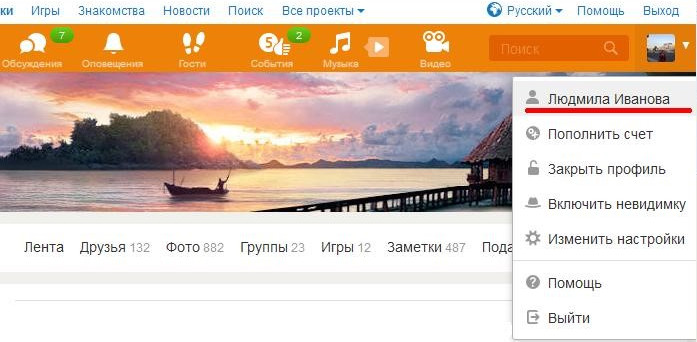
The second option is to click on the "More" button and select "Change" in the "Personal data" line.
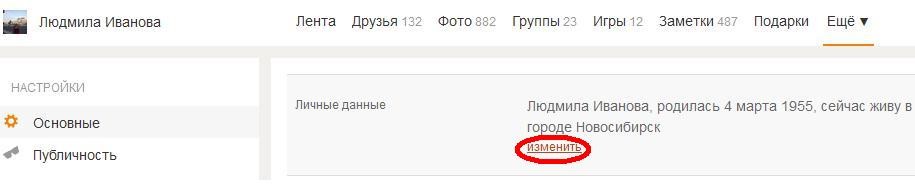
In the window that appears, we will edit the data.
Now let's move on to adding special characters.
Using the MS Windows character table
To open a table Windows characters you must click the "Start" button and find the line "Symbol tables" in the list of programs by selecting the menu item "Standard" (depending on Windows versions"Symbol tables" will be either directly in this submenu, or in the "Utilities" section).
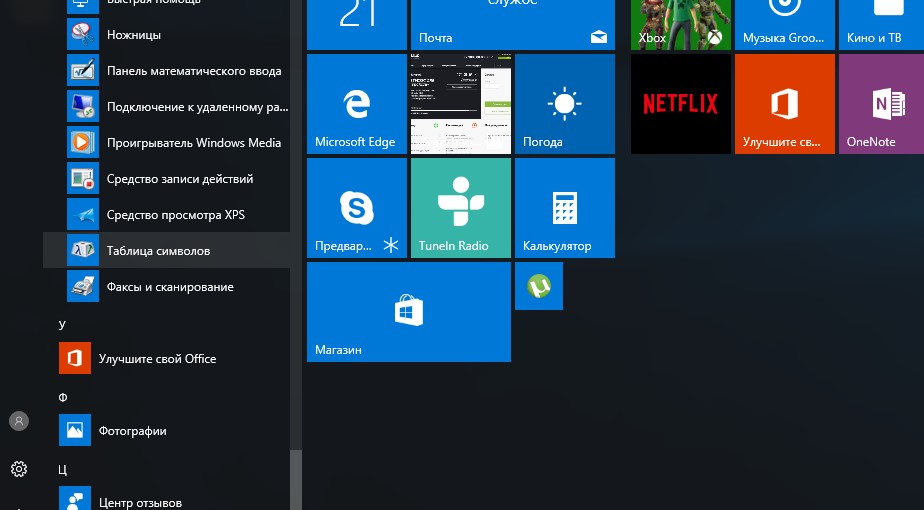
A window with a list of symbols will open. In the list with fonts, select the font you like and click on the symbol we need, then click the "Select" button. This symbol will appear at the bottom, in the "To copy" field.
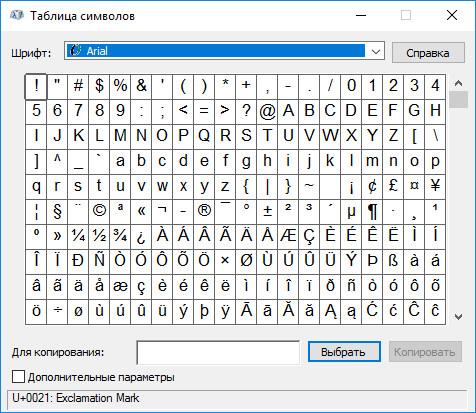
After compiling the desired sequence of characters in this window, click the "Copy" button, open the personal data window on Odnoklassniki, delete the previous data in the "Name" field and insert new ones by simultaneously pressing the Ctrl and V keys. Then repeat the same operation for the "Last name" field.
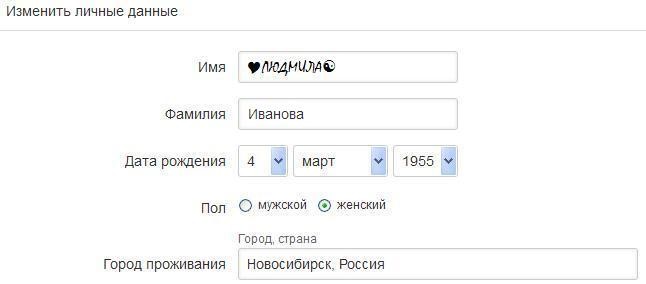
Using the MS Word character table
If you have installed on your computer Microsoft Office, open the Word text editor, go to the "Insert" tab and click on the "Symbol" button, then - "Other Symbols".
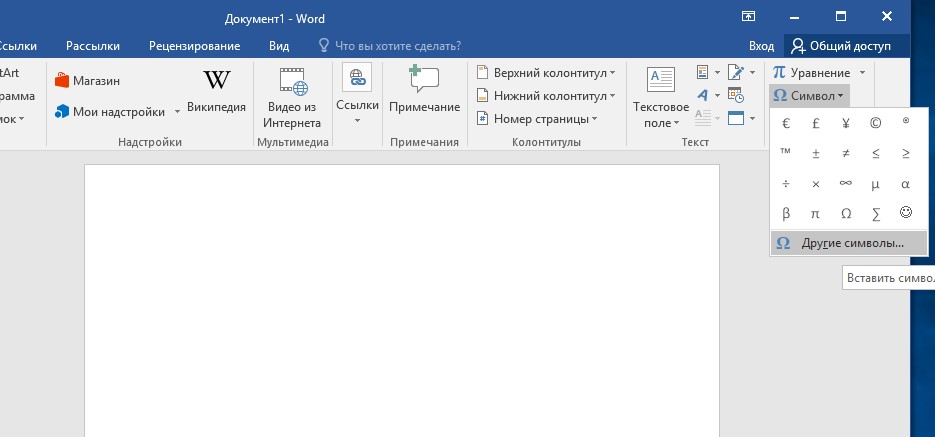
A window similar to the Windows symbol table will open. Similarly, we select symbols, after each selection by pressing the "Insert" button, while the symbols will appear in the Word working document.
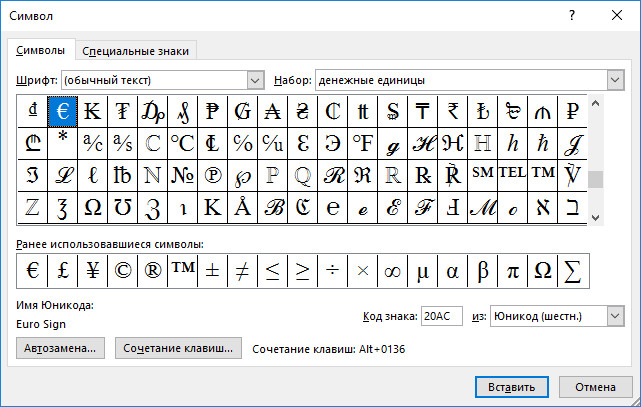
After typing all the necessary characters, close the "Symbol" window, select the entire resulting sequence of characters in the document, copy and paste into Odnoklassniki.
Using the numeric keypad
This the way is fine if you have a separate block on your keyboard on the right number keys. Regular number keys located above letters will not work when typing the corresponding character codes.
Before using the keyboard shortcuts below, you need to make sure that the optional numeric keypad is enabled - in this case, the first indicator " Num Lock". If it is not lit, press the Num Lock key of the same name.
In order to type a special character, put the cursor in the "Name" field on Odnoklassniki, hold down the Alt key and, without releasing it, type the digital code in accordance with the table below. For example, to get a black smiley, press Alt+2; triangle pointing up - Alt + 30.
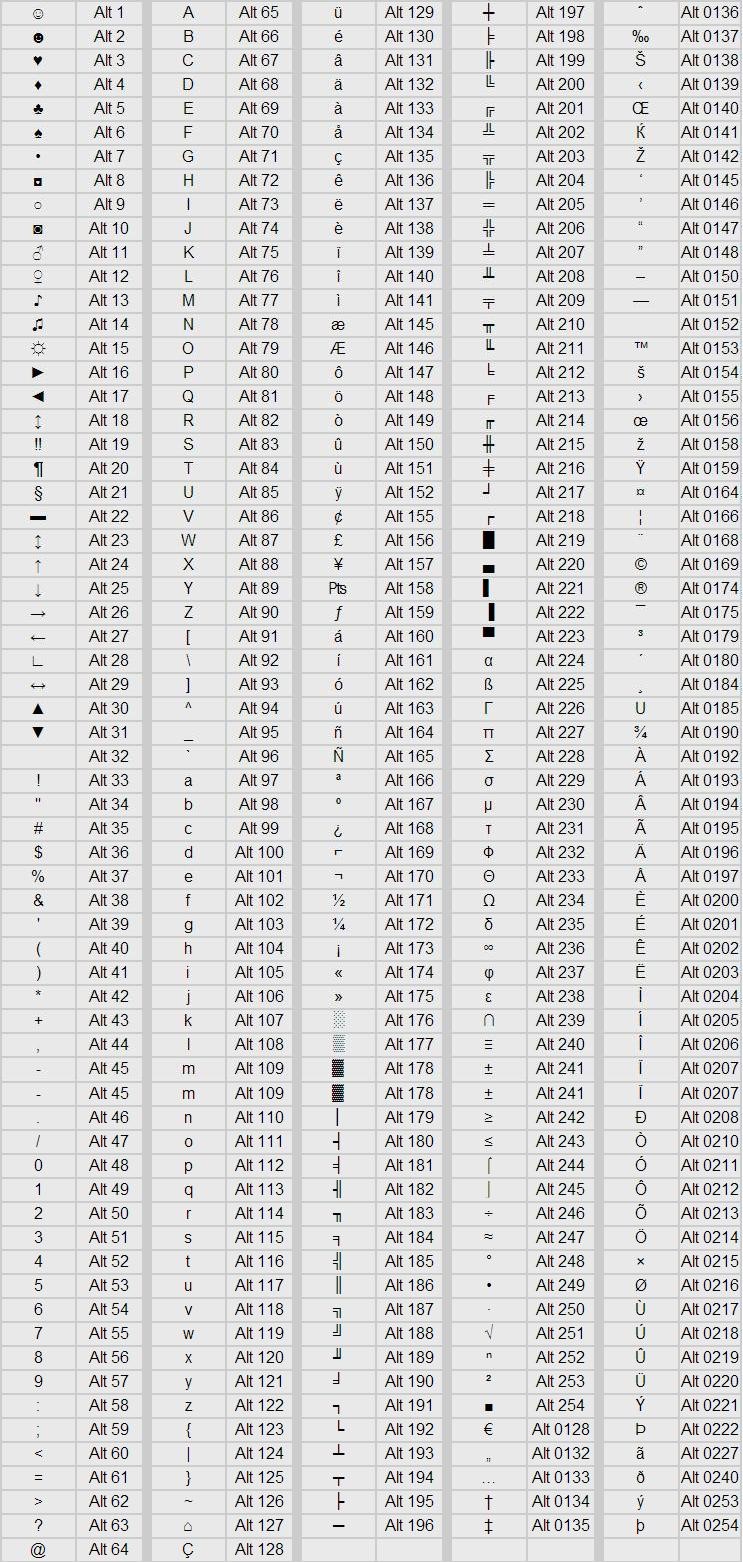
Hello, friends! Each person is unique, and when communicating with people in real life, you can easily notice this. V social network You can also express your individuality. I think you noticed on the pages of friends, and not only, various nicknames for Odnoklassniki, written in beautiful letters.
We have already talked about. Now we will figure out how, using symbols and letters, you can write a beautiful name in Odnoklassniki.
It is clear that you will not see interesting characters on the keyboard. In order to write a beautiful name and insert various characters, you need to use a special Windows character table. You can open it in two ways.
On the start menu
Click on the "Start" button, then go to "All Programs" - "Accessories" - "System Tools" - "Symbol Table".
A window with symbols will open. Here you will see Latin letters, Chinese characters, various symbols: crosses, circles, flowers, hearts, arrows, chess pieces and more.
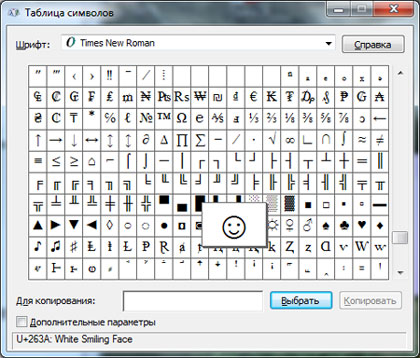
In Microsoft Word
Another way is to use text editor word. Open it and go to the "Insert" tab. Click on the "Symbols" button at the top right and select "More Symbols". A window will open in which you will see various symbols and signs.
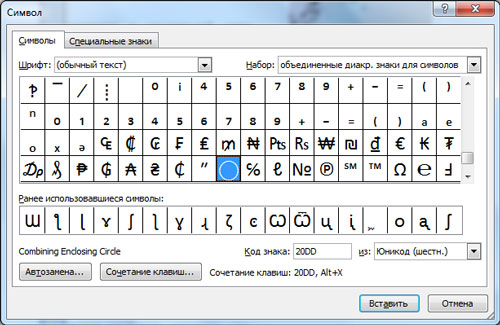
How to write a beautiful nickname
Where the symbols are, you already know. Now let's figure out how you can use them to write a beautiful name on the Odnoklassniki social network.
Go to your page and in the menu, under the name, click on the "More" button. Select "About Me" from the dropdown list.
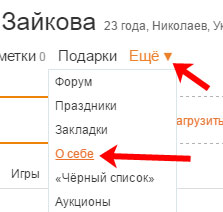
To proceed to editing the name, click on the link "Indicate the place of your birth" (you may have something else written there).
In the same window, you can If you are wondering how to do this, read the detailed article by clicking on the link.
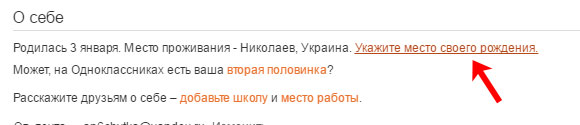
The "Change Personal Information" window will open. In it you will see the fields "First Name" and "Last Name". Now on the toolbar, click on the previously opened "Symbol Table" (via Start).
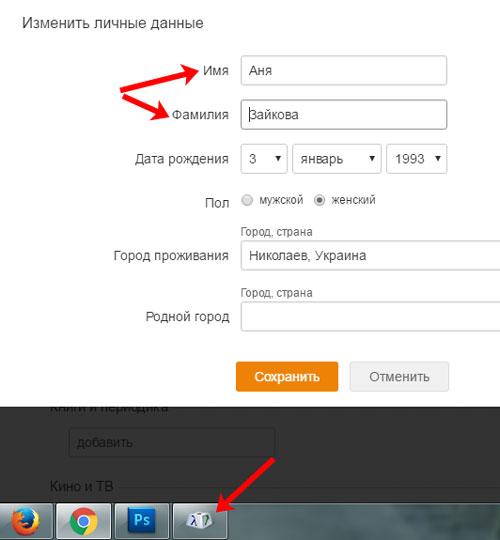
In order to change the name into symbols in Odnoklassniki, select the appropriate symbol in the table, click on it with the left mouse button and, without releasing it, drag the symbol into the first or last name field.
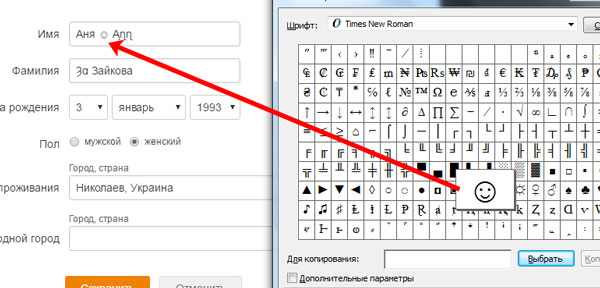
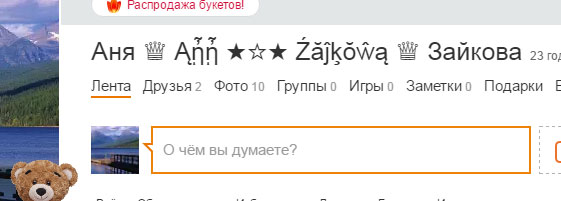
If you have opened the symbol table in Word, then select the one you need and click "Insert".
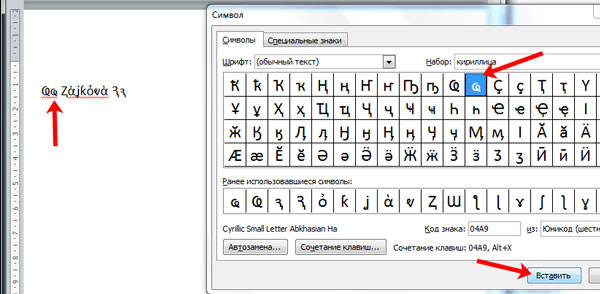
When you write a beautiful name or nickname using symbols, select it and copy it - the combination Ctrl + C.
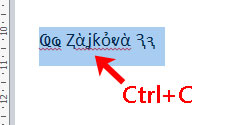
Return to your page in Odnoklassniki, put italics in the desired field and insert characters - the combination Ctrl + V. Don't forget to save.
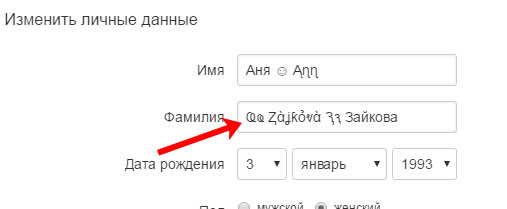
There are a lot of options on how to write a beautiful name or nickname on Odnoklassniki using symbols. You can combine them to make interesting letters. You can add various symbols like hearts, dots and more. In general, experiment, and you will succeed!
Of course, communication on the Internet is different from "live". However, on social media, we also want to stand out among many other users.
One way to do this is to write the name in Odnoklassniki in beautiful letters (of course, this also applies to those users who communicate in other social networks, but as an example, let's consider the nuances of Odnoklassniki).
Unfortunately, the functionality of many sites is not sufficiently diverse in terms of the possibility of decorating names. However, you can get out of the situation by using the standard Windows utility.
Quick article navigation
Windows character table
In order to access the ability to use unusual letters and symbols, you will need to run the "character table", which is located in: "Start" -> "All Programs" -> "Accessories" -> "Symbol Table".
In this table there will be many opportunities to choose beautiful letters, fonts and unusual symbols.
We decorate the name in Odnoklassniki
In order to write their name in Odnoklassniki with the "icons" you like, you just need to copy the character you like (from the character table) while editing your name on the site and paste it in the right place.
Keyboard Features
Communicating on social networks, someone puts a bright photo on the profile picture, someone writes interesting comments, and someone makes their name unique by adding beautiful special characters or writing letters in different registers.
Many users are unaware that keyboard input also contains unique and beautiful symbols. In order to use them, you must:
- First of all, enable numeric keypad using the "NumLock" button.
- If you already have it enabled, then you can try to write or decorate your own nickname in Odnoklassniki or any other social network by holding down the Alt key and any number from the NumPad (numeric keypad).
Of course, in this method the choice of available special characters is small, but you can easily insert a heart (the combination of the Alt key and the number 3).
Share this article with friends on social networks: What are dead pixels and how to deal with them
What are dead pixels and how to deal with them Ira Vaimer and her high-quality content In contact with Irina Vaimer's games
Ira Vaimer and her high-quality content In contact with Irina Vaimer's games YouTube (youtube) registration, login, mobile version and video download Is it worth downloading
YouTube (youtube) registration, login, mobile version and video download Is it worth downloading