Quickly find different codes for characters. Word: character codes for find and replace
To know at any time decimal Unicode has already been entered
symbol, you need:
1. In the window open document place the text input cursor to the right of the desired character.
2. Use the keyboard shortcut Alt + X.
3. The mark will be replaced by the corresponding code.
4. To return to the display of the symbol, it is enough to return to
press Alt + X keys.
To find out what Unicode is of anyone (not even entered in before
document) symbol, you need:
1. In the window of an open document go to the "Insert" tab.
2. In the "Symbols" group, select the "Symbol" button.
3. In the "Symbol" menu, select the "Other symbols" item.
4. In the "Symbol" window in the window with the symbol table find the
5. In the "From" column, select the encoding - hexadecimal or decimal.
6. In the column "Character code" the code of the selected character in the required encoding will be displayed.
AutoCorrect
Some frequently used characters can be entered into the text in the autocorrect mode, that is, when certain characters are typed, they will be replaced with the desired character.
How do I enable AutoCorrect mode?
To enable AutoCorrect mode, follow these steps:
1. In the upper left corner of the program window, click on the button
2. From the menu for typical tasks, select the " Word options».
3. In the "Word Options" window, select the "Proofing and Writing" tab.
4. In the window box, click the AutoCorrect Options button.
5. In the "AutoCorrect: Russian" window, enable the "Replace as you type" item.
Examples of autocorrect: (c) = ©;
How do I create autocorrect methods?
In addition to the standard set of characters for conversion to common characters, you can organize your own autocorrect methods.
1. In the open document window, go to the "Insert" tab.
2. In the "Symbols" group, select the "Symbol" button.
3. In the "Symbol" menu, select the "Other Symbols" item.
4. In the "Symbol" window on the "Symbols" or "Special characters" tab, select the desired symbol or character for which autocorrect will be created. For example, the symbol (±).
5. Click the "AutoCorrect" button.
6. In the "AutoCorrect: Russian" window on the "AutoCorrect" tab in the "On" column, the previously selected character will be displayed.
7. In the "Replace" column, type the desired sequence of characters or letters, which should be automatically replaced by the selected character. For example, the sequence (/ / / /).
8. Click the "Add" button.
9. Close the window with the "OK" button.
10. Now, after typing a certain sequence of characters, the desired character will appear at the location of the text input cursor.
Note... If you need to add a textual explanation or a remark in the course of work with the document in the right place in the document, you must use the insert of a note. When the document is printed, external notes can also be printed.
Ways to find out the character code without programming
1. You can search the Internet for the table "ASCII", "ANSI" or "Unicode".
2. Using "Insert" - "Symbol".
Show
For some symbols, you can try this method: select the symbol for which you want to find out the code, - the "Insert" tab - the "Symbols" group - Other symbols ... - a dialog will appear - if the same symbol is selected in this dialog that you selected in Word, then in the lower right corner, in the "Character code" field, there will be a character code.
In the "Character code" field, the character code can be in decimal and hexadecimal notation. To find out in which number system the code in the "Character Code" field is located, look at the "from" field on the right and what is written at the end in brackets. It can be either "(dec.)" Or "(hex.)".
If "ten", then just substitute the character code as it is in the "Find" field, adding a "^" in front of the character. If "hex", then first convert the number to the decimal notation system (try to find online translators on the Internet), and then substitute in the "Find" field by adding "^" in front. If this character is only in the Unicode table, add "^ u" in front.
If another symbol is selected in the dialog, then there is no information on this symbol in this dialog. This can be, for example, with special characters, for example, with the symbol "paragraph mark" - ansi-code 13; in this dialog, codes start with larger code.
This dialog uses three symbol tables:
1) ASCII
2) ANSI. For the Russian language, the "ANSI" table in this dialog is called "Cyrillic".
3) Unicode
Ways to find out the character code using programming
1. The built-in vba-help contains a section: VBA language reference> Visual Basic language reference> Character Sets.
2. You can select the desired character in the "Word" program, then you need to go to VBA and in the "Immediate Window" you need to use the following codes:
Print Asc (Selection.Text)
or
Print AscW (Selection.Text)
For the code obtained in the first way, you need to substitute "^" in front, and "^ u" in the second case.
3. If the second method gives the wrong code (this can sometimes happen for some unknown reason), then this is the way. Copy the symbol for which you want to find the code - display the "Find and Replace" window - paste the copied symbol into the "Find" field - enable macro recording - click "Find" - disable macro recording - go to VBA and take the symbol code from the recorded macro ...
In some cases, you cannot paste the copied symbol into the Find box. Can't explain why this is happening.
Notes (edit)
In a Word, when searching and replacing, you need to add zeros in front of the character code so that there are four digits, for example: ^ 0013. This is the kind of syntax. If you just specify "^ 13", it won't work if there is some more text after "^ 13".
Almost every day in our work, when developing another project, when writing articles, or simply communicating on forums and in social networks, we use certain UNICODE, ASCII, hexadecimal and HTML. It is not realistic to keep the whole jumble of designations in your head, and there is no need to. To do this, you can use different types of cheat sheets, code tables, the benefit of this good is quite represented on the Internet.
Today I want to talk about two interesting and very useful resources, with the help of which you can always carry out a quick search for various codes. It is very convenient to always have at hand (or in the list of bookmarks) your library of codes for symbols.
1. Character-Code.com
A very handy resource, a dynamic table, which presents a huge set of different codes for symbols for all occasions. For quick search all symbols are categorized. Codes provided: ASCII, hexadecimal and HTML. There is a choice of the language you need, including Russian, which in itself is already good. You can easily find the designations of punctuation symbols, various types of arrows and symbolic notation currencies.
2. Unicodinator
Real online library UNICODE characters that can replace icons or images. The resource provides an opportunity for simple and convenient navigation through UNICODE blocks from code 0000 to DFFF code. Debugged on the project and works fine search system by symbols, so finding the one you need will not be difficult.
When you click on the symbol you need, HTML and Java / C / Python code is displayed, which you can later use in your projects.
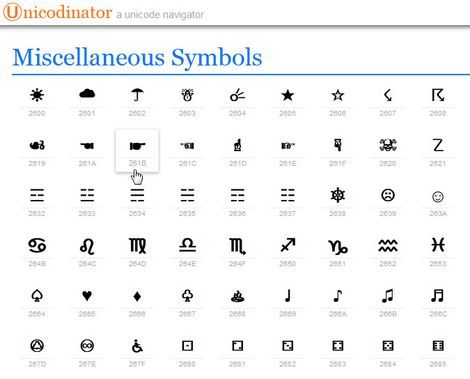
I will reveal a little secret (suddenly someone else does not know), the code of any symbol can be found without leaving the cash register, straight from under Windows, you just have to follow the path:
Start >> Run >> charmap(% windir% \ system32 \ charmap.exe) and your gaze will open a detailed character table, which is used to view the characters included in the selected font, and displays the following character sets: Windows, DOS and Unicode. Of course, this is a slightly different story, but for complete clarity, I think the information will not be superfluous.
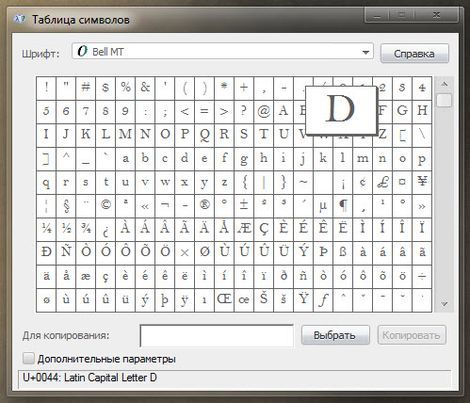
I hope many of you, dear readers, will add these simple, but very useful services... And you always have at hand (or in the list of bookmarks), there will be your own library of codes for symbols.
I wish you the best in creating successful and interesting projects.
And for dessert today - an example of how with simple movements of your hand, right in your browser window, you can draw amazing patterns, to the accompaniment of relaxing music, breaking away from reality.
 Bugs in Singularity?
Bugs in Singularity? Just Cause 2 crashes
Just Cause 2 crashes Terraria won't start, what should I do?
Terraria won't start, what should I do?