Software for the operation of the function keys hp. Recovering Hot Keys on HP Notebooks
When reinstalling Windows systems 7 in HP laptops (by at least HP Probook 4хххs series), it happens that after installing all the drivers (the versions are up-to-date), the hot keys do not work (brightness control, volume control happens anyway, albeit without visual notification). Note that this problem has existed for a long time, at least a year and continues to exist. This article proposes a solution.
Previously, I thought that this problem was the wrong sequence of installing the drivers (in the crookedness of my hands - I installed them manually). However, having got acquainted with the utility HP SoftPaq Download Manager(a proprietary utility from HP) that automates this process (very convenient by the way), it turned out that sometimes with such an installation such a problem arises. Since reinstalling the drivers doesn't help, I decided to find alternative way solving the problem.
So, after analyzing the system configuration, I found out that the service responsible for the operation of these keys ( HP Hotkey Monitor) uses another service for its work ( HP Software Framework).
It turned out that the service HP Software Framework does not start automatically when the system boots.
If you start the service manually and then restart HP Hotkeys Support, then the keys start working. Those. it is necessary to make sure that when the OS is loaded, it first starts HP Software Framework and after that - HP Hotkey Monitor... Because dependencies between these services are not installed by default, then I decided to install them.
To edit dependencies in Windows 7, you need to edit the registry.
Launch regedit and find the branch HKEY_LOCAL_MACHINE \ SYSTEM \ CurrentControlSet \ Services... It contains the service data: HP Software Framework – hpqwmiex and HP Hotkey Monitor – hpHotkeyMonitor... We open " hpqwmiex"And edit the key" DependOnService", In the value field add the name of the framework service -" hpHotkeyMonitor».
Now through Control Panel – System – Administration – Services you can verify that the required dependencies are installed.
However, this is not all, since now, when the OS boots, it turns out that the keys still do not work. We look into the System Log and see that the service HP Software Framework not loading - the service did not respond to the request in a timely manner.
To fix the situation, go to the properties of both services and on the tab “ Recovery»Choose First failure – Service restart... And so for the second and other failures. The value of the parameter " Restarting the service in»Install in 0 .

It may also be needed for both services on the tab “ General"Put the startup type -" Automatically».
We restart the computer, and, voila, the hot keys work.
Thank you for the attention!
Tags: hotkeys, hp, win7, problem solving, DIY
V modern world many people have not only their own Personal Computer but also a laptop. This is not surprising, because it is much more convenient to use it both at home and outside. You can take your laptop on a trip, you can go out with it, you can sit in a cafe ... Not only is the laptop easy to carry, it makes it more convenient. In fact, his entire system is designed to make your life easier. There are special keys for this. Today we will talk about one of them - the Fn key.
Most often it is located in the lower left corner. It is located either to the left of the Ctrl key or to the right of it. Often the Fn key is highlighted in a different color, such as blue or red.
The name of this key comes from the first consonants of the word “Function”. Fn is actually responsible for a number of functions that may differ depending on the brand of laptop. Most often, the principle of operation of hot keys converges for such brands: HP, Asus, Acer, Lenovo, Samsung, LG.
For example, on Lenovo laptops you can use the following key combinations:
- Fn + F1 - Put the computer into sleep mode.
- Fn + F2 - turn on / off the monitor.
- Fn + F3 - switch the display to the connected monitor or projector module.
- Fn + F4 - Monitor Expansion.
- Fn + F5 - enable wireless communication modules: wireless network adapters, Bluetooth.
- Fn + F6 - enable / disable touch pad- laptop mice.
- Fn + F9, Fn + F10, Fn + F11, Fn + F12 - work with the media player - resume / pause, stop, track backward, track forward, respectively.
- Fn + Home - pause media files.
- Fn + Insert - enable / disable Scroll Lock.
- Fn + Up Arrow / Down Arrow - Increase / Decrease monitor brightness.
- Fn + Left Arrow / Right Arrow - Decrease / Increase volume for media players.
Imagine how many functions only one key can perform! If it doesn't work for you, there are several ways to activate it. Try the Fn + NumLock combination first. Another way is to enter the Setup Utility, then follow the System Configuration and in the Action Keys Mode tab you need to click Disabled or Enabled this function Fn.
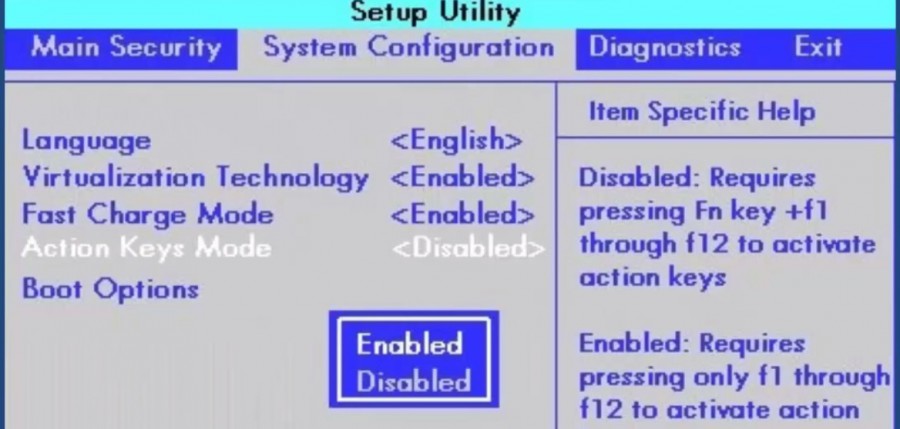
If these methods did not help, and the key still does not work, then you can launch it using programs. The most commonly used program is Magic Keyboard.
There are also a number of programs that are suitable for each brand separately:
- For Sony laptops - Sony Shared Library, Setting Utility Series, Vaio Event Service, Vaio Control Center.
- For Samsung - Easy Display Manager (CD with the program is included with the laptop).
- For Toshiba - Hotkey Utility, Value Added Package, Flash Cards Support Utility.
If even this does not help, then you need to reinstall the keyboard drivers. Most often they come bundled, but if not, then you should only download them from the official websites of your laptop brand!
Understood? Now feel free to start using the magic key!
Marketium - positive, inspiration and life hacks
Click Like →
to get the best
Facebook posts.
The content of this Site, such as articles, text, graphics, images and other materials posted on this Site ("Content"), is for informational purposes only. With respect to the Content posted on this Site, no representations or warranties, express or implied, are made about the completeness, accuracy, reliability, suitability or availability, for any purpose. Any use of the Content is at your own risk. The Content should not be construed as professional advice on legal, medical, financial, family, risk management, or any other professional advice. If you need any specific advice, please contact a licensed or expert in the relevant field. The publisher is not responsible for any injury or damage to the reader that may result from the reader acting or using the Content contained on this Site.
 Backlash of the volume and power buttons on the iPhone - a marriage or not?
Backlash of the volume and power buttons on the iPhone - a marriage or not? The network card does not see the cable: instructions for solving the problem What to do if the Internet cable does not work
The network card does not see the cable: instructions for solving the problem What to do if the Internet cable does not work StoCard and Wallet: discount cards from the application
StoCard and Wallet: discount cards from the application