Calling bios on lenovo laptop. How to enter BIOS on a Lenovo laptop
Lenovo is one of the leading laptop manufacturers, whose devices are very popular all over the world, and in particular in our country. First of all, the laptops of this company sold out thanks to a rich lineup, in which there is far from one budget model, a large selection of gaming laptops, as well as stylish, thin and, of course, not cheap ultrabooks, is provided. Working with laptops of this company, users often wonder how they can enter the BIOS.
BIOS is the most important component of a computer, "sewn" into the motherboard. This software is responsible for setting up the operation of the computer, checking the status of the equipment, and also starting the operating system.
One of the most popular procedures that requires the BIOS to run is reinstalling the operating system. And if in the most reinstalling Windows there is nothing complicated, difficulties often arise precisely at the stage of entering the BIOS.
Any laptop or stationary computer, no matter which manufacturer, there is the same algorithm for entering the BIOS settings:
1. The computer is sent to reboot or just turns on;
2. At the earliest stage of the download comes into play hotkey, which is responsible for entering the BIOS: it must be pressed often and repeatedly until the BIOS is actually displayed on the screen.
Which key is responsible for entering the BIOS?
The problem is that on different models laptops can use different buttons to enter the BIOS. However, if we talk specifically about the Lenovo laptop, the list of hot keys is somewhat narrowed, and there are also own solutions for entering the BIOS settings.
1.F2 (Fn + F2). The most popular key that works with most Lenovo laptop models. It is necessary to start attempts to enter the BIOS from it.
2. "Access IBM" button. Not everyone has this button. lineup Lenovo laptops and is located not on the keyboard itself, but above or even on the side.

If you find a similar button, turn off the laptop, and then press this button. The system boot selection menu will appear on the screen, in which you need to select BIOS Setup or "Start setup utility".
3. "ThikVantage" button. Another key located on the laptop case. After finding it, turn off the laptop and hold down the key for a while. After a moment, the system menu will appear on the screen, in which you need to go to the BIOS.

4. Del, F1, F12. If none of the above methods helped to enter the BIOS, try your luck using these possible keys.
Typically, these are the main ways to enter BIOS on Lenovo brand notebooks.
The Lenovo G50-30 Model 80G0 laptop was brought to reinstall the operating system from Windows 8 to Windows 7. Excellent design of the laptop, not expensive and with usb 3.0. How to enter BIOS laptop and Lenovog 50 to choose to boot from a drive or a flash drive?
Lenovo G50-30 Model 80G0 how to enter BIOS?
To enter BIOS (boot menu) on Lenovo G50, you need to hold down the "when you turn on the laptop" button
Novo button
Novo Button - Launches Lenovo One Key Recovery System or configures Bios in Lenovo G50. Turning on is possible when the laptop is turned off or in sleep mode
Install Windows 7 on Lenovo g50 laptop
To install Windows 7 on Lenovo (Lenovo) G50, you need to change to Windows 7 OS in the BIOS in the Exit -> OS Optimized Defaults -> Win8 64bit tab.
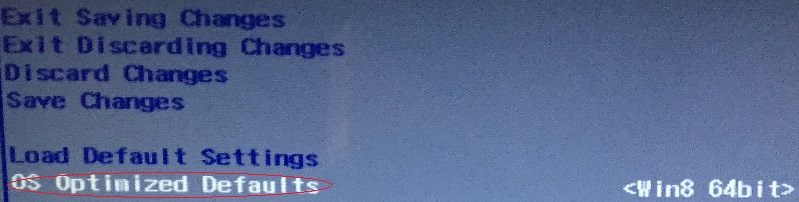

We save the settings (Save & Exit.) -> We put boot disk Windows 7! -> Press the button "Novo"(Novo Button Menu) and select "Boot Menu".
If you have error 0X000000A5 in Windows 7 on Lenovo G50-30
If Windows 7 is already uploaded to HDD and error 0X000000A5 appears, then eliminate the error blue screen death can be as follows:
- We go into the BIOS, in the second tab, change USB3.0 to USB 2.0.
- In the last tab, change the OS from Win8 OS to Win7 OS.
- Select Load Defalt Settings.
- Save & Exit.
- Install Windows 7
- Change USB2.0 to USB 3.0.
In the process of reinstalling the operating system, as well as, if necessary, calibrate rechargeable batteries and in some other cases, the user needs to contact basic settings laptop.
If you don't know how to Lenovo laptop go to BIOS, then it will be very problematic to implement any of the above, and in some circumstances it is completely impossible. But what prevents you, dear reader, from finding out how you can enter the computer “abode” of management?
Dedicated remote button "Novo Button"
In some modifications Chinese brand in order to get into the basic I / O system, it is enough to press the “Novo” key (also known as “OneKey Recovery”). After the service menu is highlighted on the display, you must select "Bios Setup" or the item with the abbreviation "UEFI".
Typically, the Novo Button is located on the front of the laptop, directly next to the Power button of the laptop. Take a close look at the top edge of the keyboard module if you find an arched arrow icon - that's it!

In some modifications, the “Novo Button” is installed in one of the end parts of the case. Again, you should take a close look at the laptop for hidden buttons. In case your laptop is not equipped with the "OneKey Recovery" rescue element, you can try the next option.
A universal way to log into a laptop Bios
In principle, using the "Delite" and "F2" keys, you can enter the basic firmware of most computing devices, including desktop modifications. Perhaps your laptop also supports, so to speak, the traditional access scheme.
- Turn on your laptop.
- Hold down the "F2" button.
After a short initialization process, the BIOS interface should be displayed on the device screen. Sometimes the procedure for calling the Bios firmware is carried out by intensively pressing the corresponding key at the time of starting the laptop, as if the radio operator was transmitting a message in Morse code. However, do not overdo it, the keyboard is not iron ...
Failsafe method of entering BIOS settings
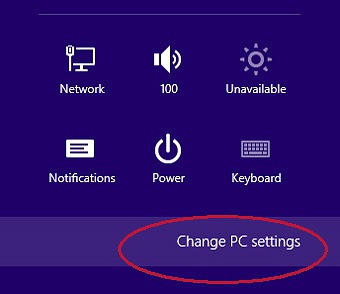
Laptops equipped with SSD drives boot up fairly quickly. Therefore, it is not always possible to "catch" the moment of entry, and often it is completely impossible.
However, there is a way, armed with which the user can easily and in the most correct way solve the problem covered.
So, if your laptop is preinstalled with a "high-spirited" Windows 8 OS or a "super-capable" new tenth version of a Microsoft product, follow the instructions:
- Click on the "Options" icon (pop-up toolbar on the right).
- Next - activate the item "Change computer settings".
- Go to the "Update and Recovery" section.

- On the left in the window, click on "Recovery" and go to the right area of the screen, where in the "Special boot options" block, click on the "Restart now" button.
- Then - "Diagnostics".
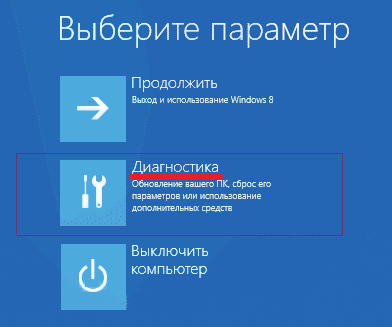
- And the last one is "UEFI Firmware Options".

- And again, click on the "Restart" button.
Afterword
Probably, the question: "How to enter BIOS on a lenovo laptop?", Now for you it is not. For those for whom the information from the article did not help, you should refer to the technical manual of the product for help.
Perhaps in your laptop, the F1 or F12 button is used as a service key that activates the process of accessing the basic settings.
And by the way, be careful with the settings in Bios, thoughtless and reckless changes are sometimes fraught with unpredictable consequences. Be wise and prudent in your actions.
When working on a computer or laptop, sooner or later it becomes necessary to change any standard parameters or reinstall the Windows system. To do this, you need to go to the basic structure - Bios. It has the form of a text table, is controlled only by the keyboard and contains the basic settings for the computer. In normal mode, it checks the operation of the operating system when it boots.
When you enter it, a list of parameters opens that you can change or simply view information about the operation of the laptop. Here you can find data such as serial number the device itself, its motherboard, change the settings for displaying images on the screen, battery calibration, security systems. And, of course, reinstall Windows. But at the first experience of working in this system, the interface may seem incomprehensible, and it is not recommended to change the settings thoughtlessly, this can adversely affect the operation of the laptop.
For a novice laptop user, you can give advice: before logging into BIOS on Lenovo, read the instructions for use, which describes in detail the procedure for entering bios and changing settings for a particular model. If it is not available, you can download it on the Internet.
Let's consider how to enter BIOS in a Lenovo laptop.
Lenovo g500, 505, 510
These models are similar in their parameters and characteristics, so that the order of entering the bios is the same for them. How to enter BIOS on a Lenovo g500 laptop:
- Disconnect the power supply.
- Press the Novo button.
- Select the mode for booting UFFI or Legacy Support - to change the operating system.
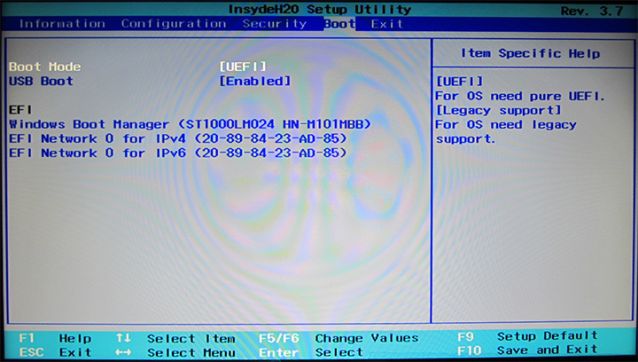
Lenovo b590 and v580c
For laptops of this model, special keyboard shortcuts are defined that open the BIOS. They appear on the screen when the system boots. How to enter BIOS on a Lenovo laptop in another way - by pressing the F2 or F12 keys. In the first case, the main bios menu will open, where you can change the settings as needed. When you hold down the F12 key, the Quick Boot subsection immediately opens, which is necessary for reinstalling the operating system, it determines the order of the devices involved in the boot. In the b590 model, it is also possible to enter the BIOS using the F1 key.
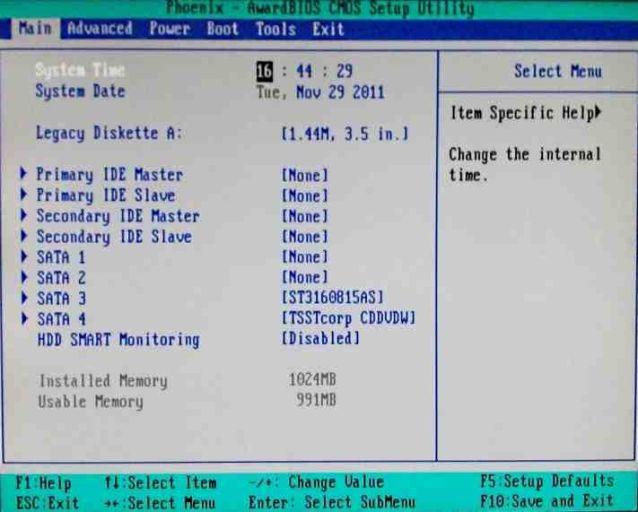
Before entering the BIOS on Lenovo, connect the laptop to the mains or make sure that the battery is fully charged. Emergency shutdown while working in bios can lead to incorrect work, up to the failure of the system.
I put it today Windows system 7 Home Basic 32 bit to this laptop (Celeron 2957U (1.4), 2048, 500, IntelHD, DVD-SMulti, WiFi, BT, Cam, Dos).
The first thing I got stuck on is how to enter the BIOS of this laptop
You need to press the fn and f2 buttons at the same time. I tried separately pressing f2, f7, and f12 - no reaction.
Second. When installing Windows from a USB flash drive, the USB flash drive must be inserted into the USB 2.0 connector, and not into the blue USB 3.0 connector. Otherwise, the Windows installer will try to initialize the flash drive, but it will fail)
No more surprises were found when installing Windows 7.
The first impression of the laptop is very quiet.
After installation, does not see the wifi. Without wifi, the network is not visible and, accordingly, there are no drivers. In the driver box only for wines 8.1 64 bits.
Wi-Fi device in this laptop:
Realtek RTL8723BE Wireless LAN 802.11n PCI-E Network Adapter
Download the driver (on another device), throw it on a USB flash drive, transfer it to Lenovo g5070 laptop, install
After installation, a wifi appears.
After that, the laptop is ready to work.
In terms of performance, in my opinion, it is ideal when choosing among these options (choice among laptops in DNS with a price of up to 14,000 and a screen diagonal of 14 inches) on November 22, 2014.
This is due, on the one hand, to an acceptable processor, and on the other hand, to the graphics card in this laptop - the Haswell generation. This is, in my opinion, better than the graphics found in the previous generation Ivy Bridge processors.
Of course, it is heavily cut, but in competing laptops - the cut graphics of the previous generation))
Name |
Price, p. |
|
|
Celeron N2830 (2.16), 2048, 320, IntelHD, DVD-SMulti, WiFi, BT, Cam, Linux |
||
|
AMD E1-6010 (1.35), 2048, 500, AMD Radeon R2, DVD-SMulti, WiFi, BT, Cam, Linux |
||
|
Celeron 1005M (1.9), 2048, 320, IntelHD, DVD-SMulti, WiFi, Cam, Dos |
||
|
Celeron N2830 (2.16), 2048, 500, IntelHD, DVD-SMulti, WiFi, BT, Cam, Dos |
||
|
Celeron 2957U (1.4), 2048, 500, IntelHD, DVD-SMulti, WiFi, BT, Cam, Dos |
||
|
2048, 500, IntelHD, DVD-SMulti, WiFi, BT, Cam, Dos |
||
|
Celeron 1005M (1.9), 2048, 500, IntelHD, DVD-SMulti, WiFi, Cam, Dos |
||
|
Celeron N2830 (2.16), 2048, 320, IntelHD, WiFi, BT, Cam, Dos |
||
|
Celeron N2815 (1.86), 2048, 500, IntelHD, DVD-SMulti, WiFi, BT, Cam, Dos |
||
|
AMD E1-2100 (1.0), 2048, 500, AMD HD8210G, DVD-SMulti, WiFi, BT, Cam, DOS, White |
||
|
Celeron N2830 (2.16), 2048, 320, IntelHD, WiFi, BT, Cam, Win8 |
||
|
AMD E1-2100 (1.0), 2048, 320, AMD HD8210G, DVD-SMulti, WiFi, BT, Cam, Win8 |
||
|
Celeron N2830 (2.16), 2048, 320, IntelHD, WiFi, BT, Cam, Win8.1 |
||
|
(HD) Celeron N2830 (2.16), 2048, 500, IntelHD, DVD-Smulti, WiFi, BT, Cam, Win8.1 |
||
|
AMD E1-2100 (1.0), 4096, 500, AMD HD8210G, DVD-SMulti, WiFi, BT, Cam, DOS |
||
|
AMD E1-2100 (1.0), 2048, 500, AMD HD8210G, DVD-SMulti, WiFi, BT, Cam, Win8 |
||
|
AMD E1-2100 (1.0), 4096, 500, AMD HD8210G, DVD-SMulti, WiFi, BT, Cam, Dos |
||
|
Celeron N2815 (1.86), 2048, 500, IntelHD, DVD-SMulti, WiFi, BT, Cam, Dos, White |
||
|
Celeron 2957U (1.4), 2048, 320, IntelHD, DVD-SMulti, WiFi, BT, Cam, Win8.1 |
||
|
AMD A4-5000 (1.5), 2048, 500, AMD HD8330, DVD-SMulti, WiFi, BT, Cam |
||
|
Pentium 2020M (2.4), 4096, 500, IntelHD, DVD-SMulti, WiFi, Cam, Linux |
||
|
AMD E1-6010 (1.35), 2048, 320, AMD Radeon R2, DVD-SMulti, WiFi, BT, Cam, Win8.1 |
||
|
(HD) Pentium N3530 (2.16), 4096, 500, Intel HD, DVD-Smulti, WiFi, BT, Cam, Gray |
I received a letter in the mail. I thought about it - and decided to supplement this article with it (removing, of course, all personal data)
User question:
Hello! Faced a problem Windows installations 7 from flash drive to new laptop with Lenovo!
When you turn on after the splash screen, a black screen appears on which something is written!
The last entry asks for a date, then, after pressing enter, you need to enter the time, and then C: / appears
I just pressed Enter, but this C drive moved to another line and so every time!
I decided to go into the BIOS! Here there were some difficulties, tk. I never installed Windows myself, my friends told me how to do it on the phone!
The difficulty turned out to be that the Lenovo BIOS menu is not the same as everywhere else! But somehow they explained!
As a result, after saving all the parameters in the BIOS, the laptop went out! I thought Windows would start loading from a USB flash drive!
But no, a black screen appeared again with the same data on time, date and C drive!
Please tell me what you need to enter in C: / and if it's not difficult, how to install Windows with a detailed description!
Thank you in advance!
My answer:
Apparently, you have some kind of operating system(like MS DOS (Free Dos)), which is installed if you buy a laptop without Windows.
I would advise you to do this:
1. Get off before computer store and buy a disk with Windows 7
2. In the BIOS of the laptop, put the boot from the CD and install the system
It will be much easier for you because:
1. It is possible that the flash drive was not connected
2. It is possible that the system is not written to the USB flash drive correctly.
In C: / you don't need to enter anything. All settings need to be done in BIOS, because when you see "C: /" on the screen, it means that you have already booted into an operating system that does not have a graphical interface.
As a result, a letter came:
Thanks! I made an image to disk and it worked!
 Differences Between GPT and MBR Partition Structures
Differences Between GPT and MBR Partition Structures Wipe Internet explorer clean
Wipe Internet explorer clean Windows updates are downloaded but not installed
Windows updates are downloaded but not installed