Nothing is updated on the computer. Why Windows is not updating
From the first minutes of working on a computer, each user is slowly discovering a completely new world of computer capabilities. It has a place for the endless expanses of the Internet, and a bunch of ultra-modern programs, applications, games, thanks to which life becomes much easier and more interesting. At the same time, in the computer "barrel of honey" there is also a grab of its spoons with tar in the form of system failures, glitches and errors, from the elimination of which sometimes the head is spinning. What can you do if windows 7 updates are not installed on your PC? How can one explain this behavior of his?
Reason # 1: Incorrect download of updates
As practice shows, the update package for windows 7 is most often not installed on the system due to problems with its download. The essence of the process is that it is initially loaded into the cache and stored there until the user gives the go-ahead to the Windows Update service to install these files on the computer.
As a result, if they are downloaded incorrectly, it becomes impossible to install them on the system. At the same time, a new attempt to download updates will also be unsuccessful, because the files downloaded with an error will be displayed in the cache, which windows 7 will contact.
What is the way out of this situation? Right! Delete updates from the cache, download them again and then install them on your computer without any problems. Our favorite command line will help us with this. We launch it through the "Start" menu, driving in three English letters cmd and clicking with the mouse the value that appears in the "Programs" line:
After that, enter the following commands into the command line, alternating with pressing Enter:
- net stop wuauserv
- ren% windir% \ SoftwareDistribution SoftwareDistribution.OLD
- net start wuauserv
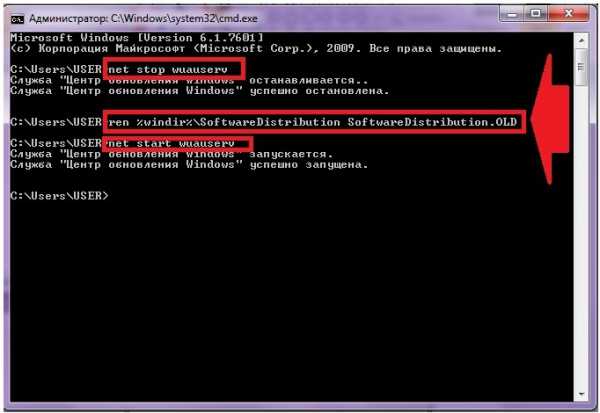
After completing them, go to the "Update Center ..." and manually update the system. If desired, here you can also remove previously installed problem files from the update package:
Reason # 2: Windows registry problems
More than half of all failures in installing updates on 7-ku are accompanied by the appearance of error 80070308, which in turn may be caused by incorrect operation windows registry.
How to deal with this problem? First you need to call the "Run" utility by pressing + R, type the regedit command into it and click the OK button. Then go to the HKEY_LOCAL_MACHINE section, select the COMPONENTS tab and delete the PendingRequired item in it:

After that, all that remains is to restart the system and re-download the updates.
Reason # 3: Failure of the update service
Problems installing updates on a computer running windows 7 can also be caused by a problem with the corresponding service. How to bring her back to life? To begin with, in the "Start" menu, drive search query"Services" and click in the list that appears suitable program... Then, in the displayed list of services, you need to find the "Update Center ..." tab, click on it with the mouse and stop the service by clicking the "Stop" button:
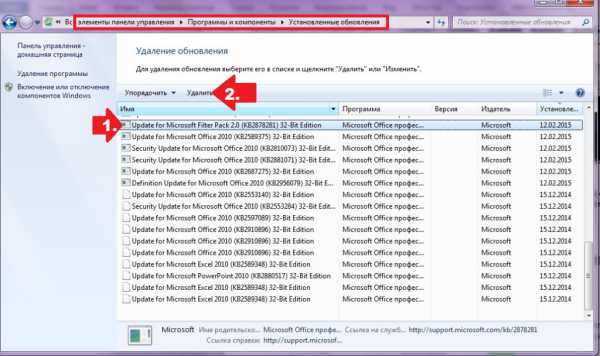
Further, without closing the system window, on the hard disk you will need to find in the directory windows folder SoftwareDistribution and manually delete all data stored in it. After that, you need to return to the "Services" window, re-find the "Update Center ..." item, click on it right key mouse and select the "Run" option. Having done this, all that remains is to restart your computer and search for and install updates.
Note that the Fix it utility can also help in this case:
It works in automatic mode, so there shouldn't be any difficulties when working with it. If it still doesn't help, try rolling back the system:

Other reasons and solutions
As trite as it may sound, errors in installing updates on a Windows 7 PC can also be associated with a flaw. free space on the hard drive. So, in order for the system to fully update without the appearance of frightening messages about system failures, you need to have at least 5 Gb of free memory on your hard disk. If the mark moves towards this indicator, you do not even have to ask why it is suddenly, when installing updates, the system freezes, and I can not do anything with it at all.
What kind of solution can there be? Easier, of course, to remove from the hard drive unnecessary files and forget about the problem. If this is not possible, you will either have to abandon the idea with the update, or buy a removable HDD and throw all the information on it. But maybe you still need to delete the unnecessary, huh?
Meanwhile, problems with updating Windows 7 may also arise due to the lack of an Internet connection or proxy server errors. The solution here is simple - we check the Internet settings, reconnect to the network and update the system. At the same time, it would be nice to check the work antivirus software/ firewall: Does it accidentally block update files and access to the Microsoft site. If so, you will need to either disable it for a while, or delete it if the process repeats.
windowsTune.ru
Windows 7 problem: updates are not installed
Surely everyone knows that the installed updates operating system not only expand its capabilities, but also improve safety. From time to time, there are situations when updates are not installed in windows 7. There are many ways to eliminate this trouble. The most effective ones will be discussed in the article.
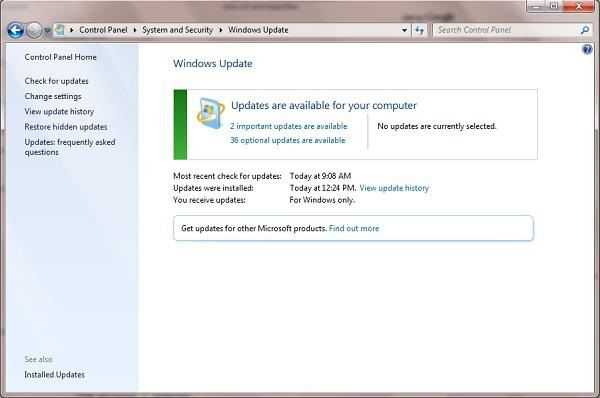
Fixit
If you stop installing windows 7 updates, the very first tool that you need to apply is Fixit. This program was released specifically to solve this kind of problems by Microsoft, therefore, it can be downloaded from the official website for free. After downloading, the application needs to be launched and installed like any other.
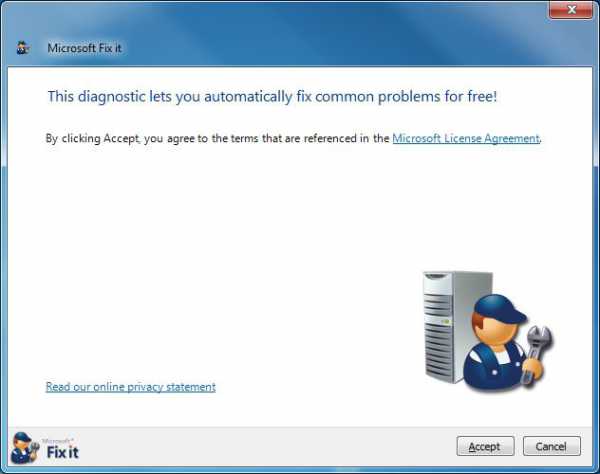
When the installation is complete, you can try to update the OS, but it is advisable to reboot first. No other user intervention is required, the application will search and fix all problems automatically.
Manual installation
If Fixit quits and still does not install updates, you will need to run manual setting... This method is also good in that it does not require searching for the necessary utility on the Internet.
Follow the path "Start" - "Control Panel" - "System and Security". Click on the "Windows Update" link. A menu will be displayed in the left pane of the window, in it you need to select the "Search for updates" item. After a short wait, the previously unavailable "Install now" button will appear on the right side.
Automatic installation
If windows 7 does not manually install updates, you can try setting up a scheduled installation. To do this, in the "Update Center" window, select "Settings". Under the inscription " Important Updates"set the selector to the" Set automatically "position and specify the time when the system should perform such a procedure.
Viruses and antiviruses
Malicious programs can be the reason that updates are not installed on windows 7. Even if an antivirus is already installed on the system, try to check the computer with the distribution kit that is installed on the bootable USB flash drive.
Sometimes just the presence of programs that increase the security of the OS can create a problem for updates. Try to disable antivirus screen or firewall. However, before disconnecting, it is better to check the computer for viruses with an external program.
Errors 8024402f, 80244016, c80003fa
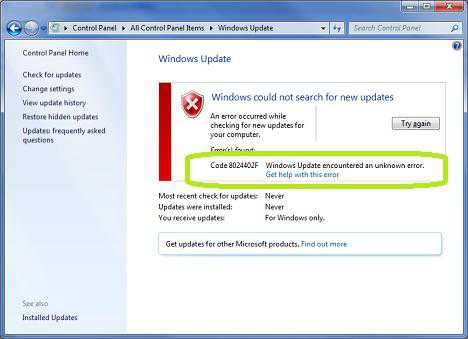
They usually occur if the computer is not connected to the Internet or if the connection is not stable enough. If everything is fine with the Internet, you can use Fixit to solve the problem. If that doesn't work either, try disabling your firewalls and antivirus software. Often it is because of them that messages with the specified errors appear during the update.
The obvious is not always noticeable
If you have tried all the methods, but still no updates are installed on windows 7, check the amount of free space on the system drive.
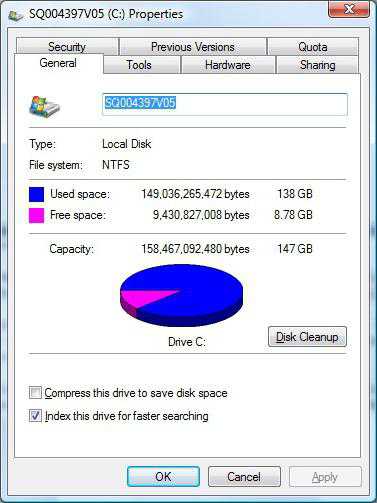
As trivial as the advice is, users often forget to follow free space... And it decreases all the time if you do not regularly clean up disks, because new restore points, update cache and browsers are constantly growing in volume. Don't forget that for stable performance Microsoft systems recommends that you have 2-5 GB of free space on the C drive at all times.
If the OS distribution was downloaded from a pirate site, help the computer should begin with the installation official version windows. Very often in third-party assemblies, functionality is cut, services and components are disabled, and changes are made to the registry. Initially, all this does not seem very important, but after a while there are pitfalls.
If there is no internet
Sometimes there is no Internet on the computer and it is not possible to connect it. Someone will decide that in this case it will not be possible to update the OS, but there is a way, however, you still have to find a computer that will have access to The world wide web since already installed updates... In this case, you need to know where windows 7 updates are installed.
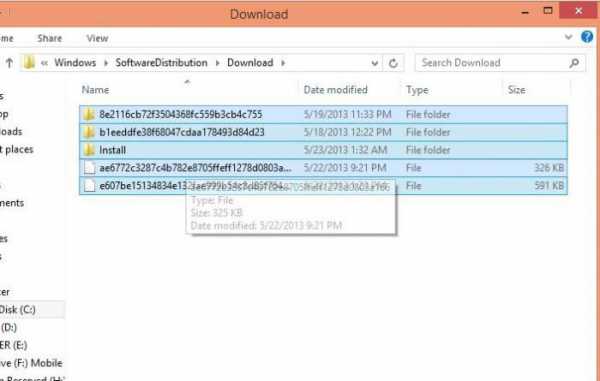
Go to the C: \ windows \ SoftwareDistribution \ Download directory. This is where they are downloaded. From the computer on which the updates are installed, copy all the files from this directory to the PC on which there is no Internet. Then reboot and go to Update Center. After clicking on the "Install updates" button, they will be successfully installed. Do not place high hopes, it will not be possible to update the OS completely, because some components are downloaded separately for different equipment.
It will also be useful to know about this directory in order to save updates. If windows breaks and needs to be reinstalled, you won't have to download updates again. Among other things, the number of files in this folder is increasing all the time. Several gigabytes can accumulate in a year of operation. You can safely delete files from the directory to clean up disk space. This will not lead to failures.
If the operating system is not installed on the C drive, then look for this directory in the partition where windows is located.
Slow download speed
From time to time, everyone is faced with a situation where updates are installed for a long time. windows 7 shows the same window for several hours, but the status bar fills up slowly. In this case, check your internet speed or the speed at which data is written to your hard drive. Any equipment breaks down after a while, and HDD is no exception.
If you have just installed windows or have not applied any updates before, most likely, the long installation time is associated with a large volume of installation files. Over several years, updates can accumulate several gigabytes, and the OS distribution usually comes in its original form.
fb.ru
Why updates are not installed on windows 7
Periodic updating of windows components is very important. The fact is that this way not only expands the capabilities of the OS of your computer, laptop or netbook, but also improves its security system.
For windows 7, various updates are also periodically released. However, they are not always installed. There can be many reasons for this, as well as ways to fix this problem.
First, you should familiarize yourself with the reasons. The most common of them are:
- Lack of permission to automatically install updates for the OS;
- The presence of viruses on the PC;
- Lack of free space on the system disk, etc.
This article will discuss in detail how to solve various causes and problems due to which a situation may arise when updates are not installed.
Downloading updates automatically and manually
When installing the OS, a window appears asking for permission to automatic update programs and components of windows 7. If at this moment you do not check this item, you will have to do the updates yourself.
For this you need:
- Go to the "Start" menu and select the "Control Panel" section;
- Next, open the tab with the name "System and Security";
- Click on the line "Checking the computer status".
If the very first line is lit in red, it means that updates are not being installed on the PC. In order to fix this, you need to click on "Configure parameters".
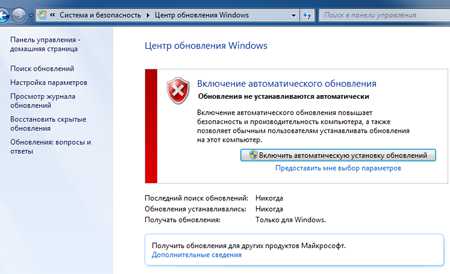
There will be two options to choose from:
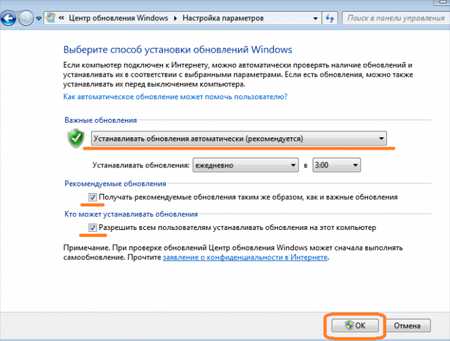
Why updates are not installed on windows 7, possible reasons
If you are asked why updates are not installed on windows 7, it is worth checking the "Windows Update" section. To open it you need to go to the "Control Panel" section through the "Start" menu. If the required section is missing, then you should change the icons from large to small.
This is done like this:
- In the central part, closer to the upper right corner, find the "Categories" section;
- Click on the inverted triangle and select Small Icons.
Typically, the required section is found in the last column. Select it and click on this section. If the line here is lit in red, then you will need to select the option for the desired installation time.
What to do if errors 8024402f, 80244016, c80003fa appear?
When the system is updated, you can observe errors with code 8024402f, 80244016, c80003fa.
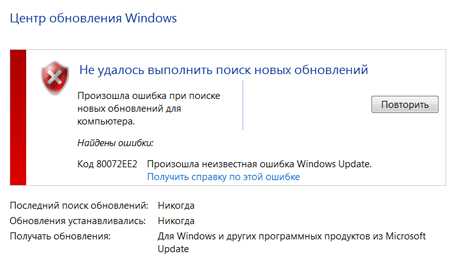
What to do? As a rule, these errors can occur when there is no Internet connection or the connection with it is not stable. I advise you to check the network connection and if everything is fine, but there are errors, then you can install the Fix it program on your PC.
Fix it utility
For its users, Microsoft has developed and released a program called Fix it. It is free and is designed to troubleshoot various problems that may occur at the time the system is updated on a PC.
It's easy to work with her. To get started, go to the Microsoft website, download it and install it on your computer. To download the program, you need to click on the little man holding the key in his hands. After reading the terms for using the program, click on "I Agree" and then "Next". After downloading Fix it, you can update the system.
System disk
If you are wondering why updates are not installed on windows 7, then another common cause of this problem is the overflowing memory of the system disk.
Very often, users forget that periodically it is required to clean the system disk in order to free up its memory. If you do not do this, then the installation of updates will not be performed.
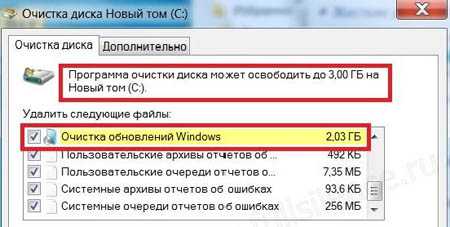
Remember the system disk should always have at least 2-5 gigabytes of free memory. First of all, it is necessary for the normal operation of the computer operating system.
Working with the system folder
Also, if there are problems with the Internet connection, then, accordingly, it will be impossible to install any updates. However, even in this case, you can do something for the computer.
If there is such a possibility, then you can copy the installed updates from one computer on which they are already available and install on your own. This is not difficult. You just need to do the following:
- Call the "Run" system window for search by simultaneously holding down the Win keys (with a flag) + R;
- Specify the address C: \ windows \ SoftwareDistribution \ Download in the search bar;
- Copy files and transfer to your PC by opening Windows Update Center. After that, you need to click on the installation and all the files will download on their own.
Even so, not all system components are updated. Therefore, as soon as the Internet starts working, everything that is missing will be reloaded by the system. Also save the address C: \ windows \ SoftwareDistribution \ Download, I'll explain why.
The fact is that many files are crammed here during the year, and this affects the load on the system disk. Therefore, when cleaning it, you can freely remove everything from here.
There will be no harm and the PC will not work. If for some reason, windows system is not on the C drive, then look for the drive where it is.
Other problems
Virus programs and lack of Internet connection can also affect the installation of updates. Therefore, try to periodically scan your PC with an antivirus for viruses.
If the system is updated for a very long time, then this means that it has not been updated for a long time or, again, problems with the Internet.
There is one more important point, not all PC users install a licensed version of windows 7, etc. Therefore, if you have a pirated version of the OS, then there can be no question of installing updates.
And by the way, it is for this reason that there may be problems associated with the operation of various components of the system, since such versions are often severely cut. Therefore, the best option would be to switch from a pirated version of the OS to a licensed one.
Why updates are not installed on windows 7, the result
As you can see, if there is a question why updates are not installed on windows 7, then it is not difficult to solve it. I hope my advice will help you deal with this issue. Good luck.
- How to run BIOS on windows 7;
- The keyboard does not work on the laptop what to do windows 7;
- What to do if the computer slows down and freezes windows 7;
- How to find out your computer IP address on windows 7;
- How to check the microphone on windows 7 headphones;
- How to delete files that are not deleted by windows 7;
- How to find out the Internet speed on windows computer 7?;
- How to check the video card on a windows 7 computer.
P.S. I am attaching screenshots of my earnings in affiliate programs. And I remind you that everyone can make money, even a beginner! The main thing is to do it correctly, which means to learn from those who are already earning money, that is, from the professionals of the Internet business.
![]()
Do you want to know what mistakes beginners make? 99% of newbies make these mistakes and fail in business and making money on the Internet! Take care not to repeat these mistakes - "3 + 1 BEGINNER ERRORS KILLING THE RESULT".
Do you urgently need money? Download for free: "TOP - 5 ways to make money on the Internet." 5 better ways earnings on the Internet, which are guaranteed to bring you results from 1,000 rubles per day or more.
Here is a ready-made solution for your business! And for those who are used to taking ready-made solutions, there is a "Project of ready-made solutions for starting earning money on the Internet." Learn how to start your online business, even the greenest newbie, without technical knowledge, and even without expertise.
ingenerhvostov.ru
Solving problems with installing windows 7 update

Updating the system to the current state is a very important factor in its correct work and safety. Let's consider the reasons why there may be problems downloading updates, as well as ways to solve them.
How to troubleshoot problems
The reasons that updates are not downloaded to the PC can be both system failures and simply setting the settings by the user himself, which prevent the system from updating. Consider all possible options for this problem and its solutions, from the simplest cases to complex failures.
Reason 1: Disable a feature in Windows Update
The simplest reason why new components are not loaded and installed in Windows 7 is to disable this feature in Windows Update. Naturally, if the user wants the OS to be always up to date, then this function must be enabled.
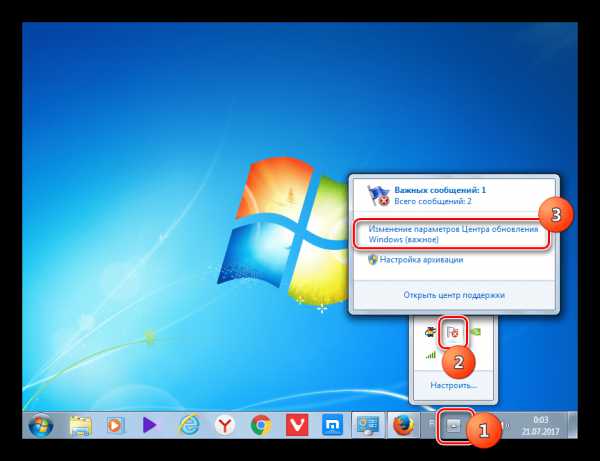
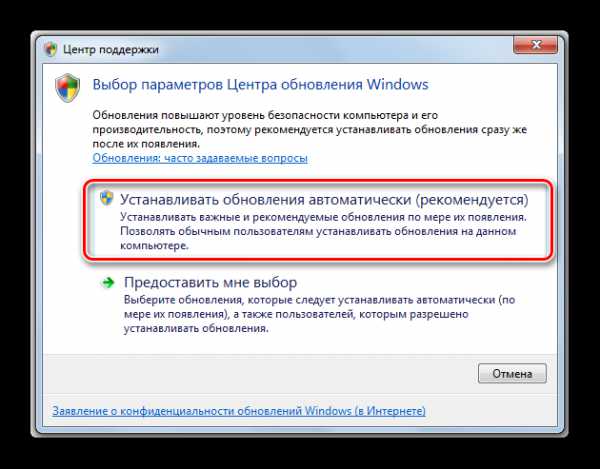
But for some reason, even if the function is turned off, the above icon may not be present in the system tray. Then there is another possibility of solving the problem.
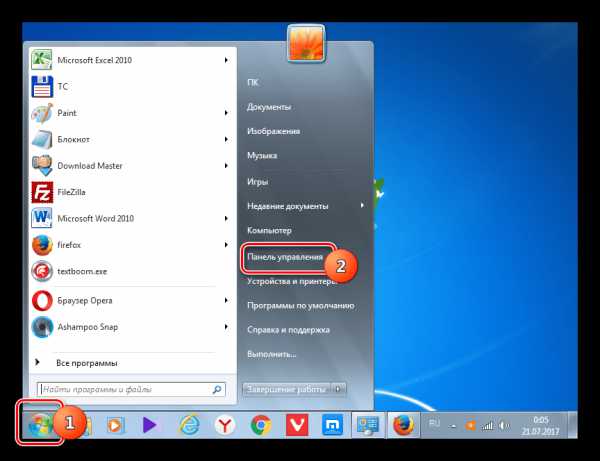
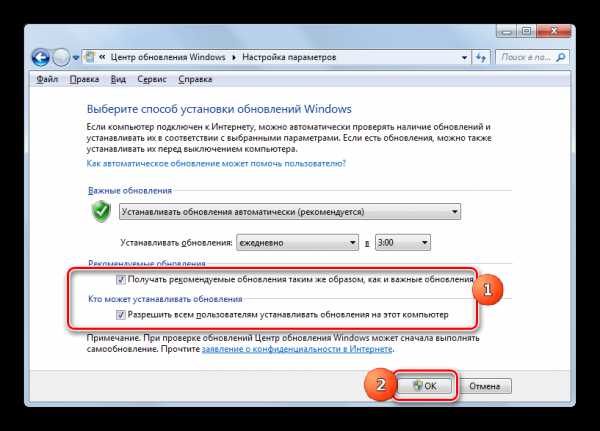
Lesson: How to enable automatic updates on Windows 7
Reason 2: stopping the service
The cause of the problem under study may also be the disabling of the corresponding service. This can be caused either by manual shutdown by one of the users, or by a system failure. You need to enable it.
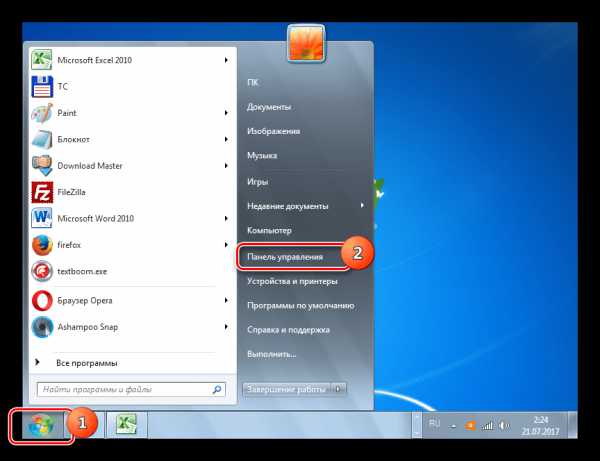
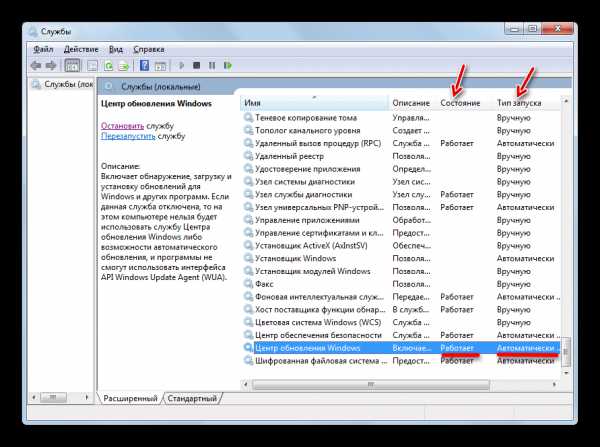
Reason 3: problems with the service
But there is a situation when the service seems to be running, but, nevertheless, does not work correctly. Of course, it will not be possible to check whether this is really so, but if the standard methods of enabling the function did not help, then we do the following manipulations.
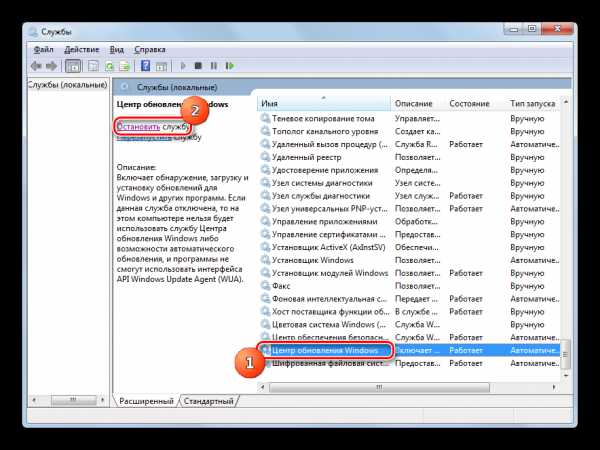
Reason 4: lack of free disk space
The reason for the inability to update the system can simply be the fact that there is not enough free space on the disk on which windows is located. Then the disk must be cleaned of unnecessary information.
Of course, the easiest way is to simply delete certain files or move them to another drive. After deleting, do not forget to clean the "Trash". Otherwise, even if the files disappear, they can continue to take up disk space. But there are also situations when there seems to be nothing to delete, or only important content is present on the C drive, and there is nowhere to move it to other drives, since they are also all "crammed" to the eyeballs. In this case, use the following procedure.
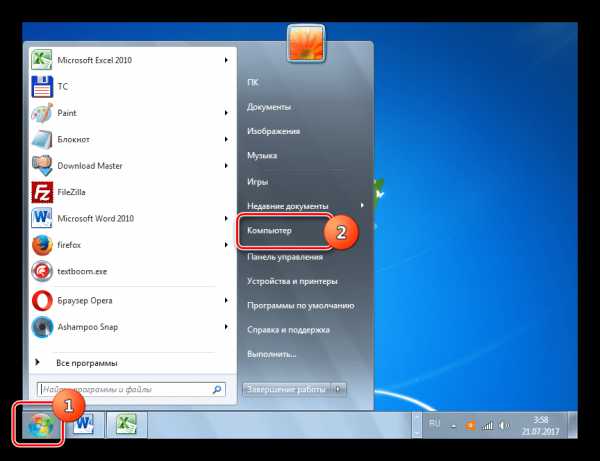
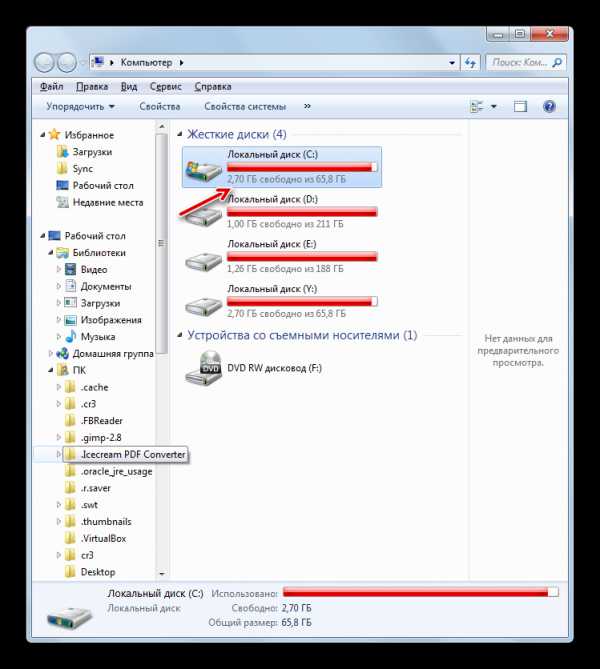
Reason 5: failure to load components
The reason for the failure to update the system may be a boot failure. This can be caused by a system error or a banal disconnection of the Internet. This situation leads to the fact that the component is not fully loaded, and this, in turn, leads to the impossibility of installing other components. In this case, you need to clear the download cache in order for the component to load again.
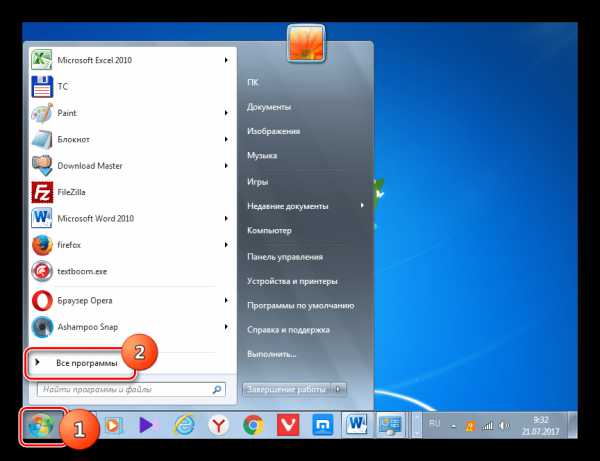
Reason 6: registry errors
Failure to update the system may be caused by a crash in system registry... In particular, error 80070308 indicates this. Follow these steps to resolve this issue. Before starting manipulating the registry, it is recommended to create a system restore point or create it backup.

Other reasons
There are a number of more general reasons why it is impossible to update the system. First of all, these can be failures on the Microsoft website itself or problems in the work of the provider. In the first case, it remains only to wait, and in the second, the maximum that can be done is to change the Internet service provider.
In addition, the problem we are studying may arise due to the penetration of viruses. Therefore, in any case, it is recommended to check your computer with an anti-virus utility, for example, Dr.Web CureIt.
Rarely, but there are also cases when the standard antivirus blocks the ability to update windows. If you could not find the cause of the problem, then temporarily disable the antivirus and try to download. If the download and installation of the components was successful, then in this case, either do additional settings antivirus utilities by adding the Microsoft website to the exclusions, or change the antivirus altogether.
If the listed methods of solving the problem did not help, then you can try to roll back the system to a restore point created at a time when the updates were performed normally. This is, of course, if such a restore point exists on a specific computer. As a last resort, you can reinstall the system.
As you can see, there are quite a few reasons why the system cannot be updated. And each of them has an option, or even several options to correct the situation that has arisen. The main thing here is not to break the wood and move from the most simple ways to more radical, and not vice versa. After all, the reason may be quite trifling.
We are glad that we were able to help you solve the problem.
Poll: Did this article help you?
Not reallylumpics.ru
What to do if windows 7 updates are not installed
All updates developed by Microsoft for their operating systems significantly increase the performance of your computer and provide the greatest security for system files and protect all information on your computer. But sometimes problems arise and windows 7 updates are not installed, this can occur for various reasons, and our article will tell you why windows 7 updates are not installed.
Microsoft has developed an excellent utility that can detect many problems with the operating system. And eliminate them in automatic mode, this also applies to the question of why they are not installed windows updates 7.
You can download this utility from here and install it on your computer. After launching it, it will itself detect all the problems and fix them, you only need to agree to its installation and select a way to fix it in the window that opens after scanning the computer.
If the problem with downloading updates has not disappeared, and you still cannot install them, then you will have to do it manually:
- From the control panel of computers, enter the system, and find the update center there.
- Click on the "search for updates" option, and wait for a while until windows 7 finds them.
- After the end of the search, a message will appear in the window that updates have been found, and you are offered to install them now. You need to agree, and then the download and installation of new updates for your system will begin.
But if this method did not help to download and install updates, then most likely the system files were changed by the virus software, and without disinfecting the computer, it will not be possible to install important system updates from it. Scan the system at safe mode and it is very likely that the problem will be resolved.
If a firewall or antivirus program is installed on your computer, then updates may not be downloaded for this reason. Try to disable them, and go back to the update center and look for new versions software for the system. It is likely that after disabling these programs, you will be able to download and install updates to your computer.
After all the operations done, you can not download the updates again? Then check your hard drive, maybe there is simply no free space left, you can download the update files. Free it, delete unnecessary files, then space will be freed up and updates will be downloaded.
Now you know why updates are not installed in windows 7, and you know how to fix this problem.
Windows 7 is one of the most used operating systems. So, for example, windows xp is considered a rather peculiar system, and not all users are accustomed to innovations and innovations in the G8 and Ten.
The pledge of a serviceable and correct windows work is its regular update and correct installation these updates. It would seem that everything is very simple. But often Windows 7 users are faced with a number of problems when downloading the update package. Why difficulties may arise and how to cope with them, we will talk in this article.
Reasons why Windows 7 is not updated
This is the most common cause of problems. In the "Start" menu, you need to find "Update Center", where all the basic settings for system updates are performed. There you also need to enter your permission to receive and install them.
If there is no permission to install, then all updates are downloaded to the cache and stay there. If the download happened incorrectly, then you can simply forget about installing into the system. Windows will access the cache over and over again, and find files with errors there. The solution to the problem is the simplest . Delete downloaded files from the cache and reinstall them. To do this, go to "Start" and look for the command line there. Then we enter cmd. After that, through the "enter" enter:
- net stop wuauserv
- ren% windir% \ SoftwareDistribution SoftwareDistribution.OLD
- net start wuauserv
And again, in the "update center" we manually install the updates.
The next reason is quite transparent and, it would seem, everyone would think of it: malfunctions in the Internet.
It is at this point that many users simply do not pay their attention and are looking for a reason in system files or incorrect work the system itself, but attach importance to failures in data transmission. Make sure that the Internet is working without problems and, perhaps, this is what prevents the updates from downloading normally.
Registry problems. The registry may not work properly. To correct this defect, we turn again to command line and enter regedit, in the HKEY_LOCAL_MACHINE item, you need to click COMPONENTS and remove PendingRequired from there. After these manipulations, just restart your computer and install the updates.
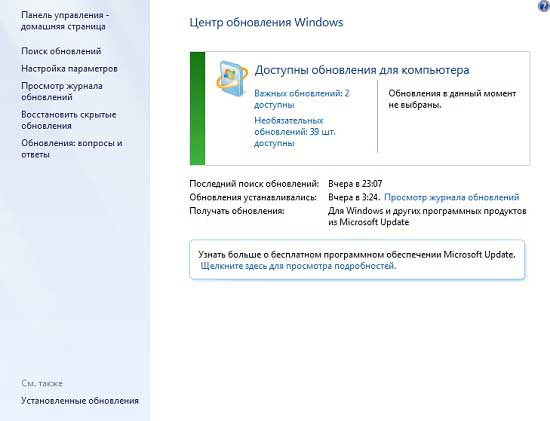
What else do you need to check?
If the updates are still not installed, you need to check the operation of the update service, because sometimes it crashes. You also need to see if there is enough memory on the hard disk for updates and whether the antivirus program is working properly, maybe viruses are interfering with the installation.
Surely everyone knows that installed updates to the operating system not only expand its capabilities, but also improve security. From time to time, situations arise when there are updates. There are many ways to eliminate this trouble. The most effective ones will be discussed in the article.
Fixit
If you stopped installing Windows updates 7, the very first tool that needs to be applied is Fixit. This program was released specifically to solve this kind of problems by Microsoft, therefore, it can be downloaded from the official website for free. After downloading, the application needs to be launched and installed like any other.
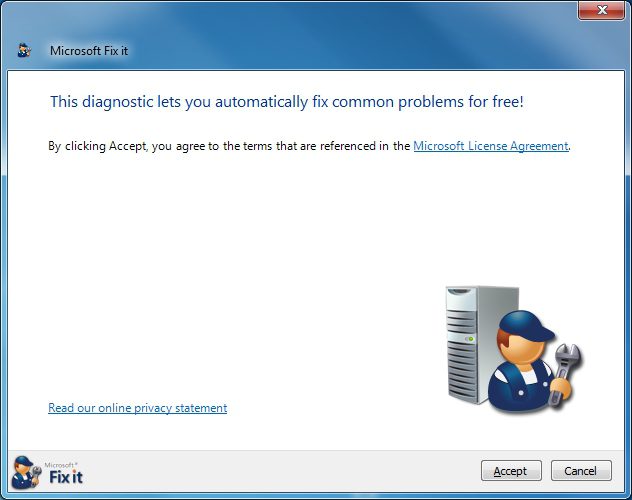
When the installation is complete, you can try to update the OS, but it is advisable to reboot first. No other user intervention is required, the application will search and fix all problems automatically.
Manual installation
If Fixit quits and still does not install updates, you will need to perform manual configuration. This method is also good in that it does not require searching for the necessary utility on the Internet.
Follow the path "Start" - "Control Panel" - "System and Security". Click on the Windows Update link. A menu will be displayed in the left pane of the window, in it you need to select the "Search for updates" item. After a short wait, the previously unavailable "Install now" button will appear on the right side.
Automatic installation
If Windows 7 does not manually install updates, you can try setting up a scheduled installation. To do this, in the "Update Center" window, select "Settings". Under the heading "Important updates" set the selector to "Install automatically" and specify the time when the system should perform such a procedure.
Viruses and antiviruses
Malicious programs can be the reason that updates are not installed on Windows 7. Even if the system is already trying to check the computer with the distribution kit that is installed on the bootable USB flash drive.
Sometimes just the presence of programs that increase the security of the OS can create a problem for updates. Try disabling your antivirus screen or firewall. However, before disconnecting it is better with an external program.
Errors 8024402f, 80244016, c80003fa
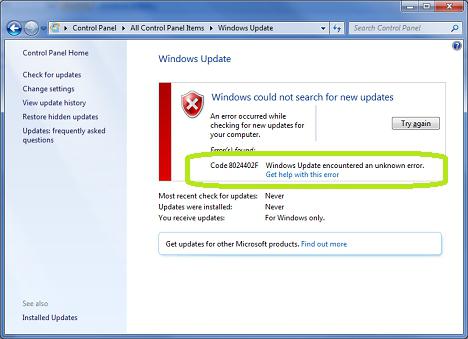
They usually occur if the computer is not connected to the Internet or if the connection is not stable enough. If everything is fine with the Internet, you can use Fixit to solve the problem. If that doesn't work either, try disabling your firewalls and antivirus software. Often it is because of them that messages with the specified errors appear during the update.
The obvious is not always noticeable
If you've tried all the methods and still won't install updates on Windows 7, check the amount of free space on the system drive.
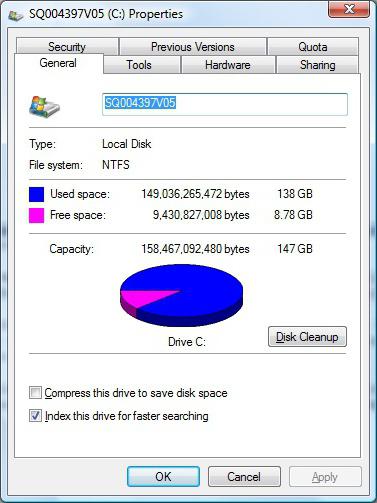
As trivial as the advice is, users often forget to keep track of free space. And it decreases all the time, if you do not regularly clean up the disks, because the new cache of updates and browsers are constantly growing in volume. Keep in mind that Microsoft recommends that you have 2-5 GB of free space on the C drive at all times to keep your system running smoothly.
If the OS distribution was downloaded from a pirate site, help the computer should begin with the installation of the official Windows versions... Very often in third-party assemblies, functionality is cut, services and components are disabled, and changes are made to the registry. Initially, all this does not seem very important, but after a while there are pitfalls.
If there is no internet
Sometimes there is no Internet on the computer and it is not possible to connect it. Someone will decide that in this case it will not be possible to update the OS, but there is a way, however, you still have to find a computer that will have access to the World Wide Web with the updates already installed. In this case, you need to know where Windows 7 updates are installed.
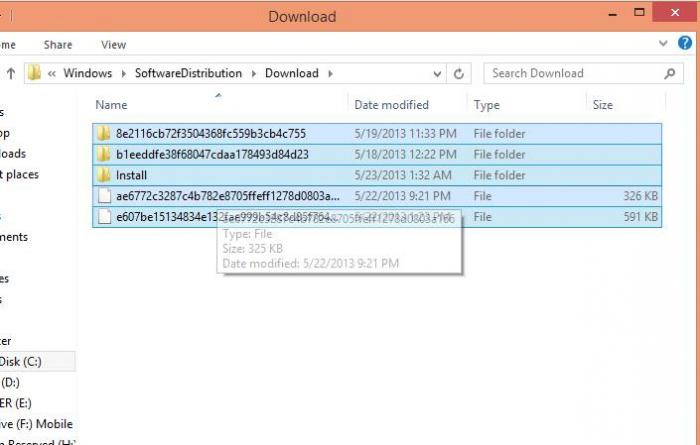
Go to the C: \ Windows \ SoftwareDistribution \ Download directory. This is where they are downloaded. From the computer on which the updates are installed, copy all the files from this directory to the PC on which there is no Internet. Then reboot and go to Update Center. After clicking on the "Install updates" button, they will be successfully installed. Do not place high hopes, it will not be possible to update the OS completely, because some components are downloaded separately for different equipment.
It will also be useful to know about this directory in order to save updates. If Windows breaks and needs to be reinstalled, you won't have to download updates again. Among other things, the number of files in this folder is increasing all the time. Several gigabytes can accumulate in a year of operation. You can safely delete files from the directory to clean up disk space. This will not lead to failures.
If the operating system is not installed on the C drive, then look for this directory in the partition where Windows is located.
Slow download speed
From time to time, everyone is faced with a situation where updates are installed for a long time. Windows 7 shows the same window for several hours, but the status bar fills up slowly. In this case, check your internet speed or the speed at which data is written to your hard drive. Any equipment breaks down after a while, and HDD is no exception.
If you've just installed Windows or haven't applied any updates before, the long installation time is likely due to the large volume of installation files. Over several years, updates can accumulate several gigabytes, and the OS distribution usually comes in its original form.
Installing updates for the operating system improves its performance, security, and capabilities. But there are situations when it is simply impossible to install updates for the operating system. In this article, we will look at ways to help solve this problem.
The first way is to use. This utility is developed by Microsoft and is designed to troubleshoot Windows Update problems. Download and install the program on your computer. By clicking on the link, you can download the program from the official Microsoft website and familiarize yourself with the basic installation steps. Fix it works in automatic mode, so after installation, just repeat the installation of updates for Windows.
The second way is to check if it is enabled automatic installation updates. To do this, go to "Start" - "Control Panel"- "System" .
![]()
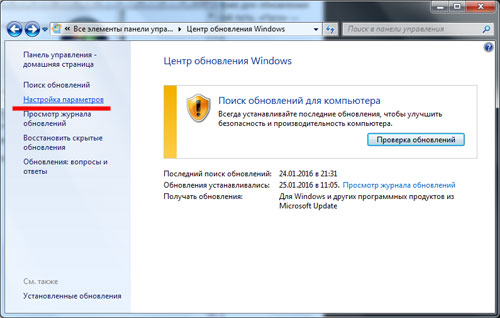
In the settings window from the drop-down list, select "Install updates automatically"... Below you can configure what day of the week and at which hour the search, download and installation of updates will be performed. Click “OK” to save the settings.
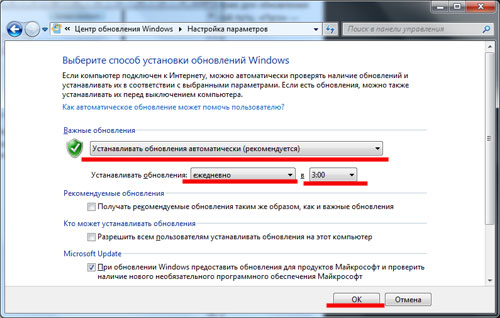
The third method is to manually install updates. To do this, go to "Start" - "Control Panel"- "System" - Windows Update... In this window, click "Search for Updates"... Then you need to wait a little and press the button Install Now.
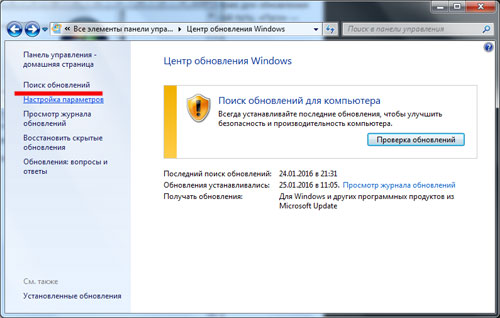
Fourth way- update errors occur due to overloaded websites. In this case, you need to wait 20 minutes and repeat the search for updates again. Usually the problem goes away.
Fifth method - errors may occur when installing updates. To learn more about the causes of the error, follow the link "Get help on this error"... If you do not have such a link, you can simply enter the error code into a search engine and find information on the Internet. They are usually caused by an unstable internet connection. Check if your computer or laptop is connected to the Internet and search for updates again. You can also use the Fix it program.
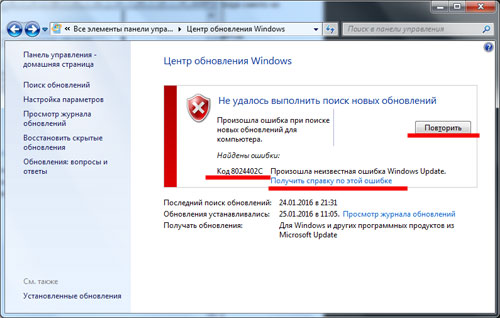
The sixth method is to scan your computer for viruses and disable security programs. Sometimes it is the presence of viruses that will prevent the installation of updates on a computer. Check your computer for viruses and remove any problems found. Also, during the installation of updates, you can try to disable the protection of the antivirus program and.
The seventh method is to have free space on the system disk. The fact is that to download and install updates, the system disk must have at least 3 GB of free space. It is also necessary for the normal operation of the Windows operating system.
I hope the problem has been resolved, and in the future you will be able to update your operating system without any problems.
Windows 7, although it is an improved "operating system" in comparison with previous versions, it also constantly requires updates and service packs to be installed. And this can often cause many unforeseen problems. Now we will figure out why Windows 7 updates are not installed and what to do in such a situation.
Why do I need a Windows update?
Many users of computer systems with Windows 7 (or any other "operating system") do not even fully realize why a system update is required, believing that updates are only related to patching holes in the security system.
This is partly the case, because many attackers find gaps in it almost every day, through which they penetrate into other people's computers and do their dark deeds from a simple violation of the integrity of the "operating system" and its correct functioning up to theft of personal data (confidential information) and bringing the system to a complete "crash" even with the removal of files and folders.
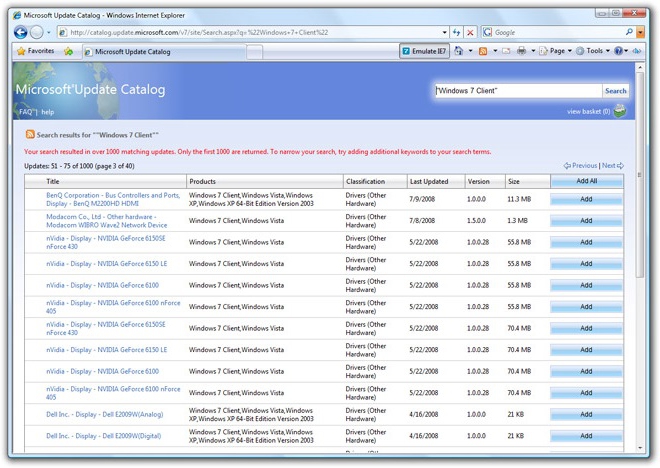
On the other hand, constant updates concern all components of Windows and special platforms, when installed, it becomes possible to optimize the operation of the entire system as a whole. But there are some nuances and some subtleties here. Now we will look at the problem of why Windows 7 updates are not installed.
Problems with automatic updates
First, you need to make sure that the automatic update option is enabled on the computer system as recommended by default, and that there are no interruptions in the connection to the Internet.
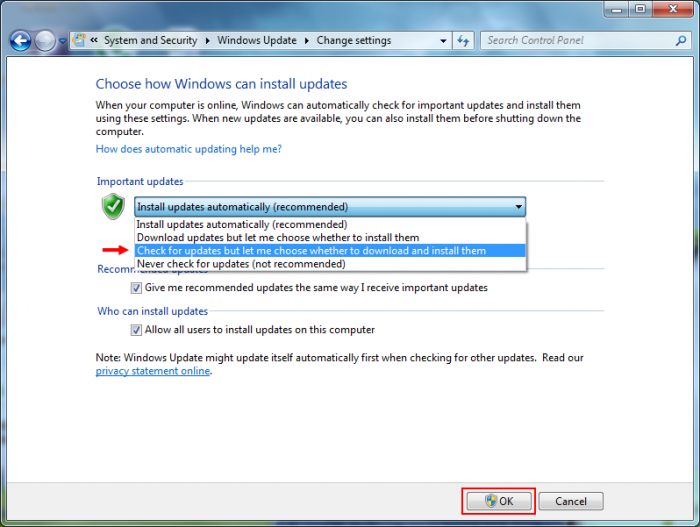
In order to view this data, you just need to go to "Windows Update" and in the settings settings check the line indicating automatic method updates. It may very well be that this option is simply disabled.
If the updates are not installed again with this formulation of the question, Windows 7 updates can be installed manually, since the file responsible for the automatic update may be damaged.
Manual update
If there is a problem with automatic updates, you can try to make it manually using the search function in the same "Update Center", after which you can click on the button on the right "Install now".
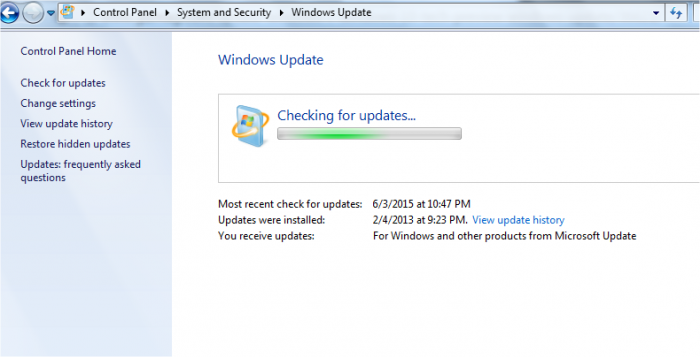
If the updates are installed, then the problem is really in the update file itself. What to do with this will be said a little later, but, most likely, disruptions in its work may be associated with exposure to viruses or damage.
As far as file damage is concerned, the situation can be corrected by restoring the system, provided that such errors have not been observed before. By the way, this problem is often observed in situations where Windows 7 SP1 updates are not installed. The first service pack is considered to be somewhat flawed.
Error 643
Problems can also be called frequent when Windows 7 updates are not installed (error 643) due to problems in one of the main platforms of the system. This is Microsoft. NET Framework(this error applies specifically to this component).
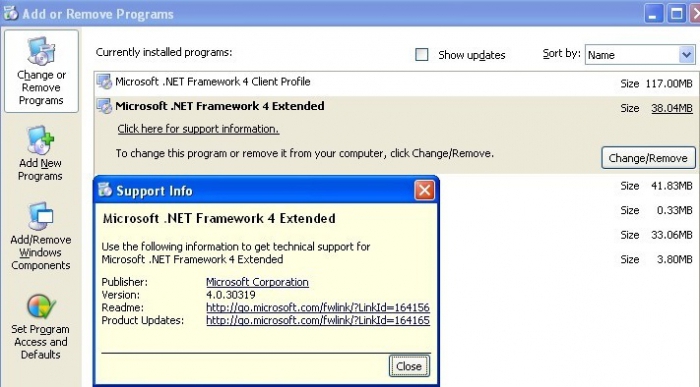
Many users, either out of ignorance or out of habit, start updating it manually. But this is a mistake. The fact is that the problems associated with it can really greatly affect the automatic update. There is only one way out: completely remove it from the system (at least from the "Programs and Features" section), then download the installation distribution latest version from the official Microsoft website, and only then install it into the system manually.
However, it is advisable to perform preliminary deletion not with the help of the "native" Windows uninstaller, but with some third-party utility that allows you to delete all residual files, as well as entries and keys in the system registry in full. There are enough programs for this. For example, a fairly serious utility is iObit Uninstaller with a built-in function complete removal Forced Ininstall.
Error code 800b0100
Windows 7 updates (code 800b0100) are often not installed due to problems with the Update Center in general.
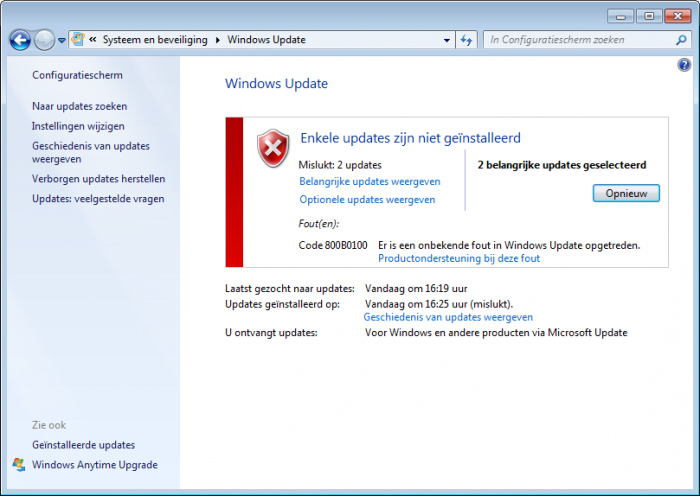
In this case, it is recommended to use the automatic scanning and error correction utilities from Microsoft such as the System Update Readiness Tool or Fix It. Both programs are very easy to use and allow you to find and fix problems automatically.
In most cases, this technique allows you to get rid of many problems, even not related to the inability to update the system. For the most part, this concerns the second utility.
Disable antivirus and firewall
But why are Windows 7 x64 updates not installed due to any restrictions from the antivirus or firewall (firewall)?
Indeed, sometimes such situations can manifest themselves. It all depends on what kind of antivirus is installed on the system. It is very possible that there is a conflict between the firewall and antivirus software.
![]()
Naturally, the update comes from a reliable source (we do not take into account the impact of viruses with request redirection for now), therefore, they can simply be disabled for the duration of the update.
If after that the update takes place in normal mode, it is worth changing the antivirus or reconfiguring the firewall by adding the antivirus itself to the list of exclusions.
Viral contamination
Now let's see what you can do when Windows 7 updates are not installed due to viruses or malicious codes. As mentioned above, some of them are capable of spontaneously installing in the "Update Center" a redirect (redirect) to another source when trying to access the update system.
It is clear that in this case, you will have to conduct a full scan for the presence of threats, but it is advisable to enable the in-depth analysis mode. Of course, it will take more time (up to several hours), but then you can be firmly sure that all threats have been eliminated.
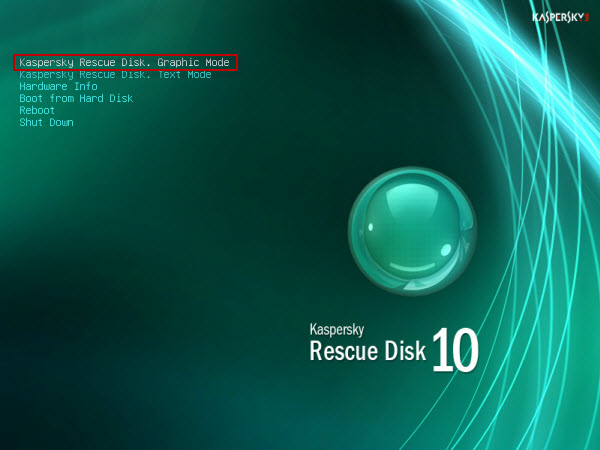
If this scan does not help, you can use the Rescue Disc utilities that run before Windows starts. By the way, it is they that allow you to perform a much better scan than standard antiviruses.
Afterword
If all of the above methods do not help, and the problem persists, as a last resort, you can try to reinstall the system again, so to speak, from scratch, or use the recovery console located on the original installation or recovery disc (Windows 7 Rescue Disc - not to be confused with antivirus utilities).
 Bugs in Singularity?
Bugs in Singularity? Just Cause 2 crashes
Just Cause 2 crashes Terraria won't start, what should I do?
Terraria won't start, what should I do?