How to connect a hard drive from a laptop to a computer
And other IDEs and SATA devices... Today I got my hands on the AGESTAR FUBCP USB controller. As it became clear, it is designed to connect devices via a usb interface.
This method is perfect for those who often work with hard drives and copying information.
I propose to get acquainted with this tricky device in more detail and understand how it works.
The adapter kit includes:
- usb itself - sata / ide adapter;
- 12V power supply with molex connector;
- power supply cable;
- warranty card, instructions, CD with drivers.
In total, the adapter has 3 interfaces: SATA,IDE 40 pin(for connecting IDE drives 3.5 ″), IDE 44pin(for connecting IDE drives 1.8 ″ /2.5 ″).
For greater clarity, I suggest looking at the photo below. Click on the picture to enlarge.

Below is a photo of the adapter from the back, where you can see the power button and the power connector.

The instruction from the kit is completely in Russian, so it's quite easy to deal with it. The whole connection process hard drives can be divided into 2 sections:
Railway connection 2.5 ″
For such disks, you need to connect the USB adapter to the corresponding connector and connect the black usb wire to the computer. In most cases, this will be sufficient.
In rare cases, when the hard disk requires more than 0.5 mA power, you will also need to connect the red auxiliary power wire.
Connecting railway 3.5 ″
With 3.5-inch HDDs, things are a little more complicated. The difference is that they don't have enough usb power. For this, a separate power supply unit with a molex connector is included with the adapter. So, if there is a need to connect SATA disk, then we must connect it to the SATA connector of the controller, connect the usb wire and be sure to plug the power cable into the adapter.
For 3.5 ″ IDE HDD, you need to do the same, but the power cable must be connected directly to HDD... It was with this disc that I conducted all the tests.
In general, the IDE connection diagram hard disk to a computer via USB will look like this:

HDD is detected in the system without installing any drivers. Judging by the instructions that I read it from cover to cover, you need to install drivers only if you have Windows 98.)) After a few seconds and a couple of familiar windows windows I could use the hard drive like a regular USB flash drive.
Backup
I can't help but say about the system Reserve copy which is also provided by this adapter. Most observant readers may have noticed the little black button “ backup " on the device case ( see photo with captions above). So, clicking on this button allows you to launch the utility for copying files from the computer to the connected hard drive. Of course, before that, the program must be installed from the included disk.
To install, you need to run the file “ Setup.ex e "from the folder" PCCLONEEX_LITE_2_01_31_JMICRON / PcCloneEx". The following is a completely standard installation process, which I will not dwell on.
After the program is installed, you need to click on the "backup" button. A window appears asking you to select the files to back up.
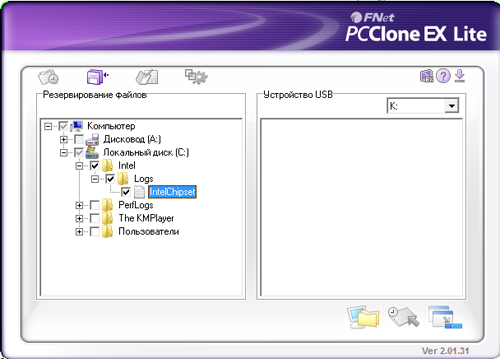
After you have checked the files or folders, click on the adapter button again and confirm your action in the pop-up window. Upon completion of copying, the program will display a corresponding message. Later, when the program is minimized, double click on "backup" starts backing up previously selected files in the background.
To be honest, the advantage of such a copying system is highly questionable, but it's still nice that the developers have foreseen it as well.
By the way, the cost of this usb adapter is about 600 - 700 rubles. A lot or a little to judge only for you, dear readers, but I do not even question the usefulness and convenience of this device.
That's all for me, rate, share with friends, write in the comments. 🙂
The amount of permanent memory on computers has never been superfluous. Modern films can weigh up to 20GB, games up to 50, songs reach 2GB, but there are sizes and more. The cheapest and most efficient type of memory today is the hard disk. Let's figure out how to connect a second hard drive to a computer with a ribbon cable. SATA or IDE so that you can not be afraid that tomorrow you will not be able to download your favorite game or copy a couple of dozen films from the hard disk that a friend brought.
First, you will need to master the theory in order to understand what actions need to be performed at one time or another..
Types of hard drives
Hard drives are external - when you connect a hard drive via a USB cable and internal, which are located directly in the computer or laptop itself. Therefore, if you need to connect a hard drive inside your computer or connect a new external drive to your computer or laptop, then find the corresponding heading in this article.
I will dwell on the USB type in more detail. V modern computers There are two main types of USB ports / versions: USB 2.0 and 3.0. Hard drives that support port version 3 are approximately 7 times faster than those that support 2.0 ports. But before buying a hard drive with a USB 3.0 version, make sure that you have such a port on your computer or laptop.
It's easy to check, the third version of USB is indicated in blue, but sometimes also in red. It depends on the manufacturers. This is how they look:
If your computer does not have such a port, then you will have to be content with a hard drive with support for a USB 2.0 port. This check must be done! In order not to be upset after the purchase that your device does not work with this or that technology.
Also, when buying a hard disk, pay attention to the speed of writing and reading data from the disk. If you buy a hard disk with poor performance, you will wait longer when working with the disk, for example, when copying.
How to see a new external or internal hard drive in Windows
So you've bought a hard drive, come home and happily plug it into your computer or laptop. But a constant problem awaits you that users face - the hard drive does not see Windows. It seems that everything was done correctly and even the indicator is on, which tells you that there is power, but the computer shows that it is not.
This situation is normal! To resolve this issue, you need to go to "Computer Management". To do this, click on "Computer" right click mouse and select "Control".
Now select "Disk Management" on the left. After a while, information about the disks that are connected to the computer will appear on the right. If your portable hard the disk is connected and the indicator is on (if any), then this list will contain new hard disk. Next step: right-click on the hard drive and select "Format".
Click OK. After that, the formatting process will take place. At the end of the procedure, your hard drive should appear in your computer or laptop.
I think the above information fully explained how to connect a second hard drive to your device. Now let's find out the procedure with the internal hard drive.
Internal hard drives
In order to understand how to connect a second hard drive inside the computer, you need to remove the left cover of the system unit (when looking at the front of the case). Usually it is held by two bolts on the back of the case, but there are more. You may need a screwdriver to unscrew them, although very often they can be easily unscrewed with your fingers. Once you've removed the case cover, it's time to plug in the hard drive itself. Do not forget to turn off the computer and remove the voltage from the power supply by moving the button to back cover to the "0" position and unplug the power plug from the socket!
Hard drives have two types of connection: IDE and SATA. The IDE bus was outdated in the early 2000s, so we will not consider this type of connection in detail. But the information below will be useful for owners of these hard drives as well. I will just say that hard drives with such a connection have a small jumper that helps the system determine which hard drive is the main and which is the secondary one. The jumper must be removed on the optional drive. Then place the hard drive into the special bay where you already have your main drive installed and secure it with the bolts.
Connect the IDE ribbon cable to motherboard and to the hard drive:
Connect the power supply cable to the hard drive to start working. This is how it should look like:
Your second drive is now ready to go. Feel free to start up your computer and enjoy the extra memory. If the computer does not see the hard drive, then follow the formatting procedure that I described at the very beginning of the article.
SATA drives preferable to use, as they have a higher speed of information transmission, consume energy more economically and contribute to a longer service life of the hard disk. However, before purchasing such a drive, make sure your motherboard has the correct connectors. They look like this:
The order of installation of such hard drives is similar to IDE drives: insert the drive into the basket (system unit), fasten it with bolts. Now connect the SATA cable to the motherboard and it should also be connected to the hard drive. And so that the disk can work, connect the power.
Please note that the power connector is different from the one we connected to the IDE drive. But don’t worry if you don’t have such power connectors - there are special adapters that will help you power a new hard drive. They are inexpensive and connect quickly.
There is nothing more to say about how to connect a second hard drive to your computer. The main thing is to be careful with fragile components and do not forget to turn off the power at system unit, the rest will be done by the computer itself. Well, or you can help him! 😉
Perhaps you have an unwanted hard drive removed from an old computer or laptop lying around and collecting dust. If so, it takes very little investment to convert it into a USB 2.0 or 3.0 removable portable storage device. Find out how to do it.
An old drive from a laptop or desktop computer is not very suitable for connecting to new equipment - of course, it does not reach the speed and volume of the new drives that are connected to the computer. However, you can insert your old disc into a special case (adapter) and make it a portable USB storage device.
The special adapter is not just a piece of plastic - it includes a set of corresponding inputs and is a USB adapter. Thanks to him, a hard drive, which is designed to be connected to the motherboard through the appropriate connectors (IDE or SATA), can be connected to a USB port, that is, make it portable. 
The prices for adapters are quite reasonable, on average about 1000 rubles. Also, the cost depends on the USB interface - an adapter with USB 2.0 will be cheaper for USB 3.0 (the difference in data transfer speed).
Types of hard drives by interface
The adapter itself is not universal and you need to select the appropriate model for a specific drive. Pay attention to the size of the disk (2.5 ″ or 3.5 ″), as well as the ribbon cable and power cable (ATA / IDE lub SATA).
Disks 2,5 ″ much thinner and mostly used in laptops. They can be connected via an ATA / IDE ribbon cable or SATA cable. 
Disks 3.5 ″ slightly thicker and usually installed in desktop computer... Also divided into ATA / IDE and SATA. 
Sometimes certain combinations can occur - a new connector can be plugged in via controller to the "old" motherboard (SATA / IDE). The definition of a hard drive is key point, because you need to select the appropriate pocket (adapter) for the given size and drive interface.
How to choose the right adapter
When choosing an adapter, you should study the properties and find the right model that fits the way connect hard disk and its connector. Below is an example of randomly selected USB adapters for different types of hard drives.
- 2.5 ″ SATA: NATEC Rhino 3.0;
- 2.5 ″ IDE: Logilink 2.5;
- 3.5 ″ SATA: ITEC MySafe Advance 3.5;
- 3.5 ″ IDE / ATA: PRO-TECH 3.5;
- 3.5 ″ IDE / SATA: Tracer 731.
Installing a hard drive into an adapter
Installing a hard drive into the adapter is easy. It may vary slightly depending on the model and usually takes less than a minute. Place the drive into the adapter case, and then connect the wires to the appropriate connectors. 
Connection features
There may be one or two USB cables on the outside, depending on the adapter model, interface, and hard drive type. A USB cable is used to connect to a computer port, and a second one may be required for additional power.
When connected via a USB cable, the hard drive should be immediately detected by the system and available for data transfer.
If for some the choice of a box for a hard drive is based only on its design and interface for connecting to a computer, then for me its design has always been in the first place, which allows you to quickly and, preferably, without a screwdriver, assemble external storage... The fact is that my professional activity involves the frequent change of hard drives and, accordingly, the prospect of assembling and disassembling the box every time I need to change the drive did not suit me at all.
There are some interesting solutions to make life easier for those who often need to change drives. I will talk about some of them in this review.
SATA adapters ...
I want to start with a rather simple and beloved device that I often use in my practice. We are talking about the so-called SATA-USB adapter, with which you can quickly connect any device with a SATA interface.
These adapters are very compact, you can always carry them with you in your laptop bag, while they allow you to connect drives different types and form factor without having to install them in the case and tighten the screws. It can be not only small 2.5 "or 1.8" hard drives but also regular 3.5 "drives and 5.25" devices.
Many types of such adapters are available today. I will tell you about two new models, made in the same design, but with different capabilities.
The first model, named ORIENT UHD-303, will suit everyone for whom price has always been a determining factor. Today you can buy it for 460 rubles.
ORIENT UHD-303 supports USB 2.0, which is still the most common. It is used in all computers, laptops, media players, network storages, satellite receivers and TVs.
ORIENT UHD-303 is designed in a small plastic case which is slightly larger than the SATA connector itself. USB cable integrated directly into the adapter body. Next to the cable there is a socket for connecting an external power supply unit included in the kit. Let me remind you additional food required if you connect 3.5 "HDD and 5.25" DVD or Blu-Ray drives.

On the top of the adapter there is a button with a built-in LED that allows you to see the current status of the device. The button itself is used to fast creation backups through a dedicated software included in the kit.

It is based on the SunplusIT SATALink SPIF301-HL237 MSX00329 controller. This is the first time I come across this chip, so I can't say anything more detailed about it. In fact, this is not really necessary, especially when it comes to a simple USB2.0 SATA adapter.
For advanced users, the second model, called ORIENT UHD-505, will be of interest. Its highlight lies not only in support for the USB 3.0 interface, but also in the ability to simultaneously connect two drives, which can be very interesting for quickly cloning disks and copying data from devices of various types.

The USB 3.0 interface made it possible not only to reduce the time for copying large files, but also made it possible to use an external drive for efficient work with large projects in real time, as well as as a system drive from which you can launch operating system and a variety of applications.
Structurally, the ORIENT UHD-505 is very similar to the 303 model, only it has a slightly larger size and an additional SATA port. The adapter is also made in a plastic case. The USB cable is integrated directly into the adapter body. Next to the USB cable there is a socket for connecting an external power supply unit included in the kit. On the upper side of the case there is a button with a built-in LED that displays the status of the device and external storage.
At the heart of this adapter is the well-known JMicron JMS551 single-chip solution. This chip is a SATA II - USB3.0 bridge with a hardware RAID controller, which is not used in this case. It is important to note that this bridge cannot work with solid-state drives, in particular, with new high-speed models based on the SandForce chip.

In my opinion, the design used in these two adapters is very user-friendly and, what is especially important to me, it is versatile. For example, such adapters are very convenient for quick connection optical drive to netbooks or media players without DVD or BD drive.
No matter how convenient these adapters are, sometimes there is a need for a classic box that allows you to quickly connect a 2.5 "disk. In this case, I recommend paying attention to the next model, called ORIENT 2555U3.
Box-book ...
This device is a lightweight 2.5 "HDD box made of plastic. The top and bottom sides have a pleasant-to-touch turquoise or black leather finish. The manufacturer's website has information that red and white leather is available on request.
There is a hard drive activity indicator on the top of the case. All necessary connectors are located on the back. In fact, there is only one mini USB port.

ORIENT 2555U3 does not have an additional power connector and a quick backup button, which cannot be called a drawback of this model. The fact is that the power of a standard USB port is enough to power a 2.5 "drive. As for the backup button, this is a rather specific function that is rarely used in everyday life.

The main feature of the ORIENT 2555U3 is its book case, which allows you to install a hard drive without a single screw, while ensuring its reliable fastening inside, which is extremely important for mobile device... I will not describe the build process. I'd rather show you how simple everything is here.
The ORIENT 2555U3 is based on the ASMedia ASM1054 chip, which is a bridge that supports USB 3.0, USB 2.0 and SATA / SATA II interfaces. I will not say anything more about it, but rather I will go straight to the tests, which will allow us to assess the real capabilities of the devices in question.
Testing ...
To study the throughput of the presented devices, I will use the ATTO Disk Benchmark and a set of three drives:
- 2.5 "HDD HITACHI 5K320 (SATA II (3GB / s) 5400RPM);
- 2.5 "SSD INTEL 520 SSDSC2CW060A310 (SATA III (6GB / s));
- 3.5 "HDD HITACHI HDS721010CLA332 JP4O (SATA II (3GB / s) 7200RPM);
- 3.5 "HDD WD VelociRaptor (SATA II (3GB / s) 1000RPM).
The devices were connected to the integrated USB 3.0 adapter Etron EJ168A on the ASRock Z68M / USB3 motherboard, as well as to an additional PCI-E USB 3.0 controller ORIENT VA-3U4PE (4 ports).
First, let's see what the ORIENT UHD-303 adapter is capable of. The tests were carried out with all discs. In addition, I was interested in testing this device with the optical drive BD ROM HP BC-550H (459175-4C0), and, not only in the test application Nero 11 DiscSpeed, but also in real conditions when connecting the device to a media player.
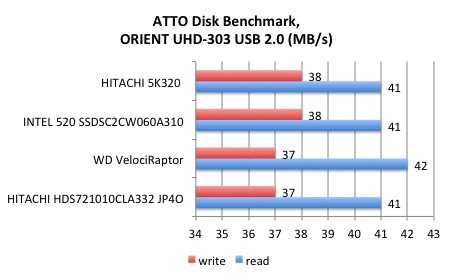
The ORIENT UHD-303 delivers excellent results for USB 2.0, however, it should be noted that the bandwidth limitation of USB 2.0 puts all drives on a level playing field, preventing them from taking advantage of the faster spinning speeds of a WD VelociRaptor or INTEL 520 SSD. ...
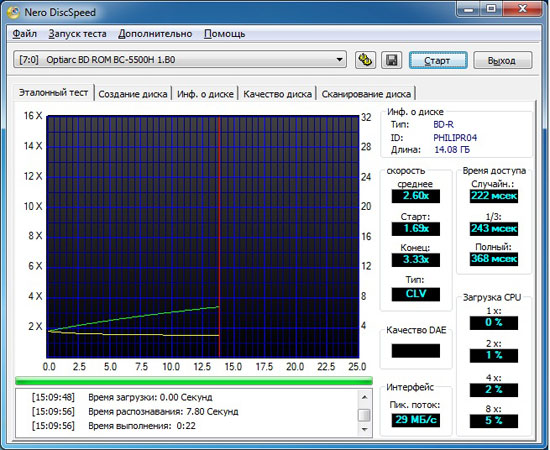
Reading Blu-ray
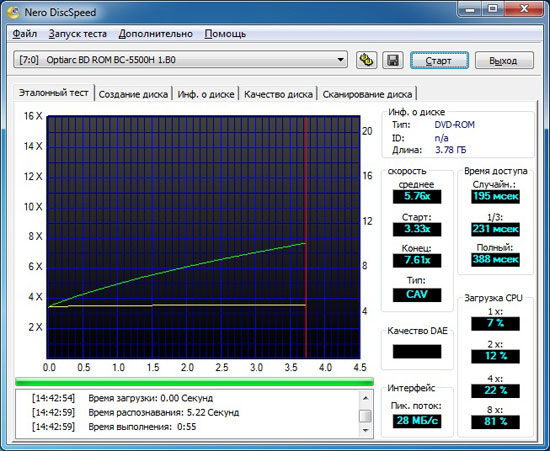
Reading DVD
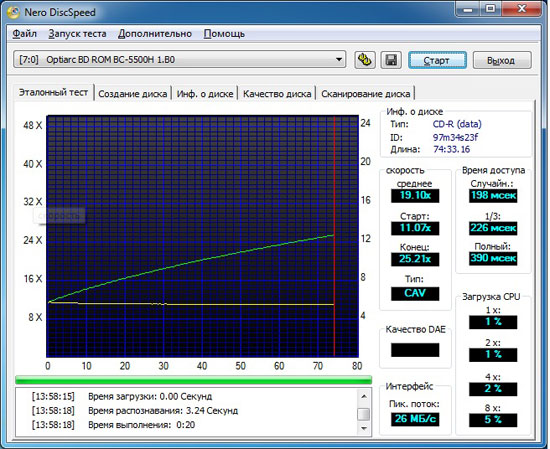
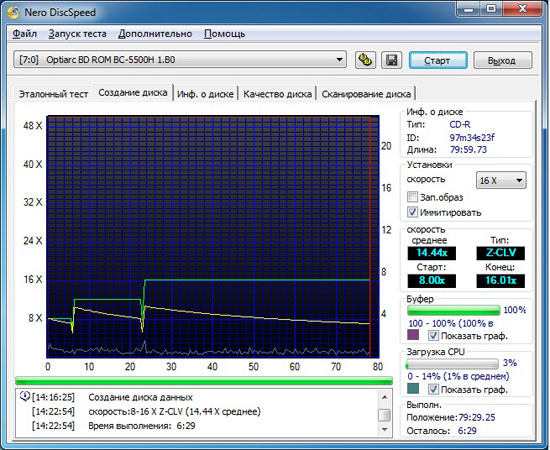
Connecting an optical drive allowed us to see quite decent speeds in Blu-Ray reading and DVD discs, which is confirmed by real tests when connected to a stationary media player iconBIT
Now let's see what the ORIENT UHD-505 adapter is capable of. Above, I noted that the chip used in this model does not know how to work with solid-state drives, so they do not participate in the test.
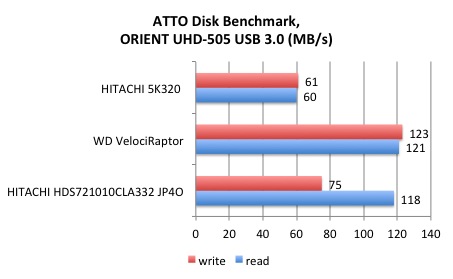
Despite such an annoying drawback as the impossibility SSD connections Overall, the ORIENT UHD-505 showed excellent performance results with conventional HDDs. Please note that the use of the USB 3.0 interface has significantly increased the read / write speeds compared to USB 2.0 and brought them as close as possible to the speeds of a direct SATA connection. This is especially evident with the WD VelociRaptor and HITACHI 5K320 drives.
The Nero 11 DiscSpeed benchmark did not show much of the benefit of a faster interface. Anyway, when using a thin notebook HP BC-550H drive. Perhaps the benefit can be seen when using faster drives.
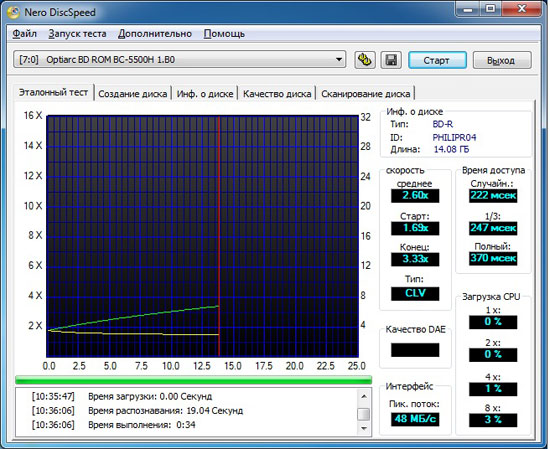
Reading Blu-ray
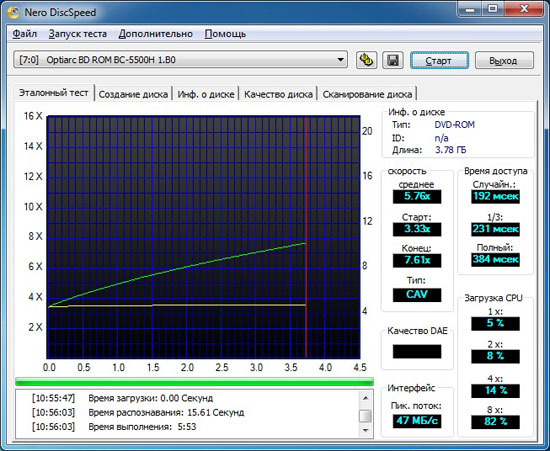
Reading DVD
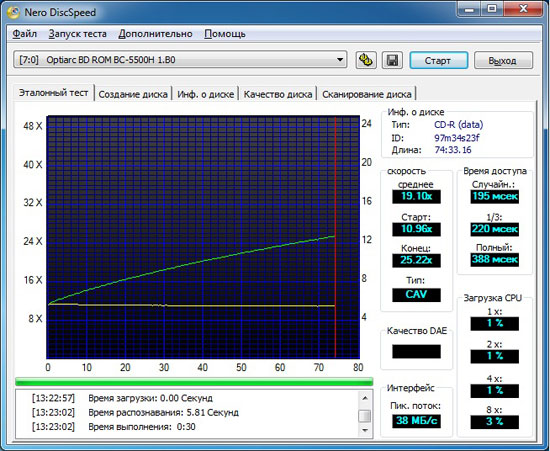
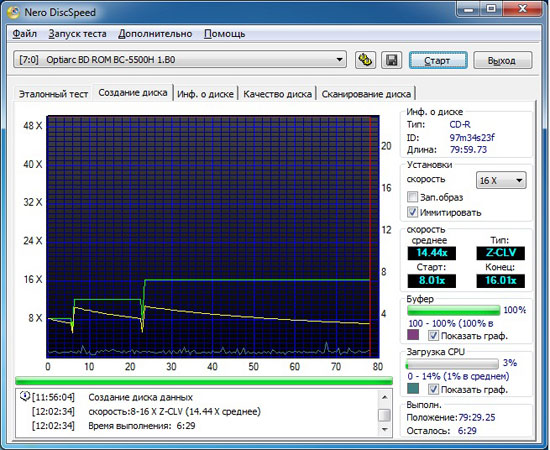
And finally, let's see what the ORIENT 2555U3 box is capable of. Note that the chip used in it allows you to connect both HDD and SSD. However, due to the support of the SATA II interface, it will not be possible to unleash the full potential of modern solid-state drives.
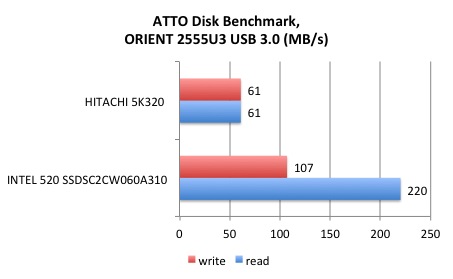
Conclusion
If you, like me, often have to change drives or you just need a universal solution for quickly connecting drives of different types and form factors, then the devices discussed above will allow you to solve the problem in the simplest and most effective way... In them, the high speed of reading and writing is ideally combined with a well thought-out design.
Considered USB adapters really very comfortable. If you are looking for an adapter for priority work with HDD, then I recommend choosing the ORIENT UHD-505 model. Despite the lack of support for SSD, this adapter allows you to get a fairly high read / write speed, comparable to speeds at direct connection to the SATA port. If speed is not so important, then the ideal choice would be the ORIENT UHD-303 model, which works with any type of storage, including optical drives. By the way, in the latter case, ORIENT UHD-303 provides the same operating speeds with different types optical discs as when using ORIENT UHD-505.
As for the ORIENT 2555U3 model, it is a good solution for those who need an easy-to-assemble box for 2.5 "HDD or SSD. Note that the chip underlying it works great with SSD disks. This is a very important point. which you should pay attention to when choosing an external box. ORIENT 2555U3 is one of two boxes in which SSD support is implemented. The second box supports SATA III interface and allows you to get almost twice the read / write speeds. However, this box model is equipped with a built-in mechanism. data encryption will cost 2,500 rubles, which cannot be compared with the cost of ORIENT 2555U3, which can be bought for a little over RUB 400. Since we are talking about the price, it is worth noting that the ORIENT UHD-303 adapter will cost about 550 rubles. Why is it more expensive than ORIENT 2555U3? I think that the extra hundred rubles can be explained by the presence of a power supply in the kit, which will allow powering 3.5 "HDD and 5.25" optical drives. As for the ORIENT UHD-505 model, it will cost about 1,000 rubles. In my opinion, a very decent price for such a versatile two-port solution with USB 3.0 interface.
I am grateful to the ORIENT company and personally to Lena Nikolaeva for the provided samples of mobile speakers and the help provided in the preparation of the review.
The need to connect a hard drive to a laptop may arise when it is necessary to increase the amount of space for storing personal data, when an old hard drive has failed and a new one needs to be installed in its place, or when a large amount of information needs to be copied to a laptop. In this case, the connection can be made in several ways.
The procedure for replacing an old hard drive with a new one
If the old HDD on the laptop is irrevocably "covered", then the only way out of this situation is to install a new drive. It can be purchased at any computer store. When buying a hard drive, you need to know that its usual size is not 3.5 ", as for stationary PCs, but 2.5".
Before connecting the hard disk to the laptop, you should also pay attention to the HDD interface available on the PC. Almost all modern laptop computers are equipped with SATA hard drives. Older models may have an IDE (PATA) interface. In the first case, the data transfer rate reaches 600 Mb / s (SATA 3.0), although a new standard (SATA 4.0) with a connection speed of 12 Gb / s is planned to be released soon. The IDE connector allows data transfer at a speed of up to 133 Mb / s. To find out which interface your laptop supports, you need to take out an old hard drive and look at its connector.
The procedure for replacing an old HDD with a new one will be as follows:

Connecting a second hard drive
There are several ways to install a second hard drive on a laptop:
- via DVD connector;
- using special adapters (external hard drive).
If you rarely use a DVD drive on a laptop, then you can install a second hard drive instead. This requires:

If everything is done correctly, then after turning on the laptop in the "My Computer" window will appear new disc... It may need to be formatted before use. 
If you have no desire to get rid of DVD drive then connect external HDD it is possible through the USB port using a set of adapters. They may look different, but they perform the same functions.
There are three types of adapters:
- from IDE to USB;
- from SATA to USB;
- combined.
The choice of this or that option depends on the interface that the external drive has. A common adapter kit also includes a power supply, as the USB output may not always deliver the required voltage. 
The procedure for connecting an external hard drive to a laptop is shown in the image. 
There are also special adapters that make the procedure much easier. HDD connection to the laptop. As an example, we can consider an adapter between USB and SATA / IDE from Sabrent, which is equipped with all the necessary connectors and does not need additional source nutrition. Its cost is about $ 15. 
 Bugs in Singularity?
Bugs in Singularity? Just Cause 2 crashes
Just Cause 2 crashes Terraria won't start, what should I do?
Terraria won't start, what should I do?