Batch Edit nef. NEF to JPG conversion. Programs for opening and editing NEF
Electronic format NEF images(Nikon Electronic Format) is Nikon's variation of the RAW format. NEF files obtained from different Nikon camera models will have a different structure. Therefore, the company cannot guarantee file compatibility with NEF extension with other programs.
AT NEF photo format data taken directly from the camera's matrix is stored. NEF files contain metadata and have big size. This makes it difficult to work with them, especially when it comes to transferring files to other users over the Internet or placing them on various resources.
NEF format: how to open
Probably everyone who had to work with NEF files asked themselves: how to open these files? There are several options here.
You can use native programs for NEF files, developed by Nikon, with a wide range of options. However, they are quite expensive, and users have to look for programs that support specific camera models.
Of the free programs designed for NEF viewer, XnView Full, ViewNX 2, F-Spot, IrfanView and Faststone can be noted image viewer. They can be used to view images from NEF extension, as well as convert them to other formats, such as JPEG. There are also more "fancy" paid programs, such as the famous Adobe Photoshop CS, ACDSee Photo Manager, ACD System Canvas and CoolUtils Total Image Converter.
Of course, if you convert NEF to JPG just once in a while, it's fine for you simple program like FastStone Image Viewer. This is a very simple and compact program, with a clear interface and minimal functionality.
How to Convert NEF to JPEG
If you find it difficult to limit yourself viewing NEF-images and often need to convert NEF files, it is best to purchase NEF converter. One such converter is . It is good because it has the so-called "batch conversion" function, that is, you can convert NEF files not one at a time, but in whole groups.
The program has a powerful engine that allows you to process an unlimited number of files. You can mark multiple photo NEF manually, or mark all files in the selected folder. To do this, just click the "Mark all" button.
Also, you can edit photos, change the color palette, set image quality parameters, rotate pictures, resize, add logos, comments, etc. The finished files will be placed in the folder you designate.
Received from Nikon cameras. Most professional photographers shoot in RAW mode as this allows them to make adjustments to the image in post-production. They can reduce noise, adjust white balance, and change low and high exposures without compromising image quality. Unlike JPEG or other compressed formats that include preset values for features such as white balance or brightness and color depth, RAW images give the photographer more freedom in shaping the final look of the image.
JPG is one of the most popular image formats currently in use. Its main advantage is the ability to store images good quality in small files. This is possible due to the type of compression used. The mechanism of this type of compression prioritizes some parts of the image over others, preserving high-quality parts of the image that are most visible to the human eye.
How to convert NEF to JPG?
The easiest way is to download good program conversion, such as Photo Converter. It works quickly and efficiently, allowing you to convert any number of NEF files at once. You will be able to quickly appreciate that the Photo Converter can save you a lot of time that you will spend when working manually.
Download and install Photo Converter
The photo converter is easy to download, install and use - you don't need to be a computer expert to understand how it works.
Add NEF files to Photo Converter
Launch Photo Converter and upload the .nef files you want to convert to .jpg
You can select NEF files through the menu Files → Add files or just drop them into the Photoconverter window.

Choose a location to save the resulting JPG files

Select JPG as the save format
To select JPG as the save format, click on the icon JPG at the bottom of the screen, or the button + to add the ability to write to this format.

Now just press the button Start and the conversion will start instantly, and the JPG files will be saved to the specified location with the desired parameters and effects.
Try free demoVideo instruction
Greetings dear readers. Today's article will be of interest to all amateur photographers, and especially owners of Nikon cameras. If you are the owner of a Nikon digital camera (the model does not matter), you may have noticed that when you transfer the received pictures to your computer, they have an unusual NEF format.
By the way, what is remarkable, the NEF photo format is used for RAW images that are created using digital cameras.
Photographs in this NEF format take up a fairly large amount of memory, which makes them difficult to store. Also, you may have difficulty viewing them, because without special programs it can't be done. To solve your problem, I have compiled a small list of free programs for opening NEF photos:
- FastStone Image Viewer;
- IrfanView;
- picasa.
The problem with opening and viewing seems to have been sorted out. Now back to "heaviness". The large amount of memory occupied by NEF photos can be reduced by converting. Let's take a look at three examples best programs, which will allow you to convert NEF to JPG, JPEG, or any other format you prefer. So, let's begin.
photoscape
First free program, which will help us in converting NEF photos - photoscape. In general, it is a very popular and multifunctional graphics editor. If you like to take pictures very often, be sure to install the PhotoScape program on your computer.
Let's start converting. To do this, open the program and in its main menu select " ConverterRAW».

A dialog box with the same name will open. Click on the " Add” and select the necessary NEF photos that you want to convert to JPG from the folders on your computer.

Once downloaded, click the " Convert". Then confirm by pressing the " Yes».

Now the process of converting NEF to JPG will begin directly.

In the photo below you can see that the original image weighed 34MB and the converted image weighed 2MB. By the way, earlier a very interesting article was published on the website, which describes detailed instructions About, .

Download PhotoScape for free
(downloads: 1405)
XnView
Now let's move on to the second program - XnView. This program is a universal video, audio and photo viewer. It supports several hundred different formats, including the one we need - NEF.
XnView should also be considered as a converter. The program is able to cope with converting NEF photos to JPG without any problems. By the way, in the previous article, we described the process of converting images of the format and other formats using the XnView program.
So, in order to proceed to the conversion, you must run the program itself directly. Then we upload the image itself (or several) using the button " to add a file” or simple drag and drop.

Downloaded? Then go to the tab " Output».

In this tab, you need to: select the folder where the converted file will be saved; specify the name of the future file; the format you want to receive (JPG in our case).

After that, you need to click on the button " Transform”, which will launch the process we need.

Converting one photo will take no more than a minute. In my case, at the end of the conversion, the new image weighs 600 KB, and the outgoing one - 32 MB.

Based on these data, XnView is still better than PhotoScape. The converted images practically do not differ in quality, but in terms of weight - XnView compresses the image into a little more than three times.
Download XnView for free
(downloads: 500)
Raw Therapee
This program is intended directly for editing images obtained from digital cameras (RAW images). At first I thought that such a multifunctional program would be paid, but it turned out that it is freely available on the Internet.
When you first start Raw Therapee, you should not be intimidated by the English interface. The language can be changed in the settings by clicking on the " Settings", and then in the section" Select languageage»Choose Russian. Then just click the "OK" button to accept the changes.


Unfortunately, for reasons unknown to me, I was unable to change the interface language settings on my laptop. But on a work computer, everything worked out fine.
Let's get back to converting our NEF image to JPG. First you need to select the photo itself. This can be done using the small window " Folders».
Now you need to click on the photo right click mouse and in the appeared context menu select command " Put to queue».

After that, the image will appear in the tab " Queue". We go into it.


Then, after setting all the settings, press the button " start processing».

At the end of the conversion from NEF to JPEG, the image weighs 3 MB. But at the same time, the Raw Therapee program also automatically changed the brightness and contrast in the photo.

Download Raw Therapee for free
(downloads: 287)
Now you should draw your own conclusions and choose for yourself exactly the program that you like best.
Finally, I would also like to list a list of free online services, with which you can also convert NEF photos:
- online converting;
- RAW Pics.io
- office converter.
The NEF format can be classified into two main categories:
- NEF file (Full. Nikon Electronic Format) - a raw graphic fragment obtained using a digital camera Nikon. NEF is a standard camera data storage format ( electronic format Nikon) and is one of the most popular for Nikon raw image fragments.
The raw image fragment is the main copy of the data obtained through the lens of a high-sensitivity Nikon sensor, which has not been subjected to additional digital processing by the digital filtering system.
The NEF extension is based on the widely used format , which also requires the negative to be post-formatted.
Being a large binary file, NEF can take up to several tens of megabytes of disk space. However, depending on the user's Nikon camera settings, format auto-generation can be performed either compressed or uncompressed.
To play the extension, it is not at all necessary to post-process it, viewing and editing the format can be carried out on a wide variety of OS platforms (including Windows and Mac) using various devices. For developing NEF images, a wide variety of free online services are also provided.
- NEF format - encrypted Nero associative file. In a wide range of users, Nero has gained its distribution as a software utility designed for copying optical discs and support of various means Windows multimedia. In part of this software NEF is used as a record backup file (backup).
Programs for opening and editing NEF
To play back an NEF data file on a Windows platform as a raw Nikon image, use one of the following software plug-ins:
You can open or edit the NEF format in Linux using the Google Picasa utility.
This format adapted to work in Mac OS using plug-ins Nikon ViewNX, Apple Aperture or Snap Converter.
Encrypted NEF file, which is a record backup file ( backup) can only be played via the Nero plugin.
If an error occurs when opening the NEF extension, the reasons may be as follows:
- the file is damaged or infected;
- the file is not associated with the OS registry (selected incorrect application for playback);
- insufficient device or OS resources;
- corrupted or outdated drivers.
Convert NEF to other formats
Based on the fact that the practical scope of the NEF format is reduced solely to the post-processing of images taken from the camera Nikon, broadcasting it to other formats is extremely rare. However, if this is necessary, to organize the conversion process, you can use the same software utilities, which is the same for playback, for example,
product description| Name | NEF codec |
|---|---|
| version | 1.30.0 |
| file name | S-NEFCDC-013000WF-ALLIN-ALL___.exe |
| OS | 32- and 64-bit editions of:
|
|---|---|
| CPU | Intel Celeron, Pentium 4, or Core™ series, 1 GHz or better |
Supported cameras |
|
| Digital SLR cameras | D5, D4S, D4, D3X, D3S, D3, D2XS, D2X, D2HS, D2H, D1X, D1H, D1, D90, D80, D70S, D70, D60, D50, D40X, D40, D810A, D810, D800E, D800, D750, D700, D610, D600, D500, D300S, D300, D200, D100, D7200, D7100, D7000, D5600, D5500, D5300, D5200, D5100, D5000, D3400, D3300, D3200, D3000, Df0 |
| Advanced interchangeable lens cameras | Nikon 1 J5, Nikon 1 J4, Nikon 1 J3, Nikon 1 J2, Nikon 1 J1, Nikon 1 V3, Nikon 1 V2, Nikon 1 V1, Nikon 1 S1, Nikon 1 AW1 |
| compact digital cameras | COOLPIX A COOLPIX 8800, COOLPIX 8700, COOLPIX 8400, COOLPIX 5700, COOLPIX 5400, COOLPIX 5000 |
- Create a folder on the hard drive and name it as desired.
- Download the file to the folder created in Step 1.
- Double-click the downloaded file to launch the installer.
- Follow the on-screen instructions to complete installation.
|
Note: Earlier versions (version 1.6.0 or earlier) of the NEF codec must be uninstalled before installation can be completed. Follow the installers on-screen instructions during installation to uninstall earlier versions. |
Before installing the software, read the notes below.
notesBe sure to read the following notes:
“Camera Model” and “Camera Manufacturer”
Do not change the “Camera model” and “Camera Manufacturer” fields in the “Details” tab of the NEF file properties. Operation of Nikon applications and the NEF Codec is not guaranteed if these fields are changed.
Rotating NEF Images
NEF images cannot be rotated in the Explorer, Windows Photo Gallery, Windows Photo Viewer, or Windows Live photogallery.
NEF (RAW) Thumbnails
Thumbnails for NEF (RAW) files may not display correctly in the Explorer, Windows Photo Gallery or Windows Photo Viewer. If this occurs, use Disk Cleanup as described below.
- 1) Right-click the system disk in computer and select Properties.
- 2)Select Disk Cleanup in the General tab.
- 3) Under Files to delete in Disk Cleanup, check Thumbnails and uncheck all other options.
- 4) click OK start disk cleanup; when a confirmation message “Are you sure you want to permanently delete these files?” is displayed, click Delete Files.
Note: Click for more information
Capture NX 2 Version 2.3.0 or Later
If NEF images saved in Capture NX 2 version 2.3.0 or later are opened in Windows Photo Gallery, Windows Live Photo Gallery, or Windows Photo Viewer:
- A message may be displayed stating that the file is corrupt and cannot be opened
- Windows Photo Gallery, Windows Live Photo Gallery, or Windows Photo Viewer may not function normally after the file is opened
The NEF Codec
The effects of the NEF Codec are not reflected when NEF (RAW) images are displayed in the Photo application supplied with Windows 8.1 and later.
Microsoft Windows 10
- Right-click an NEF (RAW) image in desktop mode and select open program > Windows Photo Gallery. *
Microsoft Windows 8.1
- open program > Windows Photo Viewer, Windows Live Photo Gallery, or Windows Photo Gallery. *
- Confirm that this image is displayed.
Microsoft Windows 7 Service Pack 1
- Right-click an NEF (RAW) image and select open program > Windows Photo Viewer, Windows Live Photo Gallery, or Windows Photo Gallery. *
- Confirm that this image is displayed.
* Windows Photo Gallery and Windows Live Photo Gallery are available download from the Microsoft Windows website.
 How to disable paid subscriptions on Megaphone
How to disable paid subscriptions on Megaphone How to make hashtags on Instagram: step by step instructions and recommendations
How to make hashtags on Instagram: step by step instructions and recommendations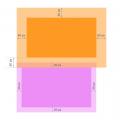 Padding, Margin and Border - we set the inner and outer margins in CSS, as well as the borders for all sides (top, bottom, left, right) CSS syntax padding
Padding, Margin and Border - we set the inner and outer margins in CSS, as well as the borders for all sides (top, bottom, left, right) CSS syntax padding