Iphone does not back up to icloud. iCloud backup failure - what to do. iTunes backup
Hello everyone! Sometimes, the information that is stored on the device is much more important than the gadget itself. Photos, videos, notes, phone book - losing all this is really scary. That is why regularly backing up your iPhone or iPad is a very useful thing to do. And what is the easiest and free way to backup? That's right - through iTunes.
It would seem that nothing complicated - connected the iPhone or iPad to the computer, pressed a couple of buttons, the copy was successfully created, and went for a walk about his business. Victory! And everything would be exactly the same if it were not for the various errors that accompany or precede this process. One of which we will consider today.
So, in the process of creating a backup (most often at the final stage), iTunes can “please” us with this warning:
iTunes failed to back up because the iPhone is disconnected.
However, instead of an iPhone, it could easily be an iPad or an iPod. It's clearly not the device itself. And it would be nice if this error always appeared, but no - a few days ago everything was fine, and then bam - "iPhone is disconnected." Mystic ... but something needs to be corrected!
Well, let's start looking for a solution with the advice of Apple technical support. After all, there are specialists - these people are simply obliged to help! They recommend doing this:
- Replace wire. Make sure you use 100% original.
- Change the USB cable connection port.
- and reinstall. Moreover, you can try.
- Perform a backup on another computer.
The advice is good, of course. But they don't always help out. Although, it’s still worth trying - and pay maximum attention to the wire for connection.
I had a case when the original-looking cable (as I was told - it was in the box when I bought it) turned out to be a fake and iTunes could not create a backup copy precisely because of it.
Well, okay, everyone checked - but the copy still cannot be completed, since the iPhone is "disconnected" during this action? It's time to move on to "folk" methods of solving the problem.
The information was collected from various sources, so I warn you right away - all manipulations are at your own peril and risk :) Although, if you figure it out, there is nothing wrong with all this.
And here is what users are suggesting to solve the error "Unable to create a backup in iTunes":

Here are some real life tips. And they really work!
From myself, I want to note what most often helps: replacing the cable with the original (certified), updating the firmware and deleting documents (with Russian names) in applications on the device. It is these points that you should pay attention to in the very first place.
P.S. Have questions or questions? Or maybe you have your own way of solving this problem? Be sure to write in the comments!
P.S.S. And of course, if the instruction was useful, do not be shy - put "likes", click on the buttons of social networks. It’s not hard for you, but the author is pleased :) Thank you so much!
When there is no computer at hand, but a backup copy is very necessary.
The iOS mobile operating system ecosystem is designed in such a way that as soon as you connect your smartphone to the charger, there is an available Wi-Fi network at hand, and the iPhone or iPad screen is locked, photos, text messages, applications, mail, calendars and other data begin to be copied to remote cloud iCloud. What to copy and what not - the user decides in the corresponding menu: Settings - iCloud.

This is done for the purpose of security and the possibility of further data recovery in case of loss or breakdown of the device. If at least one of the three conditions is not met (the smartphone is not charging, there is no Wi-Fi connection, or the screen is unlocked), copying to iCloud does not occur. Now imagine a situation where you are forced to travel to another city for several days or weeks. You make new acquaintances, take a number of photos, fill up your contact book with the numbers of interesting people... In a word, if you don't have a computer at hand, your smartphone completely replaces it. But we rarely find time to create a full-fledged backup using the stationary iTunes application, and losing or breaking a device can turn into a real headache.
Providing for human laziness, the developers have included the ability to create backups without the need to connect to a Mac or PC. It's more convenient, it's faster, and it saves you from digital losses. In addition, when buying a new smartphone “far from the Motherland”, such mobile copying will allow you to easily start using a beginner with a complete transfer of all data.
What is saved in iCloud backup from iPhone
The algorithm for backing up directly from a smartphone is similar to the traditional creation of copies using iTunes. A backup created exclusively using a smartphone will contain:
- application data;
- history of SMS, MMS and iMessage messages;
- device settings;
- Health data;
- purchase history: apps, books, music, movies;
- photos and videos (assuming iCloud Photo Library is enabled: Settings - iCloud - iCloud Photo Library - Enable);
- ringtones;
- HomeKit data and configuration.
Please note that music and videos not purchased from the official iTunes and App Store will not be backed up without a Mac or PC.
Create a backup
To start synchronization, you need a stable Wi-Fi signal. You can use both your home wireless network and use the Internet at the nearest restaurant, hotel or airport.
open Settings - iCloud and go to point Backup copy and turn on the slider.
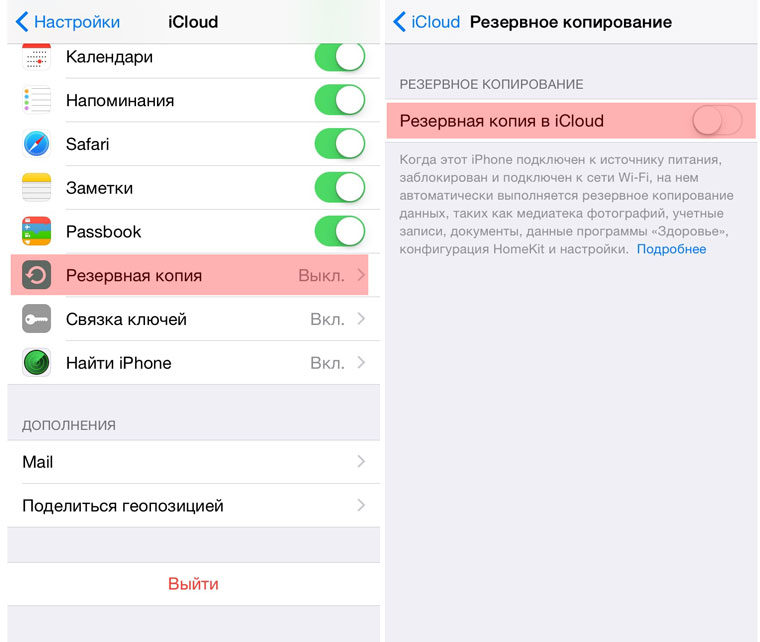
Agree to the prompt to start the backup. Enter the password for the account you use with iCloud. After turning on backup, iPhone will display the latest version of the last save:

Now you can start creating a new copy by clicking Create Backup.

The smartphone will warn you about how long backups have not been created. In my case, two weeks have passed since the last save, and given that I use the capabilities of the smartphone to the fullest, the losses could be great. The time to create a backup depends on the number of installed applications, downloaded music, videos, and the overall "load" of the iOS device. During copying, you can collapse the corresponding menu and use your smartphone: the process will take place in the background.
Restoring from a backup
To completely reset your iOS device in order to further restore from a newly created backup, transfer to Settings - General - Reset - Erase content and settings.

Enter the password you set and select Erase iPhone. Enter your iCloud account password. The smartphone will restart. All data will be deleted.
Regardless of whether you are setting up a newly purchased smartphone, or want to return the current settings to your native device, the next steps will be completely identical.
- 1. After connecting to a Wi-Fi network, select Restore from iCloud copy(Restore from iCloud Backup).
2. Enter the login and password for the account in which the backup was created.

- 3. Select an up-to-date backup and wait for the process to finish.

After restoring the settings (takes a few minutes), the iOS device will reboot. You will need to re-enter your iCloud password and the standard iMessage service setting, TouchID. The appearance of the Springboard will greet you with a familiar set of applications and games that will immediately start loading (connecting to a charger at this stage of recovery is recommended).
Rate.
“iCloud backup on iOS 9 is not created” - this is the question I asked Google, but I couldn’t find an answer! And the problem, in fact, is this: after updating to iOS 9, my iPhone in the backup section refuses to delete the old copy, create a new one, and also gives out strange information about the occupied volume. So, after calling the wonderful Apple tech support, I know how to solve this problem! More precisely, there is no solution to the problem - you need to create a backup copy in iTunes, even after the release of iOS 9.2.1! 🙁
Hurrah, comrades! The release of iOS 9.3 solved the problem! But he spawned a couple more 🙁 For some iPhone and iPad users, it refuses to activate ...
No way! Or rather, not until the iOS update comes out!
UPD. After the release of iOS 9.2.1, my iPhone 5C is still not backed up to iCloud 🙁
As a result, after the all-powerful Google did not give me an answer, I decided to call Apple TP, where a girl with a slight accent listened to me attentively. And I told her about the following symptoms (it is possible that you also have them):
- iCloud backup is not created:
- the old backup is not deleted from either the iPhone or the Mac:

— in the backup settings there is no information about the volume of objects to be backed up:

After half an hour of talking, I heard what I wanted to hear - we know the problem, our engineers are trying in every possible way to overcome it, and we, in turn, are very sorry that it was you who had this problem. And the root of all evil glitch in iOS 9! It was also recommended to temporarily create a copy through iTunes, and wait iOS9.2, which, according to the statements of the girl on the other end of the wire, should appear just about now! 🙂
Alas, as I wrote above, even after the release of iOS 9.2.1, the backup is not created in iCloud, and therefore you have to make a copy in iTunes. However, in the coming days, I want to erase the firmware on my iPhone, restore data from an iTunes backup, and try to create a backup in iCloud again. Suddenly such a difficult path will bring victory over the problem! 🙂
I hope that this problem will not affect most of my readers or acquaintances, but still, I repeat - for now, create a copy in iTunes! And one more thing - make sure that your iPhone / iPad has contacts, calendars and everything else with iCloud, so that in an emergency, at least this data is in a safe place! 🙂
Mobile device users often have to face the issue of iPhone not making a backup. As a result, various messages appear in iTunes that indicate various problems.
We offer our clients:
Repair iPhone |
 iPad repair |
 iPod repair |
 MacBook repair |
Guarantee! Original accessories! Low prices!
It is important to remember that before carrying out any operations, it is better to save an existing backup copy, which will allow you to restore the device software if necessary.

Possible causes and their elimination
1. The backup files were locked or corrupted. To fix the error, you will first need to restart the PC, which will solve the problem if files are temporarily blocked. If the reboot does not bring results, then you will have to repeat the following algorithm:
- Delete the existing backup in the iTunes program settings (Settings -> Device tab) or move it to another folder.
- After that, connect your iPhone to iTunes again to create a new backup.
- If the manipulations did not help, then you will need to create a new user who will have administrator rights. Subsequently, a backup must be made on his behalf.
2. Sometimes iPhone won't back up due to outdated iTunes, Mac or iOS software. To fix the error, just download the latest version and install the necessary updates.
3. The inability to backup may be due to the different time zones that are set on the PC and iPhone. Fixing the problem is quite simple - just check the box next to the line "Automatic daylight saving time".

4. When backing up using iCloud, an error may occur if the account password cannot be authenticated, for example, after the user resets the password. To solve the problem, just log into your account again.
5. There are times when the error is related to security settings. To fix it, you will have to install updates or turn off the system for a while, and then try again.
6. The inability to create a backup may be due to a lack of free space.
If all else fails, then it's best to contact Apple Support.
When the iPhone is not backed up to iTunes or iCloud, the device gives a series of errors: “Backup Failed”, “Error creating ...”, etc. This makes it impossible to continue the operation, but there are a number of ways to deal with the problem.
Before considering options to fix the problem, users need to investigate why they most often fail to back up their iPhone:
- Outdated version of iTunes.
- The free space has run out.
- There is a problem with the cable connected from the machine to the PC.
- Unstable Internet connection, lack of necessary speed or traffic.
- A previously performed backup was interrupted, and iTunes does not allow the operation to continue, because there are already other similar files.
- Problems in the device itself.
In most cases, it is enough to reboot the system, but if the error occurs again, you should pay attention to other causes and run diagnostics.

How to understand why the operation fails:
- Connect the device to the PC and see if it is displayed in iTunes. If this does not happen, there is a high possibility of software problems or a damaged cable.
- If there are several computers or MACs, you can try to perform the procedure through them when this fails on one PC. If everything works out on others, then the problem is not in the iPhone.
When the device reports that the copy is damaged, it is advisable to contact the wizard, since self-recovery of files can lead to additional errors and loss of information.
Restart is one of the easiest methods to get rid of backup errors, and everything is done very easily:
- Find the power button and hold it down for 10 seconds.
- When the red button appears on the display, swipe to the right with your finger.
- We are waiting for the device to turn off, then turn it on by pressing the same power button.
Internet connection check
Poor internet connection speed can also interfere with the procedure. To check it on a PC, you need to take a few steps:
- Go to a dedicated website. For example: speedtest.net/ru
- Select the "Start Check" option.
- Wait one minute. At this time, the program will automatically check the connection speed, and then display the final results. It is advisable to close all windows in the browser - they can underestimate them, because with open sites, data is still received and transmitted.
- At the end, ping will appear - the reaction time of the connection, and the smaller it is, the better. The optimal value is 40m/s. It also displays the speed of transmitting and receiving data, measured in MB or GB: it all depends on what indicators are declared by the provider.

iPhone owners can check the Internet speed directly on their gadgets. To do this, just download the Speed Test application and use it according to the instructions described above. Any action depending on the situation will lead to the appearance of indicators with an accuracy of up to 99%.
If the connection is established using Wi-Fi, the fault of the router may be to blame, and you also need to pay attention to it: for example, check if other devices are connecting to the access point.
Application update
If you plan to backup using iTunes, you need to make sure that the latest version of the program is installed on the system, errors may also occur due to outdated software. How to do it:
- Open the application, go to the "Help" section.
- To find the latest version, go to the "Updates" menu.
- We are waiting for iTunes to automatically search for updates. If they are found, the program will install them on its own, only confirmation is required.
This solution is effective, and after installing the updates, you will need to delete the old backups (if any), and then perform the operation again.
IOS and software update
After the release of IOS 9.2.1, all applications are updated automatically, but many still have problems with auto-update. To check the device, it is recommended to make sure that the latest firmware version matches the OS, and also check for updates:
- Go to settings, select "Basic".
- We move down and find the section "Software Update".
- The system automatically scans for IOS updates. If they are available, you will be prompted to install them or perform the operation later.

Freeing up disk space
iCloud cloud storage capacity is limited, and if it's full, only buying more can solve this problem. What is needed for this:
- Go to settings, then select iCloud, then storage.
- Click on "Change storage plan" and select a tariff for 20, 20,200, 500 GB or 1 TB. The price will depend on the selected volume.
In rare cases, after purchasing an additional package, the disk capacity does not increase. If this problem occurs, you should contact Apple Support and describe the situation.
If copying is not done through iCloud, but directly through a PC, there is probably no free space on the computer hard drive, so you need to free it up to solve the problem. How to do everything:
- Open "Add or Remove Programs".
- We look at which programs are not used.
- We perform the uninstallation.
Sign in to your Apple ID
You may get an error when signing in with your Apple ID, and here you need to do the following:
- Go to settings, look for iCloud, click on the icon.
- Select an account, then log out and re-login by entering your username and password.

Deleting old backup versions
Having old backups in iTunes or iCloud is the most common reason why you can't create a new one.
How to delete data from iTunes:
- Open the program, go to the settings, then to the "Devices" tab.
- In the window that opens, a list of all files will appear, they must be uninstalled.
To delete a backup from iCloud, a number of actions are performed:
- Through the settings, we move to the "iCloud" tab.
- After the information appears in the tab, we find the "Management" button.
- Click on the "Backup" menu, delete unnecessary files.
All of the above methods are only suitable for use with a PC. To clean iCloud from iPhone, another instruction is relevant:
- Click on "Settings", through the iCloud menu, go to "Storage and copies".
- We go to the "Storage", look at the copies of all devices displayed in the list that opens, and select those that need to be deleted.
Sometimes there is not enough space for a backup in the Apple cloud service, and then you need to delete unnecessary files or buy a package with additional memory.
Conclusion
Errors when creating an iPhone backup through programs is a common problem. To solve it, there are several proven methods that will surely help fix problems in a matter of minutes, while the owner of the iPhone does not need much knowledge about the device and the operation of the software - just follow the instructions.
 How to disable paid subscriptions on Megafon
How to disable paid subscriptions on Megafon How to make hashtags on Instagram: step by step instructions and recommendations
How to make hashtags on Instagram: step by step instructions and recommendations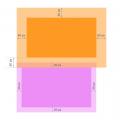 Padding, Margin and Border - we set the inner and outer margins in CSS, as well as the borders for all sides (top, bottom, left, right) CSS syntax padding
Padding, Margin and Border - we set the inner and outer margins in CSS, as well as the borders for all sides (top, bottom, left, right) CSS syntax padding