Cleaning the registry of the windows 7 operating system
In this article I would like to answer the question, how to clean the registry on Windows computer 7 ... If the registry fragmented, is full of various unnecessary entries, sections, the speed of the computer is noticeably reduced. You can clean the registry in the following ways: programmatically and manually.
Manual way to clean Windows 7 registry
Let's take a look at how to manually clean the registry on a Windows 7 computer. This method is only suitable for experienced users... Otherwise, you can only worsen the situation by removing or changing important parameters system and thereby take it out of working condition. Therefore, you need to be well versed in the operating system, especially in registries.
The registry is cleaned using the RegEdit utility built into the operating system. The work algorithm is as follows:
1. In the Start menu, in the search for programs, enter the word RegEdit.
2. A list of programs will appear. Select RegEdit.
3. On the left in the window that appears, a list of the main registry keys will be displayed. It is presented in the form of a standard folder tree.

4. Find all the records of interest. The left side contains the values of the parameters of the program or service.
5. Carry out cleaning.
The programmatic method for cleaning the registry on a Windows 7 computer
For this method a special program is used. It is called CCleaner... Registry cleaning algorithm when help CCleaner next:
1. Download CCleaner program(if it is not installed on the computer).
2. Open the program.
3. Go to the "Registry" section. To do this, you need to click on the button located on the left of the control panel.
4. Click on "Search for problems". An automatic analysis of all registry entries will begin. After that, the program will display a list of those parameters that must either be deleted or corrected.
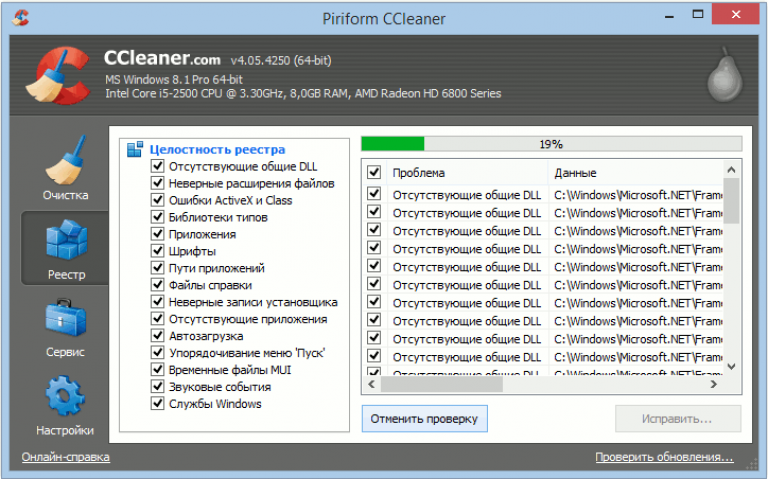
5. From the entire list, tick the values that you want to delete or correct.
6. Press the "Fix" button. The program will offer to save the registry values on your hard disk or removable storage. For safety, it is better to save the file with a copy of the registry.
7. Click on the "Correct marked" button. The program will automatically fix or delete the selected registry values.
8. The program will notify the user of the cleaning results as a message on the computer screen.
Now you know how to clean the registry on a Windows 7 computer. Which cleaning method to choose depends on your knowledge and capabilities. The cleaning procedure must be carried out regularly. So the operating system will not be littered with unnecessary entries. This means that the computer will work quickly.
(Visited 202 times, 1 visits today)
The Windows Registry is a database containing all information about your computer and the software installed on your computer. The main task system registry Windows is to save the configuration of various programs installed on the computer installed software or the equipment connected to the computer and all other parameters entered by the user. In order to configure or change the computer database, you need to have sufficient knowledge.
It is important to remember that any tampering with the registry is very risky and, if incorrectly edited, can harm the system. Therefore, before making changes to the computer database, be sure to create backup.
Over time, with frequent installation and removal of software, many unnecessary entries accumulate in the registry, including leftovers remote programs, erroneous links that point to non-existent folders and files, and the like.
After cleaning with an antivirus, traces of the virus remain in the registry, in particular, its launch file, the entry on which should be deleted.
Also, cleaning is needed when you used the trial version of the program, the free period of which has already expired, then for re-installation and further use, you need to remove its "traces".
Methods for cleaning the system registry
There are two main ways to clean the Windows 7 registry using:
- manual Windows registry editor;
- special software.
Manual cleaning should be done by a more knowledgeable user who understands this. After all, it happens that when you delete an actual record from the system database, the program will not work properly.
Windows Registry Editor
The first thing to do before manually cleaning is to create a backup.
In Windows 7, click on the Start button and type regedit in the search bar. As a result of the search, an entry will appear, which should be followed in order to get to the main editor window.
Then, in the "File" menu, click on the "Export" item. The copy will be saved with the reg extension. Here you can save the registry in full or separately in sections.
To clean the traces of a deleted program, in the "Edit" section, select "Find" and enter its name. If an entry with the name of the program is found, click right click Select Delete from the pop-up menu. Next, use the F3 key to search to view the entire registry and delete unnecessary entries.
Best cleaning programs
A more convenient way of cleaning is to use the programs intended for this. The best ones are CCleaner, Registry Mechanic, TweakNow Regcleaner, and Registry Healer, which can be downloaded for free from the official website.
You can also use the Privazer utility, which is also free. She not only cleans the registry, but also frees RAM and hard disk space from unnecessary files.
All these programs work on the same principle - they scan the registry and remove errors, including links and entries for missing files. As a result of the scan, the program will display a list of entries that can be safely deleted. Some programs, such as Registry Mechanic, automatically back up not only the entries to be deleted, but the registry as a whole before deleting them. Thanks to them, you can easily restore the previous state if suddenly something does not go as expected.
Hello dear visitors.
The registry is the main base where all information about the computer, settings, programs, operating system and much more is constantly stored. During the operation of the device, there is constant interaction with this area. Therefore, it is not uncommon for some parts of the code and small unused files to remain here. All this leads to a slowdown in the operation of the machine. To avoid such problems, the registry is cleaned in Windows 7, as well as its defragmentation. Using these procedures at least once a month will keep the equipment in order, which will significantly extend the operating time. operating system... You can do it yourself, but it is better to use software from different developers.
This program is considered one of the most popular and effective in cleaning your computer from unnecessary files. It is free for home use, which cannot be said about many instruments in this segment. At the same time, the functionality is not limited at all. The only difference is there is no priority customer support.
It's important to note that the developers offer updates every month. At the same time, you can learn about them by following the link “ Check for Updates", Which is at the bottom of the window.
CCleaner is endowed with many possibilities. There is no need to describe all of them. I will only talk about the most useful ones:

Advantages:
distributed free of charge;
wide functionality;
intuitive interface;
work in systems with different bit depth.
Disadvantages:
closed code - there is no way to customize individual functions personally to your needs;
previously, the program only worked on Windows, which has been fixed in later versions.
Wise Disk Cleaner( )
Also free app... The developers are positioning it as the fastest in the world. It should be noted right away that the search is carried out automatically, and there is no need to carry out any actions manually. It is believed that this program is able to find even more than the previous one. In addition, it should be noted that initially there are tools here that allow you to clean out parts of the files that relate to settings, updates, and more.
The application has several tabs. The first one conducts a standard scan. After that, click "Cleanup", which will remove unnecessary files, their parts and the rest of the "rubbish". There should even be additional space on the hard drive. Although the rest of the tabs will help you deal with this issue better.
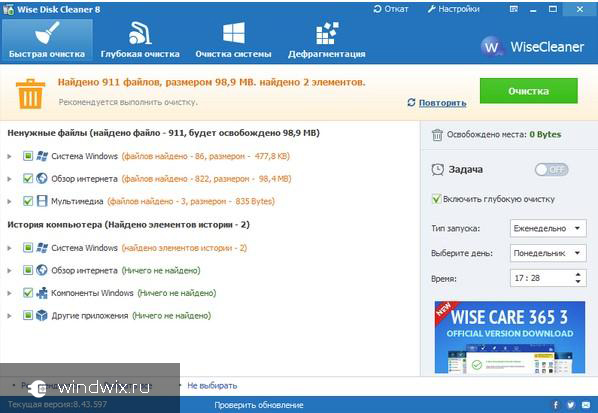
The second page of the program with the name " Deep cleaning»Makes it possible to perform the required actions in a better quality. In other words, this process cleans up what is left after the first. The procedure will help free up additional space on the hard disk, in the registry and simply optimize the entire system.
The third tab " System cleaning"Makes it possible to remove all unnecessary from the area" Windows". This will help clean up about 4GB at a time. True, this will happen only at the first start. The tool removes leftovers after installation, unused updates, and more.
It also provides " Defragmentation»Disks, which again will speed up the system.
There are many similar solutions that will help clean the operating system from unnecessary documents and keys. You can choose based on personal needs.
I hope this article will help make your computer work more comfortable. Subscribe and tell your friends about me.
Almost all actions performed by the user are recorded in the registry (database Windows data). With long-term operation of the PC, the size of the database increases, a lot of garbage records are created in it and a lot of errors occur. To optimize and speed up your computer's performance, you need to clean the Windows 7, 8, 10 registry.
Most likely, you will not feel a strong performance increase, but there will be no unnecessary optimization, although it all depends on the degree of neglect. In addition, I recommend defragmenting the Windows registry. Standard OS tools do not provide the ability to clean windows registry so consider special programs and manual way cleaning.
Registry cleaning programs
There are many applications that clean the registry, but there are some that do not perform their functions or can harm your computer. Damage to important registry keys is accompanied by Windows errors or causes the OS to not start, forcing you to use a system recovery tool. Reliable programs that perform the stated tasks include:
- CCleaner
- Comodo System Utilities
- Windows Cleaner
- Wise Registry Cleaner
For example, let's take a closer look at cleaning the registry. Windows application number 1. Download and install CCleaner. Start CCleaner, go to the "registry" section. By default, all elements are checked, I recommend leaving this way. Click the "search for problems" button, wait for the process to finish, then click the "fix" button.
In the message that appears, click "yes", this will allow you to back up the registry just in case. Specify the folder for saving the reg file and its name, click "save". In order not to fix problems one by one, click "fix marked" and wait until the end of the process.
Close application windows. In the program, in addition to the action to clean the Windows registry, you can clean the system as a whole and use services to optimize the OS. Perform the process once a month or more.
Manual registry cleaning
If you do not trust the programs, then you can manually clean the registry. The process will take longer, and you will not be able to fix all the errors. The process consists in removing the remaining software entries from the registry, and cleaning the startup.
Note: This manual is intended for advanced users. Damage to the registry can be accompanied by critical problems and errors.
Create a system restore point or make a backup described below. Open the registry editor Windows 7, 8, 10. Click "file", then "export".

Select the "Entire Registry" range. Specify the name (in Latin letters) and the storage folder, click "save". If you encounter unwanted problems, you can restore the previous state from the reg file.

On the left side of the registry is a tree-like structure of the keys. Expand the HKEY_CURRENT_USER section, then the Software subsection. Software stores data about installed (once removed) software. Now look for the name of the programs that you removed. Right-click on the partition to be deleted, select “delete” from the menu, click “yes”.

Now press Ctrl + F to bring up the search bar. Write the name of the program you are looking for, set the parameters as in the screenshot. Click "find next", wait for the end of the search. If you find associated registry keys with the search phrase, delete them. Then press F3 to find the next result, manually remove all links and repeat the process.
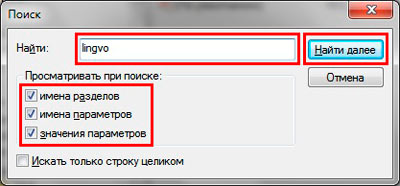
The cleaning of the Windows registry does not stop there. Many programs create parameters so that they can then run along with the system or after a certain period of time. To prevent this process, read the article, Startup in the Windows Registry.
Tip: install for real required programs... If you are going to remove applications, then read how to remove programs in Windows. When properly uninstalled, adequate applications clean up their traces in your registry.
Here's how to properly clean the registry Windows 7, 8, 10. Using the programs listed in the recommendations will be much more relevant than manual cleaning. The programs will save a lot of time and will perform the task more thoroughly.
 How do I enable line-in?
How do I enable line-in? Recovering deleted files from a USB flash drive
Recovering deleted files from a USB flash drive Installing windows 8 64 bit
Installing windows 8 64 bit