After bios, a black screen. Black screen after BIOS splash
Hello! I have the following problem - I turn on the computer, on the very first page where the BIOS is loaded, the following happens - it shows the BIOS version, then the memory is scanned, writes that the memory works in 2-channel mode, then it displays what is connected to the primary mastery, what to slave mastery (respectively HDD and DVD) - everything is as usual here, but after that the BIOS freezes for an indefinite time, usually for a couple of minutes, after that it just shows a black screen with a white blinking cursor in the upper left corner and that's it - it doesn't load any further. waited for 10 and 15 minutes - it's useless. At the same time, the buttons on the keyboard do not work - neither Del, F7, F9, F12 - nothing at all. (including on the first page when loading the BIOS)
I described the essence of the problem. Now about what it arose from. The cooler on the processor junked me. I bought a new one (only for 3 pins instead of the box's 4 pins). I started to put it on. Before that, I completely disconnected everything from the mother (except for the prots), removed the mother, smeared the percent and the cooler with paste, put the cooler on, put the mother on, connected everything to the mother. After that, the computer stopped loading, at first it did not even squeak at all. Here my jamb was that at first I forgot to connect the 4-pin plug from the power supply unit to the motherboard, well, I slightly confused the procedure for connecting the F-panel (the power button and the HDD operation light worked, the other 2 wires were connected to the wrong place). After I figured out all the wires and connected everything correctly, this problem arose. The first time I solved it in the following way - I completely disconnected all the plugs (including the 24-pin one from the power supply unit, when I took off my mother, I did not disconnect it) and turned them on again. Everything worked. After turning on the computer for the third time, the problem recurred. Then I solved the problem only in this way - I removed the percentage from the mother and inserted it again
After that, again for 2 or 3 times the computer was turned on, the problem repeated itself, again solved it by removing the stone from the motherboard.
Everything I tried, but only reconnecting the processor helped me:
-completely removed everything from the mother and reinserted it (including the plugs) - vidyuhu, memory, HDD, power supply unit, battery (including resetting the settings to the factory settings through the BIOS). By the way, I took off the battery even when I could not understand why the computer did not boot at the very first time (when I forgot to connect the 4-pin wire from the power supply unit to the mother), all the plugs of the F-panel.
- did cleaning, purge the computer
- changed the paste more than once, by the way, the percentages are not heated, so it's not about the cooler and not the paste - the idle temperature is 39 degrees (it used to be about 50)
All procedures were done with the power completely off.
Once again, I repeat, the only thing that helps is to pull out the percent and insert it back. I did this procedure 3 times (and I did it only 3 times, nothing else) - it always helped. Perhaps when I first pulled out the probe, I accidentally touched the contacts of the probe with my finger, but the problem appeared even before that (before it appeared, I did not pull out the percent at all). When the computer turns on, all devices work fine, no problems were found, there are no brakes either, the percent does not heat up even under load.
Tell me what could be wrong? I apologize for writing so much, trying to describe the problem in as much detail as possible. By the way, here is the system config: mother Gigabyte GA-8I945P-G, percent Intel Pentium 4 630, 3015 MHz (15 x 201), memory gig (2 strips of 256 and 1 of 512, stupid of course, but that was originally), BIOS type -Award Modular (09/26/05) version F7, vidyuha - NVIDIA GeForce GTS 250 (512 MB), XP operating system. I don't have a tester, so I can't check the voltage.
Thanks in advance for all the advice!
Supplement # 1
I also forgot to add about the power supply unit - FSP 450 watts 20 + 4 pin ATX 12V.
Hello everyone. Today's article will to some extent be a continuation of the story that we started in the last one about HDD partitioning styles. It so happened that a computer with a rather interesting malfunction came for repair. When you turn on the computer displays a picture of the BIOS, and further and further silence - just a black screen. Having gained experience and knowledge from the last article, I decided to experiment a little and solve the problem not by ordinary reinstallation, but somehow tricky. The ultimate goal is to get a working, startup computer with all the data. How I did it, read on.
How to fix black screen after BIOS splash?
Well, the first thing I decided to start with was to actually examine the computer for hardware faults. I started by scanning random access memory... RAM was a single 4 GB DDR-3 strip. I scanned with an interesting program that was already automatically built into the BIOS, later as it turned out (due to UEFI). Unfortunately or fortunately, but the scan showed nothing terrible, everything is fine. Next came the turn for scanning hard disk... It took a little more time. But here, too, the result turned out to be positive, broken sectors no. An interesting picture turns out, the main checked parts are still working, but the problem with the computer has not yet been solved, so we turn on our head and think possible options... Then it occurred to me to try to reset BIOS settings, but it happens, albeit not often, that he is the culprit, but as it turned out later, only not this time. Reset was carried out both through the BIOS itself
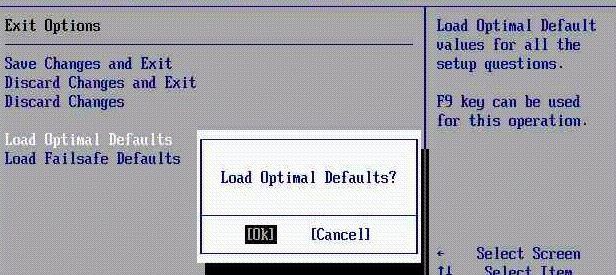
and using a special button on the motherboard.

The settings were all reset successfully, but they did not lead to anything. And at this stage, I decided to spit on everything and just install Windows 7 from the disk. I insert the original image, at first everything loads quickly, but suddenly, at the moment when I need to select partitions, the installer throws such a picture to me.
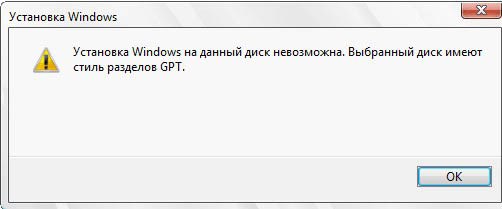
And then it dawned on me. It turns out that on this computer the HDD is placed using the GPT style for the MBR space and perhaps all the problems stem from this. Minutes of thought began .. the most mysterious for me was that Windows 7 was installed on this very computer. Then, of course, I remembered that Windows 7 x64 can see GPT, which means that it is installed here. Now the further way to solve the problem for me was as follows:
- Copy at LiveCD help all the necessary data on external drive, then remove all sections and make an envelope over the last;
- Check BIOS settings, UEFI support, devices in Boot Order;
And, as you might have guessed, I went along the second path. I went into the BIOS, checked all the settings, it really does support UEFI, then went into the boot devices section and this very boot-order was interestingly divided into two parts, on top of the device (but under the UEFI block), just below almost the same devices ( but under the Legacy block).
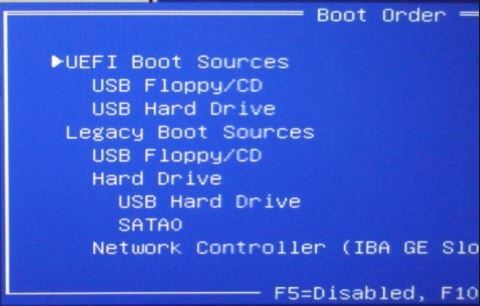
In the search, I found the necessary information, and then an insight awaited me again 🙂 In the last article, I even touched on this a little. In general, in a nutshell, what is the difference between these two blocks (UEFI vs Legacy). You can boot from your external device in the same way, either from the UEFI block or from the Legacy block, but only in the first case, your BIOS will use special algorithms that will allow you to see! GPT style HDD partitions. In the case of Legacy, you will see partitions only if your hard disk is marked using the old MBR technology. And that's exactly where the plug is. Because my attempts to enter the "System Restore" ( installation disk) for some reason always failed. Now, being aware of this, I again cling to the installation windows image 7 x64, I'm loaded with it. Further to the item "System Restore"
This article is about how to reset BIOS to factory settings. This becomes necessary if you yourself have changed something. This could lead to the following consequences: unstable operation of the computer (PC) / laptop, inability to turn on the PC / laptop, black boot screen operating system, unknown password for entering BIOS setup and many others.
Zeroing CMOS memory hardware
Let me remind you that the BIOS is built on CMOS technology (complementary logic on metal-oxide-semiconductor transistors).
Many users speak positively about this method. For many people, after a factory reset, the laptop monitor started working again and had no display problems. If this method did not help you, read on.
We identify the malfunction of the laptop matrix
If you are faced with a problem when a black screen appears after turning on the laptop and the image is not visible at all, then you can use a tricky method to determine the malfunction of the matrix and video card. The method consists in connecting an external monitor to the laptop. See which connectors are available on your device and which are on the monitor.
Resetting BIOS settings
If the problem "the laptop does not turn on and a black screen appears" appeared after changing the BIOS settings, then you just need to reset and roll back to the factory settings. This action is performed in several steps.
1. When turning on the laptop, press the f10 key for 10 seconds to enter the BIOS.
2. Then press f9 and enter to return to factory settings.
3. Press the f10 key and enter - this action saves the settings and reboots the laptop.
7. Reinsert the battery.
In this case, you should contact service center and consult with specialists.
Reset BIOS
Maybe the black screen problem appeared immediately after the user made some changes to the basic BIOS settings. In such a situation, it is necessary to reset these same settings and return to the factory settings, that is, the original ones.
To complete this task, you must adhere to the following instructions:
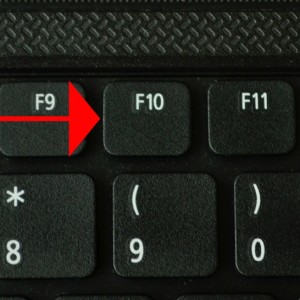
BIOS reset (pulling out the battery, and closing the contacts does not help ...)
And finally, the power supply, because of which the computer does not turn on at all, we connect the faulty power supply to the electrical outlet, then, as expected, we closed the green (PS-ON) and black (ground) wires on the contacts with a paper clip, then as we see nothing happens, the cooler on the block does not rotate, in this case it is useless to connect the load in the form of a floppy drive, the power supply is not working properly.
Also, once I came across a computer that did not turn on due to melted wires. additional food processor.

As you can see, friends, with the help of a multimeter, you can install a working power supply or not, but unfortunately the multimeter will not help you turn on the computer, so I advise if you come across a computer that does not turn on at all, then for 100% troubleshooting, keep a working unit ready power supply, it will greatly save you time and nerves.


Computer does not turn on due to faulty POWER button
Someone bad kicked it with a foot and does not tell you, and even so it happens friends, you check the power supply, change the CMOS battery, but the matter is completely different. If, when you press the POWER button, you feel that it is physically defective, for example, it fails, then you can directly try to turn on the computer bypassing it.
The memory in which the BIOS settings are stored, as well as the motherboard clock, are not non-volatile: there is a battery on the board. Removing this battery will cause CMOS memory(including the BIOS password) and the clock is reset (although sometimes you need to wait a few minutes before this happens).
Note: sometimes found motherboards where the battery is not removable, be careful not to use excessive force.
We do as described above. We return the jumper to its original position.
We launch our "patient" and - oh, a miracle! Our ears hear a single short "beep" from the speaker (which indicates that the system has successfully passed the starting POST test), our eyes see a blissful picture of white initialization lines of all components running across the black screen, the system administrator's soul wants a holiday and a beer! :)
What lesson can you learn from this story? What should have been done first ( completely reset BIOS settings) was done at the last moment. Hence - a lot of wasted time at the firm, but - one good article on the site! :) Output? - any understanding and knowledge comes with experience (positive or negative is no longer so important). So - experiment, gentlemen, experiment! :)
P.S. This computer works stably to this day, and more than half a year has passed. Decryption sound signals You can get the BIOS here (the bundle contains a specialized utility).
 Bugs in Singularity?
Bugs in Singularity? Just Cause 2 crashes
Just Cause 2 crashes Terraria won't start, what should I do?
Terraria won't start, what should I do?