Why won't the computer turn on? Moving on to serious reasons. Hard drive not working
Sooner or later, every user may face such a situation when his computer stops working. This can be an arbitrary shutdown, self-reboot, no image, complete system crash, and much more. Some breakdowns can be quite serious, therefore, you cannot do without the help of a specialist, however, in some cases, malfunctions can be eliminated on your own.
Let's talk in more detail about why the computer stops working.
The computer does not turn on at all
This problem can be complex in nature, but it is easy to eliminate due to the fact that the reasons can be very simple. Usually, a complete “reluctance” of the computer to turn on indicates a lack of power supply. In this case, it is necessary to check whether all cords are correctly connected, whether the power supplies (sockets, plugs, power cord etc). It is also necessary to make sure the integrity of the operation of the cords responsible for the functioning of the keyboard, monitor, mouse, etc. It is also possible that the motherboard has burned out. In this case, it must be replaced.
The computer restarts on its own or does not execute commands
If you notice that your PC "lives its own life" and does not respond to your "requests" to make "contact" with it, it makes sense to suspect viruses. As a rule, the penetration of spyware trojans or any other malicious object is guaranteed to disrupt the smooth operation of the computer, causing harm to the entire system. In this case, you need to test your PC for viruses and repair it as soon as possible. The computer may reboot on its own also due to overheating of the system or in the event of a discharged battery for the BIOS. First of all, find out which device is overheating. This can be checked with special programs such as Speccy.
The computer does not turn on, the coolers are working
Sometimes the user may face such a situation when the computer does not turn on, but the coolers work. This indicates that the wire that connects the monitor to the video card has come off, and therefore there is no image on the display. First of all, you need to make sure that all cables are connected correctly. If you are unable to resolve this issue, the problem is probably with the graphics card itself. Contact a specialist. They will help you with this problem.
The computer worked but froze
This can usually be due to overheating of the system and poor performance of the fans. With insufficient cooling by coolers, the computer may overheat, as a result of which it may malfunction. In this case, it is recommended to remove the cooler and clean it from dust and dirt. After the performed manipulations, you need to replace the thermal paste and check the temperature regime using programs such as Aida 64 or Everest.
The intermittent freeze can be caused by a failure in the operation of the power supply. Very often computer amateurs use a power supply unit of weak power, as a result of which the "iron" can burn out. The first symptoms may be a computer freeze, which will subsequently lead to more serious problems. In this case, it is recommended to replace the power supply completely or its burned-out parts: transistors, transformer, capacitors and others.
Monitor does not turn on
Turning on the computer, you saw that the display screen did not light up. Malevich's Black Square does not even think to disappear, despite all your attempts to restore the image. This is most likely due to poor voltage conductivity. Incorrectly connected or "loose" contacts often create problems when turning on the monitor. As a rule, this issue is solved easily by reconnecting the contacts, so if this is the only reason, then the computer will work in a matter of minutes.
The video card does not work
On the monitor screen, you can see a variety of stripes or "patterns", as well as " blue screen death ", which is typical for such a breakdown. Another problem is possible: the screen works for a while, and then goes out for no apparent reason.
Since the video card is one of the most important elements necessary for the full operation of the computer, it can lead not only to loss of the image, but also to the complete failure of the PC. Failures of this important part can be hardware and software. Usually, software breakdowns are associated with a malfunction in the operation of the video card. For example, missing or incorrectly installed drivers can cause the video card to malfunction. In this case, you need to download and install new drivers that will restore the card's operation.
If this does not help, it is likely that you will have to reinstall the entire operating system Windows. Immediately after the "reanimation methods", it is important to install new motherboard drivers, then video card drivers, and finally - the DirectX interface package. When troubleshooting crashes, you can breathe easy because the problem has been resolved.
If the above manipulations did not affect the operation of the computer in any way, the breakdown is probably due to a hardware malfunction of the video card. In this case, you can receive signals that are "transmitted" by the BIOS. Depending on the number of beeps, the problem with the video card may be of one nature or another. For example, in case of video card errors, you may hear three beeps, then a pause, three more beeps, a pause again, and finally four beeps in a row.
Usually, a broken card cannot be repaired, so you will have to purchase a new one. Replacing the video card will help bring your computer back to life.
Hard drive not working
The cause of a computer malfunction may be its accumulative element - HDD... Usually its "crash" is associated with damage to the surface and "broken" sectors, which in computer language are called Bad blocks. In this case, you can observe problems with loading the system and the inability to use the information accumulated on the disk. As a rule, a damaged hard disk cannot be recovered, or it can be “reanimated” for a short time, therefore it is recommended to replace it. With the help of the HDD Regenerator program, a hard disk can be given a short life, but only in order to extract all the necessary information from it.
Now you know why the computer does not work. You can eliminate the causes on your own, but in some cases it is better to trust a computer specialist who will definitely find out the problems with your PC and will certainly find solutions.
You can also read other articles on similar topics.
Let's find out the reasons why the computer does not turn on: the speaker does not beep or beeps. That is, when, when the power button is pressed, the computer does not show any signs of life, or if it does, then they are not what we would like. The reasons can be as simple as there is no power supply, or complex - a device (memory, HDD, etc.) is out of order.
Before we start dealing with this problem, you need to check the simplest thing:
- Is there a plug in the socket
- Is the surge protector turned on
- Isn't the light off?
- Pay attention to the monitor. The computer may be turned on, but the monitor itself is turned off through the button or there is no power. Is a monitor cable (VGA or DVI) connected?
Of course, the above is a must for you to see what is happening on the computer, but sometimes users do not pay attention to these moments, thereby creating other complications that are more time consuming.
220V does not come
Power may not come to the computer if:
No voltage at the input- for example, the socket is faulty. It's easy to check - connect from another outlet, or plug a known working electrical appliance into this outlet. For example, a kettle, hairdryer or a surge protector with an indicator. Usually, it is the power filter that I determine whether the outlet is working or not, if it is on, then everything is in order with it. We think further.
Behind system unit, there is a dedicated button on the power supply... You need this button to be in position "1" - on, if "0" - off. If this button is absent, then you do not take any action at this stage.
The power cable may come off- wiggle it, or pull it out and reconnect.
The cable itself is faulty- ring it with a tester or indicator.If these tools are not at hand, you can take another power cable and replace it during the test. If the computer turns on, then the problem was in the power cable and you just need to replace it (the cost of the cable is about 100 rubles.)So, we made sure that everything is in order with the cable, let's move on.
Monitor and video card
If you pressed the power button of the computer, it made a noise - turned on, then you need to check the cables from the system unit to the monitor. Very often the cables leave the monitor, in this way you do not see anything on the monitor, but in fact the computer is turned on and working.
There should be a cable from the system unit that transmits the image to the monitor and a cable from the surge protector that supplies energy. If everything is in order with these cables, then pay attention to the video card (if you have it external).
If the video card is faulty, the monitor will display a "No Signal" pop-up window. For a start, it is worth checking the VGA or DVI cable, this is what kind of connection you have. Check if it is firmly inserted, if the pins of the contacts are not bent. Pull out the video card and clean the contacts with an eraser.
If all else fails, try to pull it out and switch the cable to the integrated video card in the motherboard, if there is one, of course.
Iron malfunctions
It all starts with the power button, and that's where we'll start. Now you need to open the lid of the system unit and see if there are any breaks in the wires. Be sure to check it out!
BIOS signals
When you press the power button, the POST self-test program starts and if it fails (hardware not connected or bad contact), the download simply stops, and the speaker (speaker) starts emitting beeps. Their sequence depends on the BIOS. From them, you can determine the source of the error.
You will always find these signals in my article: "". If you find out which device is faulty, try replacing it with another, borrow from friends or neighbors. In the event that everything works, you can buy this component.
Broken wire for Power button
From my own experience I can say that this problem rare, but it should not be discarded for the last stage of testing. If you have a broken wire from the Power button, then you will not turn on the computer and therefore make sure that everything is in order with the wire that goes from this button.
I once tested a computer that didn't want to turn on. He seemed to have done everything he could, but there was no reaction from the computer. Then I removed the front cover from the system unit and found a broken wire there. In a couple of minutes I connected it, wrapped it with electrical tape and it turned on unquestioningly. Apparently before me, someone had already disassembled it and accidentally clamped this wire, thereby tearing it when closing the front cover.
So, if you removed the cover of the system unit, then do not be too lazy to open the front cover.
Power Supply
Now there is a choice to buy a power supply unit and of course people buy what is cheaper, because they think that this will not affect the operation of the computer in any way. If you buy a cheap Chinese power supply, then we can say that your computer will live next to a powder keg, which can explode at the most inopportune moment.
Note: it is better to save, for example, on a computer case and buy a normal power supply.
The power supply is a very important component in a computer, as it supplies energy to all the devices in the computer. Therefore, if your computer does not turn on - a black monitor screen, then the power supply may be the cause of this breakdown.
In this section we will experiment, but if you have a spare power supply or borrow for a while from another computer (neighbor or friend), then it is better to immediately connect another power supply to your computer. This way you will save your time. At a minimum, its characteristics should be the same as yours, or better - it will be most correct. You can find all the data on the power supply on the sticker on it.
The very first thing to do is to disconnect the power cables from: floppy, floppy, and hard disk... Then disconnect the video card, if you have an external one, and remove the RAM from the motherboard. Then try to turn on the computer. If the computer beeps, it turns on, then turn it off, connect one device, then turn on the computer, if it turns on, then connect another device, etc. You must understand which device was preventing the computer from turning on.
To test the power supply, you will need a voltage tester. Eh, sighed users who do not have this device. I understand you, but still there are people who bought it, since the breakdown of electronics is not uncommon. We take a tester and any power connector that comes out of the power supply and measure the voltage. There should be 5V between black and red, and 12V between black and yellow.
If, during testing, the power supply voltage differs from the numbers that I mentioned above, then the time to go to computer store for a new one. By the way, there are permissible deviations when measuring voltage. Approximately 5% is allowed. If you have, for example, 11.9, then everything is in order with your power supply and you need to look for the problem elsewhere.
If you want to modern block power supply, then buy 400 - 500 watts. Take the middle one.
Often problems arise due to the discharge of the battery, which is located on motherboard... If you recently had cases when the computer got out of time, then most likely you need to change the battery. The price of the battery is small and you can get it at any computer store.
To check the battery, remove it and check the voltage in it or simply replace it.
If the computer beeps and does not turn on, then it is possible that the memory sticks are faulty. There is also a small chance that the computer is not making any sounds due to the speakers being inoperative. Pull the memory out of the slot on the motherboard and clean the contacts with an eraser. Put them back in place and try to turn them on, if it still does not turn on, pull them out again and stick in one by one. Perhaps one ruler is faulty.
If the motherboard has other connectors that you did not use to connect the RAM module (s), then try using them.
BIOS
So, another option is what to do if the computer does not turn on. If you have recently made any changes in the BIOS, then now you need to return the default settings. Of course, the question is brewing how to do this if you do not see anything?
You need to disconnect the battery from the motherboard, connect the computer power and press the power button several times. Then leave the computer without a battery for 20-30 minutes and then plug it back in.
If some inscriptions appear on the monitor screen when you turn on the computer, but Windows does not boot, then you can go into the BIOS and find a function to reset the settings to factory defaults. After that, do not forget to save the changes made to the BIOS by pressing the F10 button (usually).
Motherboard
So we come to the very last section of this article, as well as the most uncomfortable one - the motherboard. If your motherboard breaks down, then repairing it can add up to a tidy sum.
If you are going to repair it, then think about it, does it make sense? Sometimes its repair can exceed 50% of the cost and then the question arises, is it not easier to buy a new one?
So that you do not have a question - why the computer does not turn on and what to do in this situation, once a year carry out preventive maintenance with it - clean the dust and replace the thermal paste once every 2 - 3 years (approximately). By the way, the dust in the computer greatly interferes with the work of the computer, and since you opened the system unit, then clean everything from the inside.
It may happen that you press the power button of your computer and it will not turn on. What to do in this case?
There can be several reasons that the computer does not turn on, and before you climb inside the computer, you should carry out a number of banal actions that can save time.
First, make sure that there is electricity in the outlet :) Perhaps you just temporarily turned off the light, and you will disassemble the computer in search of the reasons for its "breakdown".

or the power cable has popped out of the connector on the power supply.

The next step is to pay attention to the position of the power button on the computer's power supply.

Not all computers, or rather power supplies, have this button, but if it is, then you could accidentally press it while moving the system unit, or you pressed it deliberately, but forgot to turn it on.
If power is supplied to the computer, but nothing happens when you press the power button, then the matter is most likely in the power supply. Chances are high that it burned down. There are two ways to check - use a device, for example, a multimeter and measure whether the power supply is giving out something or not.

And the second way is to simply replace the power supply unit with another one borrowed for a while from another computer.
Also, do not forget that the reason may be incorrect connection of the wires of the power button itself. The wires from the button are connected to special connectors on the motherboard, and if you did something inside the system unit before the problem occurred, then you should make sure that the wires are connected correctly, since you could accidentally pull the wire and it jumped out of the connector.

You can easily find information on the connectors of your motherboard in the instructions from it.
If the replacement of the power supply does not work, then you cannot do without a deeper diagnosis and you will have to contact the service center, since nothing can be done at home. Most likely the problem is in the motherboard and you may have to change it.
And in conclusion I want to voice one more possible reason typical for inexpensive motherboards. It is possible that the computer does not turn on after pressing the power button, although the fans are spinning and some indicator LEDs on the computer case and motherboard light up. As a rule, in this case, the reason for not turning on the computer is a freeze. To solve the problem, you just need to reset it to zero. There are also two ways here.
Firstly, all motherboards have a battery that powers the BIOS, which allows you to save its settings even when the computer is turned off. You can remove the battery from the socket in the motherboard and thus leave BIOS chip without power for thirty seconds. As a result, the BIOS settings will be reset to their default values and the problem will be resolved.

The second way to reset the BIOS is to use the special connectors on the motherboard. The instructions from your motherboard will definitely indicate which connectors need to be closed in order to reset the BIOS. Usually, two connectors are connected with a special jumper and you need to remove the jumper and connect the other two connectors for a couple of seconds.
Do you go up to your beloved iron friend and assistant, press the power button, but nothing happens or the computer starts making noise, but you only see a black screen? So you have computer problems... Not in windows system, namely in the gland. H what to do if the computer does not work? Let's look at two sections:
- PC does not work(does not show signs of life).
- PC won't start(the black screen just buzzes).
What to do if the computer does not work

The main thing is not to panic! First, check the simple reasons:

Moving on to serious reasons:
- dusty system unit;
- the BIOS battery is dead;
- the power supply unit of the personal computer is broken;
- problems with loops;
- defective PC motherboard.
Dusty system unit
Your PC hasn't been cleaned in years? It means that there is a very thick layer of dust in it and this may be the reason that computer does not work. Opening the lid computer system unit and start cleaning.
Ideally, this is how yours should look like:
It MUST NOT look like this:

You do not need to have super skills to clean the system unit yourself. All you need is a soft brush and a vacuum cleaner.

The BIOS battery has run out
Each motherboard has such a battery. She is responsible for CMOS memory storing BIOS settings. Usually, the battery sits down on computers that have worked for a very long time or have been in a warehouse, no difference. In this case, the battery is checked with a voltage tester or simply replaced. You can find a BIOS battery in any PC component store.

Broken power supply unit of personal computer
A faulty power supply can be another reason why does not the computer work... The easiest way to check is to take a working power supply from another computer and put it in its place, or call a repairman with a voltage tester. TO Is your computer still not working? So it's not about the block. And if it starts, then your power supply has worked its way out. You shouldn't get involved with its repair. Buy a new one immediately.

Loop problems
A flat cable in computer technology is a flat and wide wire that is used to connect components and assemblies to the motherboard. 
You need to carefully check all the connections, whether they are tight, whether there are any broken or badly bent wires. The wire (loop) may be broken somewhere and you are unlikely to be able to do anything at home. Contact the service.
Defective PC motherboard

Having tried all of the above, you can come to a disappointing conclusion - the motherboard is not working properly. There is no sense in repairing it. The repair is expensive, and even after it, it will not last long. Better to get a new one.
What to do if your computer won't start

When you turn on the computer, it starts to make noise and only a black screen is visible? The matter lies in the connected units (most often RAM, video card). BIOS reports sound signals(makes a squeak) about what's wrong with him. The figure lists the signals for different BIOS. 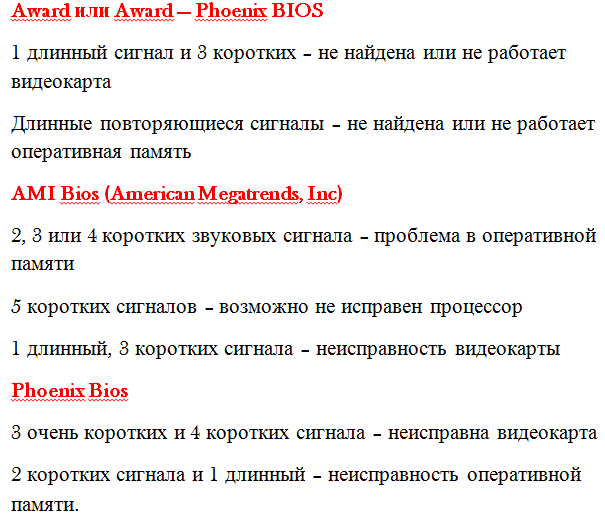
It happens that the PC does not beep. Then find out why does not the computer work possible by alternately shutting down the units. Try to disconnect the video card, that is, you need to remove it from the slot altogether. Do not forget to leave the speakers on, as you will only know from the sound that it has loaded. Next, disable RAM, mouse, keyboard. This is done because the error may lie in the initialization of the hardware when it is turned on. Often this method helps and the computer boots. What do we do next? We begin to connect the units back one by one. It doesn't really matter in what order. The main thing is one unit - one load. That is, the computer will have to be rebooted many times. But this will help you identify the problem or even eliminate it (sometimes, when you reconnect the units, the error is eliminated by itself).
Reset can also help BIOS settings... To do this, open and take out the round battery that is on the motherboard for 5-10 minutes, insert it back and try to start.
 Bugs in Singularity?
Bugs in Singularity? Just Cause 2 crashes
Just Cause 2 crashes Terraria won't start, what should I do?
Terraria won't start, what should I do?