How to hard reset a laptop. How to Factory Reset Samsung Laptop
If you are wondering how to restore Windows 8 on a Samsung laptop, then we will help you with instructions for this case. It should be immediately emphasized that the built-in utility itself for restoring a laptop in new version Windows is somewhat different from the previous one on Windows 7, but the mechanism is practically the same.
Before starting the procedure, you should take care of creating a backup copy of important data. There are several example options here:
- Upload files to cloud storage(Dropbox, Yandex.Disk, Google drive and etc.);
- Make a copy on external storage(USB flash drive or hard drive);
- Move files to another disk partition (if there is one, or partition the hard disk first).
Remember that restoring will delete all personal information from drive "C". Of course, the recovery tool has the ability to save files, but this is not a way out.
Click to enlarge
How to recover Windows 8 on a laptop?
1) Start the recovery process with Samsung Recovery Solution 6.0 can be done in two ways, depending on the state of the system itself:
- Call a program from the list in the Windows 8 Metro interface;
- If you cannot log into the system, then at boot time Samsung laptop wait for the Samsung logo to appear and press the F4 button (it is better to press several times).
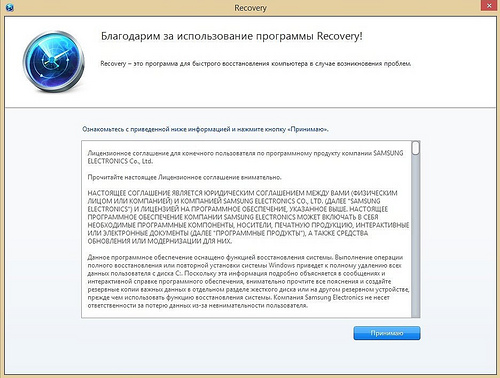
Click to enlarge
2) Then select the item "Recovery"
3) If you have an original restore point, then select it without turning on "Save user data" in order to best restore your Windows 8 system. Remember that personal files will be deleted, and this is the procedure that will help restore the factory settings on the laptop.
4) If you carry out the procedure without unnecessary actions, then the last point will be to reboot the system. The laptop will boot in the state in which you purchased it (or in which you did additional restore points).
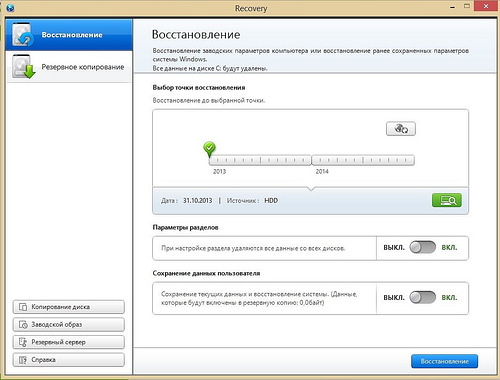
Click to enlarge
Interestingly, the new version of Samsung Recovery Solution contains many new tools for comfortable work. For example, it is possible to view the list installed programs and desktop icons on one of the restore points (see screenshot below). There is a restore point check before the procedure itself.
Using the help documentation and the Recovery utility, you can not only restore a Samsung laptop, but also copy a disk (with a system image), create a backup image to any drive, go through the network backup steps, and more.
We add that you can restore Windows on a laptop from other manufacturers. The only difference is in the tool, you can start the procedure with the following combinations at boot:
- Acer: Alt + F10 (First enter BIOS and enable D2D Recovery. The default recovery password is 000000 or AIM1R8.)
- Asus: F9
- Dell Inspiron: Ctrl + F11
- Dell XPS: F8 or F9
- Fujitsu Siemens: F8
- HP: F10, F11
- Lg and Lenovo ThinkPad: F11
- MSI: F3
- Packard bell and Sony VAIO: F10
- RoverBook: Alt (hold and hold)
- Toshiba: F8, F11
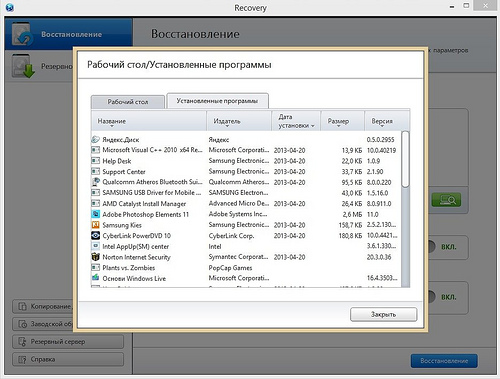
Click to enlarge
Starting the backup process (Windows system along with all programs) is also easy. The procedure is best done before installation. third-party programs so that the restore point takes up minimal space.
- Choose in the column on the left “ Backup»;
- Select the disk to which the system image will be saved (it is easier to select another disk partition) and indicate whether you need a boot disk;
- You can optionally diagnose the system;
- Click on the "Backup" button in the lower right corner and wait for completion.

Click to enlarge
I think this is where the main operations of Samsung Recovery Solution end. I hope the instructions we have compiled will help you restore Windows and factory settings on your laptop.
- How to Factory Reset Samsung Laptop? I have been using a laptop for the second year, the operating system is Windows 7, it works with errors and freezes, my friends advise me to reinstall the operating system, but I've read your article "and I think to follow your advice, roll the laptop back to factory settings. I copied all the necessary data from the laptop to a USB flash drive and portable USB hard drive What to do next?
- Admin, explain what's the matter? I rolled back the Samsung laptop to factory settings, the system recovered and works like new, but I deleted all the partitions I created on the hard drive. How to get back partitions and how to avoid it next time. Boris.
How to Factory Reset Samsung Laptop
Hello, friends! Immediately two of my colleagues at work ran off with their families on weekends, and they forced me to work, or more precisely, they asked me to roll back two Samsung laptops to the factory settings, one is old, the other is relatively new. On an old Samsung laptop, the factory default Samsung Recovery Solution 5 will be used to restore factory settings. On a new laptop, the built-in Recovery utility will restore the factory settings. I propose to do this together, and I will not be bored, and the information will be useful to you, join us!- Note: Before rolling back to factory settings, you can copy all data from the C: drive and desktop using.
Procedure restore factory settings of a Samsung laptop, quite simple and you will cope with it without resorting to any specialists, the only thing you need is to take care of your data, copy it, for example, to a portable USB hard drive. Copying your files to an additional section of your hard disk will not help, in most cases the state of your hard drive will be restored to the factory state, that is, at the time of purchase. What does it mean? If you created additional partitions after purchasing a laptop, all of them will be deleted along with your data.
For example, you bought a laptop, turned it on and saw one partition (C :) with an installed operating system on it, naturally you wanted to have a second partition for data and you created it in Windows itself, which is very simple to do, then assigned it a letter (D :) or any other, put all the files you need there: music, movies, documents, photos, and so on. We used the laptop for a year, experimented with it as much as possible, installed everything that was needed and not needed on it, then decided to return the laptop to its factory settings. Many users think that after rolling back to the factory settings, they will be left unharmed, the additional partition (D :) or (E :) they created. But excuse me, when you bought the laptop, this section was not there! That is why, after returning the laptop to factory settings, this section will be deleted and you will again have one section (C :) with your Windows 7 or Windows 8. But not everything is so tragic, in the case of a new Samsung laptop, some user data will be saved. Which? Read the article further.
So, after you have copied all your data to another storage medium, we restore the factory settings on a new Samsung laptop. We turn on the laptop and often press the F4 key in the initial boot phase. The initial window of the program opens.
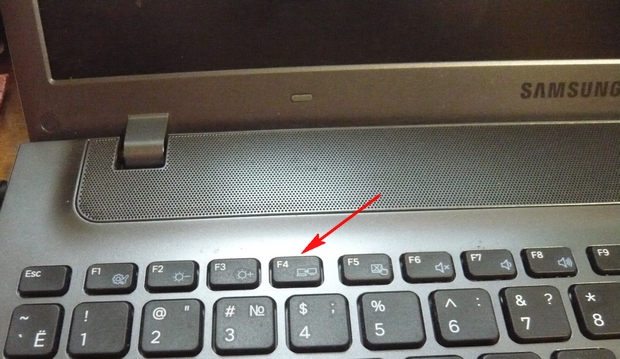
We accept the license agreement.
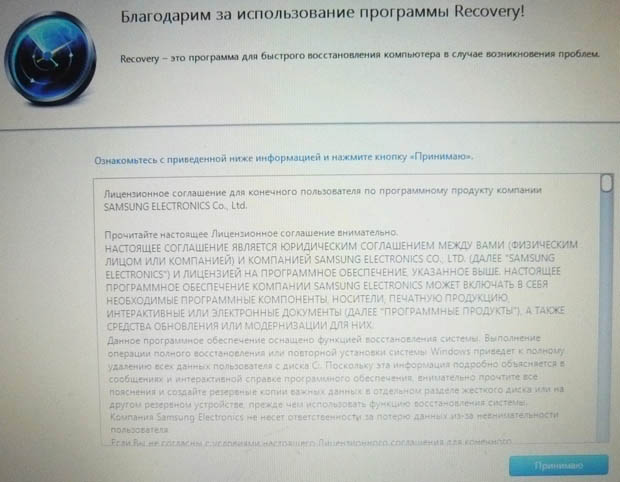
The Recovery program, in addition to recovery, can create backup hard disk on DVD discs and on a portable hard drive. At first, the Recovery utility thinks that we want to create recovery discs or a factory image on a portable hard drive. USB drive, but we did not plan to create anything, click OK.
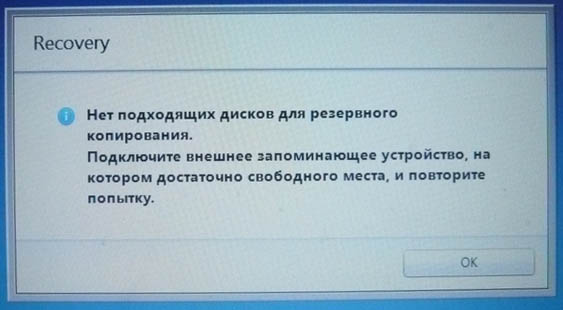
The start window opens Recovery programs... We are not going to make a backup, so we select the Restore item.
![]()
Friends, if you have copied all the necessary data from your laptop, you can safely press the Restore button and the process of rolling back to the factory settings will immediately begin. For the rest, I'll show you what else you can configure here.
First, we select the earliest recovery point, most users never make recovery images, so many will have only one recovery point in this window.
Before clicking on the Restore button, we see more options that can be turned on when restoring, some of them are useful. Scroll down.

I tried to turn it on and off, anyway, when restoring the factory settings, I deleted additional partitions on the hard disk and left one disk (C :). Try experimenting you, we will supplement the article.
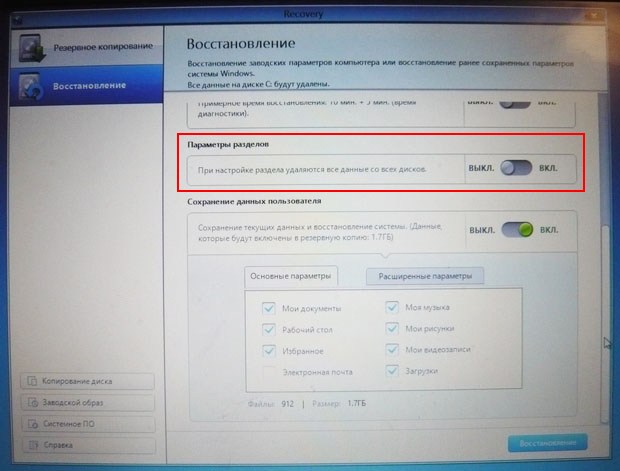

Saving user data
Turn on the item Save user data.
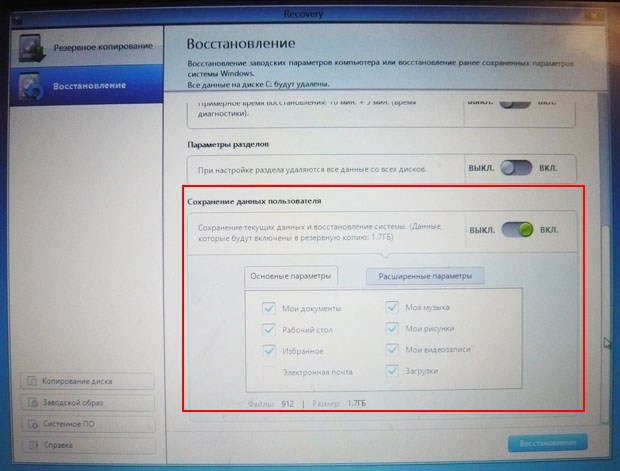
Basic parameters - we mark all the necessary folders, the contents of which must be saved when restoring the factory settings. More detailed settings are in the advanced options.
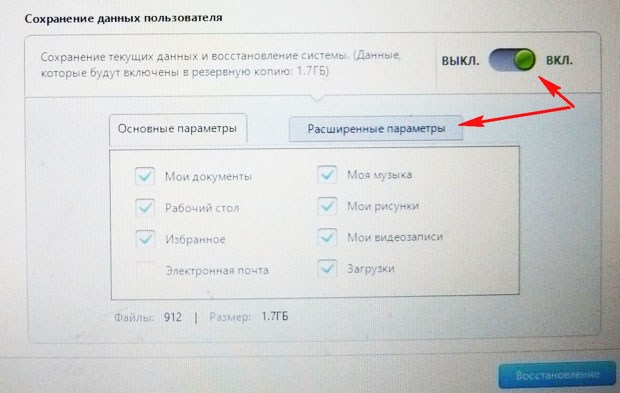
Generally, very detailed description what the Recovery utility can do is in the Help, you can read everything in detail before restoring it.
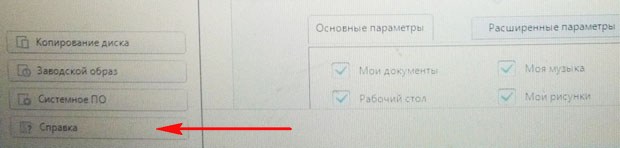
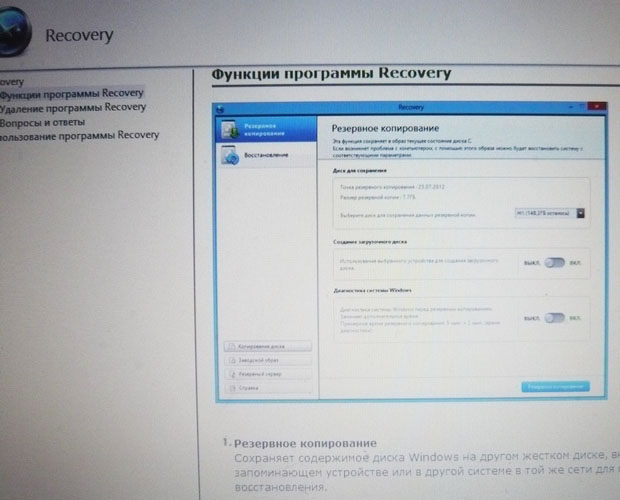
Click Recovery. Start recovery? All data on the C: drive will be deleted. Click Yes. After 40 minutes, our first laptop was brought to factory condition.

Samsung Recovery Solution 5
The second laptop has a factory restore utility. Samsung settings Recovery Solution 5. The recovery process itself will not differ much from the previous one. Also, when loading, press F4.

We choose Recovery.

If you select in the second window that appears General recovery,

then only the main system Windows files, most of the errors, viruses and problems, you will have after such a recovery.
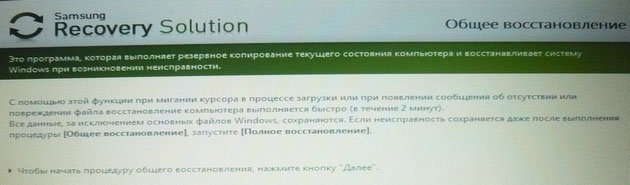
Therefore, we return to the previous window and select Full recovery.

Select the earliest recovery image and Next. Start recovery? Yes. That's all, now it remains only to wait for the end of the operation to restore the factory settings of the Samsung laptop.
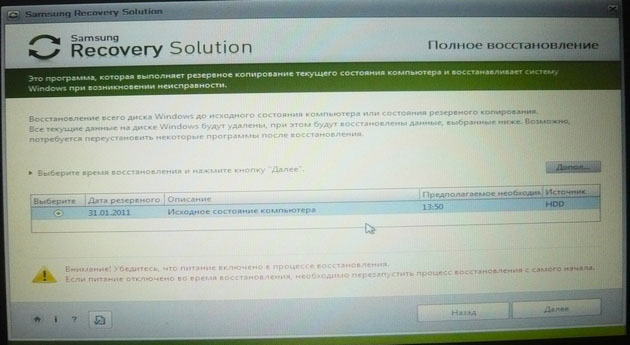
Articles on this topic.
Greetings to you dear friends on my site "" in the heading "". Today I would like to answer the question of Viktor Stepanov from the city of Moscow, and it sounds like this: “How to restore Windows systems 7 on a Samsung laptop? " The question deserves a fairly detailed description, because instead of the Samsung brand, you can put any other brand of laptop here, because the system recovery is done on all these machines in almost the same way.
I have already written quite detailed articles on how to do a system restore on a laptop and.
Attention! Before resetting your laptop to factory settings, make sure all your data is backed up to external media, since during the recovery process, they are deleted irrevocably!
P.S... Resetting to factory settings will only be possible if you have never reinstalled operating system... The thing is that the manufacturer created a Recovery partition and recorded there an image of the system that is installed on the laptop from the manufacturer's factory. When you select "Restoring the laptop to factory settings", it simply reinstalls the system from the image that is uploaded to this very section of Recovery. There is nothing complicated here)).
In order to start restoring the Windows 7 system on a Samsung laptop to factory settings (that is, to return the laptop to the "like from a store" state), press the F4 key when turning on the laptop. Further, the whole process will be almost the same as on other laptops. If it's hard for you to do the whole process yourself, take a look detailed instructions on how to reset the system to Packard laptop Bell and ASUS. (Links are below)
System Restore.
In addition to a system reset, there is also a regular system restore. This is a special tool with which you can return the operating system of a laptop to the "past" for 1-5 days. This can be very useful if you deleted some system program, driver, the computer began to freeze after installing an application, etc.
Detailed instructions about all the ways to restore the system are located I am sure she will help you.
On this, this answer comes to its logical conclusion. Wish you luck! Thank you for the attention! If you have any questions, ask them in the comments!
 Bugs in Singularity?
Bugs in Singularity? Just Cause 2 crashes
Just Cause 2 crashes Terraria won't start, what should I do?
Terraria won't start, what should I do?