Bios in samsung laptop. How to enter "BIOS" on a samsung laptop
And with what it is eaten. Today I want to make a small overview of the BIOS functions and settings. On this moment I have a Samsung netbook, so I have to consider the BIOS of this particular company.
First, let's reboot the computer and go to the BIOS. I remind you that to enter the BIOS, you need to press the F2 key during the reboot.
No need to be scared about of English language in the BIOS. I will help you understand most of the words. Let's go through the tabs that we see:
1. Tab Main. There is nothing special in this tab, there are processor parameters, time and date and model of your hard disk... There is also the volume of your random access memory- “Total Memory”. Using BIOS Version and MICOM Version, you can find out the version of the BIOS and its port of the board.
2. Advanced tab. Here is a list of devices that can be turned on or off. Let me remind you that “Disabled” is to disable, and “Enabled” to enable. “Larga Disk Access Mode” this parameter affects the recognition of USB devices in DOS mode, affects booting through a USB flash drive, so install DOS. “Internal LAN” This parameter enables or disables the LAN network card for local area networks... “Touch Pad Mouse” this option enables or disables touch mouse... “Legacy USB Support” This option enables or disables USB devices. “Battery Life Cycle Extension” This option prevents the battery from depleting more than 80 percent, charging or shutting down the computer, which prolongs the life of your battery. All other parameters affect the sleep mode, do not touch them if you do not want this or that USB device disconnected.
3. Security tab. As you already understood, this tab is responsible for system security. Here you can set a password for BIOS boot- “Set Surevisor Password”, the password for HDD- “Set HDD Password” and password for booting through a disc or USB flash drive - “Password on boot”.
4. Tab “Boot”. Here you can configure the download, go to the section “ Boot Device Priority ”, press Enter, use the up and down arrows to select the flash drive through which you can boot up, and drag it to the first item using the F5 or F6 key. The NumLock parameter enables or disables the NumLock key at boot. The “Smart Battery Calibration” option starts the calibration of your battery. The “Brightness Mode Control” and “Wireless Device Control” parameters are responsible for adjusting the brightness and contrast through the video card driver, set User Control and Always On and you can adjust the brightness using the arrows. “Boot-time Diagnostic Screen” This parameter defines fast BIOS boot.
5. Exit tab. From here you can exit the BIOS and save the settings - “Exit Saving Changes”, load the default settings - “Load Setup Defaults”, exit without saving - “Exit Discarding Changes”, discard the changes in the “Discard Changes” setting, save the changes to BIOS settings- “Save Changes”.
This is all about the BIOS of a Sumsung netbook. Hope mine short description useful for using a netbook.
Finally, I bring to your attention a video about BIOS Samsung R770. BIOS completely coincides with the description that I presented above. Happy viewing
Comments (4)
How to enter BIOS on Samsung laptop?
The master's answer:
The procedure for entering BIOS can be completely different even for laptops from the same manufacturer. This is due to the fact that each of them contains different models motherboards.
We need to have: - skills in the BIOS system.
While turning on the laptop, press the Pause button to view the text on the screen. Pay attention to the line "Press F2 to enter setup". Naturally, instead of F2, absolutely any key, or their combination, can be contained here. The most common ones are F1, F2, F8, etc. You can also use the pick method. In order to exit the pause mode, press the "Enter" key.
Next, you need to look for information about the motherboard, or rather, about its model on the Internet. In order to find out what marking it has, go to the "Start" menu and open the properties of the computer there. A new window will appear in which you need to select the "Hardware" tab.
Next, open the device manager and find our motherboard in the computer configuration list. We rewrite its name, then open the browser and execute the corresponding request in search engine... In this case, you can add the phrase "to enter setup / BIOS".
Also in some older models, information about motherboard contained on a special sticker, it also prescribes the laptop model. To check this, let's look for a sticker on the back of the computer. It is also worth checking the battery compartment, before that, of course, removing the battery.
After we have opened the BIOS program, we will use the arrow keys to navigate through the menu items. To change one or another parameter value, as a rule, you need to use the plus and minus buttons. But here again, it all depends on which model motherboard stands in a laptop.
It is necessary to be extremely careful when making changes to the BIOS parameters, since it is this program that provides and controls the operation of all the contents of the laptop. If, after we have saved the changes, there are any problems in the functioning of the laptop, you should restore the initial values. To do this, you need to use the appropriate command, which is written in the lower part of the BIOS window.
How to enter BIOS on a Samsung laptop
All the operations carried out in the BIOS system are quite serious, so if you have insufficient experience in this system, it is better not to experiment, as this can have very sad consequences. You should contact a Samsung laptop technician. However, if you are determined to achieve a specific goal, we will tell you how to enter the basic I / O system (this is how BIOS is literally called) on a Samsung laptop.
Why enter the BIOS menu?
As you know, BIOS is the basic system of any computer technology. The entrance to this system is due to the need to configure the components system unit as well as downloading or reinstalling the OS and other customization is vital important parameters in the work of the computer.
How to enter BIOS on a Samsung laptop? Different laptop models have different BIOS entries
Attention: the line of Samsung laptops is represented by a very large assortment of models, each of which may have different commands to enter the BIOS. This is because they have different motherboard models.
So, if you are the owner of a Samsung laptop, when you turn on your gadget, press the Pause key. After that, a certain text will appear on the device monitor, we need to draw attention to the inscription "Press F2 to enter setup".
It is worth paying attention to the fact that in place of F2 you may have another key or a combination of them, the most common of which are F1, F2, F8, Esc, F10, F11, F12. A combination of these keys with Fn is possible. Note that here you can experiment by picking.
Exit from the pause mode by pressing the Enter button.
What do you need to know to sign in correctly?
Next, you will need to find data on the motherboard of your laptop using the Internet. This is not at all difficult to do: to have information about the marking of the motherboard, go to the "Start" menu and right mouse open "Properties".
A window will appear in front of you in which you will need to select the "Equipment" item. After this step, open Device Manager, and among other things in the configuration list, find your device's motherboard.

When you find all the information you need, you can safely open the BIOS on your laptop.
To navigate from one section to another, you can use the arrows.
This is how you go to BIOS on your laptop, however, when making any settings, you should be extremely careful, because it is this system that is responsible for the activity and functionality of everything contained in the device.
How to enter Laptop BIOS Samsung?
The master's answer:
Even for one laptop manufacturer, the commands for entering the BIOS are completely different. This is due to the fact that different models of motherboards are installed in them.
When you turn on your laptop, press Pause to view the text on the screen. It is worth paying attention to the inscription Press F2 to enter setur. Of course, instead of F2, there can be almost any key or even a key combination. The most widely used ones are F1, F2, F8, Esc, F10, F11, F12, etc. You can also use the pick method. Press Enter to exit pause mode.
Find out all the possible information about your motherboard model on the Internet. And you can find out the marking by opening the properties of the computer by clicking right key mouse on the "Start" menu item. Open the "Hardware" tab in the window that opens. Then open the device manager, find your motherboard in the list of configurations. Write down its name and make a request in the browser for it, and do not forget to add to enter setur / Bios in the search bar.
Some older models have motherboard information this computer on the sticker on which the laptop model is written, also check the back of the computer for such information. Also check the battery compartment by removing the battery first.
To navigate through the menu items in the BIOS program, use the arrow keys. To change any value of the parameter, the minus and plus buttons are usually used, but this depends on the motherboard model.
When making any changes to the BIOS parameters, be very careful, because this program is responsible for all the work of the laptop. If, after the changes made, problems with the operation of the laptop began, then you can restore the initial value using the command written at the bottom of the BIOS window.
Yet helpful advice you: do not change the BIOS parameters if you have no idea what the consequences will be.
Video tutorial: How to properly configure BIOS on a Samsung laptop and boot the OS from another media
Without exception, every "advanced" computer user has a notion of what BIOS is and what it is used for, but not all people know how to configure it, so now we will talk about how to configure BIOS on Samsung laptops. Before we tell you why and how you need to configure this basic firmware system on a laptop, we remind you that all adjustments and changes in this system should be approached with the utmost care and attention. Otherwise, serious problems may arise in the operation of your laptop, or even worse - everything that you will see on your device is solid blue screen... Therefore, if you are not confident in your abilities, contact the professionals in service center for Samsung laptop repair.
How to configure BIOS to boot OS from other media
As a rule, setting up the BIOS menu on a computer device is needed, most often, for correct installation operating system from a specific medium - a flash drive or disk. Although recently as an installation distribution for Windows installations the seventh or eighth version is increasingly using a USB stick. So, in order for your device to start loading from another device, we will definitely need to make some adjustments in the BIOS system. It should be noted that it is not at all difficult to carry out this mission, and if desired, every owner of a Samsung laptop can do it, regardless of his level of computer awareness.
BIOS setup:
- The first thing we need to do is insert the USB flash drive into a USB socket or disk, depending on which media you want to boot the OS from.
- After that, we need to enter the BIOS menu on a Samsung laptop. This is done in a completely uncomplicated way (as on most models) - turn on our device and immediately press the F2 key. When the entrance to the BIOS is successful, a window will open in front of us, in which all the general data about the system are located. What do we do next?
- Next, we go to the "Security" security menu, find the "Secure Boot Control" section in it and set the "Disabled" mode and confirm our action by pressing Enter.
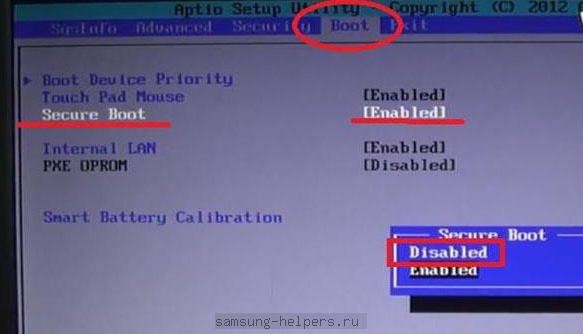
- Then in the opened section "OS Mode Selection" we put down the value "UEFI and Legacy OS".

- Further we find the section that concerns the choice of OS boot - "Boot" and click on it. In this tab, we need to select the sub-heading "Boot Device Priority", which is located in the very chapter of the list. At this point, we select, on the contrary, the device from which the operating system will be loaded.

- You can exit the BIOS menu by simply pressing the ESC key.
- To save all the changes made to the settings, go to the "Exit" item and confirm the selection of the action with the enter key.
Using the BIOS menu, you can configure many other parameters, for example, change the temperature of the processor, increase or decrease the memory capacity of devices, and much more. As a rule, the default is the most optimal values required for correct work your laptop, so you should be careful when making any changes. Good luck!
 Architecture of a distributed control system based on a reconfigurable multi-pipeline computing environment L-Net "transparent" distributed file systems
Architecture of a distributed control system based on a reconfigurable multi-pipeline computing environment L-Net "transparent" distributed file systems Email sending page Fill relay_recipients file with addresses from Active Directory
Email sending page Fill relay_recipients file with addresses from Active Directory Missing language bar in Windows - what to do?
Missing language bar in Windows - what to do?