How to find out what java is on the computer. Java Runtime Environment is a minimal Java for Windows.
The other day I was doing a Java update and decided to make a small instruction on how to update Java, which is necessary to open many sites and applications. If installed old version, it is possible that these programs and sites will not work correctly. Therefore, it doesn’t hurt to have the latest version of the program, especially since it will not bother you about trifles. Just when you go to such a site, an icon will appear in the tray, which will indicate that java has been turned on.
The easiest way to make an update is through the official website java.com, go to it, click on the big red button "Download Java for free".

After downloading boot file, launch it. In the window that opens, click "Install".

Even if you have the old version installed, everything will be reinstalled to the new one.

When the installation is finished, you can click "Close".

By the way, you can immediately check this same version, for this you do not need to click on this button, but click on the link just below: "Is Java software installed on my computer?"

To be sure of installed application, go to "Start" - "Control Panel". The Java icon "says" that it is on your computer.

As a second option, how to update Java, I can suggest the following. We go to the "Start" menu, "Control Panel", and then click on the Java icon, which is shown in the screenshot above. A small window will open, its functionality may depend on the installed version of the program, but the general meaning of what is required of you is simple: we find in the settings the function (tab) responsible for updates.
Most likely, you have to go to the "Update" tab. At the bottom of the window, click Update Now.

Since I have latest version, I will not be able to show which windows you will have, but I think you will understand, since everything there is on an intuitive level.

Updating Java will have to close browsers, so close all before updating. open browsers... If you don't, the app will terminate them on its own.
Sometimes, you have to restart your computer for the application to work. But this happens on very rare occasions. If it doesn't start when you open the site, then you know what to do.
How to check Java version
If you need to know which version of Java is installed on your computer in this moment, go to the "General" tab and click "About ...".

A window will open and the version will be written in the first line.

And I have everything for today.
Sun, 04/17/2016 - 20:48
Some programs, and not only web-oriented applications, but also full-fledged desktop programs require a virtual machine for their work JAVA to be installed on your computer. In addition to virtual machine the program may need other modules as well.
Important for the performance of programs, and in particular the newest, is version installed on your computer. And in order to find out whether this or that application will work on your computer, you need to find out the current version of JAVA installed on your PC or whether JAVA generally. This can be done as follows.
First of all, you need to go to the "Control Panel". To do this, go to Start / Control Panel. Then look for the JAVA icon in the panel.
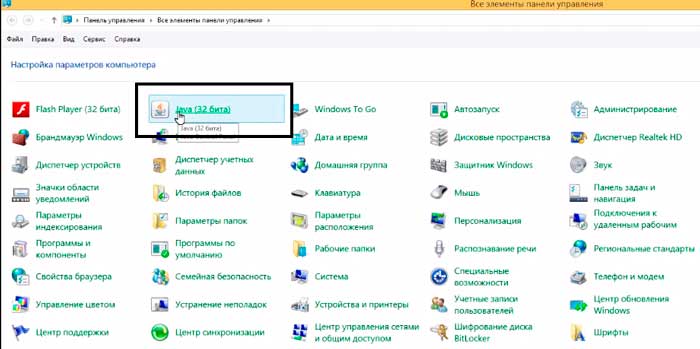
Then, click on it right click mice. We have a system settings window JAVA... In it, you need to click on the button "About", which is located on the right.
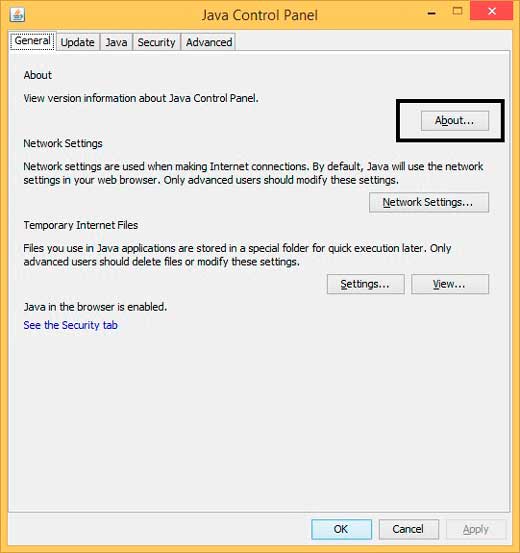
Then a small modal window, which will display information about the version, update (Update) and build of this assembly, which is currently running on your computer.
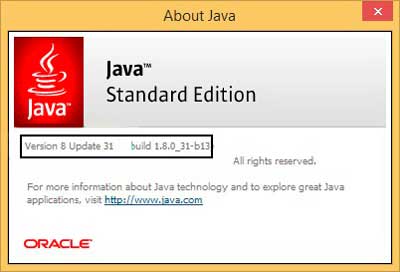
You can also view the JAVA version by going to the "Add / Remove Programs" section in the same control panel.
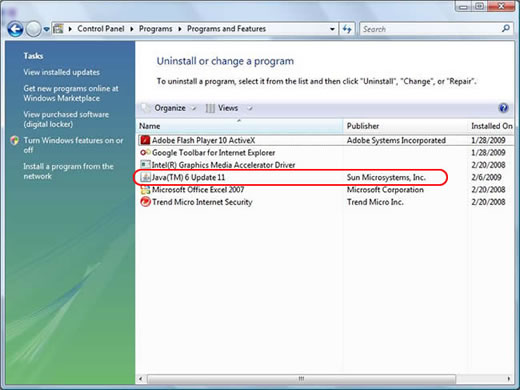
True, this is already insanity in a sense. In addition, in this way you will not be able to find out in detail about the build and assembly of the version, but only about the update.
There is another option to check the version through the official website JAVA but it is not universal as it only works with certain browsers ( Firefox and IE).
For the correct display of web pages in the browser, you need to update Java to the latest version. Applications are developed using this technology. Thanks to it, you can play games, chat online, watch interactive maps and perform other actions.
Java update from official site
The first step is to check which version of the application is installed on your computer. To do this, go to the official website at java.com/ru/download/installed8.jsp and click the corresponding button.

Google Chrome does not support NPAPI modules. Therefore, please use another browser such as Firefox or Internet Explorer.
After a while, a message will appear in the browser, from which you can find out the current version of the program. If it is out of date, you will be prompted to update it.
The following figure shows what the usage message looks like current version, - in this case nothing needs to be installed.

If Java is out of date, you will be prompted to update it.
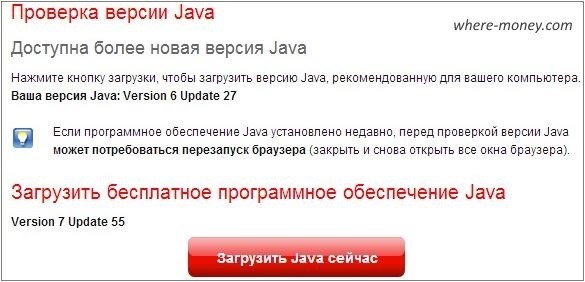
When the installer has downloaded to your computer, launch it and follow the further instructions.
How to install the latest version via Java Control Panel on Windows
Consider a setup in an operating room Windows system 7. Go to Start - Control Panel - Programs - Start Java.
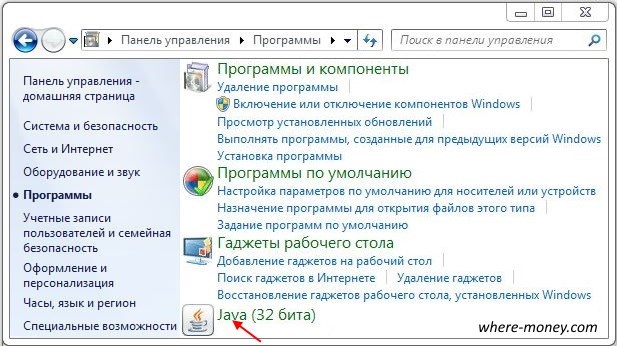
The Control Panel will open, activate the Update tab. Check the box next to Check for Updates Automatically and click the Update Now button.
![]()
Java won't install - what to do?
Below are the common errors that users encounter.
In Google Chrome
If you are trying to install Java in this browser, then change it to another one. Because Chrome does not support NPAPI modules and does not run Java content.
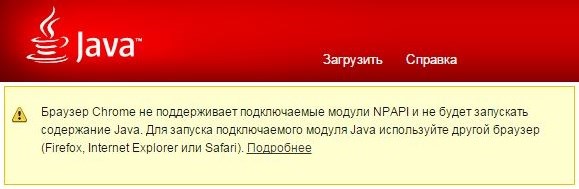
Error 1603: The update did not complete
This is a known issue, the cause of which has not yet been found at the time of this writing, at least as stated on the official website.
There are two ways to try to solve this problem.
Restart your computer before installing Java.
- If you see error 1603, restart the system.
- Download and install the offline installer from this link - java.com/ru/download/windows_offline.jsp
- In the dialog box, click "Save" and load setup file to a convenient place, such as your desktop.
- Run the downloaded file and start the installation.
If the problem persists, uninstall the old one, restart the computer, and proceed to install the new version.
You can get rid of an outdated application using the uninstaller program - java.com/ru/download/uninstallapplet.jsp
Also, you can delete Java manually. The procedure is the same as with other programs.
- Right click on the bottom left of the screen and through context menu call the "Control Panel".
- Select "Uninstall a program".
- Highlight Java and click Remove.
- Confirm the action with the "Yes" button.
- Open "Start"
- Go to "Control Panel"
- Select the "Programs" section
- Go to "Programs and Features"
- Highlight the application and click Uninstall.
- Go to "Start"
- Open "Control Panel"
- Click on "Add or Remove Programs"
- Select the application and click the "Uninstall" button.
Disable content in Java Control Panel before installing a new version.
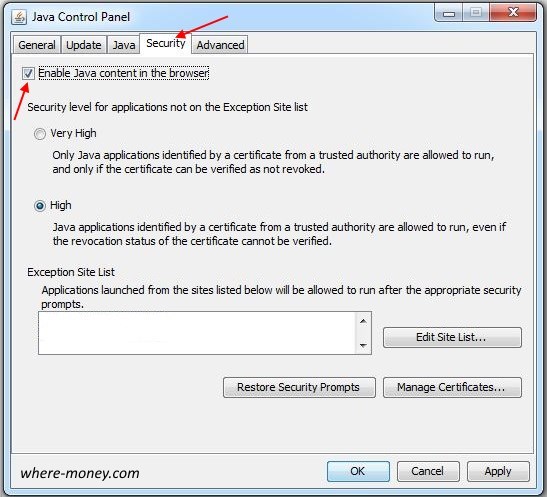
Upload error: file corrupt, MSI corrupted, 1305, 2755, 1606, 1618, 25025
The error message may show on Windows XP / 7/8/10. It occurs during installation of the distribution kit from the official site java.com. This means the installation is incomplete.
Symptoms of this error are codes: MSI is corrupted, java_sp.dll is corrupted, 25025, 2755, 2753, 2352, 1788, 1744, 1722, 1643, 1624, 1618, 1606, 1601, 1600, 1335, 1327, 1324, 1311, 1305 , 1035.
- Download and run the Microsoft Fix it utility - support.microsoft.com/en-us/mats/program_install_and_uninstall/ru
She was discussed in another article: - Download and install the package - java.com/ru/download/windows_offline.jsp
The corrupted MSI error occurs in Windows XP. To fix it, upgrade your operating system to SP3.
Error 1618, Object already exists, Key in specified state is invalid
Application is blocking security settings on the computer
Starting with Java 7 Update 51, the following errors appear when trying to launch applications:
- A required permission manifest attribute is missing in the main jar file.
- The Application-Name manifest attribute is missing.
- Applications are blocked by security settings.
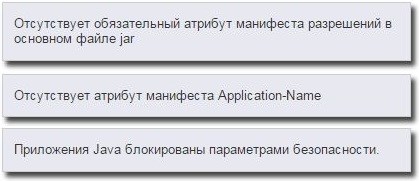
These errors are associated with improved security, which makes the user's system more resistant to external exploits. Such applications are blocked because they do not comply with the security policy.
To solve this problem, you need to contact the software developers and inform them about the error.
As a workaround, the Exception Site List feature can be used to run programs that fail security checks. To do this, open the Control Panel and go to the Security tab. Add the URLs of the blocked applications to the Exception Site List.
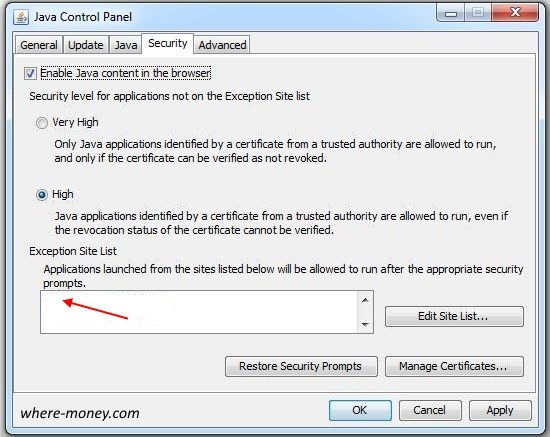
You can familiarize yourself with the implementation of this solution in the article: It told how to run online application Screenr in Google browser Chrome.
Windows Installer Package Error 1723
Installation aborts and displays error 1723:
It is related to the InstallShield module and indicates a failed installation.
- Remove the unsuccessfully installed Java using the uninstaller or manually, as described in more detail above.
- Download and install the offline installer for Windows - java.com/ru/download/windows_offline.jsp
Why do the messages “Your version is not secure”, “Outdated version” or “Update required” appear?
Java includes a notification feature for deprecations, known vulnerabilities, and downloadable bug fixes.
Browser Chrome versions 42 and later. V Chrome browser since version 42 (released April 2015) disabled standard way support for plug-ins.
Downloading and installing Java
Use the package to install Java offline (Windows only)
Package for installation in offline often succeeds even when there are problems with the interactive installation package. The offline installation package file takes up a lot of space and takes longer to download than the online one.
»Download offline installer for Windows
Remove all broken Java installations
Remove previous non-working Java installations before trying the installation again.
»Uninstall Java for Windows
»Uninstall Java for Mac
Temporarily disable firewall or antivirus clients
An active firewall or antivirus software can prevent Java from installing correctly. Remember to re-enable your firewall or antivirus software after successfully completing the Java installation.
Why am I getting a message about corrupted files during Java installation?
This message is most often displayed on Windows XP. The problem can be resolved by running the Microsoft Fix it utility and using the standalone installer. For more information, see the InstallShield Frequently Asked Questions page.
You can check your Java installation by following the instructions in the section below.
Using Java
After you have determined that the Java module is correctly installed, try the following steps to help launch a specific Java application.
Restart your browser after installing Java to activate the new version
If you are still prompted to update after installing the latest Java version, restart your browser. Close all browser windows, then open any web page that requires Java. In most cases, when starting a new browser session, the latest installed Java version should be activated.
Note... If you are still prompted to update, try restarting your computer. A computer restart may be required to register the newly installed Java plug-in.
Permission to execute Java when issuing a request in a browser
Browsers ask the user for permission to run the Java plug-in in the browser. The text of the messages may differ depending on the browser.
»Allow the Java Plug-in to Run in the Browser
Make sure the Java plug-in is enabled in your browser
By default, the browser can disable the Java plug-in and related add-ons. You may need to configure your browser and enable the Java plugin.
»Enabling the Java plug-in in the browser
Make sure Java module is enabled in Java Control Panel
If the Java module is not allowed in the Java Control Panel, launch Java applications in any browser will be impossible.
»Allow Java content in the browser using the Java Control Panel
Configure security settings
Make sure the Java security level does not interfere with the launch of the application. The default security level can restrict the ability to run applications that pose a risk to your computer.
»Configuring Security Level Settings in the Java Control Panel
How do I execute applications blocked by security settings?
Starting with Java 7 Update 51, the Exception Site List function has been added. By adding the application URL to the exclusion list, users can run RIA applications that would normally fail security checks.
»Configuring the list of exclusion sites
Why can't I print coupons or shipping labels?
Some Java applications are not yet compliant with the new Java security standards. As a result, such applications are blocked and printing becomes impossible. Contact the developer of the website or application and let them know about the problem you are experiencing.
»Frequently asked questions about printing problems
Clear cache (temporary files) Java
Sometimes a corrupted file in the Java cache can prevent an application from starting. You can delete temporary files loaded by Java module as Java will load them updated versions again.
»Clearing Java Cache
Checking Java Antivirus and Firewall Settings
Users using antivirus security apps and settings firewall should check for scopes to configure pluggable Java modules, as well as the ability to add trusted sites.
Check proxy settings
Check if the proxy server settings are correct if necessary for the configuration of the Internet.
»Configuring a proxy server using the Java Control Panel
Removing JavaFX Offline Installations in Firefox (Windows)
Conflict between Java version 7u10 and above and previous standalone JavaFX installations may cause Firefox to be unrecognizable installed versions Java.
»See Firefox troubleshooting section
Java test
Make sure Java is enabled in your browser
Immediately after the Java installation is complete, you can check if Java is enabled in your browser. Java execution may have been disabled or blocked in the browser. The steps to enable Java execution depend on the browser you are using.
»Checking the possibility of running Java in the browser
Removing obsolete Java versions
Remove all previous Java versions to reduce security risks
Using previous versions of Java installed on your computer that are no longer supported is a serious security risk. Removing previous versions of Java will ensure that Java applications run with the latest security and performance updates.
»
With JavaRE, you can work, communicate, play online games, view 3D images, use popular web applications and online services, and perform other daily tasks in a secure computing environment. The basic advantages of this free program are security, multilingualism and cross-platform functionality. The client part is released for various operating systems, including Windows, Unix-like (Unix, Linux, SUSE, Solaris, BSD, BeOS, Rhapsody, etc.), Mac OS, OS / 2, for mobile and other devices and supports almost 50 language localizations.
Below in this material site http: // site / features the latest version Java Runtime Environment free download on Personal Computer with operating system Windows without registration and SMS.
JRE package components, their purpose
Java Runtime Environment presented by the runtime runtime program code and the module for creating them. Plastic bag software consists of the JRE execution platform, the JVM virtual machine, as well as the base environment classes, as well as additional libraries. JRE is an executable module that provides the operation of applets in a browser program; it is the minimum necessary for the execution of Java applets without compilers and other developer tools. The JRE has two deployment technologies: Plug-in for browsers, and Web Start for deploying network applications. It should be noted that JavaScript prevalent on the web does not need a JRE to be installed. Virtual Java machine provides fast work on different devices with different operating systems, however, there have been some performance and responsiveness issues in some applets. Developer tools, including platform base classes and integrated libraries and other components, are designed to be written in Java. The JVM contains about 200 "old" programming languages, as well as many new generation languages such as Clojure, Groovy, and Scala.
Variety of applications and capabilities of Java technology
Useful and even required applications there are many in Java, including local and online games, personal and network programs. Java software components are actively used to construct server blocks of programs and to connect to browsers. This software allows you to run web applications, communicate on the network, use online services and games over the network, browse in virtual stores. Today, a large number of free Java games can be downloaded for free in Russian or played online on the Internet. Among other things, high-quality visualization and the possibility of advanced settings for parameters of online games, for example, Minecraft, are available.
In business, Java finds application in online accounting and Internet banking. The scope of opportunities includes online reporting and reporting, the formation of electronic reporting (basic and advanced service package), simultaneous work with a package of documents in a team on a corporate or secure network or in a secure Internet zone. At the same time, developers from Sun Microsystems and then Oracle Corporation put security first, along with speed and functionality. Modern Java technology guarantees the reliability, security and safety of this platform and applets running in the executive environment.
In addition to the above, this free program provides the following features:
- simultaneous work with several programs,
- correct support for multithreaded programs,
- creating your own applications,
- use of standard http-requests in Zhyava-applications,
- support for application templates,
- advanced memory management tools,
- support for operating systems x86 or x64 (32 bit or 64 bit),
- full functionality on outdated hardware (processor from 1200 MHz, memory from 256 MB, disk space from 200 MB).
The interface of the ZHRE client part is simple and intuitive; an ordinary user does not need to configure anything in additional software installations. Java appearance it will not be a problem for anyone, you just need to download Java Runtime Environment for free without registration and SMS in Russian, install it on your computer and enjoy all the advantages that this technology provides.
Installation and removal, bitness and timeliness of updates
A 32-bit or 64-bit JRE should be installed depending on the bitness, for example, browsers that use Java. If there are several programs and they are both 32-bit and 64-bit, then both the latest versions of Java should be downloaded and installed on your computer for free. In this case, the Java module will be connected in the system according to the bitness of the active application. Java Runtime Environment independently monitors available updates and offers the last JRE version download for free on your computer without registration and SMS. The latest version of the software improves system performance, security and stability, but for this you need to download the JRE in a timely manner for free from the link on this page of the site http: // site / in the penultimate paragraph of the test on a light green background. Software and get an update to ensure compatibility with the latest version of the Java platform.
How to disable Java
Sometimes the question arises: "How do I disable Java?" This is not difficult. In the computer control panel, select the "Programs" section, click on "Java" and in the Java control panel, go to "Security". Uncheck "Enable Java content in browser", accept and authorize the change, confirm your decision and restart your browser. V Firefox browser from the menu go to "Add-ons - Plugins" find Javu and click "Turn off". In the Google Chrome browser go to "Settings - Minor settings - personal information- Content settings - Page content settings - Plug-ins - Disable individual modules "click" Disable "for Java, restart Chrome. Information about the availability of current updates is also displayed there.
How to check and download the latest updates
After going in browsers along the path to disable Java, you may find information about the availability of small, current updates. In this case, as well as after the initial download and installation of the latest version of the minimum ZHRE package of the corresponding bitness, be sure to check whether it is configured on this computer in current OS and browser the latest version of Java. The check takes place on the official website and downloads the necessary files from latest updates and patches currently recommended for use with the current operating system and browser. For security reasons, periodically, be sure to go through the procedure for checking the Java version on the official website at this link.
Free download Java Runtime Environment on a computer with MS Windows 10, 8.1, 8, 7, Vista, etc.
Now you are on the page dedicated to the Java PE platform, in the Players and platforms for Windows section of the site, where everyone has the opportunity to legally free programs for a computer with Microsoft Windows download for free without captcha, without viruses and without SMS. Such groups of free programs as antivirus programs, archivers, file managers, utilities, browsers and programs for online communication for work and as a rest on the Internet. Also in demand by regular visitors of this category, which is dedicated to the development of multimedia capabilities, and other topics: players, online TV and radio players, codecs and other free programs. The page "Java Runtime Environment - minimal Java for Windows" was created / significantly updated on 27.07.2017. Having started your acquaintance with legally free software from this page, get acquainted with other materials of the site http://programswindows.ru/ at home or at work. Thank you for visiting the section
 Bugs in Singularity?
Bugs in Singularity? Just Cause 2 crashes
Just Cause 2 crashes Terraria won't start, what should I do?
Terraria won't start, what should I do?