How to find out if there is java on the computer. Java Runtime Environment - minimal Java for Windows.
To correctly display web pages in the browser, you need to update Java to the latest version. Applications are developed using this technology. With it, you can play games, chat online, view interactive maps, and more.
Java update from the official site
The first step is to check which version of the application is installed on your computer. To do this, go to the official website at the link java.com/ru/download/installed8.jsp and click the appropriate button.

Google Chrome does not support NPAPI modules. Therefore, use another browser such as Firefox or Internet Explorer.
After some time, a message will appear in the browser, from which you can find out the current version of the program. If it is outdated, you will be prompted to update it.
The following figure shows what the usage message looks like current version, - in this case, you do not need to install anything.

If Java is out of date, you will be prompted to update it.
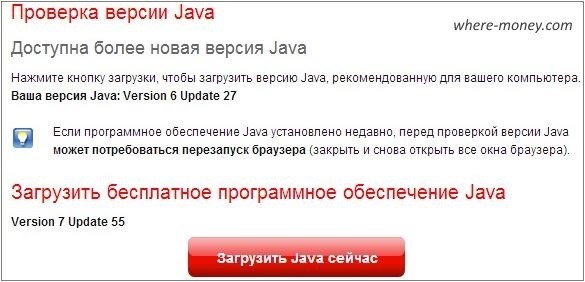
Once the installer has downloaded to your computer, run it and follow the instructions.
How to install the latest version through the Java Control Panel on Windows
Consider installation in the operating room Windows system 7. Go to Start - Control Panel - Programs - run Java.
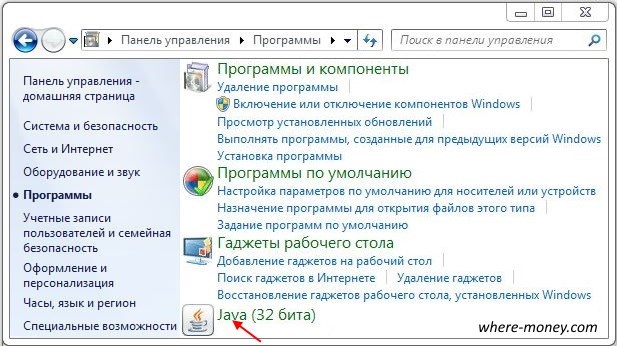
The Control Panel will open, activate the Update tab. Check the box next to Check for Updates Automatically and click the Update Now button.
![]()
Java is not installed - what to do?
Below are some common errors that users encounter.
In Google Chrome
If you are trying to install Java in this browser, then change it to another one. Because Chrome doesn't support NPAPI modules and doesn't run "Java" content.
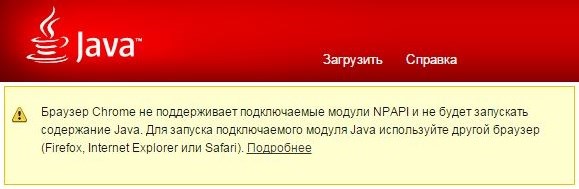
Error 1603: Update not completed
This is a known issue, the cause of which has not yet been found at the time of writing, at least that's what it says on the official website.
There are two ways to try to solve this problem.
Please restart your computer before installing Java.
- If you see error 1603, restart the system
- Download and install the offline installer from this link - java.com/en/download/windows_offline.jsp
- In the dialog box, click "Save" and download setup file to a convenient location, such as your desktop.
- Run the downloaded file and start the installation.
If the problem persists, uninstall the old one, restart your computer, and proceed to install the new version.
You can get rid of an outdated application with an uninstaller - java.com/en/download/uninstallapplet.jsp
Also, you can remove "Java" manually. The procedure is the same as with other programs.
- Click right click mouse left at the bottom of the screen and through context menu call the Control Panel.
- Select Uninstall a program.
- Highlight Java and click Remove.
- Confirm the action with the "Yes" button.
- Open "Start"
- Go to "Control Panel"
- Select the "Programs" section
- Go to "Programs and Features"
- Highlight the app and click Remove.
- Go to "Start"
- Open "Control Panel"
- Click on "Add or Remove Programs"
- Select an application and click the Uninstall button.
Disabling content in Java Control Panel before installing a new version.
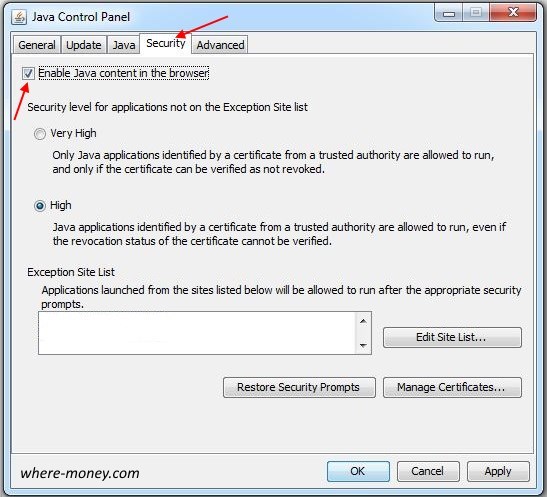
Load error: file corrupt, MSI corrupt, 1305, 2755, 1606, 1618, 25025
The error message may be displayed in Windows XP/7/8/10. It occurs during the installation of the distribution from the official site java.com. This means that the installation has not been completed.
The following codes are considered signs of this error: MSI is corrupted, java_sp.dll file is corrupted, 25025, 2755, 2753, 2352, 1788, 1744, 1722, 1643, 1624, 1618, 1606, 1601, 1600, 1335, 1327, 1324, 1311, 1311 , 1035.
- Download and run the Microsoft Fix it utility - support.microsoft.com/en-us/mats/program_install_and_uninstall/en
She was discussed in another article: - Download and install the package - java.com/en/download/windows_offline.jsp
The corrupted MSI error occurs in Windows XP. To fix it, upgrade your operating system to SP3.
Error 1618, Object already exists, Key in specified state is invalid
The application is blocking security settings on the computer
Starting with Java 7 Update 51, the following errors appear when trying to run applications:
- A required permissions manifest attribute is missing from the main jar file.
- The Application-Name manifest attribute is missing.
- Applications are blocked by security settings.
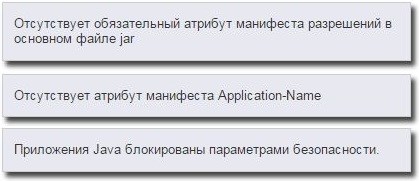
These bugs are related to security improvements that make the user's system more resistant to external exploits. Such applications are blocked because they do not comply with the security policy.
To solve this problem, you need to contact the software developers and report the error to them.
A workaround is the Exception Site List feature, which allows you to run programs that fail security checks. To do this, open the Control Panel and go to the Security tab. In the Exception Site List, add the URL of the blocked applications.
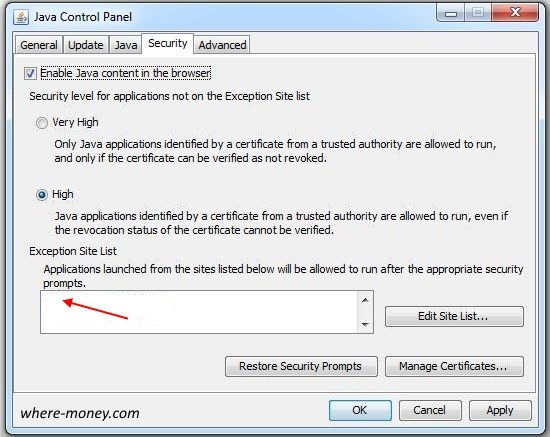
You can find the implementation of this solution in the article: It told how to run online application Screenr in Google browser Chrome.
Windows Installer Package Error 1723
Installation aborts and displays error 1723:
It refers to the InstallShield module and indicates that the installation failed.
- Remove the unsuccessfully installed "Java" using the uninstaller or manually, more about this is written above.
- Download and install offline installer for Windows - java.com/en/download/windows_offline.jsp
Why do I get messages like "Your version is not secure", "Outdated version" or "Upgrade required"?
"Java" includes a function of notifications about outdated version, known vulnerabilities, and bug fixes available for download.
Sun, 17/04/2016 - 20:48Some programs, not only web-based applications, but also full-fledged desktop programs, require a virtual machine for their work. JAVA, which must be installed on your computer. Apart from virtual machine The program may need other modules.
Important for the performance of programs, and in particular the newest ones, is version installed on your computer. And in order to find out whether this or that application will work on your computer, you need to find out the current version of JAVA installed on your PC or whether JAVA generally. This can be done in the following way.
First of all, you need to go to the "Control Panel". To do this, go to Start / Control Panel. Then look for the JAVA icon in the panel.
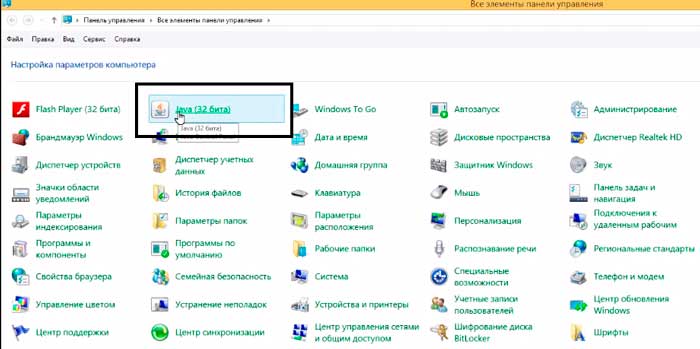
Then, right click on it. We have a system settings window JAVA. In it, you need to click on the "About" button, which is located on the right.
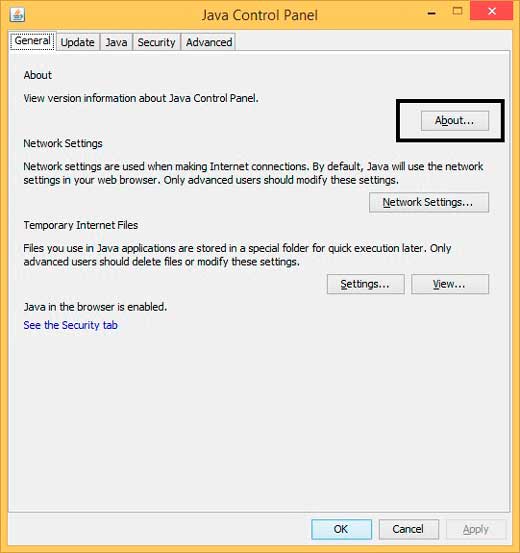
Then a small one will open. modal window, which will display information about the version, update (Update) and build of this assembly, which runs on this moment on your computer.
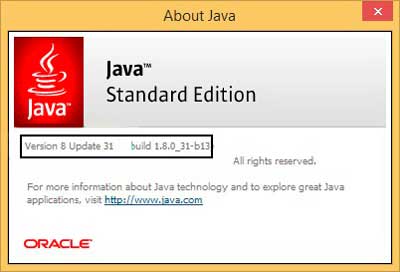
You can also view the JAVA version by going to the "Add / Remove Programs" section, all in the same control panel.
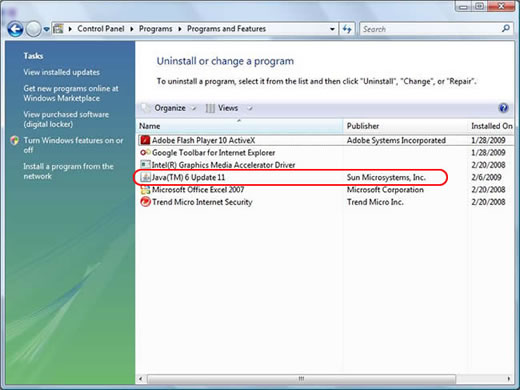
True, this is insanity in a sense. In addition, in this way you will not be able to find out in detail about the build and assembly of the version, but only about the update.
There is another option to check the version through the official website JAVA, but it's not universal as it only works with certain browsers ( firefox and IE).
The other day I did a Java update and decided to make a small instruction on how to update Java, which is necessary to open many sites and applications. If installed old version, it is possible that these programs and sites will not work correctly. Therefore, it does not hurt to have the latest version of the program, especially since it will not disturb you on trifles. Just when you go to such a site, an icon will appear in the tray, which will indicate that java has been enabled.
The easiest way to make an update is through the official website java.com, go to it, click on the big red button "Download Java for free".

After download boot file, let's run it. In the window that opens, click "Install".

Even if you have the old version installed, everything will be reinstalled to the new one.

When the installation is complete, you can click "Close".

By the way, you can immediately check this very version, for this you do not need to click on this button, but click a little lower on the link: “Is it installed on my computer software Java?

To make sure installed application, go to "Start" - "Control Panel". The Java icon "says" that it is on your computer.

As a second option, how to update Java, I can suggest the following. We go to the "Start" menu, "Control Panel", and then click on the Java icon, which is shown in the screenshot above. A small window will open, its functionality may depend on installed version programs, but the general meaning of what is required of you is simple: we find in the settings a function (tab) responsible for updates.
Most likely, you have to go to the "Update" tab. Click "Update Now" at the bottom of the window.

Since I have the latest version, I will not be able to show what windows you will have, but I think you will understand, since everything is intuitive there.

Upgrading Java will require you to close your browsers, so close all browsers before upgrading. open browsers. If you don't, the application will complete them on its own.
Sometimes, you have to restart your computer for the application to work. But this happens in very rare cases. If when you open the site it does not start, then you know what to do.
How to check Java version
If you need to find out which version of Java is currently installed on your computer, go to the "General" tab and click "About ...".

A window will open and the version will be written in the first line.

And that's all I have for today.
This section is about:
- Platforms: Windows 10, Windows 7, Windows 8, Windows XP, Windows Vista, macOS, Mac OS X
- Java Versions: 7.0, 8.0
If you're having trouble running applets, use any of the following options to verify that you have a particular version of Java.
Java Version in Windows Start Menu - Java 7 Update 40 (7u40) and Later
Starting with Java 7 Update 40, you can find Java version information in the Windows Start menu.- Start Menu Windows start
- Click Programs
- Find a list of programs Java
- Click About the Java program to display Java version
Java Version in Java Control Panel - Windows and Mac
The Java version can be found in the Java Control Panel.
- Finding the Java Control Panel on Windows
Finding the Java Control Panel on Mac - The version can be viewed under About tab General. A dialog box will be displayed (after clicking the section About) with Java version.
Java version in Windows programs section
The latest Java versions of your system will be listed as Java 8 with an associated update number (for example, Java 8 Update 111). Previous Versions may be specified as Java(TM), environment Java Runtime Environment, Java SE, J2SE, or Java 2.
Windows 10
- On Windows, click the button Start
- Scroll through the list of programs to a folder Java
- Click on a folder Java, and then to the item About Java to find out the Java version
Windows 8
- Right-click on the bottom left of the screen and select from the drop-down menu Control Panel.
- When the control panel is displayed, select Programs.
- Select Programs and Features.
Windows 7 and Vista
- Open the menu Start.
- Select Control Panel
- Select Programs.
- Select Programs and Features.
- A list of installed Java versions is displayed.
Windows XP
- Open the menu Start.
- Select Control Panel
- On the control panel, click the icon Installation and removal of programms.
- The Add/Remove Programs window displays a list of all software products installed on the system, including Java versions.
Using the Command Line to Find Java Versions - Mac
The Java Runtime Environment (JRE) that you downloaded from website or oracle.com contains a plug-in for running Java content from a browser. To use the command line tools, you must download the Java Development Kit (JDK). JRE and JDK are separate systems that can be shared on your computer. You can only install one JRE runtime on a Mac. You can install as many JDKs as you need on your system.
JRE version command line on Mac
Enter the following command in the window terminal :
/Library/Internet\ Plug-Ins/JavaAppletPlugin.plugin/Contents/Home/bin/java-version
Determining the default JDK version on a Mac
At startup Java applications using the command line, the system uses the default JDK. JRE Version may differ from the JDK version.
To determine which version of the JDK is being used by default, enter the command java -version in the window terminal. If version 7u55 is installed, you will see a line with the text 1.7.0_55 . For example:
In the process of performing tasks on a computer or laptop, sometimes you need to availability of Java. One of the most common reasons is the correct operation of the browser - each of them can use their own copy of the program, so it may be necessary Java validation-versions.
What is Java and why is it needed?
Before understanding how Java validation works, it's helpful to understand what the program is and what it does. Thanks to the use of this program, a special technology is implemented that allows you to increase the level of reliability of the device, as well as the speed of operation. Currently, there are many programs that require Java, as well as websites for correct operation which require a version not lower than a certain one.
Checking the Java version is very simple, and regardless of the type of operating system, it can be done in two ways - online or offline.
Website verification
The Java technology company, in addition to releasing regular updates, has added the ability to check the installed version of the program to its official website. In order to get to the page where the Java version is checked, you need to use the search on the site, or a direct link.
On the this portal there is a button offering to launch an application that will determine the version of the program. After agreeing to run in the pop-up browser security window, after a few seconds, the result of the request will be displayed on the page, in which the version and update number will be written in brackets.
Offline check
Without being able to access the Web, you can use the offline method. On the Windows check Java versions are carried out through the command line - it can be launched by finding the "Start" menu - "All Programs" - "Accessories", or using the "Run" item, where to write the line cmd.
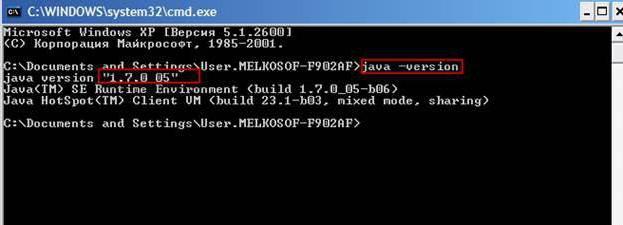
In the window that opens, you only need to enter the following command: java-version. A query may result in several different messages. In the event that one of latest versions programs, command line will display a list of installed instances, each with its version. If installed program is not present on the computer, or one of the first versions is used, an error message will be displayed.
To find out the version of Java on operating systems MacOS and Linux, you need to use the terminal, where you will have to enter a similar line. The result of the query will be the same as on Windows.
 LibreOffice - multifunctional office suite
LibreOffice - multifunctional office suite Download program 7zip. Programs for Windows. How to use the context menu in Windows
Download program 7zip. Programs for Windows. How to use the context menu in Windows Mozilla Thunderbird (mail client)
Mozilla Thunderbird (mail client)