The java plugin is not installed. Java plugin not working in Firefox after installing Java
- Platforms: Windows 10, Windows 7, Windows 8, Windows Vista, Windows XP, Mac OS X
- Browsers: Firefox, Internet Explorer, Safari
- Java versions: 7.0, 8.0
Internet Explorer - Block Legacy ActiveX Control
Internet Explorer (IE) implements new function security, ActiveX control blocking... It ensures that you only work with the latest versions of ActiveX controls such as Java. This feature prevents an application or web page from loading if the Java plugin is out of date and provides an option to update Java.
Java (TM) plugin is locked because it is deprecated
When an ActiveX control blocks more than old version Java, displayed:- In Internet Explorer: a notification string, for example "Java (TM) plugin is locked because it is out of date and needs to be updated" and options to choose from "Refresh" or "Run now"
- In other browsers: dialog box Internet security Explorer Security "The website will open web content using outdated program hosted on your computer "and options for selection "Allow" or "Do not allow" the execution of the application, and "Refresh" outdated version.
Java update
It is recommended that you update Java before allowing the application to run. Click on "Refresh" and download the latest Java version. If you don't trust the site or the message that appears, please visit the website and download the newest version from there.
Legacy ActiveX control blocking applies to:
- Windows 7 SP1 Internet Explorer 8 - Internet Explorer 11
- Windows 8 Internet Explorer Desktop
Firefox - Java Plugin Activation
Firefox has a new security feature Click-to-Play that provides protection against attacks that target plugins with known vulnerabilities. The feature prevents the automatic loading of applets and allows users to independently control the launch of the content.
- When you try to run a Java applet that uses a version of a Java plug-in that has been identified as unsecured, Firefox prevents the applet from loading automatically and displays a message stating that the plug-in is vulnerable.
- If an update is available, Firefox will prompt you to update and activate the plug-in. It is recommended that you check for updates before activating the plug-in.
- In addition, Firefox offers the option to block or automatically activate the plug-in for each site.
Chrome
Browser Chrome versions 42 and later. V Chrome browser since version 42 (released April 2015) disabled standard way support for plug-ins.
Safari
Safari allows you to customize the behavior of the plug-in in the browser based on websites.
Safari Help
»About the plug-in for Safari 6.1 and later (support.apple.com)
»Safari 9 Plug-in Details (help.apple.com)
»Safari 8 Plugin Details (help.apple.com)
Dear users, in March 2017, in the Internet browser Mozilla Firefox version 52, support for all NPAPI plugins will end, except Adobe flash... This means that the JAVA plugin, after updating Firefox browser to version 52, it will stop working... Therefore, users this internet browser, we strongly recommend to refrain from updating Firefox to version 52 until the issue is resolved and the graphics module is updated.
Versions up to and including 51.0.1 work with the JAVA plugin as before.
If you have updated Firefox browser up to version 52 and you are having difficulties launching the OnePad graphics module, roll back browser to version 51 as follows.
1) Call the top browser menu by pressing the ALT key and look at the browser version in the Help item.

If the version is 51 or lower, then everything is fine. If the version is greater than 51, then continue according to the instructions.
2) Remove internet Mozilla browser Firefox via Control Panel.
3) Download previous version browser and install it
MozillaFirefoxSetup_v.51_32bit_UKR_forWindows (Ukrainian version)
If this option does not suit you, then use the link https://download-installer.cdn.mozilla.net/pub/firefox/releases/ to find a suitable version directly on the Mozilla website
Use the following settings during installation:
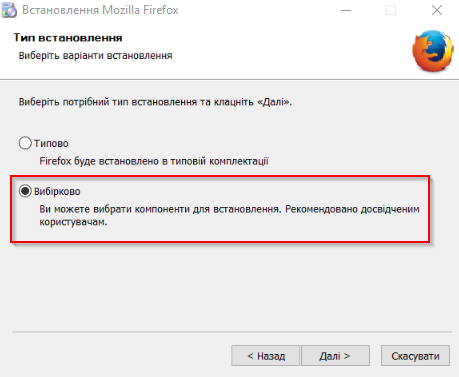
Uncheck the option to install updates.
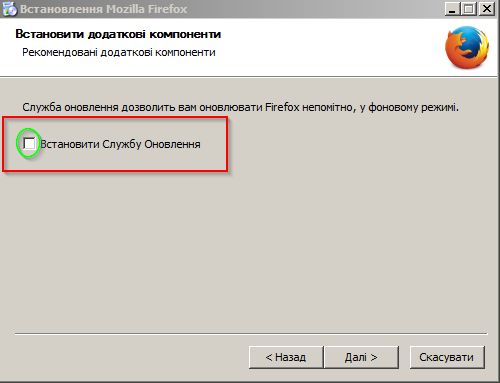
4) Disable browser refresh
In order to disable the update of the Firefox Internet browser:
a) In the upper right corner, select "Open Menu" -> "Settings"
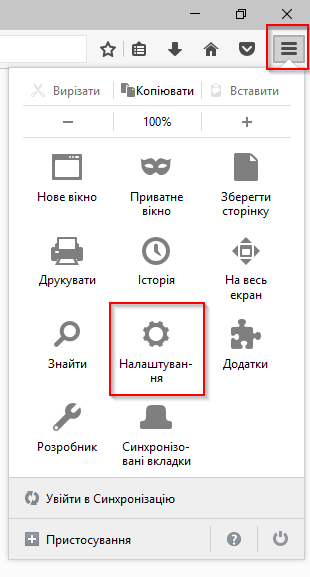
b) On the "Additional" -> "Updates" tab, set the radio next to "Check for explicit updates, but ask me if I want to install them"

Check required settings in Mozilla and make sure the Java plugin is enabled. To do this, open the plugins page and make the settings as below in the picture.
To open the plugins page, type the command into the Mozilla address bar about: addons(can be copied from here) and press enter. Or press the key combination CTRL + SHIFT + A.

Install:
Java Deployment Toolkit - Never Include
Java (TM) Platform - Always Include (or Include on Request)
If you went to Mozilla plugins and there are no such lines with Java, then the browser you installed and the Java version are not compatible, that is, the wrong versions.
Check again the Mozilla and Java version.
Attention!
When reinstalling, install the following kit: Mozilla 32 bit + Java 32 bit, even if your operating system is 64 bit.
If your operating system is 64 bit and you install Mozilla 64 bit and Java 64 bit, then most likely nothing will work.
If you install a 64 bit browser and Java is 32 bit, it will not work.
In other words, the bitness of the browser and Java must match each other and be equal to 32 bits (but may not coincide with the bitness operating system 64 bit).
If you have any difficulties, please contact our technical support by phone +380445865275 or at the address
Java is a programming language and computing platform first released by Sun Microsystems in 1995. This is the underlying technology on which many are based. modern programs(including utilities, games, and business applications). Java is powered by over 850 million personal computers and on billions of devices (including mobile phones and televisions) around the world.
Why do you need Java?
There are many applications and websites that will only work if you have Java installed. Java is fast, secure, and reliable. Java is used everywhere: from laptop computers to data centers, from game consoles to scientific supercomputers, from mobile phones to the Internet!
Installing Java.
Installation is absolutely free, from the official website of the resource: www.java.com
Required software:
Platform / Platforms: Windows 7, Vista, Windows XP, Windows 2000, Windows 2003
Browser (s): Internet Explorer, Firefox, Chrome
SYMPTOMS
Applets won't launch even after installing Java.
CAUSE
Java support is not enabled in the browser. If java environment already installed, but applets won't launch, you might need to enable Java in your browser.
SOLUTION
To enable Java in your browser, follow the instructions below:
Internet Explorer
Click Tools and then Internet Options
Go to the Security tab and click the Custom button
Scroll down to Execute Java Application Scripts
Make sure to click the Enable switch
Click OK to save the settings.
Firefox
Start the Mozilla Firefox browser or restart it if it was running
At the top of your browser, click Firefox (or go to the Tools menu in Windows XP) and then to the Add-ons section
The Add-ons Manager tab opens.
On the Add-ons Manager tab, select Plugins
Click to connect Java module(TM) Platform to select it
Click the Enable button (if the button says Disabled, then Java is already enabled)
Chrome
Click the wrench icon and select Options.
Go to the Advanced tab and then "Privacy" Content Settings….
The content settings panel will open.
In the Plugins section, click the Disable individual modules ... link to check that Java is enabled
Click the Enable link (if the Disable link appears, Java is already enabled)
Note: You can also access plugin options by typing about: plugins in address bar browser.
Opera 4.x and higher
V Opera browser for Windows environment Java is not used, but Opera already has a built-in version.
Opera for other platforms may support Java. See the documentation for your Opera platform for details.
That's all!
I wish you success in your NET endeavors!
This section concerns:- Browsers: Firefox
- Java versions: 7.0, 8.0
Firefox browser has limited support for NPAPI technology for Java applets
64-bit Firefox
The 64-bit version of Firefox does not support NPAPI plugins, including Java.
Firefox 52 and later
For Firefox 52 (March 2017 release), only the Adobe Flash plug-in is supported. The browser will no longer support NPAPI technology, which will affect plugins for Java, Silverlight, and other NPAPI-based modules.
If you have problems accessing Java applications in Firefox browser, Oracle recommends switching to using Internet browser Explorer (Windows) or Safari (Mac OS X). Developers and sysadmins who need alternative ways For Firefox user support, we recommend that you refer to this blog about Launching Web Start Applications.
Firefox 52 ESR Release 32-bit
Temporary solution
Below are some workarounds. The first is the most the simplest way, we recommend that users do just that. The rest of the methods are not recommended for users with no technical knowledge.
Option 1 (simplest)
Add the property name dom.ipc.plugins.java.enabled to Firefox settings
- Start Firefox.
- Enter about: config in the address bar.
- A Firefox warning appears about the risks of changing configuration settings. Confirm this message, a list of configuration settings will be displayed.
- Click right click mouse over the displayed list of settings. Please select Create then select Logical.
- Add the property name dom.ipc.plugins.java.enabled
Add the customization name dom.ipc.plugins.java.enabled. - A window will open, select in it false... Then press OK.
Option 2
Creating a "user.js" file with a customization record
The instructions are based on the information contained in the Mozilla links below.
- Use a text editor to create the "user.js" file in the Firefox profiles folder
- Add an entry:
Option 3
Updating the setting entry in the "pref.js" file
- Navigate to the "pref.js" file in the Mozilla Profiles folder
- Find and update the setting
user_pref ("dom.ipc.plugins.java.enabled", false);
Resource Links for Mozilla
Firefox warning: add-ons can cause problems
When Firefox starts up, the following warning message is displayed:Firefox has determined that the following add-ons may cause instability or security issues
Cause
Older versions Java package The Deployment Toolkit (DT) and Java plug-in are disabled by Firefox. Some versions available Java browser Firefox may display the message "Add-ons may be causing problems."
If Firefox suspects an add-on is unsafe and could pose a security risk, it will block the download. In the event of a soft block, Firefox will display a warning message, but allow the user to continue downloading if necessary. At the same time, security is reduced. In case of hard blocking, Firefox will block the installation, preventing the user from using this add-on. To solve this problem, the user must update the Java platform to the latest version.
Temporary solution
Updating to the latest Java version will help fix this issue. If a warning is displayed, do the following:
- Make sure Disabled is selected.
- Click the Restart Firefox button.
- Download the latest Java version. ...
Java not working in Firefox due to offline JavaFX installation
After completing the installation of Java 7u10 and later, the following error message is displayed:Error: A plug-in is required to display this content. Install the plug-in
Cause
This may be due to a conflict between Java 7u10 and later and JavaFX standalone installations. Example: if Java 7u5 and JavaFX 2.1.1 are installed, when upgrading Java Firefox cannot detect installation new version Java.
If you use the Firefox browser, aka "Mozilla", to work on the Internet, and periodically face the problem of downloading videos, images or the lack of any reaction when you click on a button somewhere on the site, perhaps the mess is caused by the display settings of "Java" in your browser. You can find out how to enable Java in Firefox in this article.
What is Java and why your browser doesn't like it
Java is one of the widespread web technologies today. The functioning of many sites and programs is based on it. Why is Java not enabled in the browser? Firefox refuses to support Java automatically because it considers it vulnerable to viruses. In the future, Firefox plans to completely remove support for any plugins (tools for playing content) other than Adobe Flash.
But this policy of Mozilla in relation to Java does not mean at all that when the corresponding plug-in is enabled, a million will immediately rush to your computer. malware... Sometimes you need to enable Java in Firefox for website performance reasons. This can be done in several ways.
Single case of Java inclusion
Let's say you surf the Internet, find a video that interests you, and want to watch it. You press the Play button, but instead of playing, the following screen is displayed:
The only action you need to take is to click on the caption. In addition, Firefox may prompt you to remember this site and always activate the Java plugin on it. If you trust this site, then confirm your choice in the dialog box (Allow and Remember - "Allow and remember").
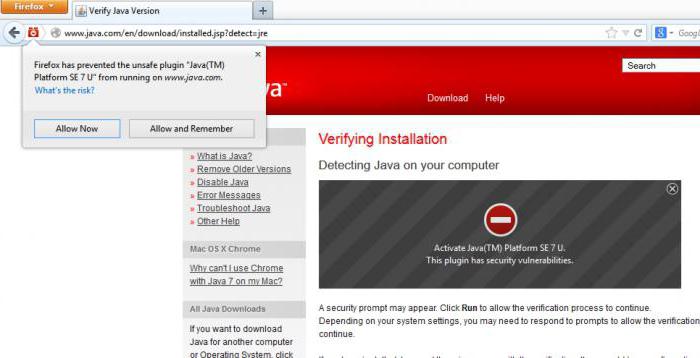
In addition, sometimes the blocking of an application comes from Java itself, and not from Firefox. In more modern Java versions there are a number of fairly stringent requirements for running applications. If the developer is unknown, then most likely the ability to run a Java application will be blocked. Even if you decide to manually enable Java in Firefox by accessing the security settings and highlighting the desired site or application as an exception, the browser will still consider them suspicious and display a warning about a potential threat.
How to enable Java support in Firefox
There is another way to get to Java support activation. First, you need to go to the plugins page (open the menu and select the "Add-ons" button or press the Ctrl-Shift-A key combination). You will see a list of addons, among which we need to find the following:
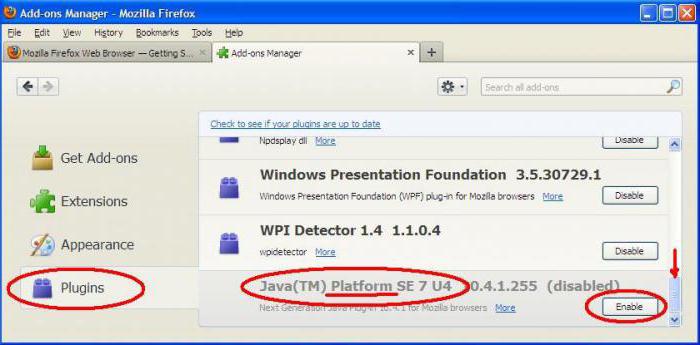
If this plugin is not listed, use the search bar in the upper right corner. You can search by the word Java - the search will give you several add-ons, from which you can choose the appropriate one, having previously studied what functions they are designed to perform.
If all of the above steps did not help you enable Java in Firefox, you may need to completely update the application on your computer. To do this you need to download latest version from the developer's website and install it on your device. After that, try opening Firefox again and launching the problem site or app. In the end, you can open a moody site in another browser and see how it behaves there.
 How to deactivate the "You've received a call" service from MTS?
How to deactivate the "You've received a call" service from MTS? Factory reset and hard reset Apple iPhone
Factory reset and hard reset Apple iPhone Factory reset and hard reset Apple iPhone
Factory reset and hard reset Apple iPhone