How to turn off updates on windows 7 maximum. How do I disable automatic Windows updates?
Good afternoon. Most users of the World Wide Web on their computers is. This is the most common of the operating systems, despite the fact that it is paid for. Most other operating systems are free.
Among Windows itself, Windows 7 continues to lead the way, as strange as it may seem to many users. I think a lot of people know that a significant number of users went back from the tenth system model back to the seventh. There are several reasons for this phenomenon.
One of the most important is rumors about Windows 10 spyware activity. And the dozen themselves show themselves not in the best light. I read a lot of responses about dozens, incorrect work etc. Therefore, people are trying to roll back to the seventh or eighth model of the system version.
But, many users were surprised by the news that Microsoft in versions 7 and 8.1 of its system also includes a user tracking function. More precisely, the function of transferring information to Microsoft Center, which, you see, is not very pleasant, and even contrary to Russian legislation.
There have been several such unwanted updates since September. I am not going to list these updates now. We will, however, consider them later. For now, let's talk about how to disable automatic updates for windows 7 (in Windows 8.1, this procedure is carried out in a similar way).
Although, I will say right away, some updates, mainly in the field of protecting computer security and improving the functioning of the system, are even very desirable. But, since you've decided to turn off updates, let's look at how to do it completely.
How to disable windows 7 update via update center
People use this method of disabling updates most often. Although, I will say right away, it does not give a complete guarantee that the system will completely stop being updated. This method will disable only minor updates (various third-party software, like Office or not significant system functions).
But, as funny as it sounds, updates such as system authentication may remain valid. And if you have a pirated version, Microsoft can recognize this and your system will start working with a black screen and limited capabilities.
So let's start disabling updates. To do this, through the "Start" button, enter the "Control Panel". Next, select "Small icons" from the drop-down menu on the right. In the window that opens, select "Windows Update".

We will be taken to the update control panel. In the column on the right, select the "Parameter settings" function.

Further, in the drop-down menu "Important updates" select the line "Do not check important updates". This is not the end of our steps to disable the update. You need to uncheck the two checkboxes above the lines "Receive recommended updates ..." and "Allow all users ...". After that, don't forget to click OK.
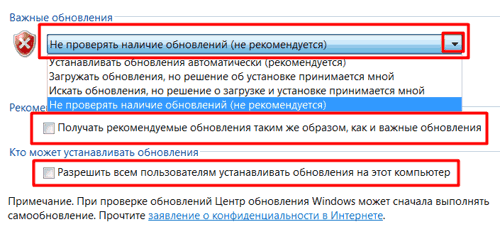
Now your updates are disabled, but, as I said, this method does not give a complete guarantee that the "Major Updates" will stop. Therefore, we will apply a different method, namely, disable updates through services in the control panel of the computer.
How to disable automatic updates of windows 7 forever
Although, of course, not forever. If desired, we can easily turn them on again. But this method will ensure that no updates are installed when you turn it on and off. So, double click on the "Computer" shortcut right key and in the drop-down menu select the item "Management".

In Computer Management, select the "Services and Applications" function, then "Services".
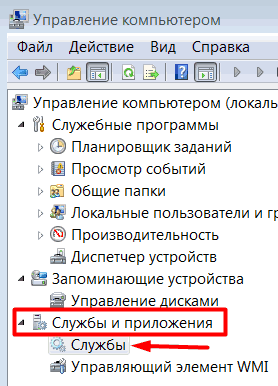
Now, we turn our attention to the opened window on the right. In it we need to find the "Windows Update" service. Usually it is the penultimate among other services (I suspect that this is so that users pay less attention to this service and do not turn it off).

The inscription above this service should be as in my screenshot, i.e. Disabled. If this is not the case, you need to turn it off yourself. To do this, click on this line with the right mouse button and select "Properties". We will open a new window where we are interested in "Startup type". Select "Disabled", then click on the "Stop" button. Further, we will need to click on the button "Apply" and "Ok".

If you don't like the update problem reports from the line quick launch(checkbox with a cross), click on the checkbox and select "Open Support Center" in the window that opens.
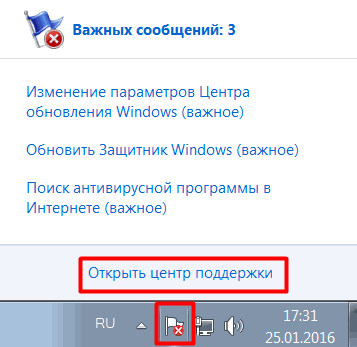

You have disabled windows 7 updates. If you wish, you can easily turn them back on if you need new Windows updates. In a future post, I'll show you how to turn off updates. Windows programs 7. Good luck!
PS. If you have an unlicensed version of the system installed, I advise you to uninstall the KB971033 update, this update checks your system version for a license.
PSS. Since I am writing this article on Tatyana's Day, I want to congratulate Tatyan, I wish them happiness and prosperity!
Also, I congratulate all Russian students! I wish you success in conquering the granite of science !!!
07.11.2016
Nothing foreshadowed trouble, when suddenly the computer starts to reboot, and the system persistently asks not to disconnect the device from the network, because Important Windows 7 updates are being installed.
Surely, at least once every PC user faced a similar problem, and after starting the system, the results of most programs were lost. Yes, this is exactly what happens, a sudden, forced update and we lose data that we did not have time to save. Today we'll talk about what to do to get around this situation and take care of updating the system in advance or turning off forced updates.

As a rule, the average PC user does not need these updates at all. They add minor changes to the operation of the system that most people do not even know about. Only sometimes, once every six months, Microsoft introduces something really useful for ordinary users into the update, for example, on October 8, 2013, the KB2852386 update was released, which adds the ability to clean up updates stored in the winsxs folder. Usually, such important innovations are written about in news feeds, groups, forums and portals, so if you are even a little interested in this, then it will be difficult to miss such news. How to disable automatic Windows update 7?
How to disable Windows Update 7
So, we decided to disable annoying updates. How can this be done? To do this, follow these steps.
- Go to the "Control Panel";
- Select "Windows Update";
- Next, "Setting parameters";
- Set the value to "Do not check for updates."
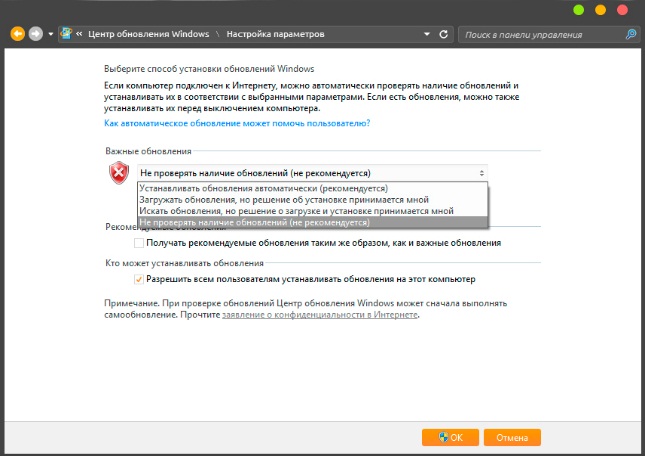
How to disable Windows 7 update service
The procedure does not end there. If you stop at this step, the updates will still be installed. Microsoft has made sure that you receive the latest software on time. For complete shutdown there are several more steps to be followed.
- Open the "Control Panel";
- Go to the "Administration" section;
- Start "Services";
- Select "Update Center";
- In the "Startup Type" section, check the "Disabled" checkbox and then click "Apply".
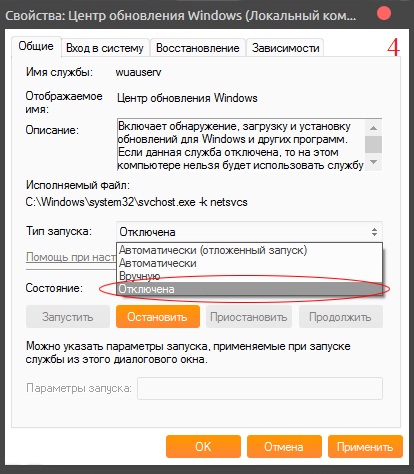
After these simple manipulations, Windows 7 will no longer independently search and install updates. Restart your computer and enjoy your work.
Have a nice work.
Timely software update guarantees not only support for the correct display of modern types of content, but is also a guarantee of computer security by eliminating vulnerabilities in the system. However, not every user follows the updates and installs them manually in time. Therefore, it is advisable to enable auto-update. Let's see how to do this on Windows 7.
There are a number of ways developers can turn on auto-updates in Windows 7. Let's dwell on each of them in detail.
Method 1: Control Panel
The most famous option to accomplish the task in Windows 7 is to perform a number of manipulations in the Update Control Center by going there through the Control Panel.

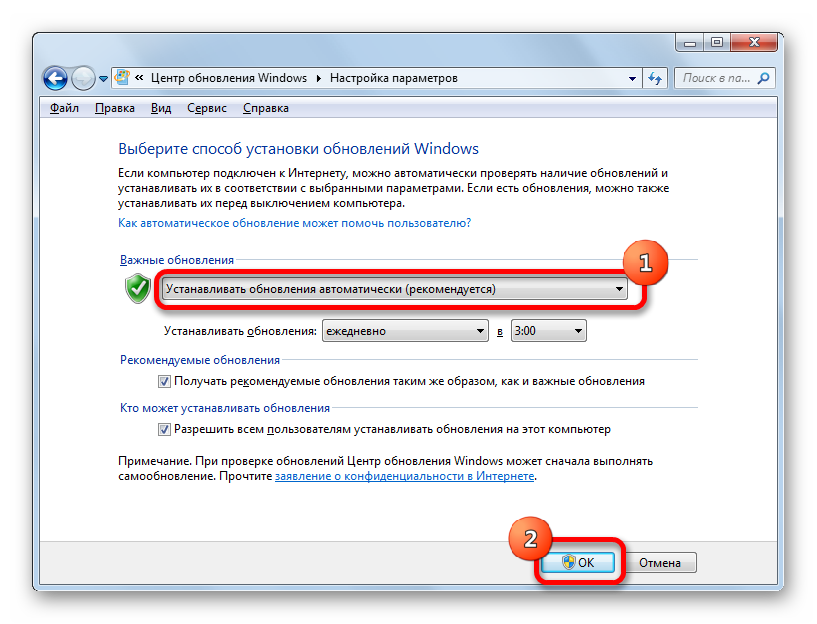
Now all updates operating system will take place on the computer in automatic mode, and the user does not need to worry about the up-to-dateness of the OS.
Method 2: Run window
You can also go to the installation of auto-update through the window "Run".


As you can see, using the window "Run" can significantly reduce the time it takes to complete a task. But this option assumes that the user must remember the command, and in the case of going through the Control Panel, the actions are still more intuitive.
Method 3: Service Manager
You can also enable auto-update through the service control window.
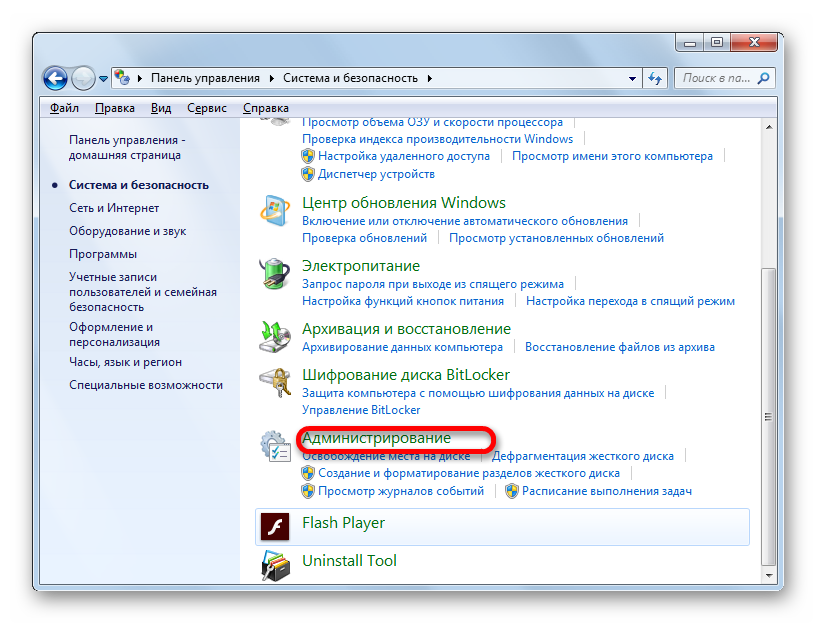
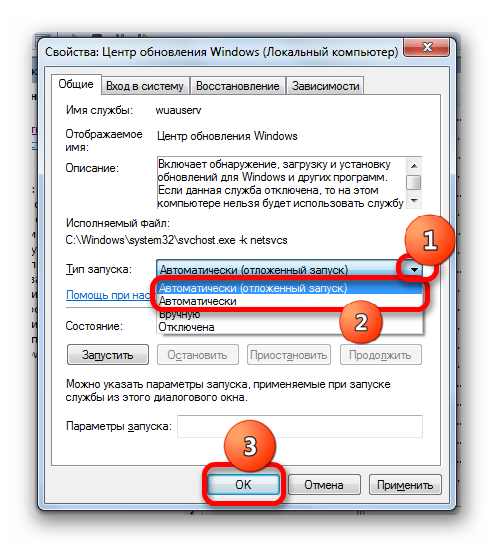
After these actions, the autostart of updates will be activated.
Method 4: Support Center
You can also enable auto-update through the Support Center.
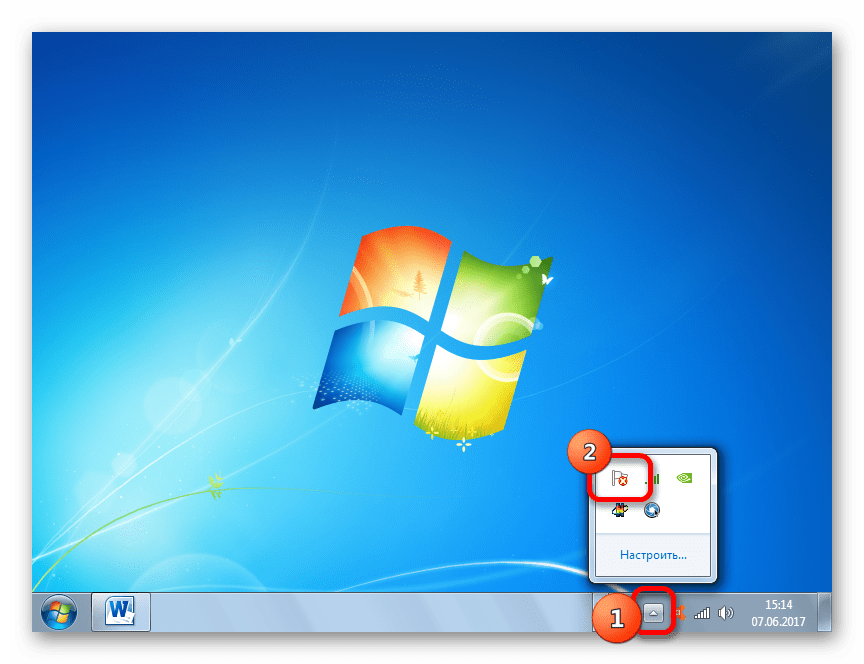

As you can see, there are a number of options for running automatic updates on Windows 7. In fact, they are all the same. So the user can simply choose the option that is more convenient for him personally. But, if you want not only to enable auto-update, but also to make some other settings related to the specified process, then it is best to do all the manipulations through the Windows Update window.
Hello! Today I would like to tell you how to disable Windows auto-update 7 on the computer.
In general, I decided to touch on this topic, because in most cases, no one needs these updates. I, like many users, are annoyed when the system constantly downloads something there, installs without our knowledge, asks to reboot.
Sometimes you need to quickly turn on the computer, and here on you, the system installs automatic updates for ten minutes.
Please note that from a security point of view, the time we spent waiting for the installation is a payment for the security of our system, because with the advent of a new security update, some vulnerability in the operating system is closed!
It is far from a secret that 80 percent of users have pirated versions of Windows 7 installed on their computers, and there are often cases when activation fails after an update, which causes a lot of problems.
How to disable automatic updates in Windows 7
So go to Start – Control Panel.
In the upper right corner, switch appearance on large icons and open.
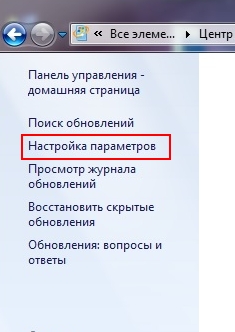
In the window that appears, from the drop-down list, specify the option “ Will not check for updates (not recommended)", And click the button OK.
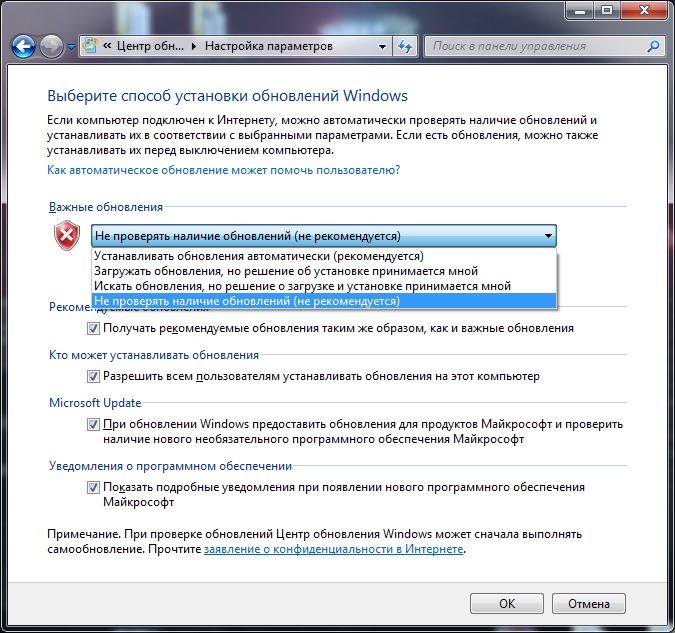
These manipulations will be enough to prevent the OS from downloading and installing anything.
If you want to have always fresh Windows version, with all the security vulnerabilities fixed, then I advise you to do as I do!
Make the process from automatic to manual. And for example, launch it once a week at a time convenient for you. To do this, reopen and click on the button checking for updates.
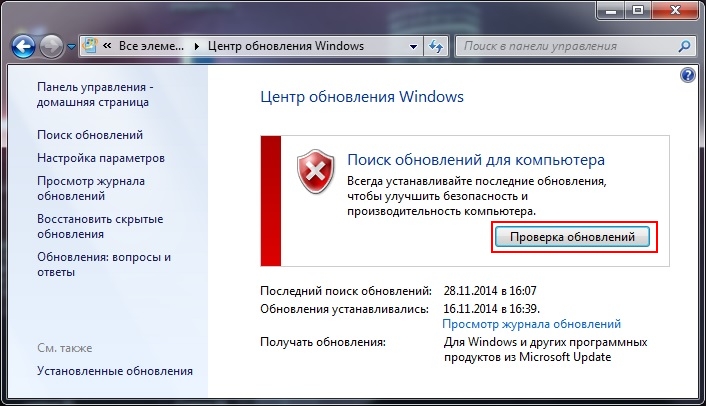
The search for updates will begin, which will take up to ten minutes.
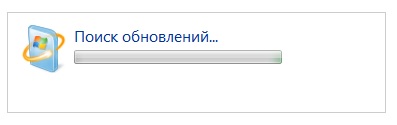 After the search, the system will issue a report on the availability of updates.
After the search, the system will issue a report on the availability of updates.
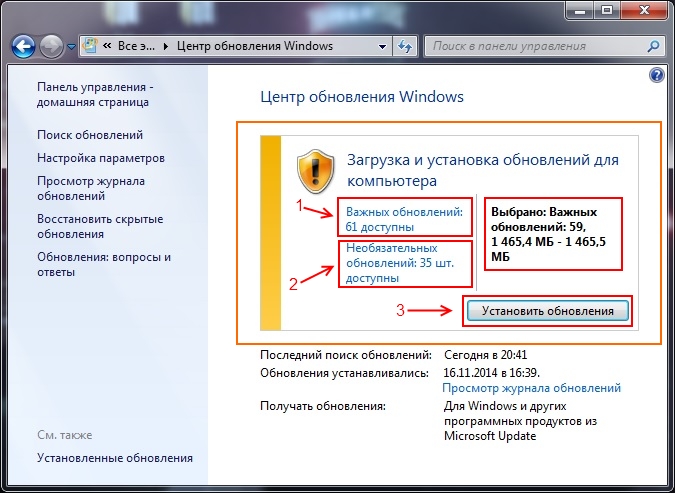
This report will list important updates and optional. Click on the link Important and from the list that appears, select the ones you need and click the OK button! I usually choose everything.
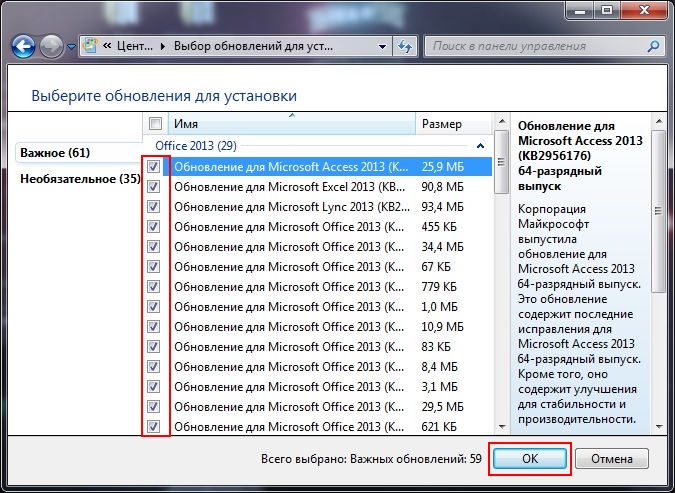
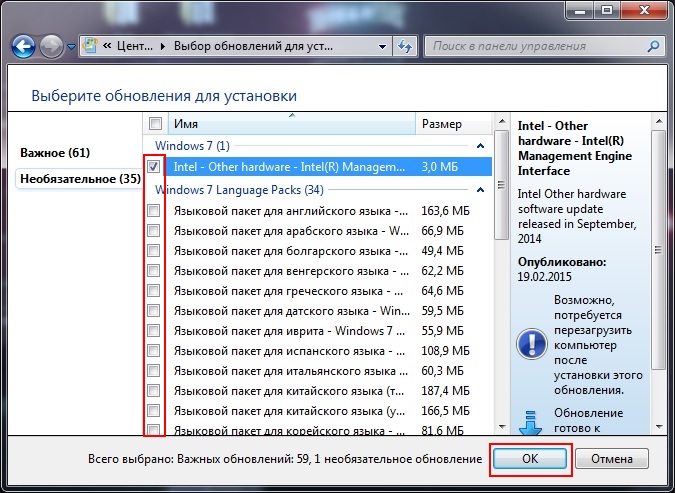
After you have chosen what you need, you should click on the button Install updates .
After that, the process of downloading and installing updates will begin, which will last about thirty minutes, it all depends on the performance of the computer.
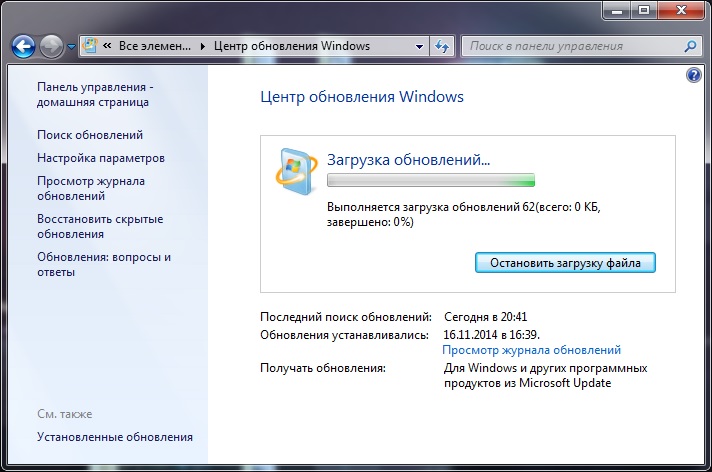
Well that's all, now you know how to disable auto-update Windows 7, as well as how to manually download the necessary updates in the allotted time. Do not forget that after downloading and installing all the files, the system will ask you to reboot, during which all changes in the system will be applied. Good luck!
And, for a complete understanding of the issue, I offer you an excellent video on how to disable updates in Windows 7.
Greetings! Let's talk today about the updates that are automatically installed in Windows 7 and I will tell you how to disable them and actually why disable them.
I decided to write this article because many people simply do not need this automatic update, and many people to whom I installed Windows 7 then had problems with this update and a lot of questions appeared. Now I disable this feature.
Well, let's turn off these updates :).
1. Go to "Start" and go to "Control Panel".
2. We are looking for in the window that opens. If you have enabled the display of "Categories" then switch to "Large icons", this will make it easier to find the update center.

3. Open and on the left click on "Settings".
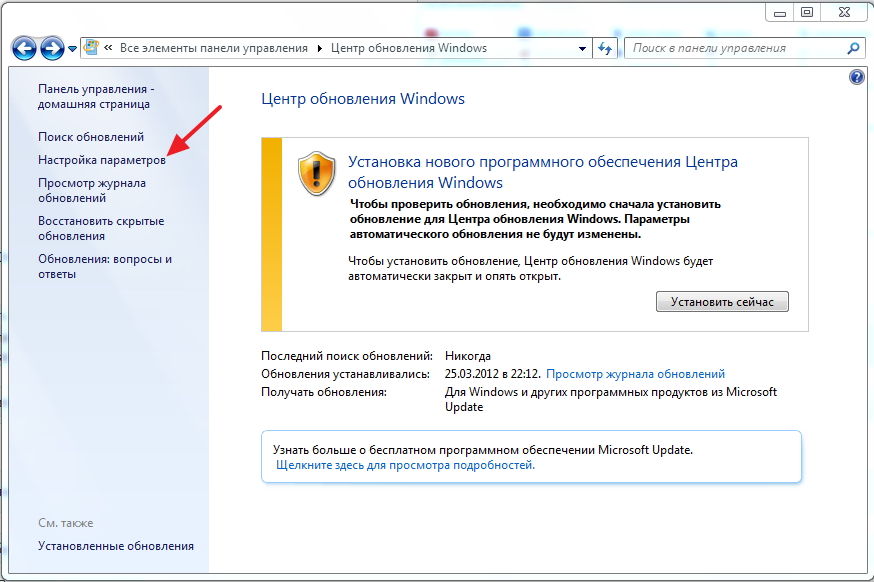
4. And just select the item "Do not check for updates (not recommended)" then click "Ok"

That's all, now our Windows 7 will not download and install updates.
Why disable automatic updates in Windows 7?
There are several options here:
So far, not everyone uses the high-speed unlimited internet, and, accordingly, not everyone can afford to download updates from the Internet. And updates, as a rule, weigh a lot, and are measured in hundreds of megabytes.
Many are simply enraged that the system is constantly trying to download something, and then it also installs these updates when the computer is turned off and on.
Well, I think that you understand that not all computers that work on Windows 7 work on a licensed version of this operating system. So, if the computer is running on a genuine OS, then activation after the update can easily fail, this is confirmed by our own experience. although now it is already possible to activate Windows 7 so that it will be verified for authenticity :).
Do not forget to comment and tell your friends in social networks... Good luck friends!
You probably like to download files from the Internet, and do not spend a lot of time looking for them looking through heaps of sites with advertisements. Therefore, I advise you to download the flylinkdc program, which will help you find and download what you need. Of course, you will need to share your files, but we are not miser :).
 Backlash of the volume and power buttons on the iPhone - a marriage or not?
Backlash of the volume and power buttons on the iPhone - a marriage or not? The network card does not see the cable: instructions for solving the problem What to do if the Internet cable does not work
The network card does not see the cable: instructions for solving the problem What to do if the Internet cable does not work StoCard and Wallet: discount cards from the application
StoCard and Wallet: discount cards from the application