Unable to save hosts file. Why is the hosts file not being saved.
This article was written solely based on the personal experience and observations of the author. You follow all the advice given at your own peril and risk. The author and the Site Administration are not responsible for the consequences of your actions.
Here I will try to reveal one of the most convenient options. The essence of the task is that you need to open the notebook with administrator rights and load into it hosts file or log into the system as an Administrator. The article describes the case if the system was installed in the default mode (in windows XP, the administrator password is known or empty).
If you have not tried first to Clear the hosts file, then I advise you to first follow the recommendations given at the beginning of the article.
Push the button Start, open in the menu All programs paragraph Standard, press the right mouse button on the item Notebook(Notepad) and in context menu select item Run as administrator(follow the arrow in the picture below).
In Windows XP, there may be an item Run as ... In this case, you must specify (select) a username and enter a password in the dialog box.
On some systems, depending on the settings, the screen may be dimmed and a window appears. User Account Control with request "Do you want the following program to make changes on this computer?" This is normal and should not be feared. Check the box just in case Program name must be Notepad and field Verified publisher: Microsoft Windows ... If so, feel free to press the button Yes, Notepad starts. Press the menu item File - Open ...(or hotkeys Ctrl-O). A file open dialog box appears. Next, see the picture below.

Open the folders in turn (if the system is installed on a disk and default folders): System drive (usually drive C :) -> Windows -> System32 -> Drivers -> etc(note in address bar in the picture the same path is spelled out, underlined with a red line).
Most likely, you will not see anything immediately after opening the etc folder. This is correct, and it should be. Pay attention to the list in the lower right corner circled in red. Now it should be written there Text documents(* .txt). And if with this choice in the file list window you see the hosts file (hosts.txt), this is most likely the work of a virus, it is better to delete it.
Click on the field and select an option from the list All files, like on a picture. After that, you should see several files in the file selection field, one of them desired file hosts. If you do not see the hosts file, it may be hidden from display. In this case, right in the field File name just type hosts and click the button Open.
Editing the hosts file is often used to protect children from visiting unwanted sites, eliminate the effects of viruses, etc. Despite the simplicity of the technique, many users are faced with a number of problems, among which the stubborn unwillingness of the computer to save the changes made to the hosts comes to the fore. There are several reasons for this behavior, which we will discuss below. The first thing worth reminding is that only a user with administrator rights, owners of a "simple" account doomed to fail. But sometimes even the "administrator" gets rejected.
File attributes
Open the folder with the file. As a reminder, it is usually located at C: \ Windows \ system32 \ drivers \ etc. Do not rush to open it and make changes, first click on the file right click and select "Properties".
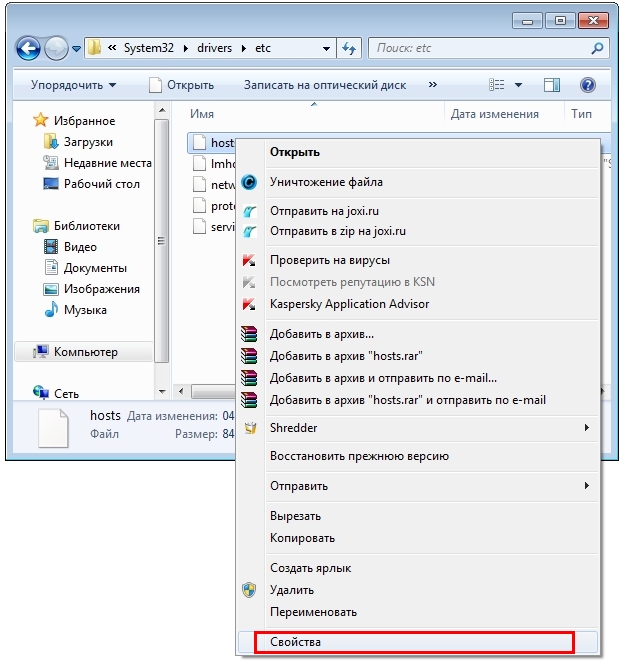
At the bottom of the General tab is Read Only.
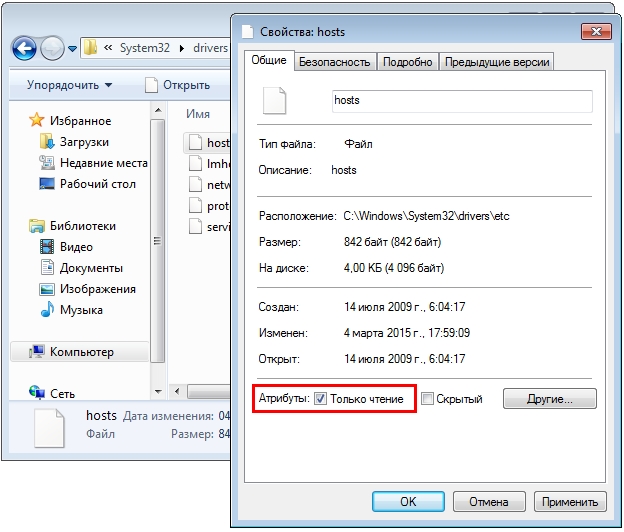
If it is checked, then it will not be possible to save the changes. Windows will offer to save hosts as text file... Even if you specify the correct option "all files", the computer will ignore the user's wishes and a useless text file will appear in the folder. Therefore, be sure to uncheck the box, and only then edit the file.
Changing the read-only attribute is a required step. Unfortunately, this solution is sometimes not enough.
Admin Notepad
If there is no "Notepad" application icon on the desktop, open the "Start" menu, write the word "notepad" in the bottom line.
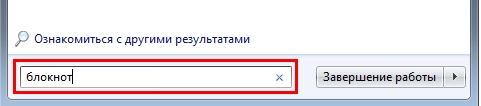
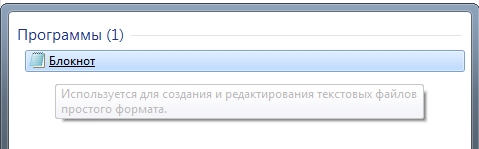
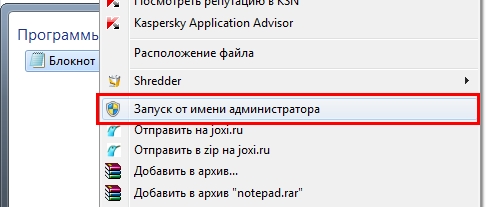
We click it with the right mouse button, in the expanded list, select the item "run as administrator".
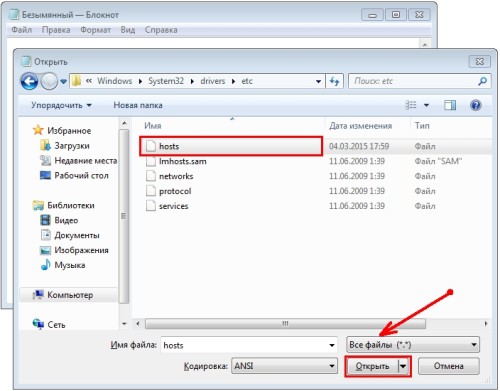
With the key combination Ctrl + O we call the file open window and go to the familiar address. Make sure “all files” are listed on the bottom right line and select hosts. Make changes and save.
Security questions
If the previous method does not help, you will have to explain your rights to Windows. Click right key on the hosts file and select "properties". This time you will have to go to the "security" tab. Uncheck the "Deny" column, and check the "Allow" column next to it.
![]()
If other people use the computer besides you, try to remember or write down the changes in order to return everything to its place after editing. We press the OK button, the system will warn about the consequences. We agree.
Viruses and antiviruses
Did not help? A vigilant antivirus could be the culprit. Many of them have the function of blocking the hosts file in order to malware did not make their own edits. Even if you disable the defender for a while, there is every chance that the antivirus will remove the lines you entered. In this case, add hosts to the list of exceptions, which is in every serious antivirus program... The procedure is slightly different for all programs, so you will have to look at the corresponding section of the help.
You already understood that a problem with admission can arise due to a virus that makes its own changes to the hosts, and then takes care of their safety. In this case, you can download Dr.Web CureIt! or a similar product, Kaspersky Virus Removal Tool. Both utilities are free and perfectly remove pests that have settled on your hard drive.
Editing the hosts file in safe mode
The procedure differs little from the method where the file was opened through Notepad, but the whole operation is performed in safe mode.
First, we restart the computer. As soon as it turns on, before the OS starts loading, press the F8 key several times. The computer will prompt you to select a source from where to boot, select HDD... Next, press F8 again and select the option “ Safe mode". Lines will run across the screen, then a low-resolution black window will appear.
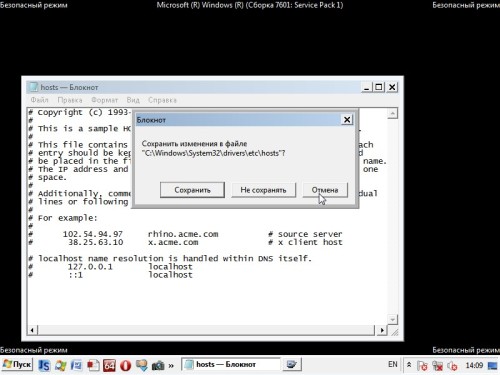
Through "Start" we launch "Notepad" and follow the above algorithm. After saving the file, you can restart your computer.
Many are interested in why the music is not saved in "VK". This phenomenon began to appear more and more often. But few people can quickly find an explanation for him. What could be the reasons? And how can this problem be dealt with? Are there any ways that help you save music from "Contact" to your phone or computer? Even a novice user is able to understand all this.
System crash
The first and most common reason why music is not saved in "VK" in the "Audio recordings" section is a system failure. Nobody is safe from them. Therefore, you just need to repeat the attempt to add music to your "playlist".
If that doesn't work, you can try refreshing the page. And only then save the audio recordings on your page. In cases where this option does not help, it is recommended to wait a little and try again.
The point is in the application
Why is music not saved in the VK application and is not even played? This phenomenon should not surprise modern users. Especially when it comes to iOS. That is, about gadgets like iPhone and iPad. 
Why shouldn't this phenomenon be surprised? The administration of "VK" refused the possibility of listening to music through specialized applications for mobile devices. Why is music not saved in "VK" and there is not even an item "Audio recordings"? Do not be surprised. This is normal.
Viruses
Why is the music not saved in "VK"? It is likely that viruses on the computer are to blame. Then the problem is solved only by checking the computer or phone / tablet for the presence of infection, followed by treatment. The processes are quite natural and familiar to many users.
Fortunately, quite often this scenario is quite rare. And therefore, many do not think why the music is not saved in "VK". Instead, they are thinking about ways to load audio recordings directly into the memory of gadgets. Solving the problem is not that difficult.
Preservation methods
How exactly? If a user is thinking how to save music from "VK" directly to his gadget, a lot will depend on what kind of device they are talking about. In the case of computers, everything is pretty easy. It is enough to download the VK Saver application for yourself. With its help, you can solve the problem without any problems. 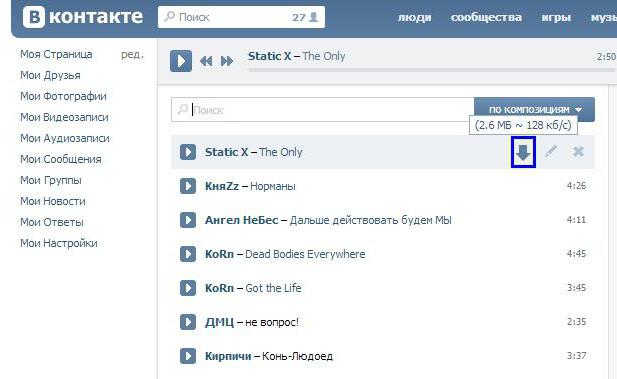
If we are talking about mobile devices, it is recommended to install a program called VKPlaylist. This utility without any problems solves all problems associated with saving music from a social network.
That's all. In fact, everything is much simpler than it seems. Quite often, users think why the music is not saved in "VK". Instead, as already mentioned, it is recommended that you simply find a way to save and download audio recordings directly to the gadget.
 Bugs in Singularity?
Bugs in Singularity? Just Cause 2 crashes
Just Cause 2 crashes Terraria won't start, what should I do?
Terraria won't start, what should I do?