Sound customization utilities. Improving sound quality with Realtek, Vongiovi Acoustics DPS or DFX Audio Enhancer
When my friendly girlish company (daughters 👭 and wife 🙋) presented a brand new Hewlett Packard laptop for the day of brewing, I immediately drew attention to its sound, barely coming from the speakers. It was not even a sound, but a gentle whisper of the wind, which played solitaire from the fall of leaves on muddy roads.
Breathe in gentle, quiet whisper of the wind
A dream inspires me again
The fire is extinguished only the smell of ash
And I look into the distance into the void.
A star touched only by a niche
So in the sky is lighter than a dream,
Among the roads, houses, posters,
There is a soundless silence ...
If you wanted to hear something intelligibly, you had to bring the sensitive ear-locator to the laptop and enjoy the delights of the outgoing sound almost in an embrace with a piece of iron. At first I thought - they slipped a "small bag" in the store, but after installation Realtek Audio Driver() I had to muffle the sound, because deafness was also not part of my plans. I will not describe how to install Realtek HD Audio, see. I also see no point in describing the Realtek HD Dispatcher settings, everything is banal and simple.
![]()
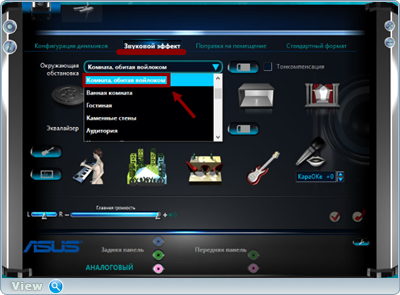
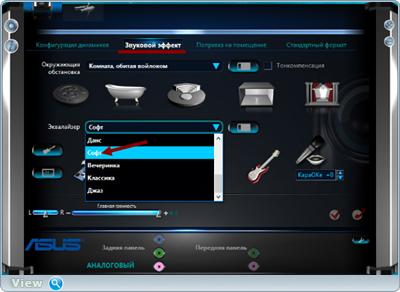
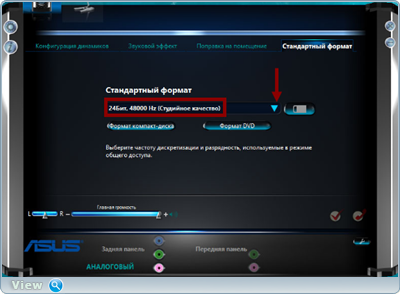
●▬▬▬▬๑۩۩๑▬▬▬▬▬●
Now about the solution to improve the sound with other add-ons, namely plugins Вongiovi Acoustics DPS (Digital Power Station)() or DFX Audio Enhancer(). Plugins, as I understand it, are paid, but on torrent trackers you only need to enter their name in the search box and lo and behold ...
After installing Bongiovi Acoustics DPS (Digital Power Station), and in short DPS plugin works in background and processes all audio on the computer. DPS Profile System that optimizes the sound of the speakers to suit your listening environment. The first step is the choice of speakers and media:
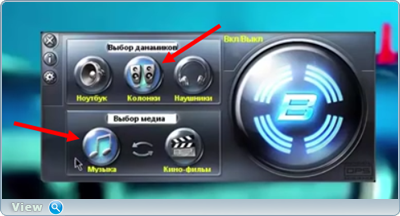
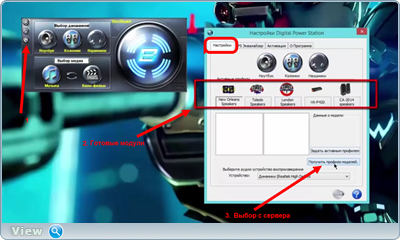
If you downloaded the modules from the server, the setup process is as follows: 1. Select the main module 2. Select the branch 3. The "Set as active profile" button.
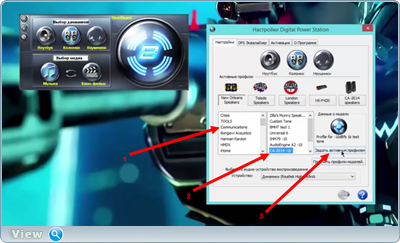
Then we will "feel" the equalizer.
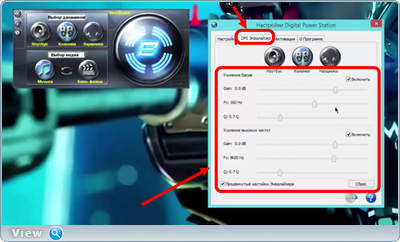
You can turn off the plugin from the tray by clicking on the "Turn off DPS handler" button.
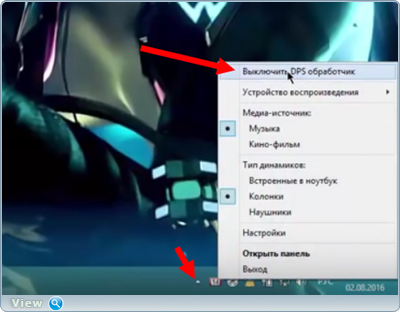
●▬▬▬▬๑۩۩๑▬▬▬▬▬●
After installing the plug-in, the sound quality is really better, it becomes cleaner and richer. But the most famous plugin is still considered DFX Audio Enhancer(link above). After installation and activation, the plugin is immediately ready to work. Let's change appearance programs.
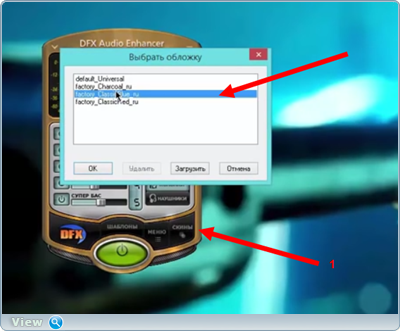
Fine tuning of the equalizer.
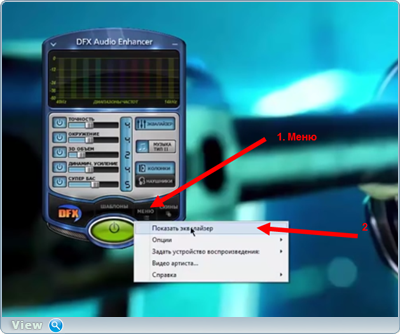
Setting up all sorts of options.
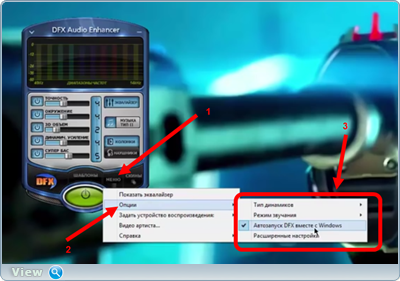
Fine-tuning additional modules, up to turning off one of them.
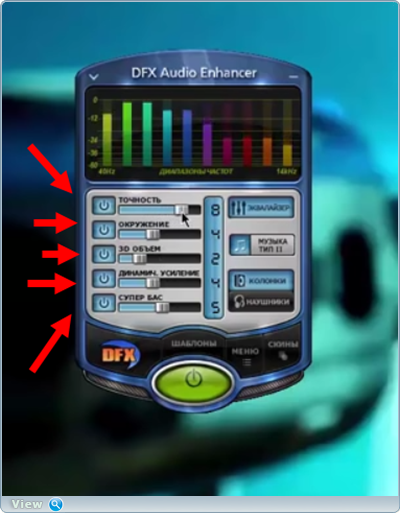
Complete shutdown of the plugin.

In a word, poking around and poking around with one plug-in, that with another. Now it remains to understand which option to improve the sound is right for you. To check 🎶 I posted a player from my Soundcloud account in the header of the post ( music player under the main training video) or follow the direct link.
After I posted the video, comments started pouring in.
: “I can advise not the sound quality, but its very loudness to increase up to 500% with this simple program Letasoft Sound Booster... The volume of the sound in the headphones is, in my opinion, the most demanded parameter when watching movies online. My way is the best XDD guys. "
: With all due respect, Oleg, these methods are about nothing. Virtual Cable Bundle, Drivers asio4all and sequencer FL Studio- they will simply tear apart, all the methods described above. The advantage of Asio4all over realtek, I think everyone is clear, but at the expense of the sequencer I will explain: all applications in Windows can be divided into groups and processed by separate channels. For example, I have done this: 1 channel - device. by default, then bish, browser and games, channel 2 - media, that is, muses. player and video player (music clips), channel 3 - Skype out, channel 4 - my microphone, etc.
When I watch movies and videos on a tube, the maximizer works on the first channel, when I play Online Games with friends on Skype, the sound from Skype mutes the sound of the game in order to hear the interlocutors, and on the contrary - a multi-band compressor on the first channel, quiet sounds in the game, despite the voice in skype, the backgrounds in skype are completely cut off on channel 3, due to the MRnoise plugin. The advantages of this system can be discussed for a long time, perhaps I will stop there 😉.
Help the victim of the capitalist cataclysm. Share the page on social. networks:
Each user uses their computer differently, but almost everyone listens to music and watches videos on it. In order to have the most favorable impression from using a computer as a media center, you need to correctly configure the sound parameters.
Software
When installing operating system happens initial setup sound and installation required drivers... Sometimes it happens that the sound card was released later than your operating system, or Windows drivers installed not quite correctly. Open "Control Panel" - "System" - "Device Manager".
If next to our video card stands Exclamation point, you should reinstall the drivers. You can get the most suitable version for your OS from the enclosed disk or the manufacturer's website.
After reinstalling the drivers for correct sound playback, you must install the package. We can recommend a completely free set of K-Lite codecs.
Setting up effects
After installation required programs move on to setting up various effects, with which you can significantly improve sound reproduction. We go to the "Control Panel", "Sound", select our speakers and configure them.
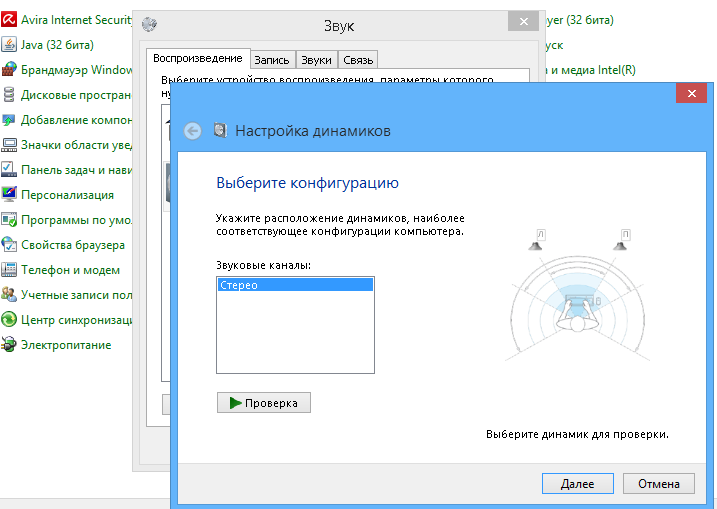
After completing the settings, let's move on to the effects. We go back to the sound settings, select the speakers and click "Properties". Moving on to Additional Effects. If this tab is not present, then your card either does not support fine-tuning or the manufacturer's driver package has replaced it with its own settings:
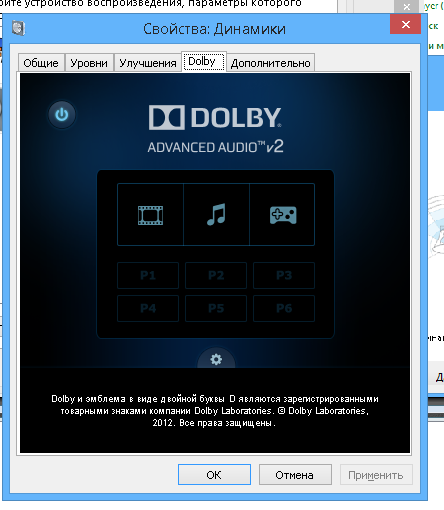
If the page is available, you should set up the effects as follows:
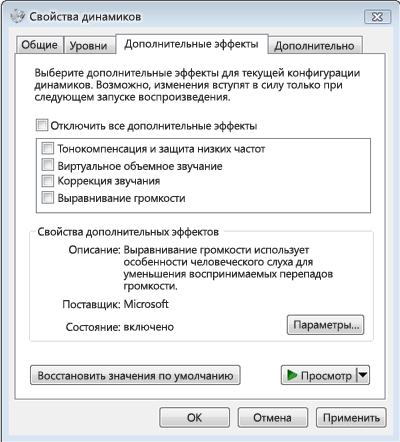
- Surround emulation ... If you want to output two-channel sound on multi-channel 5.1 or 7.1 speakers, this option should be enabled.
- Sound correction ... This effect will allow you to achieve optimal sound at a specific point in the room when using a microphone.
- Virtual surround sound ... The effect simulates surround sound. The optimal solution if you have a 2-channel audio card and multichannel acoustics.
- Creating phantom speakers ... With this effect, multi-channel sound is better reproduced on systems with fewer speakers. Used to play 5.1 channel sound on a 2.1 system.
- Loudness compensation ... Improves playback low frequencies on laptops with small speakers.
Using add-ons to the player
According to statistics, real music lovers prefer the foobar2000 audio player, which allows you to accurately output the sound to the audio card. The player is highly customizable, and there are many digital audio processors (DSPs) implemented as. There are a lot of them, each of them should be tested for correct operation with the existing sound card... DSP plug-ins can greatly enhance audio playback.
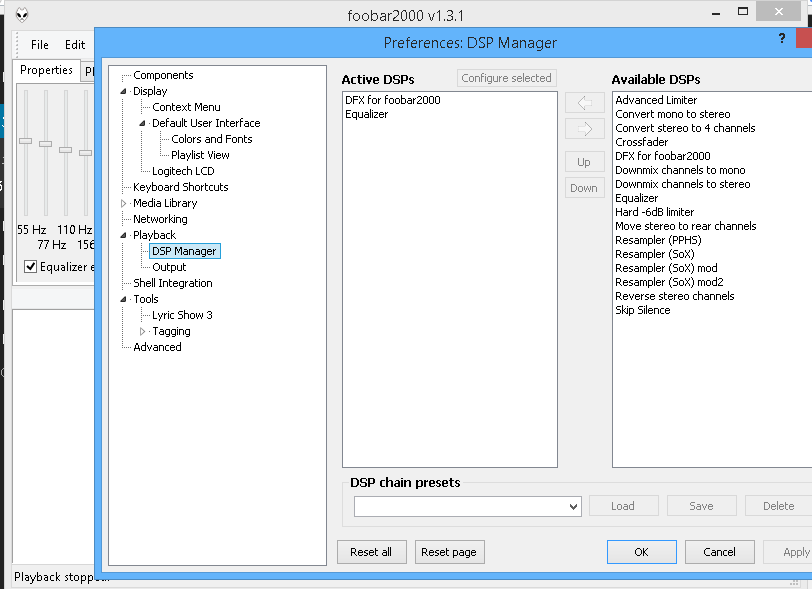
The built-in speakers of laptops are usually low quality sound. To improve the sound on your laptop, you can purchase more powerful external speakers.
However, this makes the laptop less mobile. Therefore, the option of purchasing external speakers is not considered. You can also improve the sound of your laptop with a special software such as SRS Audio Essentials.
How to improve sound on a laptop
Download SRS Audio Essentials from the link
Install the program and restart your computer. After installation, the program starts automatically and a demo sound is played. Minimize the SRS Audio Essentials window.
Click the "Start" button, select "Control Panel". Double-click Sounds and Audio Devices in Windows XP or Sound in Windows Vista and Windows 7, Windows 8 /8.1/10.
You may have to click the Classic View or View: Small Icons button to see the corresponding option.
Make sure the following default audio playback device is installed: SRS Labs Audio Essentials.
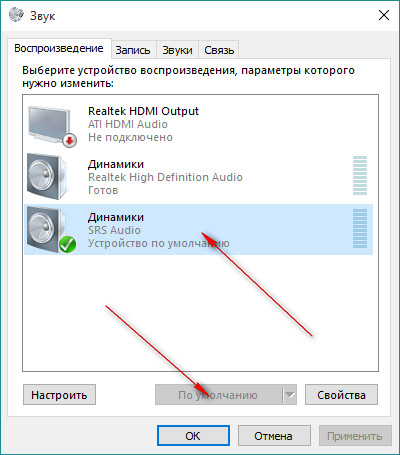
If so, the program is installed correctly. Close the control panel window and return to the SRS Audio Essentials window.
Turn on your audio player, select a music file and start playing it to check the sound quality.
Click on the menu next to the Content option and select Music. This will optimize the sound for your computer according to the type of content you are playing. In addition to music, you can select Movie, Games and Voice.
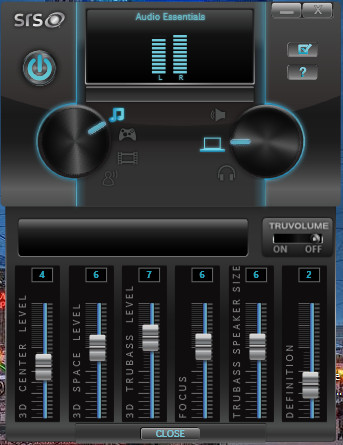
Click the drop-down menu button next to Speaker and select Laptop Speakers.
Press the button next to the Auto Tech option to open the (Technology) menu. Select WOW HD from the drop-down menu. WOW HD optimizes stereo sound for playback in dual speaker systems such as laptops and headphones.
Click the Advanced Controls button to adjust the WOW HD settings. These settings allow you to adjust the bass level as well as the size of the stereo field for better sound. After that, the sound quality of the laptop increases significantly.
How to improve the sound on your computer
Music is truly a wonderful resource for recuperation and relaxation. With the help of music, we can create for ourselves the mood we want - we can both tune in to energetic action and relax perfectly after a hard day at work. In order to maximize the enjoyment of listening to your favorite music, it is in our power to improve its sound.
First of all, pay attention to the audio codec that you have installed, if necessary, download and install, for example, the K-Lite Mega Codec Pack. Please update it to the latest version.
The best player for listening to music on your computer on this moment is a winamp app, i personally use aimp app.
Experiment with the EQ, either manually or using the presets already built into it, for optimal results.
In order to change the playback volume of a track, you can either increase the volume on the computer or change the volume of the track itself. To do this, you need to use a music editor. Normalize the sound level of the track to the level you want and save.
The speakers that are installed on most laptops are only suitable for playing system windows sounds... Buy additional speakers or an audio system if your budget allows.
If you want to achieve the best sound, along with your audio system, look for an audio card, which determines the quality of the sound during playback.
Download and install yourself special effects that can change the sound of music by programmatically processing the outgoing sound.
 Backlash of the volume and power buttons on the iPhone - a marriage or not?
Backlash of the volume and power buttons on the iPhone - a marriage or not? The network card does not see the cable: instructions for solving the problem What to do if the Internet cable does not work
The network card does not see the cable: instructions for solving the problem What to do if the Internet cable does not work StoCard and Wallet: discount cards from the application
StoCard and Wallet: discount cards from the application