If bluetooth is on. Why Bluetooth can't find devices available for connection
Before proceeding with the study of the question itself, we will find out what Bluetooth is and how it works.
What is Bluetooth? This is a module for wireless data transmission. They can be voice, streaming (audio) and regular files. It works in two modes: both as a receiver and as a transmitter. This wireless device is indispensable for transferring files from your smartphone to your computer.
The Bluetooth adapter can be of different revisions or versions, starting with 1.0, which came out in 1998 and had a number of compatibility problems, and ending with version 4.1 with low power consumption and high speed.
V mobile computers, the wireless module reduces the battery life of the device. Therefore, manufacturers have provided both hardware and software to enable / disable these modules. Below is the instruction on how to enable bluetooth adapter on laptop.
How to find out if a laptop has bluetooth
You can try to turn devices on or off, puzzle over why it doesn't work. But it just might not be in the laptop.
There are several ways to check the availability of a function on a laptop.
- by laptop part number;
- by the corresponding stickers;
- by the presence of the bluetooth status indicator.
The part number is the full name of the laptop model. For example, if we are talking about ASUS, it will look something like this: X102BA-DF010H. By entering this number in the search on the manufacturer's website, you can find out if the laptop has this function.
Be careful and carefully check if all letters and numbers match your model. A number with one slightest difference may correspond to a completely different laptop.
Sometimes laptop manufacturers indicate the availability of additional options with stickers. So, a sticker with the bluetooth model and version can be glued to the bottom of the case. If there is such a sticker on the bottom of your computer, then everything is in place.

If there is a small bluetooth logo on the dashboard of the laptop, this is a sure sign that it is present in this laptop... If it is not there, then you need to examine the keyboard for hot keys to enable this option. But the surest way is to check by the partner number, which never lies.
Bluetooth in BIOS
Sometimes after changing the hardware configuration, after reinstalling the OS or after other manipulations with the computer, the system does not see wireless devices: neither bluetooth nor Wi-Fi modules. It is a sure sign that these modules are disabled by software through the BIOS.
How to turn on bluetooth on a laptop in BIOS? You can do the following:
- go to BIOS. To do this, you need to hold down the DEL or F2 key when starting the laptop. V latest versions laptops to go to BIOS, use the ESC or F1 keys;
- check the status of the bluetooth module. Opposite the value "bluetooth" should be "enable". If "disable" is displayed, change the value. If it is impossible to turn it on or off in the BIOS, it means that it is constantly active. If at boot BIOS it is not visible - you need to flip through the pages and menus;
- be sure to save the settings change and restart your computer. After that, the OS will detect a new device and request a driver.
Video: How to enable wifi on an Asus laptop
How to turn on bluetooth in a laptop
First you need to install the drivers provided by the manufacturer. Even if after Windows installations standard drivers are embedded in the system - they may not work correctly with different models devices. You need to download drivers only from the official websites of laptop manufacturers.
The standard way is:
- in the notification area, click on the oval Bluetooth icon;
- in the menu that opens, click enable / disable Bluetooth.
Inclusion methods
Basic tools:
- using hardware buttons;
- using the keyboard;
- through the OS control panel;
- from the command line.
Some laptop models have hardware switches. If it is there, you need to move it to the "ON" position. These switches are often found in premium notebooks such as the Sony VAIO.
Keyboard shortcut
Almost all laptops are equipped with an FN key, which is always used to access additional opportunities laptop. Combined with others, this key can control the speaker volume, display backlight brightness, and auxiliary equipment on and off.
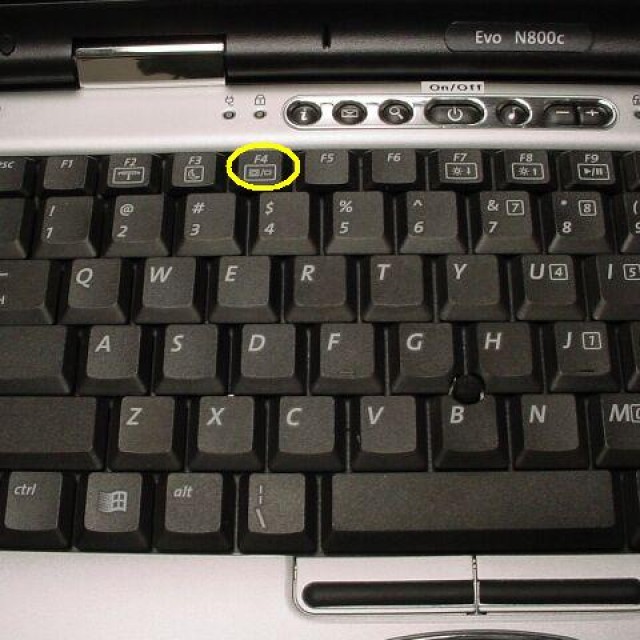
You can enable bluetooth in a laptop using the key combinations FN + the key with the bluetooth icon. This key is usually F3. Often bluetooth and Wi-Fi are one module. Accordingly, they are also turned on and off together with the FN + F5 key combination. Next, we will consider how you can enable this module without a keyboard.
How to enable without keyboard
If the keyboard does not work, the adapter can be turned on without it. Different versions OS include different ways software inclusion wireless devices... Consider the simplest and easiest ways for each operating system... Let's start with the freshest.
It's also very easy to do this in Windows 8.1.
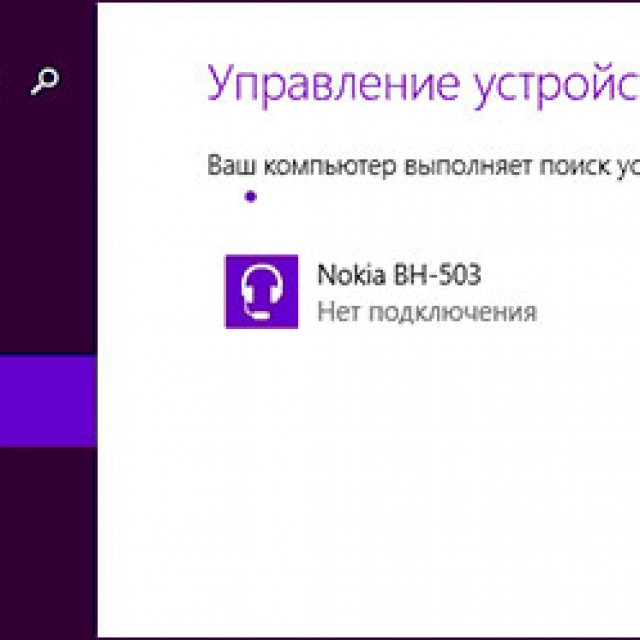
In Windows 8, this is just as easy:
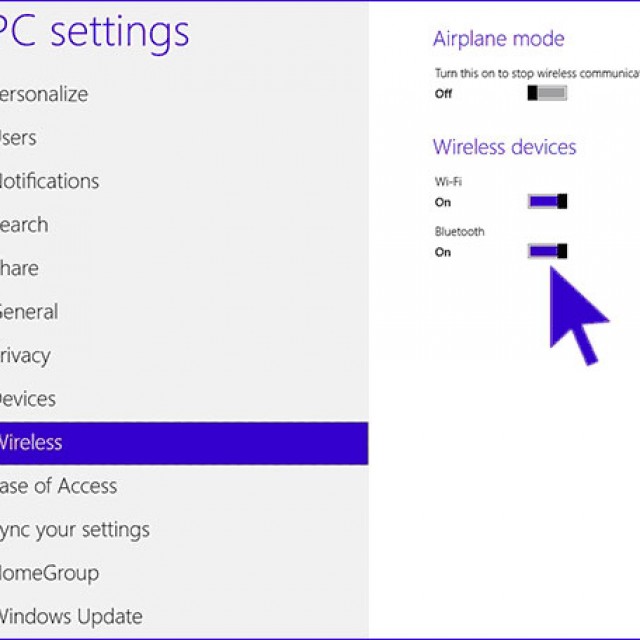
In Windows 7, the easiest way to monitor the operation of bluetooth is using factory utilities, which often come with a laptop, or are available for download from the computer manufacturer's website. The interface of such programs is extremely simple, and they do not need explanation.
It is also convenient to control the state of the bluetooth adapter using a special icon to the right of the taskbar. By clicking on this icon right click you can access the various modes and capabilities of the adapter. You can turn it on and off, pair with devices, control data transfers, and more.
If these methods do not help, make sure that the bluetooth module is enabled in the device manager. Also check if the drivers are installed correctly.
For this you need:
- open the control panel;
- in the category "Administration" go to the item "computer management". The computer control panel will open;
- by going to the "Device Manager" tab, you will be able to see all the devices and modules running on the computer. Find your bluetooth device.
If there is a pictogram with a question mark or exclamation mark- drivers need to be updated or reinstalled.
It may happen that in nature there simply does not exist a driver for your bluetooth adapter for some old Windows versions... For example, for XP, many laptop manufacturers do not test or even write drivers. You can work around this problem by purchasing an external bluetooth adapter.
Using the command line
Controlling the status of wireless devices is also possible from the command line. But this method is much more complicated than all of the above.
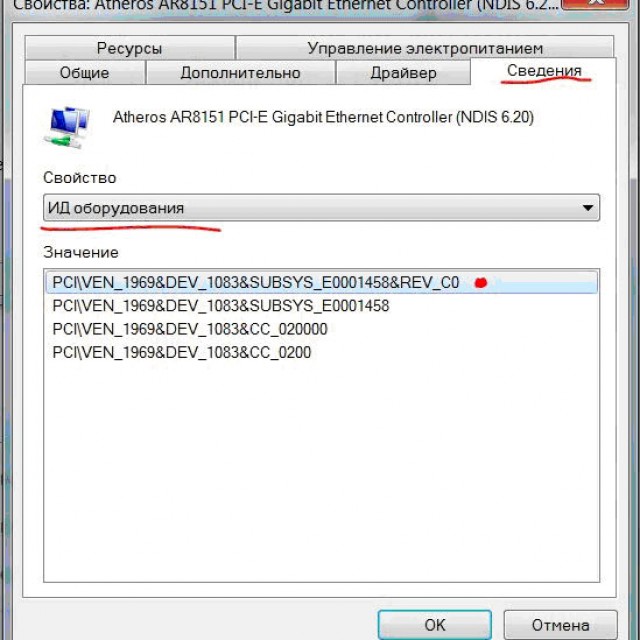
For frequent use, this process can be simplified a little. The command: "devcon enable ID" can be placed in an empty text file, which will then be saved with the * .bat extension. To enable the adapter, it will be enough to run this file with the command.
If there is no fn button
It is extremely rare that laptops lack the FN button. It is not so convenient to operate the laptop without the fn button. But, you can turn on Bluetooth without it. You can use by software from different software vendors.
Some of them:
- Lenovo ReadyComm - for Lenovo laptops;
- ASUS Wireless Console - for ASUS laptops;
- HP Utility Center is a comprehensive utility from HP for managing all devices, including Bluetooth;
- Widcomm, AirShare is a paid and free third party utility.
These programs are extremely easy to use. For example, let's see how bluetooth is turned on via Widcomm software:
- after installing the utility, a shortcut with the Bluetooth logo will appear to the right of the taskbar and on the desktop;
- on click right key the mouse will open a menu with a ton of options. Among them there will be an item "Enable / disable Bluetooth-device";
- by clicking on it with the left mouse button, wireless adapter will turn on.
Also in the absence function key, you can use the methods described above:
- inclusion through command line;
- inclusion through the control panel;
- switching on using hardware switches.
Bluetooth can be turned on in several ways. If you are not well versed in the work of a computer, then use a method that you understand. You shouldn't use the command line and other complex schemes.
If you are using Windows 8, then there should be no problems with starting the bluetooth module. All hardware manufacturers regularly update their drivers for this OS. In addition, the interface and operation with Bluetooth is user-friendly and free from any problems.
To turn on the bluetooth module installed on your laptop, you need to either find the hardware power button or do it programmatically from the notification panel.
- To enable it programmatically, you need to find the bluetooth icon in the notification panel and enable it through the context menu. The notification panel is at the bottom right, next to the clock.
- You can use a separate Bluetooth button on the body.
- To use the combination of buttons Fn + (F1 ÷ F12) is rare today. From the F1 ÷ F12 buttons, you need to select one with an antenna or the Bluetooth sign itself.
If a button is used to turn on, then there may be the following sequence of operation: "Wifi ⇒ wifi + bluetooth ⇒ bluetooth ⇒ everything is off".
That is, these switching modes are sequentially sorted out, and you can choose that in this moment must be enabled.
If you get a message that "bluetooth has been disabled by the user" then, in this case, you definitely need to use the button.
How to turn on bluetooth on a laptop, you can read in the instructions, because there are a lot of models and there are features that only this device can have.
More about software enable
On some laptops, the bluetooth module is put into operation through the operating system. To do this, check the tray of your laptop and turn it on there.
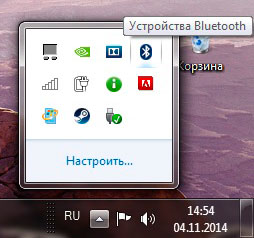
- Press the right mouse button (RMB) after hovering over the bluetooth icon, there in the appeared context menu choose "enable".
- If this icon was in the tray, and then somehow disappeared, then try updating the bluetooth driver from the laptop manufacturer's website.
- Alternatively, you can be advised to restore the system until the moment when the bluetooth was still working normally.
- You can also check on the official website of the laptop manufacturer, maybe they have special utility to enable wireless networks (Wi-Fi, Bluetooth) on your laptop.
How to enable bluetooth on Windows 8
For enable bluetooth in Windows 8 you need to find "parameters" in the lower right corner of the screen and click "change computer parameters". There you find " wireless connection", Then find" bluetooth "and turn on.
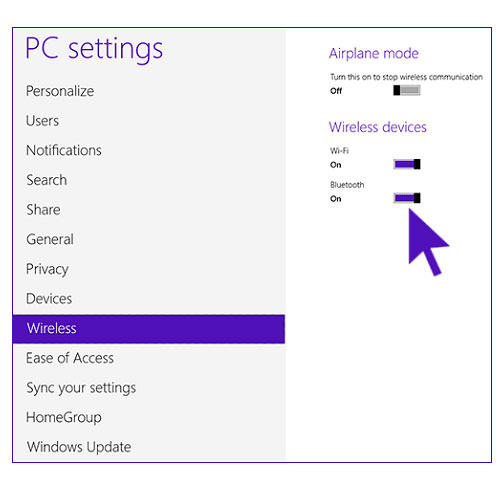
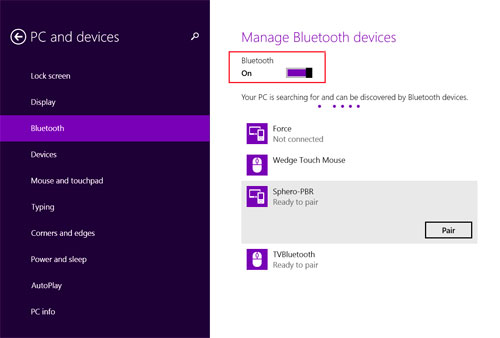
By clicking on this item, you activate the search by the laptop itself for devices with bluetooth, and the laptop itself will become available for searching by other devices.
Bluetooth on Windows 7
Turning on the seven can be done using the bluetooth icon in the notification area (bottom right, next to the clock). By right-clicking on the icon, you will see the module control menu. Do not forget that during these actions the "bluetooth" switch on the laptop case, if any, must be turned on.
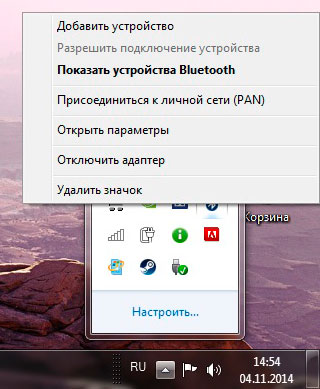
But, if you do not find the "bluetooth" icon in the notification area, then we can advise you to follow this path: go to the "Control Panel" and open "devices and printers", there you will see "Bluetooth Adapter" (there may not be such an item, even if everything is fine with the device) and by pressing the right mouse button you will see the menu of this object. From the menu, you can customize the display of the notification area icon and other options. If there is no “Bluetooth Adapter” icon, then in the “Devices and Printers” window, click “add device”. If the drivers are installed correctly, then the device will be found, and if not, then we do as it is written further.
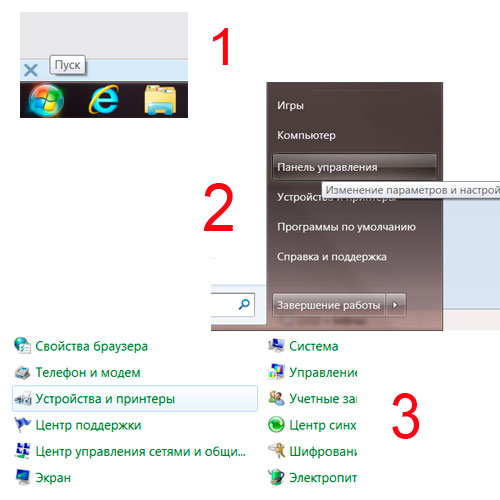
The second way to find the "bluetooth" icon if it is not in the notification area. In the same notification area, click on the "Network and Sharing Center" or you can find it in the control panel. On the left side there will be an item "change adapter parameters" click on it.
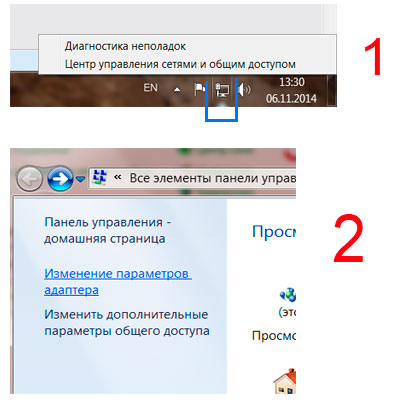
There you should see " network connection Bluetooth ", right-click on it and click" properties ". Going to properties, open "bluetooth" and there we already find the parameters. If you do not find the item "bluetooth network connection", then it means that the drivers are installed incorrectly or another reason for the malfunction.
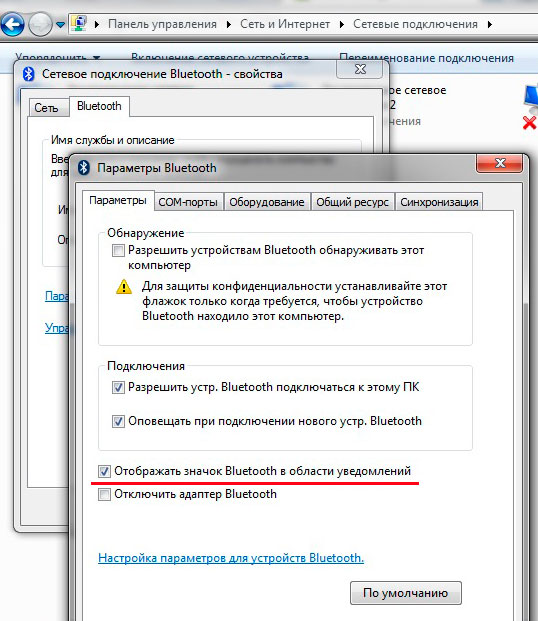
Bluetooth on Mac laptops
On Apple laptops there is a Mac operating system, and in this system it is easy to turn on bluetooth. There is always a "bluetooth" icon on the screen and by clicking on this icon, click "turn on bluetooth".

If bluetooth does not turn on
First . Make sure your laptop has exactly bluetooth module ... Indeed, in almost the same laptop models, there can be a different composition of the hardware. Even if there is a special button on the case for turning on bluetooth, or you see an indicator of the operation of this module, still make sure that the module itself is on the laptop.
To do this, look at the device manager. Through the "start" press the "control panel" and go to the "device manager".
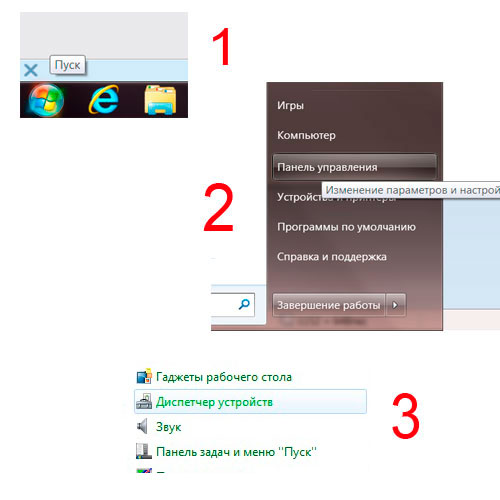
Bluetooth will be immediately in the list or in the "network adapters" item.
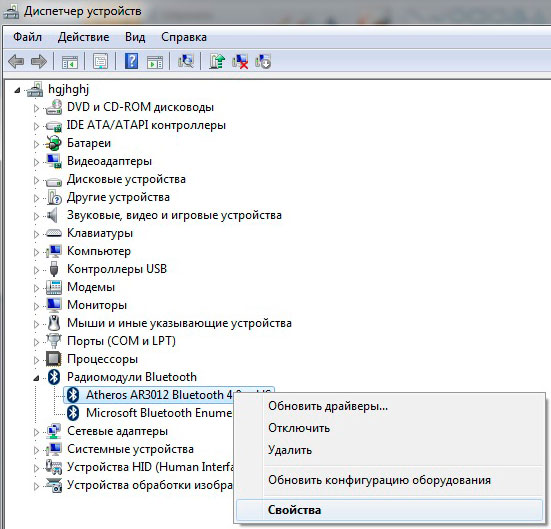
Second. When buying a laptop with a pre-installed Windows operating system, you may experience the problem of lack of drivers for Bluetooth, also this problem occurs when reinstalling the system. And although the bluetooth module itself is working properly, due to the lack of a driver, you will not be able to turn it on. When checking the equipment through the device manager, you will see that there is bluetooth among the devices, but it stands with an exclamation mark in a yellow triangle.
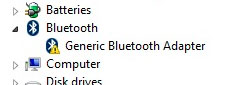
This means that there is no driver installed.
Third . Another rare driver issue is using systems 32 and 64 bit... The installed bluetooth module can only work with one of them, and if you reinstall the operating system with a different bit depth, your bluetooth module may refuse to work. The only solution to this problem is to reinstall the system.
Fourth. When installing drivers, look carefully at the messages that appear; the installer may ask you to press the "Bluetooth" button, which is on the case, during installation.
If the laptop manufacturer's website has a driver only for Windows 7, and you have set yourself 8, then you can install the driver in compatibility mode with the previous version.
Fifth. What would be exactly make sure that the bluetooth module is working properly try to activate bluetooth on your other device. For example, on the phone. Then on the laptop in the bluetooth window you will see the available enabled devices, namely your phone.
At connecting laptop via Bluetooth with smartphones you may need to install additional software from a smartphone manufacturer. With such programs, you can definitely organize the transfer of files between devices; without these programs, errors may occur when connecting devices via bluetooth.
Sixth. Yet one of the reasons for not working Bluetooth may be the failure of the hardware module itself... But this happens very rarely, the main reasons are not correct work all the same software. These are correctly installed drivers, conflicts with other equipment, etc.
If the bluetooth icon in the notification bar is gray then it is not included. Then, through the control panel, go to the "Network and Sharing Center", there on the left you click on "change adapter parameters". Find bluetooth in the list and click RMB. You should now see a menu and at the top it should say either "on" (which means it's off) or "off" (which means it's on). If it says turn it on, so you turn it on. Then click "Properties", go to the "Bluetooth" tab and go to "Bluetooth Settings" and there, in the Settings section, put a checkmark everywhere.
Good day, friends!
I think that none of you will deny that such convenient technologies as Bluetooth and WiFi make our life much easier (and shorten), making the interaction of devices at a distance soft and silky. However, today I discovered a terrible fact - it is better not to keep Bluetooth and WiFi dongles in adjacent USB ports.
I have a MiFi at home - Huawei E560. The most beautiful thing brings the Internet to an old village house, which does not, did not have and will not have a wired telephone, wired internet and anything else wired besides electricity. Previously, the home was provided with the Internet with the help of a veteran of the Russian mobile Internet connection of the country - the Option iCon 225 USB modem, which at the dawn of its appearance mobile internet was bought for a frantic 3 thousand rubles from Beeline and from which even Beeline itself is now denying himself with the words, they say, we did not have such a modem. Of course, the modem is branded, with a sticker and, it seems, locked. Now, having tasted all the delights of the NetGear JWNR2000v2 WiFi router, which has been working for a couple of months in a city apartment, to deliver Internet to a PC in the village, I purchased the same MiFi and a Trendnet TEW-649UB WiFi dongle for it. Cheap and cheerful.
The dongle settled in a free USB port and began its work, from which for the last couple of weeks I suffered from constant interruptions in communication, strange "heavy" visits to the router's Web interface and slow Internet. However, the connection to MiFi from the tablet and smartphone was excellent. And why? Because I put the WiFi dongle for PC in the USB connector next to the Bluetooth dongle.
I hope that this information help someone. Thanks.
Instructions
However, in order to fully enjoy all these convenient and pleasant features, you must first enable bluetooth on your laptop and configure it. First of all, make sure that bluetooth is actually present on your laptop. Most manufacturers have very similar models laptops, which have different possibilities in an identical case, and it is bluetooth that this may concern in the first place. The presence of a button enable bluetooth and even a brightly glowing indicator is not evidence of the presence of a bluetooth module in a laptop. The fact that this model is really equipped with bluetooth is evidenced by a sticker on the case with the corresponding marking confirming the licensing of bluetooth.
If bluetooth is present, then you just need to turn on bluetooth on the laptop. Often bluetooth is turned on by the same antenna icon button as wifi. In other cases, bluetooth can only be turned on programmatically, for example, by right-clicking on the bluetooth icon in the tray and selecting "Enable". Of course, for this required drivers must be installed correctly. If necessary, use the website of the laptop manufacturer or the driver disc that came with your computer.
We install the USB-module into the corresponding socket on the computer case. As a rule, correct installation is confirmed by a color signal on the keychain body, usually blue.
The matter does not end with the installation of drivers, but only begins. Now you need to actually configure bluetooth. To do this, you can use either the program supplied with the module, or try to do it yourself in the Panel Windows management... In any case, the process is quite simple: you need to specify the name of the computer and its type (by default - “ Personal Computer"). This data will be used to display the computer on other bluetooth devices, for example, on mobile phone when searching for available devices.
The setup is complete. Now the computer will be detected when searching for bluetooth devices from the phone, and you can transfer photos to it, download music found on the network to your phone, or use the phone as a GPRS modem.
To turn on Bluetooth on a laptop running in an operating room Windows system 10, find the button to enable this function, which is located in several places at once. Also, if you put your laptop into airplane mode, Bluetooth will be turned off automatically. In some laptop models, to turn on Bluetooth, you need to move the hardware Wireless switch to the On position (for example, this principle of turning on Bluetooth applies to the SonyVaio model). If this is not done, then you will not see the Bluetooth settings in the system, even if the installed drivers... It used to be a common use of turning on with the Fn + keys and the Bluetooth icon, but on the latest models, this method of turning on Bluetooth is rare.
There is a way turning on windows 8.1, which is only suitable for this version of the operating system. To do this, open the Charms bar (it is on the right) and click on the Settings button, and then on Change computer settings. Select "Computer and Devices", and in this menu - the sub-item Bluetooth. If you do not see this item, go to other methods. After selecting the specified sub-item, the Bluetooth module will automatically enter the state of searching for devices and the laptop itself will be available for searching.
You can turn on Bluetooth on Windows by opening the panel on the right, moving the mouse pointer to one of the corners and clicking the Settings button. There, select Change computer settings, and in it - item Wireless network... The wireless modules control module will open, where you can turn off or turn on Bluetooth.
Without bluetooth technology, imagine a modern mobile equipment is no longer possible. Simple, convenient and fast connection A wide variety of devices at a distance of up to several meters allows you to transfer video or music from one phone to another, connect a headset or a GPS module.
Naturally, the owner mobile device with bluetooth support, there is a desire to do without inconvenient wires when connecting it to a computer. Fortunately, setting up bluetooth on your computer is easy. Of course, a computer is rarely equipped with a built-in bluetooth-module, but a USB-module is easy to purchase and connect, and its price is very low. Outwardly, such a module resembles an ordinary USB flash drive.
- We install the USB-module into the corresponding socket on the computer case. As a rule, correct installation is confirmed by a color signal on the keychain body, usually blue.
- Windows will detect the device and try to install drivers for it. It is better to take the drivers from the disk that comes with the module. As a rule, it has an installation program in the form of a wizard that is familiar to the user, which will guide you through all the necessary steps, copy files and make changes to the registry.
- The matter does not end with the installation of drivers, but only begins. Now you need to actually configure bluetooth. To do this, you can either use the program supplied with the module, or try to do it yourself in the Windows Control Panel. In any case, the process is quite simple: you need to specify the name of the computer and its type (by default - "personal computer"). This data will be used to map the computer to other bluetooth devices, such as a mobile phone, when searching for available devices.
- Adjust your computer's visibility to other devices. You can make it visible or hide its presence in the bluetooth space. In addition, you can select the services that will be available via bluetooth. Adapters support all services, so everything can be left enabled.
The setup is complete. Now the computer will be discoverable when searching for bluetooth devices
I have such a problem, but the phone is working fine, it does not affect the work, the bluetooth itself turned on when it was turned off, the flai nubis 6 phone reboots what to do, tell me)) 6 august
What the hell, I automatically turn on the bluetooth, but I try to turn it off, it restarts. Che do that? Tell me in advance thanks July 29
I sat in google maps and looked through the city with a height, I got tired of it and I went out and noticed that bluetooth was turned on turn off bluetooth phone reboots what to do help infuriates already this bluetooth July 19
Hello, I have a prestige all the time turning on the bluetooth when turning off the reboot bodies and again the current problem please help for earlier thanks July 13
Turning off bluetooth, the phone automatically starts the whole reboot. And he himself comes out of the search engines. Games cannot be played factory settings do not help the phone is brand new March 24
Help, I bought a micromax q351 phone and after a few days this garbage started, the bluetooth turned on by itself and if you turn it off, it reboots and again shows that bluetooth is on March 23rd
nomi 4510 bluetooth spontaneously turned on the whole problem is android update systemweb view must be reset to factory settings without restoring and backing up; disable auto-update so that the systemweb view is not updated and everything else can be manually updated February 17
My blitus does not turn off, I turn off the blitus and turn off the phone, and then it turns on again and the blitus also remains on. Micromax Q397 Help please. 10 february
What to do? My bluetooth turned on by itself, I started to turn it off and the phone starts to reboot. It reboots and starts working as usual, but the bluetooth still remains off, for all attempts to turn it off, it reboots and so on in a circle Android phone 10 february
Hey! I have a problem with Sony Ericsson xperia, bluetooth turned on and now I can not turn it off because the phone does not turn on, it reaches the screen saver and turns off again Jan. 7
For example, I took out the battery for about 5 minutes and turned off the bluetooth quickly, it then turned off again and again booted ... I advise you to try it! 11 december 2016
Guys, if anyone has a ps companion and it works, you just need to do the recovery through it and all the rules. It helped me, though everything flies from the phone. Now the ps doesn’t work for me like it’s outdated, and the new program iksperia companion no longer supports many old products (like my MK16). August 1, 2016
There was the same problem with eternal reboot after turning on bluetooth. The phone rebooted without having time to go to the desktop, so I did not have time to turn off bluetooth or set the flight mode, as some advise. It was also impossible to reflash, because the phone only had time to be displayed on the computer for a split second. Yes, to be honest, I didn't want to reflash, so as not to lose data. The problem was solved simply. Here I read that you can put the phone on charge and leave it to reboot and it will turn on. So I did. After 40 minutes, the phone went to the desktop, but bluetooth was blocked 10 June 2016
Also, after switching on (already 2 times), it began to reboot endlessly. The first time, during a short break, I turned on the normal screen offline mode and it worked out for me! Now, no way (or rather, I did it once, but after turning off the autonomy, I started Sony Ericsson Xperia Ray again 15 March 2016
I got this problem, the main one was missing mobile network(no network) after I turned on Bluetooth, my phone began to reboot and reboot, and it cannot go to the desktop, to turn it off, I have to remove the battery. My version flew the firmware, who can tell me what to do. Firmware version 4.2.1 P.S. connecting it to a computer via USB, he begins to see it when he is connected, but the phone restarts again, and the PC does not see it again, and this happens over and over again. December 17, 2015
The problem is also with bluetooth, but I also only have it and it just reboots the sony screensaver, xperia then a black screen and again the same thing, I don't know what to do, I would like to save contacts and SMS 11 october 2015
bluetooth was turned on when the phone (SE ST17i) was discharged to zero ... then, like everyone else, it constantly reboots. I left it to reboot on charging and after 40-50 minutes it turned on itself. Everything works, the data is in place, BUT bluetooth is always on ... and nothing can be done with it, neither enable nor disable, the button is just gray 15 June 2015
it looks like all SEs have such a jamb. I have xperia ark. used to occasionally reboot itself, and then stopped turning on altogether. Wi-fi was always on, and later I noticed that bluetooth was also on. since there were very important messages on the phone, I didn't want to reflash. made on your advice. after long torture of the phone, it was possible to turn off the bluetooth. while it works. thanks a lot! 23 April 2015
I have Sony Xperia Arc S, that's the same problem, but I forgot pattern key, also it is not displayed on the computer via usb and I don’t know how to reset it. PROMOTE GUYS! 5 April 2015
Same problem on SE Live With Walkman. Flashed to Android 4.0.4. After turning on bluetooth phone begins to reboot endlessly. At first, I did not have time to turn off bluetooth, as the phone loaded the desktop for 0.5-1 seconds. But after the phone was charging, I noticed that the phone began to reboot later. So we take out the battery, insert it back so that the phone would stop rebooting and put it off for charging .., well, then we try to turn off the damn bluetooth! November 25, 2014
There was the same problem, the phone turned off and gave a constant reboot, it happened to the iksperia inscription and reload again, and sometimes it was loaded for 1-2 seconds to the end! After reading the problems here, I remembered that I also turned on bluetooth. The other day I went to the site http://w3bsit3-dns.com/forum/index.php?showtopic=245037&st=12080#entry13363192, did everything as required and nothing came of it. BUT! It began to load for 3-6 seconds, this time from several attempts was enough for me to go into the settings and turn off the bluetooth, after that there was a reboot as usual and that's it. then he has been working for half an hour! Thanks to your site, it helped to solve my problem! January 27, 2014 January 21, 2013
 Odnoklassniki: Registration and profile creation
Odnoklassniki: Registration and profile creation E is. E (functions E). Expressions in terms of trigonometric functions
E is. E (functions E). Expressions in terms of trigonometric functions Social networks of Russia Now in social networks
Social networks of Russia Now in social networks