Why does my laptop slow down? Why the laptop slows down and how to solve this problem
Hello to all readers of my humble blog, in touch with you as always Yuri Vatsenko and today I want to describe such a very piquant problem, namely, why the laptop slows down. As you yourself know, laptops are very useful devices, but which very often can fail.
My laptop, which I bought back in 2008, went for spare parts a long time ago, but during the time that I had it, I understood a lot. For example, I myself have already learned how to clean it from dust, do defragmentation, do not need to delete it from a laptop, install antivirus software, and so on. In this article, I will discuss the main reasons why laptops can lose their performance, so read carefully.
And so, as you know, laptops are indispensable helpers in our work. For example, when I get tired of working on my PC, I go to bed and work on my laptop, which, of course, is noticeably better. Well, that is the case, and our topic is this, to figure out why the performance of some laptops, over time, drops.
Of course, we can say that over time, all laptops lose their power, but the lion's share of all the problems with them lies precisely with our ignorance. For example, very often laptops start to work poorly as they are infected with viruses and harmful programs that greatly slow down its work.
Well, well, let's take a look at the main problems that can arise with laptops, after which, it can be very "buggy".
Such problems can be:
- improper use of a laptop;
- laptop overheating;
- viruses and various other harmful programs;
- little space is left on the C drive;
- dust and dirt in the laptop;
- lack of software.
As you can see, the problems of such inhibition or deterioration in performance can be completely different, ranging from not correct operation and ending with various viruses, of which there are a lot on the Internet. Let's look at some types of problems in more detail, especially since some of these problems are very easy to solve.
Why is your laptop slowing down?
There are many such problems, but let's dwell on the simplest, most banal and relevant. Most of these users, while browsing the Internet, download various programs, films, music, videos, books, and so on. Moreover, after using these files, they are not deleted, therefore, when there are a lot of such files, the laptop will naturally fail. 
This is especially true for different programs. I myself used to be constantly downloading various editors from the Internet, versions of photoshop, audio programs, computer games which I have never even played. That's it, therefore, if you are such a person, then you need to remove all unnecessary trash from your laptop, alas, but the memory in it is not rubber. Imagine I had a laptop, the memory of which was only 120 Gigabytes and about 100 GB was filled with something that is not clear. The horror is simple, when my friend advised me to delete everything, it was somehow a pity, but as soon as I did it, my laptop started working much faster.
Therefore, I advise you to use my advice and remove unnecessary programs that you do not need, movies that you have already watched, music that you have not listened to for a long time. This will give excellent results, I assure you.
In order to remove all this stuff you will need to go to the "Control Panel" - "Remove Programs". Is it all difficult? Yes, there is nothing complicated, just go to the panel and see what you need and what not. By the way, on the C drive you have the "Windows" folder installed, so you don't need to delete anything there, as this can greatly disrupt the operation of your device.
Going further, laptop overheating is a very important issue. I remember when I bought my laptop, even the seller told me that I needed to constantly monitor the temperature of my device. To do this, I advised a program called " Everest". So, it shows the overall temperature of the laptop, as well as the temperature on its cores. Once you install this program, you will be able to track this parameter yourself. For example, I watched that the temperature was not more than 70, as soon as it approached this mark, then I turned off the laptop for 10-15 minutes, let it cool down.
This is a rather widespread problem, namely overheating of laptops, which has been plaguing me for a long time. It was especially disgusting when you were watching a movie or playing a game, and then the bang laptop took it by itself and turned off. Then you had to pull out the battery, disconnect it from the network and wait 10 minutes for it to cool down. Do the same for you, give your device a little rest.
Viruses and other programs can severely slow down your home PC. For example, if you have a "worm", then it can delete all important files on your computer, moreover, it can delete important programs that are necessary for normal laptop operation. 
I do not presume to argue about which antivirus is the best, I myself use a licensed antivirus program "Avast", which suits me all. Honestly, I used to download free versions, but recently revised my attitude and did not regret 1000 rubles for the purchase of a licensed product. To be honest, the antivirus is excellent, it updates itself and scans for dangerous threats.
In general, you should have installed good antivirus which you yourself want, but I would recommend 1 of 3, for example: antivirus " Kaspersky"," Avast "," Nod 32 ". I don't know, maybe the rest are also good, but the fact that the data normally scans laptops and PCs for viruses is for sure. Download or buy licenses for antiviruses, install them and, believe me, your PC will work much better.
Further, special attention, I would like to highlight such a problem, which is called a little space left on the C drive. In general, as you already know, this drive is designed to be installed there: Windows and other utility (useful) programs. Therefore, remember that on this disk there should always be at least 10-20 GB, otherwise the work will really slow down.
To keep always given memory in the required amount, just delete everything you do not need from the C drive. Remember that extra junk on your computer will not give you anything good.
Move on…
The next such problem can be laptop dust and dirt. Again, over time, a lot of dust will appear in your laptop, which will greatly interfere with its correct operation. Look, dust, which, for example, settles on the fan, will interfere with its normal cooling. In turn, the processor and motherboard will not cool quickly and this will cause rapid overheating and further problems.
In order to clean, I simply unscrewed the bottom cover of the laptop. There you still had to unscrew the plate, near the fan, and then you could get the fan. Gently wiped it, then took a vacuum cleaner and carefully cleaned the board from dust. Well, even such a simple procedure gives a good effect, whatever one may say.
If you do not know how to clean your laptop or are afraid to do it, then in any computer or service store they will do it for you, though you will have to pay 200-300 rubles. Well, if you feel sorry for this money, then you can do it yourself, but the main thing is to do it carefully.
Sometimes, a laptop can become very buggy, since some programs are not installed on it, for example, drivers for a video card or for sound. Look at installed programs and, perhaps, there is something missing, if so, then download from the Internet and install, since this can be done in 5-10 minutes.
So, to the question of why your laptop can slow down so easily and you won’t give an answer.
If this happened to you, then:
- clean it from dust;
- check the memory on the computer, if it is not enough, then delete all unnecessary;
- look at the C drive, maybe there is not enough memory;
- install antivirus and scan your laptop;
- install required programs if required.
That's all you need to do if your laptop is severely buggy. There is nothing complicated in this, but, all the same, you need to approach this issue responsibly.
I hope that the topic: why the laptop slows down was revealed, if I forgot something, then correct me, write your thoughts and questions in the comments. That's all for me, thanks for reading this post.
Sincerely, Yuri Vatsenko!
The laptop serves as a faithful assistant for many people who need to work with computer programs while away from home or office. It is very unpleasant when the ability to work with this expensive device is limited from some unknown source of "glitches" and "brakes". Let's figure out why the laptop slows down, what to do in such situations and how to identify the alleged reason for this "behavior" of the device.
Fragmentation
Data in a laptop (like in a PC) is stored on the hard disk. The physical areas on the surface of the disk, in which, in fact, information is stored, are called sectors. A group of sectors located sequentially on the surface of a disk is called a cluster. When data is written to a weakly filled disk, the clusters are filled with information sequentially, and large files occupy several clusters in order.
However, it often happens that large files are split between clusters that are distant from each other on the disk surface. This happens when there is little left on the disk. free space or when it was filled and cleaned several times by deleting files. This recording method is called fragmentation. Accessing a fragmented file requires reading information from different areas of the disk surface. This, in turn, requires an increase in volume mechanical work running inside the disk, and the laptop slows down a lot. In such situations, it is quite common to hear a sound similar to starting a small engine at high revs.
The process of rearranging files to reduce fragmentation is called defragmentation. It is performed using standard utilities of any operating Windows systems(Start -> All Programs -> Accessories -> System Tools -> Defragmentation).
Dusting
Dust that gets inside the laptop is deposited on the surfaces of the device's microcircuits. As a result, the possibility of heat dissipation of the microcircuit case is reduced. This causes the processor, memory chips, and other chips to overheat. The performance of semiconductor devices decreases with increasing temperature. Accordingly, if over time the laptop began to slow down, then the reason may lie in a large amount of dust that has settled on its internal surfaces. An increase in the temperature of the device's case may indicate this situation.
To get rid of dust, it is necessary to disassemble the laptop and process it from the inside with a special vacuum cleaner and, if necessary, manually clean it from dust.
Attention! It is highly discouraged to disassemble, and even more so to carry out service work with the "hardware" of the laptop to a person who does not have special training. Therefore, if you suspect that you are faced with a problem requiring disassembly of the device case, do not skimp on the services of a service center.
Viruses
These programs, destructively affecting computer technology, can be "found" all over the Internet. The use of antivirus systems and their regular updating does not give a 100% guarantee that your computer will not become infected with viruses (nevertheless, an antivirus program with up-to-date databases greatly reduces the likelihood of infection, so its use is necessary if you work with the Internet). If you notice that your laptop is slowing down, you may have contracted one or more viruses.
Perform a full scan of your system for viruses. First, check the disks and RAM with your regular antivirus program, then download one of the utilities that do not require installation from another company (they are distributed by almost all antivirus software manufacturers for free) and check your computer with it. Using products from two or three manufacturers will most likely identify all suspicious objects.
On the other hand, antivirus programs themselves can be the reason for the "brakes". For example, when you start the same game or the same software that requires a lot of system resources (such as Photoshop or video editors), the antivirus program can scan it every time, which will take a lot of time. In some cases, a virus scan can take place in parallel with the operation of the software. This will not only lead to long launch programs, but also to reduce its performance. Therefore, it is advisable to add some programs to the trusted area of the anti-virus software.
Compromises
When you buy a desktop computer, you pay for performance. Buying a laptop, you also pay for the compactness of the device, which is very expensive. Therefore, one of the reasons why the laptop slows down may be insufficient system performance. It's no surprise that a $ 1,000 laptop is slower than a $ 700 computer, for example. When buying a laptop, the user must understand that he is making a compromise with system performance. To expect a mid-range laptop to handle the latest 3D games is naive to say the least. To do this, you need to pay an amount of 1.5 thousand dollars.
In addition to games, resources can also be "devoured" by the OS. For example, installing Win7 on a laptop that was designed for Win XP can dramatically decrease performance. "Seven" requires at least 4GB random access memory DDR3 and at least a dual-core processor.
Many users, especially those who run out of patience very quickly, complain about the very low performance of the laptop. Slows down, dulls! and in anger they beat on the laptop keyboard, slam the lid or throw the laptop out the window :)
Why does my laptop slow down? Here it is very important to understand what exactly you call braking: How long does it take to load the operating system? When the runner runs for a long time, the progress bar and the desktop appears after agonizing 5-10 minutes, but you can do something only after another 5 minutes ... Or maybe it’s impossible for a laptop to wait until it boots up? or dullness, hovering and braking starts after launching specific programs, opening various folders and other objects?
Reasons .... there are not so many of them if you consider reasons by category. Problems with the operating system and drivers, virus infections - all these cases are associated only with software problems that can be solved by a complete reinstallation of the operating system. If there is a lot of information on your laptop, then this somewhat complicates the process of replacing the operating system.
Problems with the laptop hard drive or dullness and braking when starting (loading) the laptop.
This is usually due to the deterioration of the laptop hard drive - over time, "low reading areas" and BAD sectors (unreadable segments, areas) appear on it. Such places are read very slowly and, as a rule, they are located at the very "beginning" of the hard disk. The recipe for happiness is simply = replacing the hard drive with a working one.
Operating system problems
With any operating system, problems begin sooner or later, and it doesn't matter what exactly is installed on your laptop: Windows XP, Window Vista, Windows 7, Linux (Ubuntu, Mandriva, Fedora), MAC OS. Of course, the human factor cannot be ignored here - it is most likely decisive. It happens that users agree to all suggestions for installing various plugins, widgets and add-ons from the Internet or when installing any programs. As a result, there is a whole herd of completely unnecessary software in startup, which takes a long time to start and eats both load time and processor time and free RAM.
In general, the list of problems, that is, the reasons that create these problems, can be large and even in the course of a substantive study, it is far from always possible to understand and eliminate all of them. It ends, most often, by reinstalling the entire operating system. Or, which is rare, recovery from backup or a previously saved image (image). The price of the issue depends on the specificity of the situation, but as a rule, partial preservation of information and restoration of the OS rarely costs more than 1,000 rubles. Very often, any modernization of a laptop or computer is timed to such work, since installing an OS on new hardware does not complicate the installation itself and does not make it longer and more expensive. On the contrary, it can save you a decent amount of time. For example, replacing a hard drive with a new one and then installing an operating system on it.
Viruses, Trojans, the consequences of infections
Malicious software - this is how it can be summed up when talking about viruses, Trojans and other dangerous phenomena. The goals of this malicious software are very varied (this code is also created by someone), and depending on this, the consequences can be felt. A decrease in the performance of a computer occurs due to its greater load and suboptimal distribution of computer resources. For example, a laptop might be infected with a Trojan that sends tons of spam to the Internet, or system files can be modified and their non-optimal code is executed with errors, heavily loads the processor and memory ... there may be other reasons. If you want to check your laptop for viruses and Trojans, you can bring your laptop to our Computer Engineer Center for an express check or download a free anti-virus scanner from DR.WEB = cureit.ru
Malfunctions motherboard laptop that affect performance
There can be quite a few such reasons. Let's discuss what happens most often.
Defective southbridge or system chipset. According to statistics, intel GBM bridges (especially GBM) like HBM, IBM, ATI ixp 450 ixp 460 (sb460), MCP67mv-a2 and many others like to gradually die. This is usually manifested by the loss of some functions, but also very often the problematic operation of devices that depend on the health of this chip. When the laptop is booted, the start sound may seem to tremble on it (melody when loading the OS), the progress bar (loading indicator) may run for a long time, after the desktop appears for a long time operating system may not respond to mouse actions, and in general the cursor may jerk around the screen when trying to perform any mouse actions. Replacing a faulty chip usually costs about 3.5-5 thousand rubles and takes several hours - in fact, this is called repairing a laptop motherboard with replacing a BGA chip. It is also possible to replace the laptop motherboard.
Hello.
I am often asked questions of a similar nature (as in the title of the article). I recently received a similar question and decided to write a small note on the blog (by the way, you don't even need to come up with topics, people themselves suggest what they are interested in).
In general, an old laptop is quite relative, just by this word different people mean different things: for someone old is the thing that was bought six months ago, for others it is a device that is already 10 years old or more. It is rather difficult to give advice without knowing what specific device is in question, but I will try to give a "universal" instruction on how to reduce the number of brakes on an old device. So, ...
1) Choice of OS (operating system) and programs
No matter how trite it may sound, but the first thing to decide on is operating system... Many users do not even look at the requirements and put Windows 7 instead of Windows XP (although a laptop has 1 GB of RAM). No, the laptop will work, but the brakes are guaranteed. I don't know what the point is - to work in a new OS, but with brakes (in my opinion, it's better in XP, especially since this system is quite reliable and good (still, although many people criticize it)).
In general, the message here is simple: view system requirements OS and your device, compare and choose the best option. I don't comment here anymore.
A few words should also be said about the choice of programs. I hope everyone understands that the speed of its execution and the amount of resources it will require depends on the algorithm of the program and on the language in which it is written. So, sometimes, when solving the same problem, different software works in different ways, this is especially noticeable on old PCs.
For example, I still found the times when WinAmp, praised by everyone, when playing files ( however, the parameters of the system unit now, kill me, I don’t remember) often seized and "chewed", in spite of the fact that apart from him nothing was started. At the same time, the DSS program ( this is a DOS "ovsky player, now, probably, no one has even heard of it) played calmly, and clearly.
Now I'm not talking about such an old hardware, but still. Most often, old laptops want to adapt for some task (for example, look / receive mail, as a directory, as a small shared file exchanger, just as a backup PC).
Therefore, a few tips:
- Antiviruses: I'm not an ardent opponent of antiviruses, but still, why do you need it on an old computer, on which everything is already slow? In my opinion, it is better to sometimes check the disks and Windows by third parties utilities that do not need to be installed on the system. You can see them in this article:
- Audio and video players: The best way- download 5-10 players and check each one yourself. Thus, quickly determine which one is best to use. You can read my thoughts on this issue here:
- Browsers: In my 2016 review article. I gave several light antiviruses, they can be used (). You can also use the link above, which was given for the players;
- I also recommend that you have a set of utilities for cleaning and maintaining Windows OS on your laptop. I introduced the best of them to readers in this article:
2) Optimization of Windows OS
Have you ever thought that two laptops with the same characteristics, and even with identical software, can work with different speeds and stability: one will freeze, slow down, and the second is quite fast enough to open and play video, music, and programs.
It's all about the OS settings, the "garbage" on the hard disk, in general, in the so-called optimization ... In general, this moment is worthy of a whole huge article, here I will give the main thing that needs to be done and give links (the benefit of such articles on optimizing the OS and cleaning it - I have a lot!):
- Disable unnecessary services: By default, there are quite a few services running that many don't even need. For example, Windows auto-update - in many cases there are brakes because of this, just update manually (once a month, say);
- Setting up a theme, Aero environment- a lot also depends on the chosen topic. The best option is to choose a classic theme. Yes, the laptop will look like a Windows 98 PC - but resources will be saved (anyway, most of them do not spend most of their time staring at the desktop);
- Configuring startup: for many, the computer turns on for a long time and starts to slow down immediately after turning it on. Usually, this is due to the fact that there are dozens of programs in Windows startup (from torrents with hundreds of files to all kinds of weather forecasts).
- Disk Defragmenter: from time to time (especially if file system FAT 32, and you can often find it on older laptops) you need to do defragmentation. There are a huge number of programs for this, you can do something;
- Cleaning Windows from "tails" and temporary files: often when you uninstall a program, it leaves behind various files, registry entries (such unnecessary data are called "tails"). All this needs to be removed from time to time. The link to the utility kits is given above (the built-in Windows cleaner, in my opinion, cannot cope with this);
- Scanning for viruses and adware: Some types of viruses can also affect performance. You can get acquainted with the best antivirus programs in this article:;
- Checking the CPU load, which applications are creating it: it happens that the task manager shows the CPU load by 20-30%, but the applications that load it do not! In general, if you suffer from an incomprehensible processor load, then here's a talk about it.
3) "Fine" work with drivers
Very often, many people complain about the brakes in games on old computers, laptops. It is possible to squeeze out a little performance from them, as well as 5-10 FPS (which in some games can take what is called a "breath of air"), by fine-tuning the video driver.

An article about accelerating a video card from ATI Radeon

An article about accelerating a video card from Nvidia
By the way, just as an option, you can replace the drivers with alternative. An alternative driver (often created by various gurus who have devoted themselves to programming for more than one year) is able to give much better results and increase performance. For example, at one time I managed to achieve an extra 10 FPS in some games only due to the fact that I changed the native drivers from ATI Radeon to Omega Drivers (which have many additional settings).
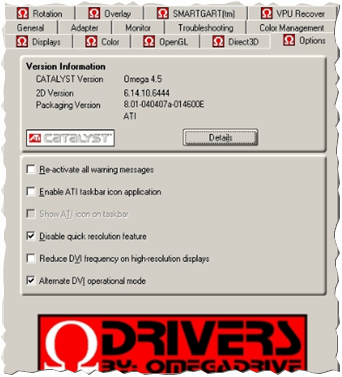
In general, this should be done carefully. At the very least, download those drivers for which there are positive reviews, and in the description of which your hardware appears.
4) Checking the temperature. Dust cleaning, thermal paste replacement.
Well, the last thing I wanted to dwell on in such an article is the temperature. The fact is that no one ever cleans old laptops (at least those that I have seen), not from dust, or from small debris, crumbs, and other "good".
Hi, does the laptop slow down, the computer on windows? Get rid of it once and for all! Now I will show you how to do this and what steps you take will become fatal!
help yourself
This first part, one of the important and rather easy to solve ...
Unfortunately, the Windows family is not perfect, but we can make it faster, it's not difficult at all, and even necessary!
Do not wait for your device to wave its handle, when you go out the door of a computer service or humiliate yourself in front of a familiar computer technician, asking for help, Do not Wait! Take action now.
Do not do this!
Running out of patience? Want to swing and punch the keyboard or throw the mouse at the monitor? I understand, but this will not solve the problem, it will only aggravate it.
Take responsibility for your car and help it start living a full life, and not choke on due to lack of oxygen.
And I will help you with this ...
I myself was in shock!
When I opened the settings for increasing virtual memory, I was just shocked.
It turns out that on my laptop there is nothing at all available virtual memory (swap file) - 704 MB! (compare how much in fact and how much is recommended), in general, comments are not appropriate:
![]() This is just a tin ... This is not enough even for a light Friday evening to have a rest =) It's good that I came across this book ...
This is just a tin ... This is not enough even for a light Friday evening to have a rest =) It's good that I came across this book ...
A book with the secrets of Windows 7, thanks to which it was possible to get rid of all glitches, brakes and other junk. Which has accumulated in abundance over several years of work with the laptop.
Before reading which I did not even suspect how I was rapidly shortening the life of my electronic friend and assistant ...
However, I will give a couple of secret ways of how to make a breakthrough in the performance of your Windows in this article, and all the chips, while there is still an opportunity for you,
After the new year, I plan to close access to the archive, or I have not decided to make it paid yet, in general, go ahead!
So, now we will increase the virtual memory of our device, giving a breath of fresh air to your laptop or computer, no matter what kind of Windows you have. This is relevant up to 8.1 (I have not tested 10ku yet).
Increasing the paging file (virtual memory)
What it is, I will not describe, so as not to drag out the post. Read in the complete book. in simple words I will say, it's like your stash that will help out when things get really bad, and the more this stash, the better and more confident we feel.
First of all, without delay, we need to increase the stash in Windows, it's very simple, and the effect is amazing! Go to control Panel. We select "System": 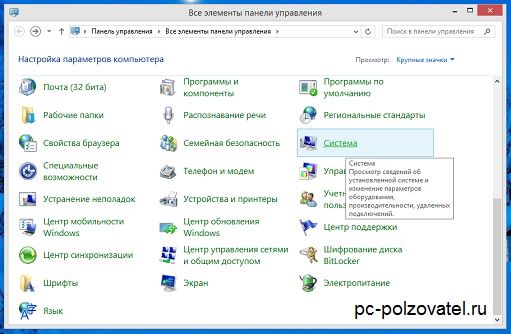 Further in the left menu, go to "Additional system parameters" -> "advanced" tab -> "performance" item -> "parameters" button:
Further in the left menu, go to "Additional system parameters" -> "advanced" tab -> "performance" item -> "parameters" button: 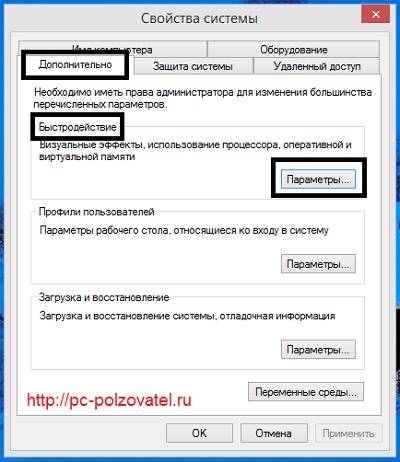 We get into the "Performance Options", select "Advanced" -> "Virtual memory" -> "Change" Uncheck the "Automatically select the size of the paging file".
We get into the "Performance Options", select "Advanced" -> "Virtual memory" -> "Change" Uncheck the "Automatically select the size of the paging file".
At the bottom, what is your current size? I only have 704, this is PPC ... It is recommended to set the paging file size, almost 2 times the amount of RAM. That is, I have 4 GB. I put RAM on the paging file 2 times more virtual memory. Like this:  We select the radio switch "set the size" and put the same value in both fields. Then we apply the new value "set".
We select the radio switch "set the size" and put the same value in both fields. Then we apply the new value "set".
Next, move on to the next section. If you have several hard drives, define a new paging file size for each one. And for all logical partitions. It is possible for the changes to take effect, the system will ask for a reboot.
One file ...
I do not exclude that I am not entirely clear, I describe the processes of what exactly needs to be done (since childhood I don’t like abstruse terms), but the guys who gave me this material are quite literate and broad in intelligible lessons.
Here is what you can do now and cure your computer, or rather you need:
A complete course on tuning your system's performance, it just keeps flying
How to customize the Windows shell
How to tame the registry and be familiar with it (simplified guide)
How to easily upgrade from XP to Seven
Troubleshoot all known issues and bugs in Windows 7
And a bunch of everything is still available, in general, see for yourself and ...
Additionally.
Defragment the paging file
We have increased the virtual memory, let's now take care of its maintenance, so that it is always in great shape and works with a bang.
PerfectDisk is a great, top-end defragmenter!
Use this program to serve the paging file, in automatic mode... Ask it, the task to serve the swap file when Windows startup and he won't let you down.
There are also several other ways to service virtual memory, it’s my hand to describe them here, but I need to give you something else, but I’m looking at you and have already started yawning =)
Learn more about this important step read in the second part of the "saga" - “Get rid of Windows lags, once and for all! Part 2"
It will be very obligatory if you share the page!
Discussion: 15 comments
Hey! How are the books? is there anything new for you? I am sure the material is useful for novice users…. Yes, and mature, like you, too, there is something =)
To answer
Sasha you heard right. The more RAM you have, the less you need a paging file and the faster the system will work without it. 6 GB and above is generally gorgeous! =)
To answer
There is never too much operative, the more the better. I have 6GB on XP, I thought that's enough, but no. gigs 8 had to be done. I definitely do not see XP used for Ram Disk and Swap (swap file) has already been made on it and temporals are sent to it (they are not written to hard, which means they extend its life). RAM faster than anyone hard disk, the system is on an SSD. I'm not going to switch to 7 and even more so 8 (buggy systems and everything is confused there (a bunch of paths with substitution) If you want swap to work faster, then when installing on new disc split it correctly. First, make a disk under SWAP (since the beginning of the disk is the fastest), then SYSTEM (for the system) and then DATA (for everything else). And then everything will be fine.
For those who want to switch to 10, there is already a program for updating the official one for 7 and 8. The January technical preview will be released in the second half of January 2015 and the Russian language will already be supported. eight)To answer
Something like this: 512 Mb of RAM - the optimal paging file size is 2048 Mb
1024 Mb RAM - optimal paging file size 1312 Mb
2048 Mb of RAM - the optimal paging file size is 1024 Mb
4024 Mb of RAM - the optimal paging file size is 768-768 Mb
6 GB (or higher) RAM - no paging file (i.e. 0 Mb, i.e. disabled)To answer
Hi Nikolay. I downloaded the material but haven't had time to watch it yet. I am sure it will come in handy for my work. One of these days I will definitely study all the material, and from me a review. =)
To answer
I've heard that the more RAM there is, the smaller the paging file should be. is it true?
To answer
Sasha, this is not always the case. I have 32GB of RAM, while the paging file is also set to 32GB - so that some kind of cache can be stored there, which does not require a prompt response from the computer. I think this is correct.
To answer
 Architecture of a distributed control system based on a reconfigurable multi-pipeline computing environment L-Net "transparent" distributed file systems
Architecture of a distributed control system based on a reconfigurable multi-pipeline computing environment L-Net "transparent" distributed file systems Email sending page Fill relay_recipients file with addresses from Active Directory
Email sending page Fill relay_recipients file with addresses from Active Directory Missing language bar in Windows - what to do?
Missing language bar in Windows - what to do?