Bluetooth does not connect to the device. Procedure for turning on Bluetooth in the computer and possible problems
How to turn on Bluetooth on a computer is a common question. The fact is that, unlike a laptop, there is no button on the keyboard of a stationary PC to turn on the wireless communication module. How to enable or disable it in this case?
It should be noted that stationary PCs are not equipped with such devices by default. But how to make Bluetooth on desktop computer? Everything is simple here. It can be purchased separately. They are of two types:
- External.
- Internally.
The first one connects to the USB port. The second one needs to be connected directly to motherboard via PCI slot. The first option is much easier, since you do not need to disassemble the system unit.
How to find out if there is Bluetooth on the computer: Video
How to connect bluetooth to computer
There shouldn't be any problems with the connection itself. Everything is extremely simple here. If you have an external device type, then just insert it into USB port... If you chose the internal one, you will have to disassemble the system unit and insert the module into the appropriate PCI slot... As a rule, they are located at the back of the case.
Then turn on your PC. After loading the OS, a message should appear stating that new hardware has been found. Insert the disc that came with the device and install software... So, we figured out how to connect a Bluetooth adapter to a computer. Now you can proceed to activation and configuration.
How to turn on Bluetooth on PC
As mentioned above, there is no dedicated button on the desktop PC keyboard to turn on the adapter. However, there are other ways to enable Bluetooth on your computer. It is worth noting that by default it will always run. Therefore, if you need to disable it, then you can do it in two ways:
- In the equipment manager.
- In the module settings.
So, to enter the hardware manager you need to press the key combination Start + R. In the window that appears, write devmgmt.msc and press "Enter".
After that, the tool we need will start. All that remains is to find Bluetooth. He may be hiding in network adapters... Click on it right click mouse and select the appropriate item (On or Off).
In addition, you can activate Bluetooth communication on a PC through its settings. After installing the drivers, the corresponding icon will appear in the system tray (lower right corner of the desktop). If you right-click on it, a menu will appear in which you will see several items:
- Add devices.
- Show equipment.
- Open options.
- Disable (or enable) the adapter.
- Delete icon.
Choose the action you need and that's it. Also, you can control Bluetooth using third-party programs.
Transferring files from one device to another via Bluetooth: Video
Adding new equipment
Before transferring files or using this connection you need to connect the hardware you want to the PC. How do I connect a new Bluetooth device on my computer? It's simple. First, in the adapter settings on the PC, check the box “Allow to detect this computer", And also in the" Sharing "tab, set the marker in the" Allow sending and receiving files "item.
Each person sooner or later faces the problem of transferring information to his computer. There can be a great many reasons for this: the lack of the necessary connecting cables, the inability to open the case and connect a second HDD and much more. Each user thinks about ways of transferring information and this is a normal phenomenon for advanced users. Now Bluetooth is not as popular as it used to be, but it will still be useful for some users to learn how to turn on Bluetooth on a computer. After all, this is one of the ways how you can transfer information to a computer or laptop without wires.
I have already published an article on what nuances are there when turning on bluetooth in a laptop, here it is "", but if you have this moment there is only a computer, then you need a bluetooth adapter so that bluetooth appears in your computer. Also, if you have a laptop and want to use bluetooth on it, then be sure to follow the link above. This article is an addition to the previous article, so if you even have bluetooth in your laptop and you have already figured out how to use it, then in any case, I recommend reading it to the end. But first things first.
In this article, I would like to talk about all the stages: installation, connection and settings of the bluetooth adapter and what difficulties the user may have.
Bluetooth - who is it and what is it for
To begin with, you should understand what bluetooth is and what it is for. Bluetooth is a technology that allows devices to be wirelessly connected over a limited distance, which must be equipped with Bluetooth adapters. Most gadgets, such as laptops, phones, and other devices, have built-in adapters, but personal computers are not. To be able to tie Personal Computer with another device, you need to install a bluetooth adapter.
The Bluetooth adapter is a device in the form of a small flash drive that is inserted into a USB port. It is not difficult to insert the device into a computer, but given the need to frequently use the front ports of the case, I advise you not to be lazy and place the adapter in the back. system unit... This is done not only due to the fact that the adapter will get in the way when you connect the USB flash drive from the front side, but also to prevent damage.
Here's an example of how it might look:
So, you and I realized that without buying a Bluetooth adapter, you will not be able to exchange files via bluetooth. Now let's start working with the computer.
Connecting and identifying possible Bluetooth problems
You must connect your adapter to your computer, after which the bluetooth will be displayed as an unrecognized device. If there are no alerts, then there is a problem. As a rule, the operability of the device itself is not in doubt, and the new bluetooth adapter is accompanied by a warranty card, so all problems are most likely related to the computer settings.
In most cases, the problem is caused by a faulty USB port. Check the usb port into which you insert the adapter by connecting any other device to it: a mouse, keyboard or flash drive. If the device works, then the USB port can be considered healthy.
Also, in some cases, the bluetooth adapter is equipped with a special indicator that indicates the operation of the device. If the indicator is off, then the device is not working, it is malfunctioning, or the computer "does not see" it. If a malfunction is found in the usb port, then you need to use the services of a service center, since it will be difficult to fix it yourself. If the bluetooth adapter itself is faulty, you will have to go with the warranty card to the place where you purchased the non-working product. Also try using other ports.
After choosing a working usb port and connecting the device, you can go ahead and start installing the software.
Installing drivers
The device comes with installation instructions and a driver CD. Insert the device driver disc into your CD-ROM drive. As a rule, the disc supplied with the device contains an autorun function and the user only needs to agree with the terms of the supplier and start the installation.
But what if there is no disk? Nowadays, you can often find a situation when there are no drivers included with devices. In this case, you can search for the required driver on the Internet by entering the bluetooth adapter model in the search, thereby going to the manufacturer's website, where you can download the driver you need. Also pay attention to the box, the manufacturer's website may be written on it, then you will already know for sure that this website has drivers for your device. All you have to do is download them.
Setting up bluetooth
After installing all the necessary drivers in the "Control Panel" or "Devices and Printers", your bluetooth adapter will appear, and a shortcut will appear on the desktop, with which you can perform actions with bluetooth. Also, the bluetooth icon should appear in the tray, to bring up the menu, right-click on this icon. If you cannot find signs of the presence of bluetooth after installing the drivers on your computer, then try restarting your computer.
If nothing appears anywhere, then the problem lies in the drivers that were either installed incorrectly or are incompatible with your operating system. Therefore, you need to check the downloaded drivers for compatibility with your OS. There you are useful information about the driver: "".
After all the manipulations and installations made, we came directly to the main question of this article: how to turn on bluetooth on a computer? Double click the left mouse button on the shortcut on the desktop. After launching bluetooth, a corresponding icon will appear in the notification area. This may not be necessary if the icon is already in the tray.
So, now by clicking on the bluetooth icon in the tray with the right mouse button, select "Open Options".
The bluetooth settings window will open, now you need to do presets so that you can use bluetooth on your computer. By default, you should be in the "Parameters" tab, where you need to set the following settings:
Please note that the first checkbox in the screenshot has been removed, but if you are going to connect your phone or any other device to your computer, you need to check this box. See description under the checkmark.
As you can see, installing and configuring bluetooth does not cause any difficulties. Hopefully, after reading all of this, you can do it yourself without any problems.
If your computer or laptop has Windows system 8:
Do you want to know how to connect bluetooth on a laptop? There are actually several ways. This article is devoted to their study.
Why is it needed?
First, let's figure out why you need bluetooth on your computer at all. At first glance, it may seem like an unnecessary and even obsolete feature. In fact, bluetooth on a laptop will help get rid of the numerous wires through which gadgets are connected.
So, for example, if you need to sync mobile phone with a computer, you do not have to "fence a garden" to carry out the planned business. In addition, if you know how to connect bluetooth on a laptop, you can easily control your device remotely. And this is a rather useful function that will make your life much easier.
First check
The first thing to do before starting the connection is to check if the laptop has bluetooth. As a rule, such an opportunity is available on modern models. But on fairly old machines, you may not find bluetooth at all.
In order to find out if a required component is available, you can look at the specifications of your laptop. If you are just buying an "iron friend", then you can see the corresponding inscription on the price tag with characteristics.
In addition, you can see if the bluetooth program is installed on your laptop in the computer user manual. And on top of that, each "laptop" has a special indicator light that displays the presence and status of some of its functionality... As a rule, if the computer has bluetooth, then it is "drawn" in the form of a proprietary bluetooth icon. If you find one on your laptop, be sure you have it by default. Thus, you can easily and simply use it when you need it.
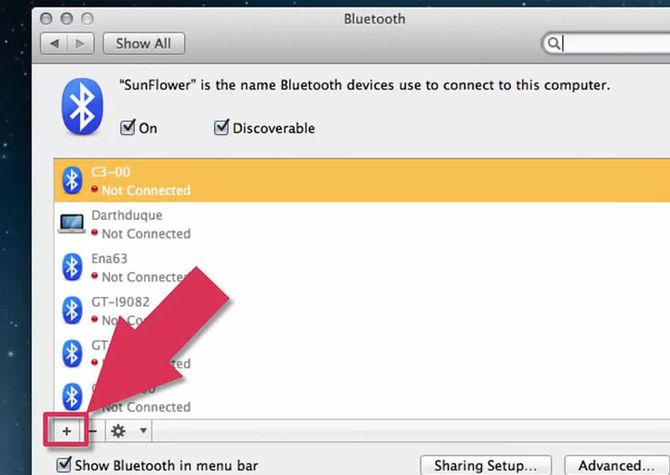
Beginning of work
So now it's time to figure out how to connect bluetooth on a laptop. There are several ways here. We'll take a look at each of them. Let's start with the simplest thing: the laptop already has a built-in bluetooth.
In this situation, especially if you have licensed Windows, all you need to do is turn on the Bluetooth program (if it does not start automatically). Then you need to activate the function itself on the computer. This is done using the "Function" button on the keyboard ("fn" is its possible designation) and the corresponding key on the computer, where the bluetooth icon is displayed. Look at the indicator light. If it lights up, then everything is done correctly. Now you can safely enjoy all the features that include wireless device syncing.
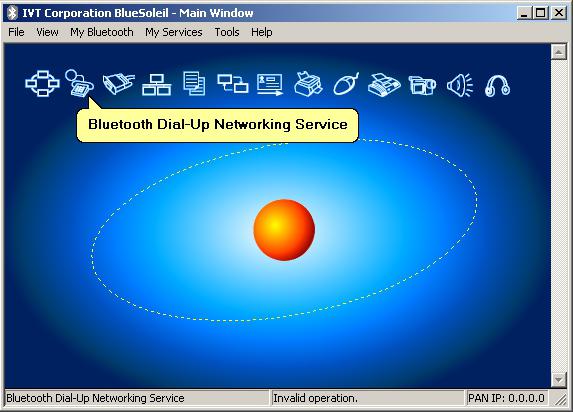
If there is no built-in function
But it may also be that the computer does not have a built-in bluetooth. Then you need to install it as an additional device to the USB connector. First of all, go to your nearest computer hardware store and ask a consultant to help you find bluetooth for your laptop. Usually such a device looks like a miniature flash drive. Buy it.
When you come home, turn on your laptop. Now let's figure out how to connect bluetooth on a laptop, if this function is not provided by default in your computer model. Wait for the system to boot. After that, you need to connect your new purchase via the USB connector. It is equipped with a special indicator light, which should blink at the very beginning. After that, you will be able to connect.
Next, you need to install the bluetooth driver on your laptop. As a rule, it comes with the connection gadget itself. Quite popular are small cd-disks, which just fit one driver and no more "garbage". Insert the CD into your laptop, and then see what happens: the driver and bluetooth installer will start.
If you have operating system Windows 7, then, most likely, even when connected to usb, the system will start automatic search required driver package on the Internet. If there are any, then everything will be installed / downloaded in automatic mode... You just have to put special program to work with new opportunity... If the driver is not found, then it is better to use the included disk.
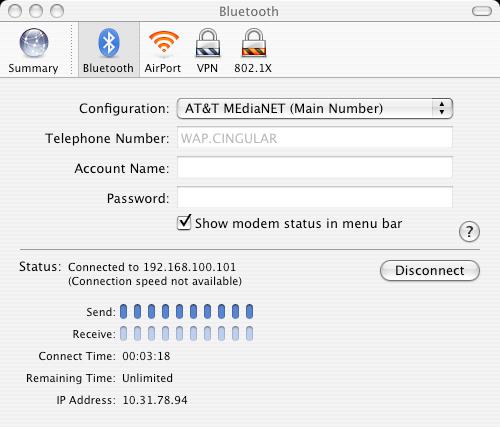
Follow the directions given by the bluetooth driver package installer. Select the installation path and click Next. Wait until the end of the process, after which it is advisable to restart the computer. When you want to use bluetooth, just insert the "bluetooth flash drive" into the usb connector, and then run the program. Everything is now ready to go.
Problems in operation
Unfortunately, a situation can happen that bluetooth does not work on a laptop. It seems to be on your model, but for some reason refused to start. Let's see what can be done in such a situation:
- First, check if Bluetooth itself is turned on. Very often, users simply forget to launch it before starting work. This will help the indicator light on the front panel of the laptop.
- Next, you need to check the drivers. Maybe for some reason they "flew" or left altogether. If you notice in the service manager that the drivers are missing, then you need to install them again. After that, everything should fall into place.
- Another reason why our current function may not work is a technical breakdown. In this case, you need to go to the store and buy an additional gadget that allows you to put Bluetooth on your computer.
If you find that you do not have the drivers, and besides, you do not have a disk with them, you will need to download the necessary package on the Internet. You can find something suitable by the model of the laptop or the device itself, if it was purchased separately.
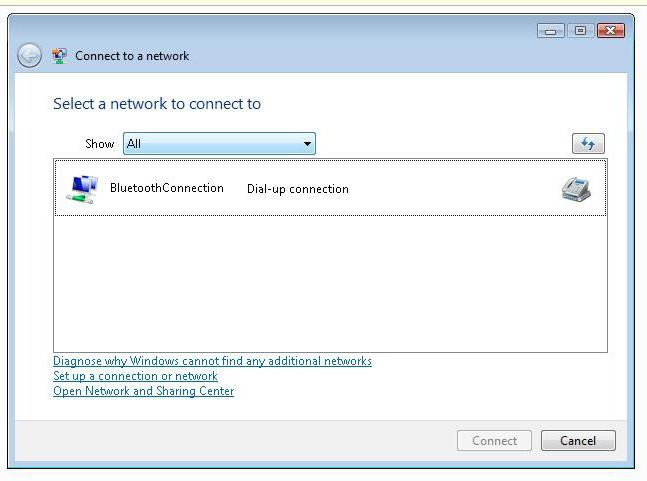
Instruction sheet
Now you know how to connect bluetooth on a laptop, as well as what to do if suddenly this function refused to work. Nevertheless, let's put together some kind of instruction that will help you in any situation:
- Check for built-in bluetooth: check the specs and light bar on the front of the laptop. If you notice the Bluetooth branded icon, then you have one.
- The built-in bluetooth is activated using the "Fn" button in combination with the button that shows the bluetooth brand name.
- It's better not to lose drivers. If there is no disk - download required driver and write it down somewhere.
- If bluetooth suddenly refused to work, check if it is turned on and if all the "firewood" is installed.
It is always better to have a USB flash drive at hand, which makes it possible to work with bluetooth, and drivers from it. This will help in case of unforeseen breakdowns.
In this article, I will consider the reasons why the iPhone does not find Bluetooth devices: headphones, a speaker, another phone, and so on.
Bluetooth on iPhone and others Apple devices extremely demanding: it is almost impossible to connect to other phones, problems also arise with non-original headsets and speakers. But, if the iPhone does not find bluetooth devices and does not connect with them, this does not mean that you need to forget about this communication technology. Try to fix any problems that are preventing the connection from being established.
Setting up Bluetooth on iPhone
Before buying any device, make sure that it is generally compatible with your iPhone model: Headphones that worked with 4S may not connect with 6 Plus. If there are no problems with compatibility, proceed with setting up the connection:
- Activate Bluetooth on the device you want to connect to the iPhone. Look in the instructions for how to do this - by pressing a special button, entering a password, etc.
- Open on iPhone settings and go to the "Bluetooth" section. Slide the switch to the active position.
Scanning of the surrounding space will begin (the range of the technology is about 10 meters, it is better to place the devices nearby). If the device is not found, check that you have correctly turned on Bluetooth on it and search again.
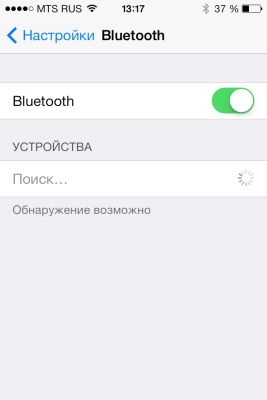
To make sure the accessory is connected, look at the line iPhone states... If the Bluetooth icon is blue or white, then the device is connected and working correctly. If the icon is gray, the accessory could not be found.
Troubleshooting
If the device is not detected by the iPhone, although you are sure that you have turned on Bluetooth correctly, then try the following troubleshooting methods:
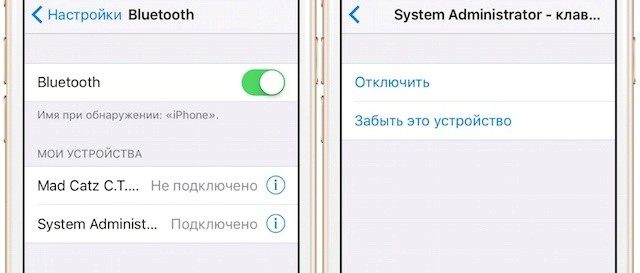
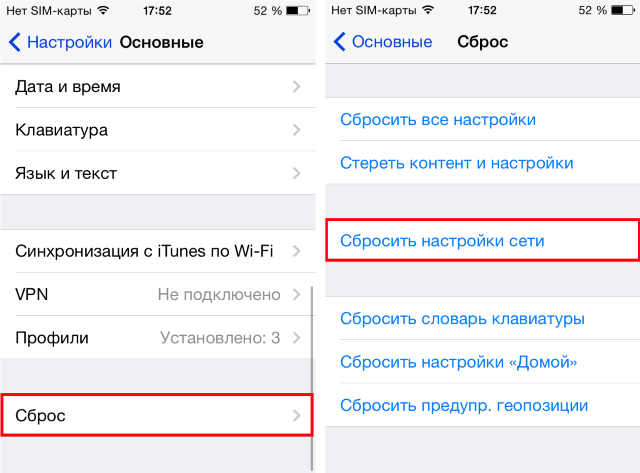
If the problem persists after resetting the network settings, try resetting the system to factory state. Go to the "Reset" section and select the reset mode for settings or settings and content. In the second case, all information will be deleted from the phone, including contacts and messages, so be sure to do backup data.
Free consultation! Free diagnostics! Job guarantee!
We can fix all Apple equipment ☎ 953-94-11
If none software methods troubleshooting does not help and no Bluetooth device connects to the iPhone, then contact the service center... There may be physical damage Bluetooth module, which is eliminated by replacing damaged components with workable parts.
← All Articles
Timofey
Bluetooth then sees devices but not
When you restart the phone, it sees everything and connects
Then, after working a little, you don't see them again, you reboot and again you see
Demolishing the system several times does not help
6 iPhone
Good afternoon, the problem with the phone board is possible, bring it to the diagnostics (free of charge), we will identify the malfunction
Evgeniy
Hello bought an iPhone 5 bluetooth does not see more than one device will he? what problems can there be with him? thanks in advance!
Good afternoon, it is difficult to answer exactly, you need diagnostics (free of charge), after diagnostics, we will identify the malfunction
Vladimir
Why does not the bluetooth headset platronic ML-50 detect? The previous device iPone4s saw and worked with the same headset.
 Customizable software
Customizable software Windows 8 will return the start button
Windows 8 will return the start button Installing Skype on a computer (step by step instructions)
Installing Skype on a computer (step by step instructions)