How to find out the model of a laptop - fast and proven ways.
Today, many users do not know the exact name of the laptop model they are using. In principle, you can safely do without it. However, in some cases it is necessary to know the exact name of the device used.
This may be required when manually downloading drivers directly from the manufacturer's website. There is a set for each specific model. Also, knowing the exact name of the model will not hurt when contacting the service technical support... This article will talk about how to determine the name of the model Asus laptop... Despite this, the methods described below are quite suitable for devices from other manufacturers. Whatever brand the device you are using belongs to, there is a lot of information associated with it. This is both the motherboard model and serial number, and a unique ID, etc. All of this is not easy. This article will help even a beginner to correctly determine the exact name of the laptop model.
How to identify your Asus laptop model
There are two most common ways. The first is to find out the laptop model from the package of papers that came with the device. This includes a warranty card, a user manual, a store receipt. In some cases, the user manual only indicates the name of the laptop series, and not the model this device... How to find out which one ASUS model you are using? If the name is not enough for you lineup, you can always refer to the special factory sticker. It is usually located on the box and on the bottom of the laptop. It contains the following information: serial number, laptop and motherboard model, barcode. The name of the device is given after the word MODEL. It should be noted that the third, fourth and fifth characters in the title are not taken into account.
Is it possible to determine the model name from the OS?
If you lost the documentation for the device along with the packaging, there is nothing to worry about. All the information you need can be easily obtained directly from operating system... Let's find out how you can determine the name of the model using the command line. To do this, open the parameter entry line. To do this, you can use the sequence of actions "Start" - "Run", or type in the search "Run". Then type cmd. This will open a command prompt. In it, you need to run the wmic csproduct get name command. Then you need to press the Enter button.
Then the next line will display a message with the name of the device you are using. It is not necessary to use the command line for this purpose. There is another way to find out the model of the device. To do this, you need to open "Run". Paste in the command "dxdiag" in the input line. The "Diagnostic Tool" window appears. It should immediately open on the "System" tab. In the "Computer model" section, the model of your laptop will be indicated. To get comprehensive information about the laptop, including the model name, you need to follow the path "Start" - "Control Panel" - "System and Security" - "System".
You can also just click on the "My Computer" icon right click mouse and select "Properties". On Windows 10, you can try using search. To do this, you just need to enter the word "System" in the search bar. You can also find out the name of the laptop model using special programs... One of these specialized utilities is Everest. To do this, you need to open the folder with the program and run the file with the exe extension. The program window will open. Here you need to go along the following path "Menu" - "Computer" - DMI - "System". At the bottom of the window, in the system properties, the manufacturer, model name, unique ID number, serial number will be indicated.
other methods
You can use Bios to find out the model of the laptop you are using. This method especially useful when packaging documentation has been lost and the model information label is damaged. At the same time, it is impossible to log in to the system due to some kind of failure. In this case, you need to contact the support service. But how do you determine the name of the device? To do this, you need to get into Bios. Depending on the device model you are using, the methods may differ slightly, but there is nothing to worry about. There are not many options here. You can try to press the Esc key when loading the manufacturer's logo.
As a result, a black screen should appear. Here you need to find a line with the inscription Enter to Setup ... Instead of three dots, a combination of buttons will be indicated, which must be pressed to enter the Bios. The same inscription can be located at the top of the screen or at the very bottom. If nothing happened when you press the Esc key, then at the next boot you can try other options: Del, Ctrl + F2, F2. After you go to Bios, the name of the device can be found in the Main tab. Also in some cases this information can be obtained by pressing the F12 button.
Quite often, computer users wonder how to find out the laptop model. So that at the right time you know exactly what to do, check out the methods presented in this article to help you quickly find the information you need.
The exact series name and model of your laptop may be needed when you need to order repair parts, a cover or case stickers.
You will also need the model name if you decide to upgrade the device and buy a new video card or processor.
Documentation and stickers
The current information about your laptop is in the instructions that come with your PC. If you still have the original laptop box, look for instructions in it.
The first page usually contains the serial number of the device, PC model, battery information and others. specifications computer. Also, the model can be indicated on the box itself (Fig. 1).
The next way to find out the model of the laptop as quickly as possible is to look at the stickers that are near the computer keyboard.
The stickers, as a rule, contain information about the model, type of central processor, video card (Fig. 2).
Also, the model can be indicated on the back of the PC case (Fig. 3)
When the main tab of the BIOS system window appears in front of you, find a field called Product Name- its value is the model of your laptop.

This way of viewing technical information about the computer is the most accurate and truthful.
Using the command line
You can view some of the characteristics of your computer by using specific command-line instructions. To find out your PC model through the standard Command Promt utility, follow the instructions below:
- open command prompt as system administrator (fig. 4)

Rice. 4 - find and run the Command Promt utility
- then enter the command wmic csproduct get name and press enter. After a few seconds, the exact name of your PC will appear in the line below.
![]()
With this program you can see absolutely all the technical characteristics of the PC. Since the utility is preinstalled in every copy of Windows. This method is very convenient and fast at the same time.
DirectX Diagnostic Tool
DirectX is opened through the "Run" window in the operating room Windows system ... It is invoked by the keyboard shortcut Win and R ... Then, in the window that appears, type the command dxdiad as shown in the figure below and confirm the selection.

After a few seconds, a panel will appear on the screen. DirectX, standard tool Windows diagnostics... After a few more seconds, all relevant data about the system will be collected. In the main window, find the "Computer Model" field and look at its value.

Rice. 7 - window details about DirectX system
Asus? If you ask yourself this question, it looks like you've either thrown out the instructions or lost them. What to do in such cases?
First, the model can often be listed on the laptop itself. Often its name is written on the front panel. Another tip for those who are not the most attentive: try to look at the bottom. Most likely, you will find there a barcode sticker on which the model should be indicated. Suppose there is no barcode or the inscription has worn off over time - then try to remove the battery. Often the model is indicated under it or on a sticker on the battery itself. If you carefully examined everything and made sure that the inscription is nowhere to be found, then read on on how to find out the model number of your Asus laptop. This can be done with some programs.
How to find out the model of an Asus laptop: using the command line
If your laptop turns on, then it's not all that bad. The most important thing is that it works at all, and there is not one, but a whole army of ways to find out the model of an Asus laptop. First, open the start menu and type cmd into the search bar. This will bring up the command line, and you will see a black screen in front of you with a blinking dash-cursor, as in the picture below. Immediately enter the line wmic csproduct get name and press the Enter key. The next line will display Name, and even lower - the name or number of your laptop model.
Using the DirectX utility
How to find out the exact model of an Asus laptop with another pretty in a simple way? To do this, we use the DirectX program preinstalled in many models. Again, we press the "Start" button, enter dxdiag in the search and click on the found shortcut. A window will open with the required data.
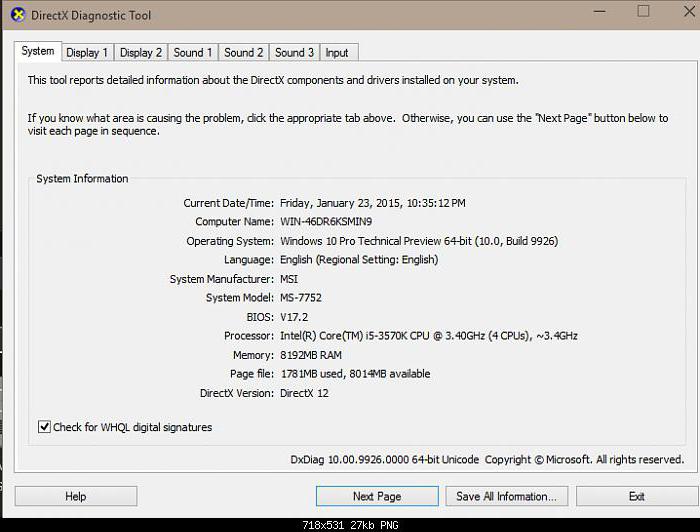 "Smart" DirectX will provide you not only with information about the model of your laptop, but also with a whole baggage of other useful knowledge: the version of the operating system, the amount of memory, which processor. If you go to the other tabs - Display or Sound, you can find out the characteristics of the video card and, accordingly, sound card, as well as about the drivers for them. The Input tab contains information about input devices - mouse and keyboard.
"Smart" DirectX will provide you not only with information about the model of your laptop, but also with a whole baggage of other useful knowledge: the version of the operating system, the amount of memory, which processor. If you go to the other tabs - Display or Sound, you can find out the characteristics of the video card and, accordingly, sound card, as well as about the drivers for them. The Input tab contains information about input devices - mouse and keyboard.
Using Everest
You will already have to download this program. But along with the solution to the question of how to find out the model of Asus laptop, as a bonus with the help of Everest, you will receive a whole list of the characteristics of your PC.
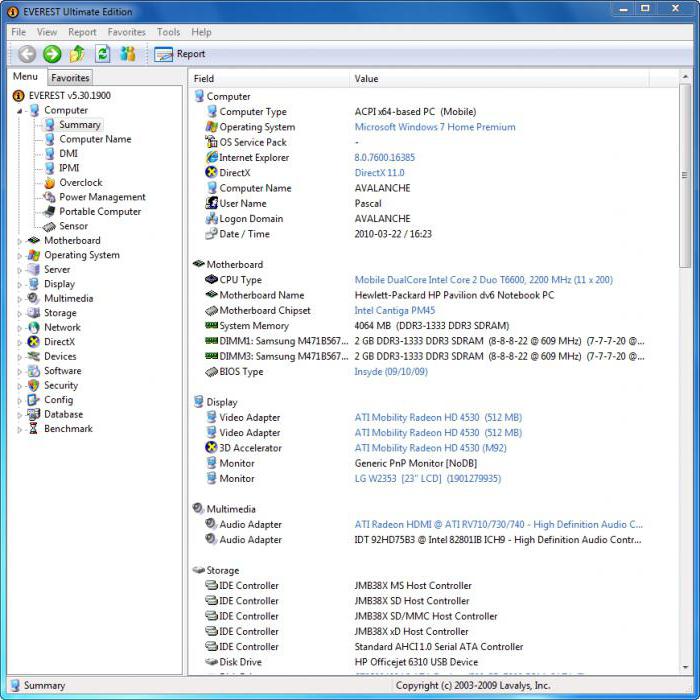 This picture shows that thanks to Everest, you can learn in detail about literally every component of your laptop. Getting this list is very simple: just start the program and click on Summary in the Computer section.
This picture shows that thanks to Everest, you can learn in detail about literally every component of your laptop. Getting this list is very simple: just start the program and click on Summary in the Computer section.
How to find out your Asus laptop motherboard model
The very name "motherboard" hints at the exceptional importance of this element of the computer, because it is to it that the rest of the vital "organs" of the PC are connected: HDD, video card, processor, RAM... If, again, you do not have any instructions or boxes, use the above Windows tools or download special programs.
First, you can invoke the command line again. However, the commands entered will be wmic baseboard get Manufacturer and wmic baseboard get product. The first will give us information about the manufacturer, and the second - a value that reflects its model.
Secondly, the same Everest program, as mentioned above, displays data about all the "internals" of the device, including the motherboard. If you are not satisfied with this program, you can download any other analogue of it to determine the PC parameters, for example, CPU-Z or AIDA64.
How to find out your Asus laptop model and get to the bottom of the motherboard if your computer is broken and won't turn on? You need to disassemble it. Be careful: often, if the warranty is still valid, but traces of interference are visible, service centers refuse to carry out free repairs, arguing that the breakdown was caused by the user's actions.
If you still decide to get to the motherboard on your own, then you need to tinker for a long time and tediously - after all, first you have to remove a lot of other elements from it (it is advisable to do this very carefully so as not to break anything). What is left will look something like this:
 Inspect carefully motherboard: The model number is usually in large letters, often next to the processor socket. If this method already does not help, then take your laptop to the service center: specialists who have clearly more experience with such equipment than ordinary users can easily determine the name of your device and carry out a full technical diagnostics.
Inspect carefully motherboard: The model number is usually in large letters, often next to the processor socket. If this method already does not help, then take your laptop to the service center: specialists who have clearly more experience with such equipment than ordinary users can easily determine the name of your device and carry out a full technical diagnostics.
I continue to talk about how to identify the device model. If the last time I talked about, then today is the turn of laptops. Straight off the traditional question - why do you need to know the device model? For example, in order to download the "correct" driver that is right for your laptop, or to replace the battery.
By the way, in the case of a laptop, you can find out the model in 99.9% of cases. Now you will be convinced of this.
We look at the packaging
The first step, of course, is to turn your attention to the laptop packaging. In some cases, the packaging can be colorful, it shows your device and its name is written next to it. If the box is the simplest one and only the manufacturer's name is on it, then there must be a sticker somewhere on which all the parameters of the laptop are indicated. There simply cannot be such a sticker, so look better.

In addition, the package always contains instructions for the device, on which the name of the device is written in black and white.
The method is relevant for those cases if you did not have time to get rid of the packaging.
Front Panel
Some manufacturers list the laptop model right next to the screen. This, in particular, is what HP does - in some cases you can find a small marking under the screen (other manufacturers may indicate the marking above the screen). An example is shown below in the picture:

Back cover
If you do not see the model name in front of you, then there is a reason to turn the laptop over. On his back cover there is a small sticker with the model name and some characteristics of the device.

Often this is not even a sticker, but a kind of engraving - the letters are printed directly on the plastic, so the information will not go anywhere.
Under the battery
In some cases, you can find the inscriptions under the battery. Gently remove the battery and see if there is any writing underneath. I want to say right away that few manufacturers do this, so there is a great risk that you will not find anything.

But the inscriptions on the battery itself do not say anything. As a rule, only the name of the model of the battery itself can be found on them, which in turn can be used on various devices.
dxdiag
Turn on the device, and after it starts, click on the "Start" button and in the "Find programs and files" line write dxdiag (this is a DirectX diagnostic tool). Then run the program of the same name and wait a while while it collects data.
On the "System" tab, you can see various information about your device. Take a look at the line "Computer Model", where the name of your device will be indicated.

Command line
Other standard Windows tool that can help us is.
To use the command line, go to "Start" - "All Programs" - "Accessories" - "Command Line". Or in the line "Find programs and files" write the word cmd.
So, command line launched. Write wmi csproduct get name without quotes and other symbols, then press Enter.

Voila, we see a laptop model. I want to note that in some cases the manufacturer's name is present on the command line, while in others it is absent.
BIOS
Alternatively, you can use the information that is available in the BIOS. About how to enter it, I in detail some time ago, so I will not repeat myself.
So, the BIOS is running. Now you need to find the tab with information about your device. Most often it is called Info. It contains almost all information about the laptop, including the model and type of processor, hard disk, name of additional components, etc.
In the Product Name column, you will see the name of the laptop.
Third party programs
If it so happens that you can't find the model name of your device in any way, then as a last resort you can use third-party software that collects absolutely all information about your laptop.
There are a great many such programs. By tradition, I will tell you about one of the most famous and popular programs called Everest. I want to remind you right away that this program is paid, but for the first 30 days the developer will not charge you a fee, so for some time you can use Everest for free.
Download Everest from the official website, install it on your computer and run it. Next, open the tabs "Computer" - "Summary information" and on the right in the column " Motherboard»We see the name of our laptop.

P.S. All of these methods are suitable for any laptops: HP, ASUS, Lenovo, Samsung, Dell, Acer, Toshiba, etc.
That's all. I sincerely hope that the information presented here will help you find your laptop model. If you have any questions - ask.
In some cases, the user needs to know the model of his laptop. This information may be required, for example, to order components in the event of a failure of some components or to update the hardware of a portable device. If mobile computer was purchased recently, then, most likely, its name has not yet been erased from memory, but if a lot of time has passed since the moment of purchase, then you will need to look for the necessary data here. In our article, we will just tell you where to see the laptop model, its serial number and other information on the device. The manual is suitable for any PC brands: Asus, HP, Lenovo, Acer, Samsung, Toshiba, etc.
Documentation and laptop case
When buying a computer, a lot of various papers are transferred along with it: sales and cash receipts, a warranty card, an operation manual. In any of them, the model of the laptop is indicated, so if the documents are not lost and are nearby, then the necessary information can be gleaned from them. In addition, the details of the laptop are probably displayed on the original box in which it was packed.
You can also see the laptop model on the stickers located on the device case. Stickers are often found on the front, next to the keyboard and touchpad, or on the back.
In addition to the model, the sticker may contain another useful information- serial number, mac-address, processor type and other characteristics.
Getting data from BIOS
Another easy way to find out the laptop model is to find it in the BIOS. The information we are interested in will be located on home page in the line with the parameter Product Name.
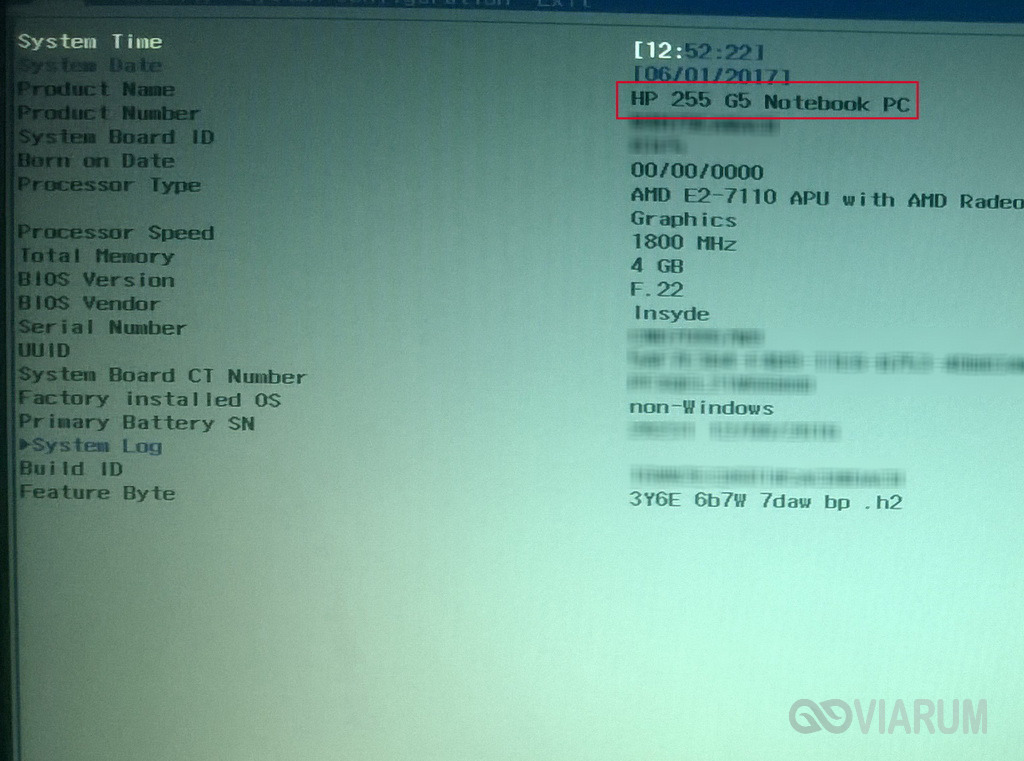
The name of the portable device also appears in the panel DirectX... To open it by pressing the keys Win + R run the "Run" line and enter the command dxdiag... Then press Enter and in the window that appears on the "System" tab we find the "Computer Model" parameter. This is exactly what we need.
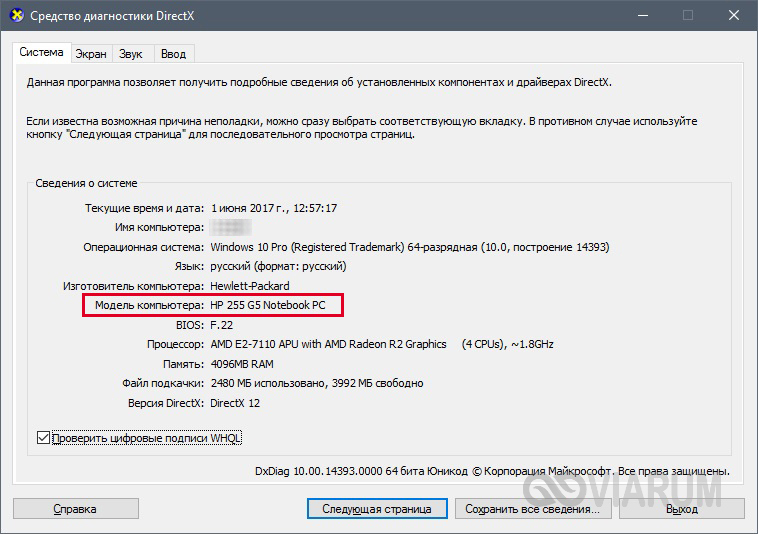
System information
By analogy with DirectX, the "System Information" utility is launched, which is also able to answer the question of how to find out the laptop model. The only difference is that in the "Run" window you must enter msinfo32.
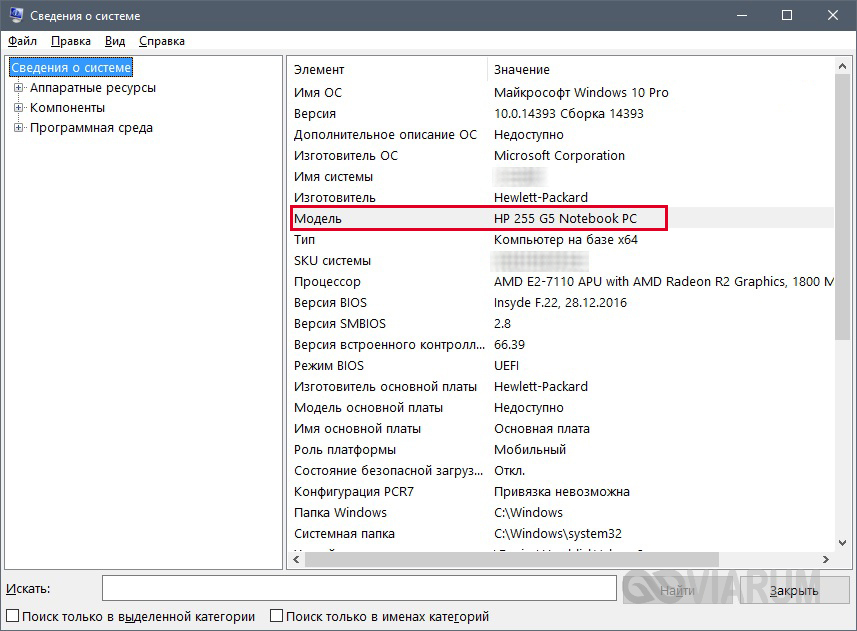
Command line
The classic team can also determine the model of your laptop. Windows string... We call it using the "Run" window (command cmd) or the Start menu. Next, in the window, enter wmic csproduct get name.

Using special utilities
Detailed information about the PC is provided by various diagnostic programs - HWMonitor, Everest, AIDA64. We will not consider everything, let's take the last one as an example. After installing and launching the application, go to the branch Computer - DMI - System... Next to the "Product" parameter, look at the laptop model.
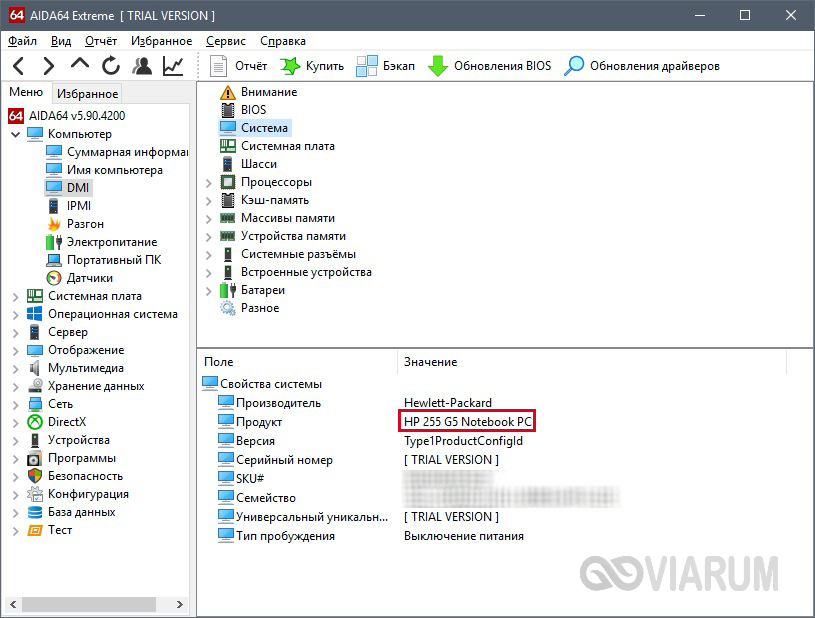
Device name in HP Support Assistant
In addition to all of the above methods of determining the computer model, owners of HP notebooks have the opportunity to use special utility HP Support Assistant... If for some reason it is not installed on your Hewlett Packard device, then go to the manufacturer's official website http://support.hp.com/ and download it from there. You can view the laptop model at once on several pages of the application.
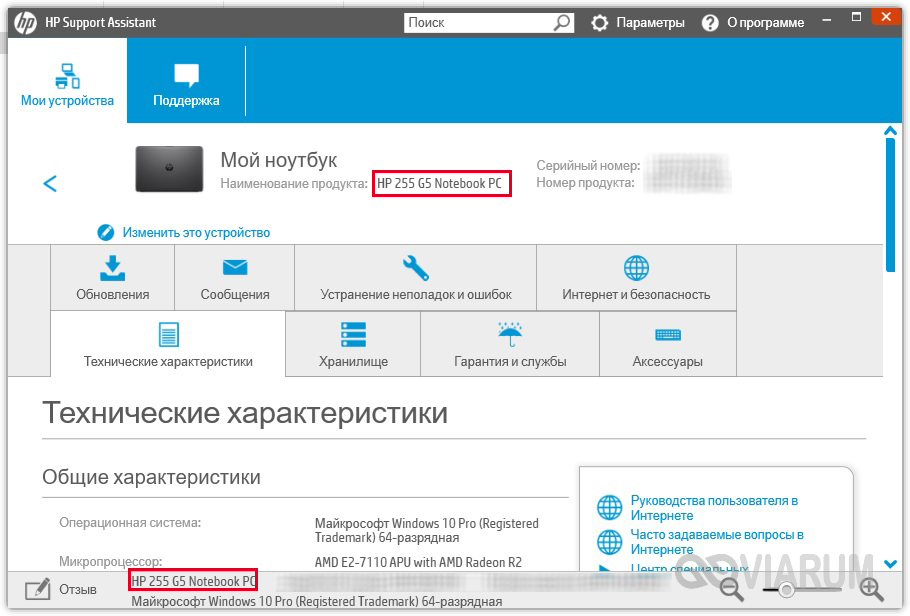
 Bugs in Singularity?
Bugs in Singularity? Just Cause 2 crashes
Just Cause 2 crashes Terraria won't start, what should I do?
Terraria won't start, what should I do?