Avira is not deleted what to do. Remove Avira Free Antivirus.
Open the panel Windows management and, depending on the operating system, select the menu “Uninstall Programs”, Add or Remove Programs ”or“ Programs and Features. ”Find all the programs in the Avira name in the list and uninstall them one by one:
Confirm the complete removal of Avira products from the system:
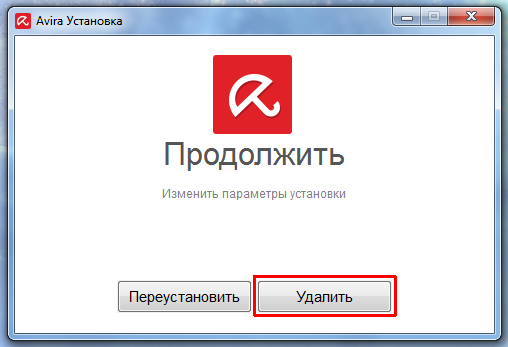

Also, a notification may appear about the need to enable security programs built into the operating system. It is recommended to enable them to provide basic system protection:
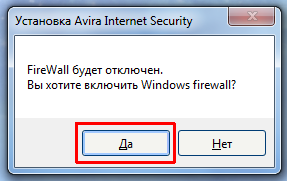
Wait for the uninstallation of Avira antivirus to complete:
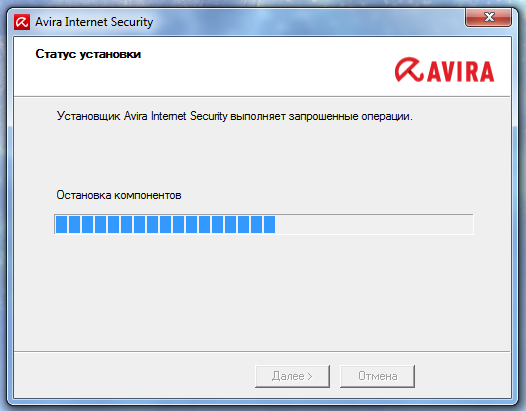
Then, confirm to restart your computer:
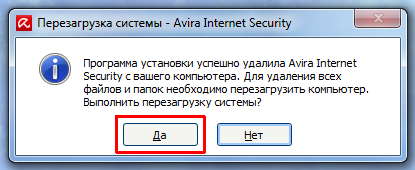
After the restart, the Avira products will be removed. If Avira antivirus software is not listed installed programs, Avira uninstallation does not start or an error appears during uninstallation, then use a special utility to clean the computer from the remains of Avira.
Removing Avira antivirus manually and using the Avira RegistryCleaner utility.
Download the Avira RegistryCleaner utility. This utility removes all Avira antivirus entries from windows registry.
Run the Avira RegistryCleaner utility (file avira_registry_cleaner_en.exe).
Note. On some systems, when starting the utility, an error may appear: "The program cannot be started because mfc100.dll is missing on the computer. Try reinstalling the program." To fix this error, you need to install the Microsoft Visual C ++ 2010 component. You can download it following the links for a 32-bit or 64-bit system.
Click "Accept" to accept the conditions for using the utility and launch it:
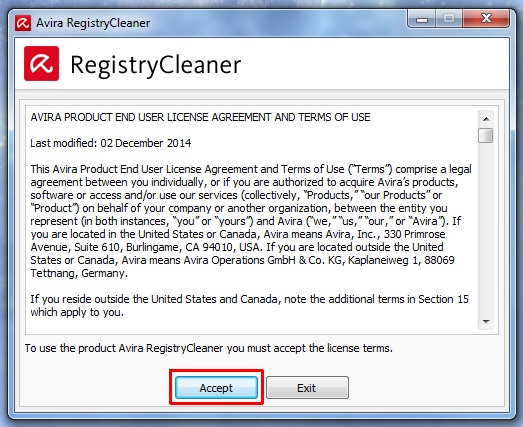
Then, check all the boxes by checking the box "Select all" and click "Remove":
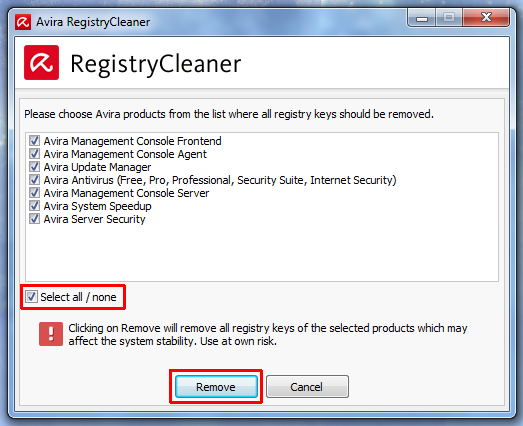
After the utility completes, click "OK":
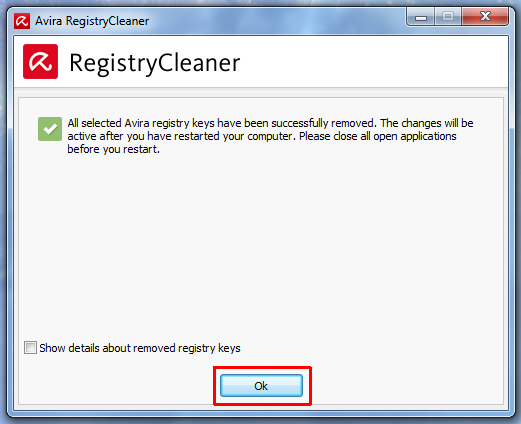
After that, delete all folders with Avira antivirus files:
C: \ Program Files \ Avira ... \
C: \ ProgramData \ Avira ... \
C: \ Documents and Settings \ All Users \ Application Data \ Avira ... \
If you cannot delete the folder, rename it, and then after rebooting the system to safe mode, it can be deleted. If the folder is hidden, then to display it, open "Control Panel" - "Folder Options / Folder Options" - "View" and set the "Show hidden files and folders ”.
Reboot your computer. All components of Avira antivirus products will be removed from the system.
note
Uninstall software Avira is only required manually if uninstallation fails via (Start → Control Panel → Add or Remove Programs (Windows XP / 2000) or Start → Control Panel → Programs and Features (Windows 7 / Vista)).
- Preparation
Download latest version installation file from the Avira website and save a copy of the hbedv.key license file in a separate directory or have your 25-digit activation code ready. The hbedv.key file (if available) is located in the Avira program folder: C: \ Program Files \ Avira \ Antivir Desktop \ Note
If you are using Avira AntiVir Personal - Free Antivirus, this is optional. Select the required Avira software from the section and save it to your computer. Also download the RegistryCleaner program - Safe windows mode
Run Microsoft Windows 7 / Microsoft Windows Vista / Microsoft Windows XP / Microsoft Windows 2000 in Safe Mode (press and hold the F8 key while the system boots). Select from the menu safe mode and press the key Enter... The operating system will reboot after Windows confirms by pressing the key again Enter.
Instructions for booting Windows 8 in safe mode, you will find in this article. - Removing Avira Program Files
Start Windows Explorer by clicking Start → (All) Programs → Accessories → Windows Explorer... Then go to the directory C: \ Program Files \... Delete all existing Avira AntiVir folders. C: \ Program Files \ Avira \ *. * Note.
If a custom directory was created during AntiVir installation, delete it. If the above directories cannot be deleted, rename the Avira AntiVir directory. Then, after restarting the system in safe mode, it can be removed. - Deleting Avira program files
V Windows Explorer open the directory C: \ Documents and Settings \ All Users \ Application Data \(Windows XP / 2000) or C: \ ProgramData \(Windows 7 / Vista) and delete the Avira AntiVir folders from there. ... \ Avira ... \ Note
If the Application Data folder is hidden, go to the menu Tools -> Folder Options -> View and set the switch "Show hidden files, folders and drives". - Cleaning the Windows Registry
Unpack Avira RegistryCleaner to any folder. Run the RegistryCleaner program by clicking on the file RegCleaner.exe... Please select Scan partitions, activate the parameter Choose all and press Delete. - Removal completed
Reboot your computer. You can now reinstall Avira AntiVir.
We hope you found these instructions helpful. Feel safe with the new Avira software.
Hello, greetings to all internet users! And today we will answer with you another important question regarding software, namely: how to remove Avira antivirus from your computer? This antivirus has not received such a wide distribution in Russia as, for example, Avast, but nevertheless it is quite popular. If you once chose Avira as the main antivirus on your computer, and now you want to change it to another, then this article is for you. Let's get started!
The first thing to do is try to remove the antivirus using the standard Windows tools... We go to the "Start" menu, then - "Control Panel". We make sure that to the right of the "View" label located at the top, there is a parameter: "Category". Otherwise, select it.

How to remove Avira antivirus from your computer
In the proposed list there is an item: "Programs", at the bottom of which there is a sub-item: "Uninstall a program". We go exactly there.
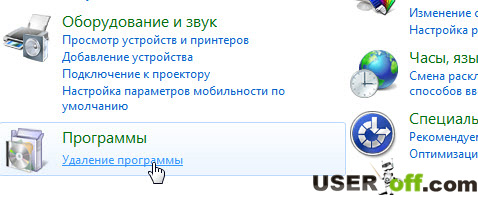
We are looking for Avira (she will be called in English - Avira). Click on it with the left mouse button, then click the button at the top of the window: "Delete".

After that, the uninstall wizard will automatically start, which will require you to confirm your actions several more times. And we are interested in the last window that will appear on the monitor screen after the completion of the uninstallation process. It will tell you that we should restart the computer. We refuse, since some of Avira's data is still recorded on the local disk of your computer. Windows cannot remove them without our help.
"How to remove Avira completely and irrevocably?" - you ask. To do this, you need to download special utility called RegCleaner. On the request: "download RegCleaner" Google gives a huge number of results, so I will not dwell on this step. I think you can handle it. Just in case, I give you a download, but if you can't use this version of the utility to delete Avira antivirus, then look for a more recent version. As soon as the "Downloads" folder of your computer is replenished with this little program, launch it.
Installation, as you can see, does not smell here. The utility can be used immediately after downloading. Run the RegCleaner.exe file and find the button in the lower right corner of the window: "Scan for keys", which means: "Check for keys". Click on it and RegCleaner starts searching for keys. \ 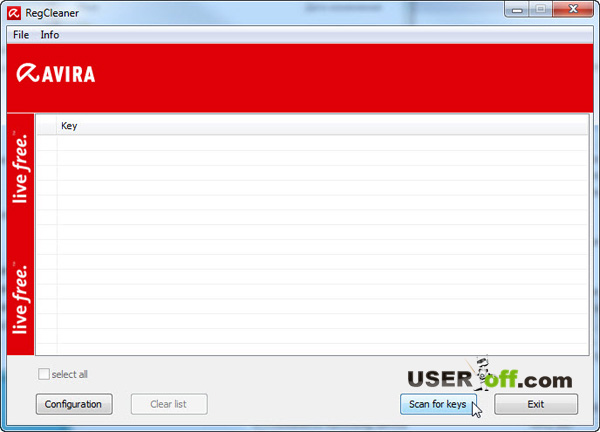
Some of you may have a question: "What are these keys?" I explain. This program scans your registry for files containing add-ons used by Avira antivirus. Now they are not needed, but they remained in the system after removing this antivirus. To remove these files, the utility will find them, after which we will remove them.
When uninstalling Avira antivirus, usually there are no problems. But when the user then tries to install a defender friend, then unpleasant surprises begin. This is due to the fact that the standard Windows wizard cannot delete all program files, which then in every possible way interfere with the installation of another antivirus system. Let's see how you can completely remove Avira from Windows 7.
1. Via the menu "Start" go to the window for removing and changing programs. Find our Avira antivirus.
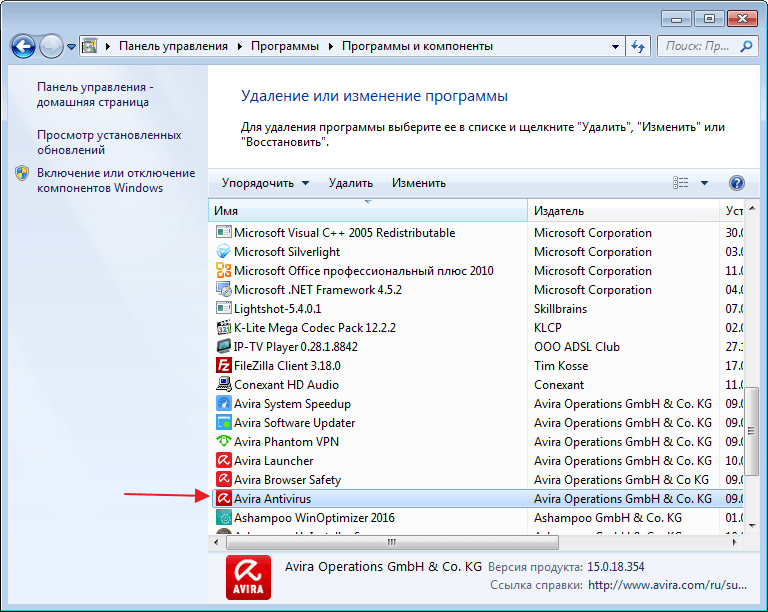
2. Click "Delete"... The application will display a message about a security threat. We confirm our intention to remove Avira antivirus.

This stage of uninstallation is over. Now let's move on to cleaning the computer from the remaining files.
Cleaning the system from unnecessary objects
1. I will use the tool for this task. We open "1-click optimization"... We are waiting for the completion of the check and click "Delete".
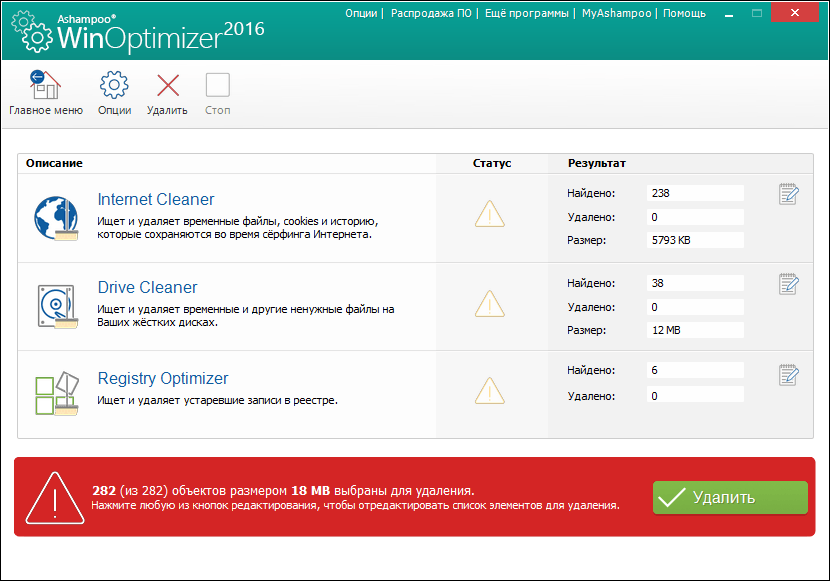
This is how you can uninstall Avira completely from your computer. You can also use a special tool to remove Avira.
Using the dedicated Avira RegistryCleaner utility
1. We reboot the computer and enter the system in safe mode. We launch the special utility Avira RegistryCleaner. The first thing we see is the license agreement. We confirm.
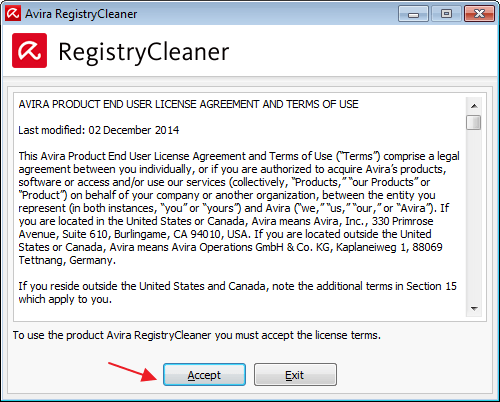
2. The Avira Uninstall Utility will then prompt you to select the product we want to uninstall. I chose everything. And we press "Remove".
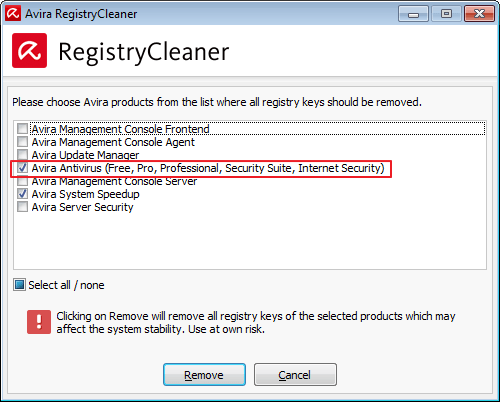
4. If you see such a warning, then you forgot to enter Safe Mode. We reboot the computer and continuously press the key during the boot process "F8"... In the window that opens, select "Safe Mode".
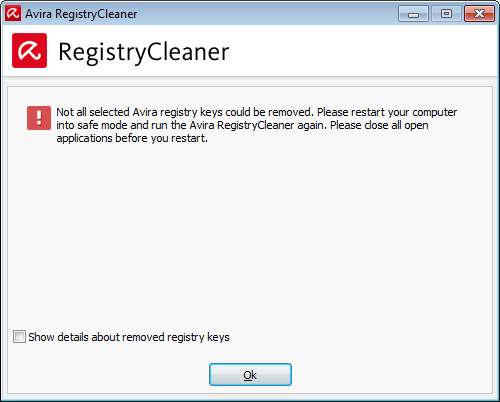
5. After removing Avira products, check the list of installed programs. Two of them remained. Therefore it is necessary to clean them by hand. Then I recommend using the Ashampoo WinOptimizer tool.
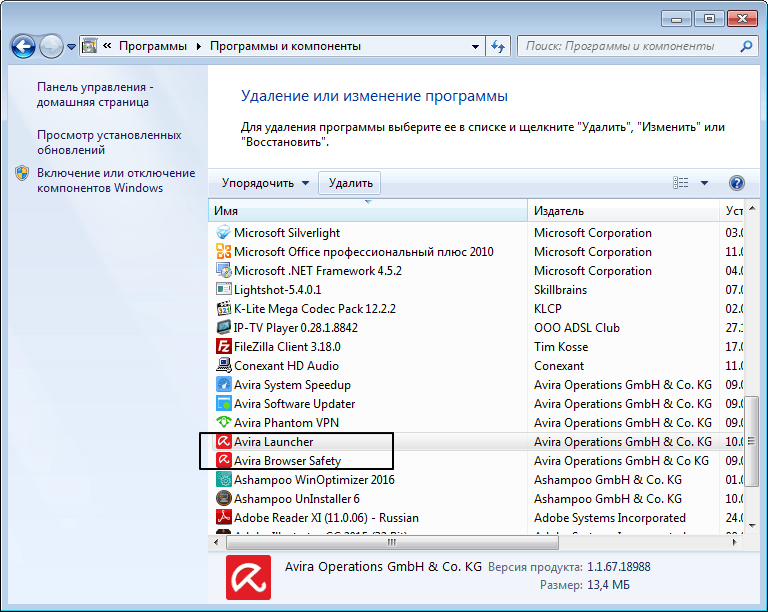
Please note that Avira Launcher must be uninstalled last. It is needed for the work of other Avira products and it is simply impossible to remove it.
Today we will talk about a very important problem that some users face, namely: how to completely remove Avira antivirus from your computer?
Avira antivirus is not so widely spread in Russia, although it is a very good product. But if you once chose Avira antivirus to the main antivirus personal computer and it became necessary to change it to another, then this material will be just for you. So, let's begin!
There are several ways to remove Avira antivirus from your computer:
1. Standard removal of Avira antivirus from the user's computer
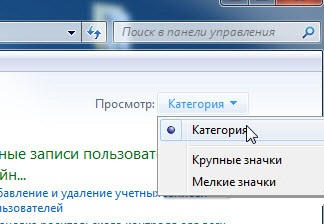
In the menu item that appears, select "Programs", if you scroll below, we will see "Uninstall a program", and that's where we go.
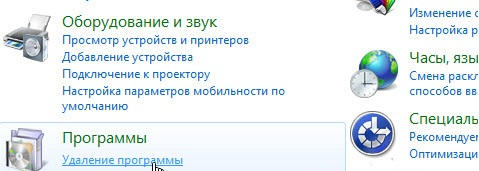
We find our antivirus Avira there (in English, this antivirus program called Avira). Click on it with the left mouse button, and then select "Delete".
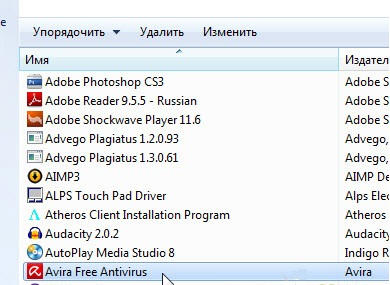
After such actions, the uninstall wizard will start in automatic mode... In the process of deletion, it will also require you to perform certain actions. After the last window appears, and we need it exactly, in which it will be said that the uninstallation process has come to an end and a computer restart is required. We choose an affirmative answer and the computer restarts.
For complete removal Avira antivirus from the computer that recommends us technical support, you must boot your computer in Safe Mode and run the Avira RegistryCleaner uninstall utility.
To do this, restart the computer in safe mode. When loading, press and hold F8 when the system boots and select Safe mode "or" Safe mode "and then press" Enter "
![]()
As you know, in safe mode it is possible to delete files that you could not delete in normal mode. Now you need to find them.
Press the "Start" button, go to "Computer", go to the C drive and look for the Program Files folder there. Find a folder called Avira in it and delete it.
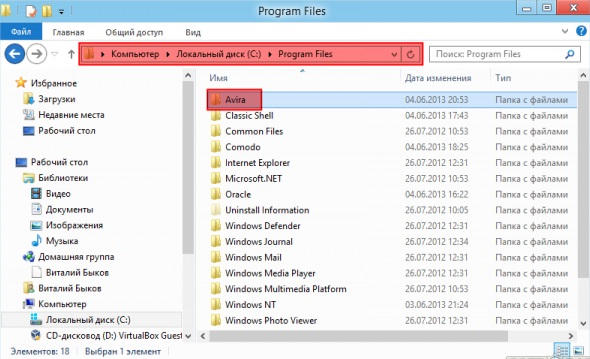
Next, we take this step. We go to drive C, go to the Program Data folder (if you are still using operating system XP, then C → Documents and Settings → All Users → Application Data) and delete the folders that contain Avira.
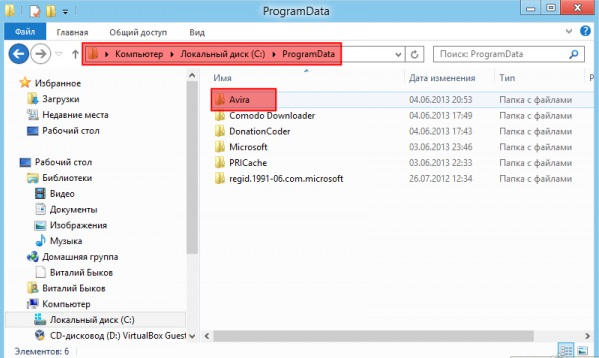
Now it remains to clean everything that is left with the downloaded utility.
Load Avira RegistryCleaner and select "Scan partitions" there with "Select All" options. We delete the found files and restart the computer.
Here we are completely removed Avira antivirus from the computer!
 Bugs in Singularity?
Bugs in Singularity? Just Cause 2 crashes
Just Cause 2 crashes Terraria won't start, what should I do?
Terraria won't start, what should I do?