Sound mixer. Software for adjusting the sound on your computer - tips and tricks
The program for adjusting the sound on a computer is designed to solve problems with the disappearance of acoustics after reinstalling the OS or improving sound quality. To enjoy working on a computer, you need high-quality sound. Failure of the speaker system can cause psychological discomfort for the user. Therefore, the correct setting of the soundtrack has great importance... Let's consider the issue in detail.
The principle of sound shaping on a PC
Information from the digital carrier is transferred to the motherboard (system) board for further processing by the software system and the acoustic chip. Next, the digital audio stream is converted into an analog format, after which we have the opportunity to listen to music with headphones.
Sound processing takes place in the sound card (sound subsystem), it is she who outputs the acoustic sound from the computer. If you use cheap speakers, no software to tune the sound on your computer will help: the sound quality will inevitably be poor. There is no point in changing the sound card: the acoustics are distorted by the resonator of the speakers and their speaker.
Important! Replacing the audio card can cause the sound to disappear from the computer if you do not remove the old drivers. The conflict will be caused by the incompatibility of these drivers with the drivers of the new sound card.
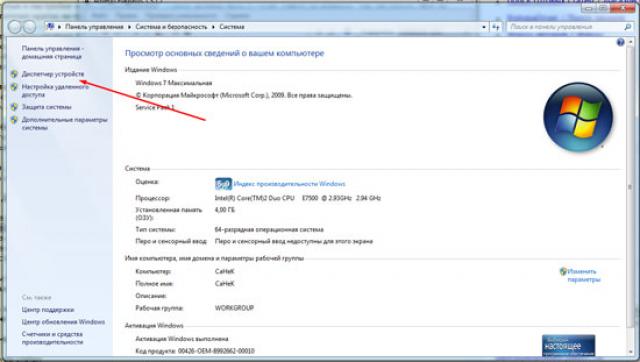
Causes of acoustics problems and initial setup
Before sounding the alarm, make sure the headphones are connected to the mains supply and not just to the PC. An unsettled speaker may be the cause of the acoustics problem. So check the volume slider: is it at zero? The speaker configuration software for your computer and the volume control are located in the lower left corner of the monitor.
If everything is fine with the slider, go to Control Panel, find Device Manager and see what hardware is installed. Fault signal - Exclamation point... If it is not there, then there are no problems in this area either.
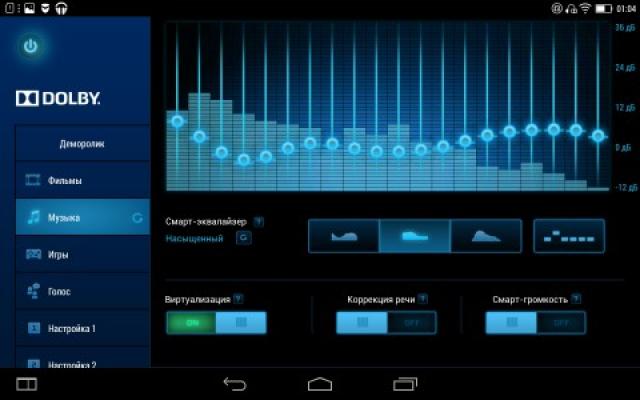
The acoustics are set up immediately after installing the OS. Windows finds the sound card on its own and installs the appropriate drivers that are built into it in advance. If the audio card was not built into the system, you will need to install the driver located on the CD.
If there is no “this device is on” mark, the driver will not function properly. In this case, you need to remove the drivers and replace them with new ones.
Drivers are included on the CD. If the drivers are missing or damaged, you need to download new ones on the manufacturer's website. For a high-quality audio system setup, the Realtek computer audio setup program is excellent. After reinstalling the drivers, the initial audio installation work will be completed.
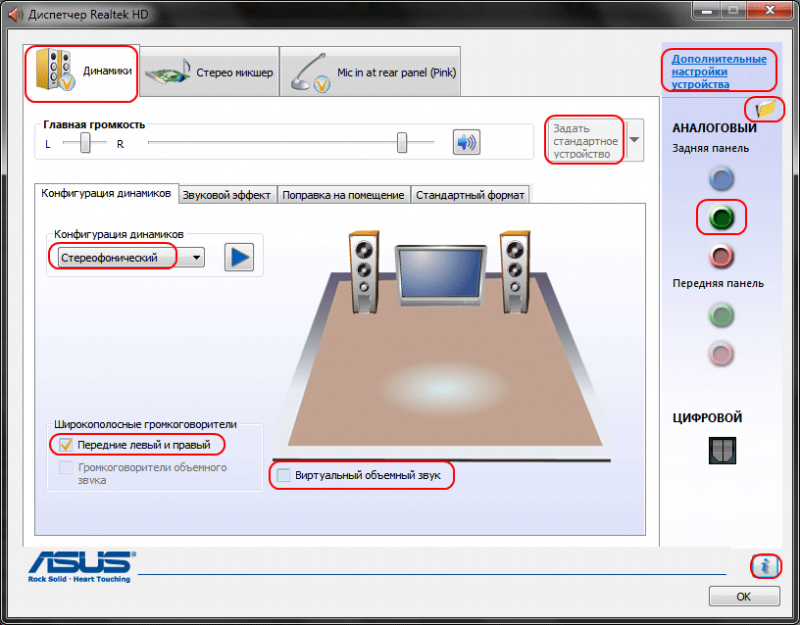
Important! Before reinstalling, you must remove all sound programs and restart your computer.
Customizing individual parameters
How can you improve the quality of your speaker system by making it more diverse? How do I get support for all kinds of audio stream formats? The further will consist in the output of the individual characteristics of the audio system. You will be able to adjust the appropriate audio volume, audio recording, or speech playback device.
All this can be found in "sounds and audio devices" by selecting the desired icon in the control panel. You can also customize the soundtrack of programs and RAM events by choosing any of the schemes. If the proposed schemes do not suit you, you can create your own. To do this, you need to specify a sound file and configure the scheme by clicking on "browse". The saved file can be reloaded after changes in sounds.

- Click on the "sound" icon and select the "playback" tab. Here we will see a list of devices marked with a red and green check mark. Red - non-working, green - working devices.
- We click on one of the working devices and configure the necessary functions in the window that opens, choosing the desired configuration.
- In the speaker section, set up: the number of audio channels; sound levels; sound effects.
- Open the "recording" tab and set up a sound recording device - a microphone. Here you can configure the connection of the player, the player to the microphone.
- The "playback" tab adjusts the headphones and speakers.
- The Communication tab allows you to set whether to automatically fade out or mute the sound when you are talking on the phone through your computer.
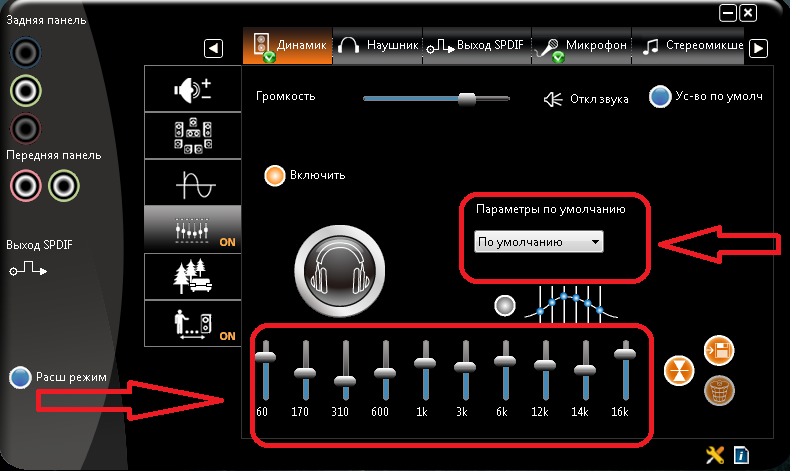
If you have lost sound for some reason, to fix it, you can use the utility to automatically adjust the sound.
Just watch that the Internet is connected. You can download the program for adjusting the sound.
Immediately after launch, the application will automatically start scanning and checking system files:
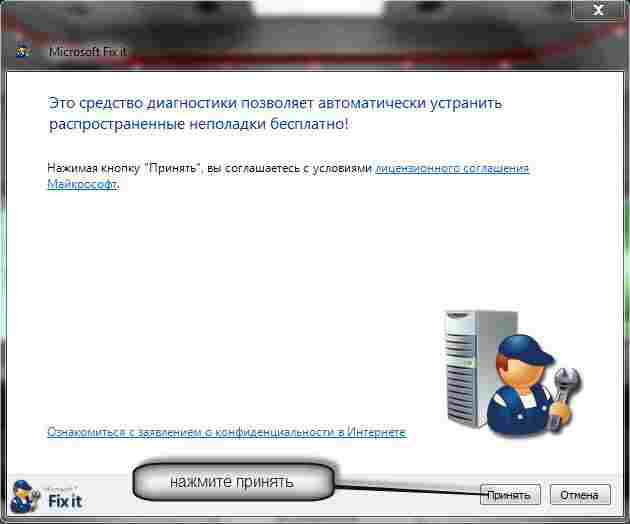
After clicking the accept option, it will start diagnosing your computer, searching for problems and automatically fixing the problems that have arisen:

To do this, click as shown in the figure below to perform the correction. Then the program will immediately start setting up the sound:

You will be presented with three fixes to choose from. More precisely, choose what you need to configure:
![]()
If problems are found, the MicrosoftFixit.AudioPlayback sound tuning program will fix everything on its own or indicate what needs to be done.
My sound is fine, so she didn't find anything.
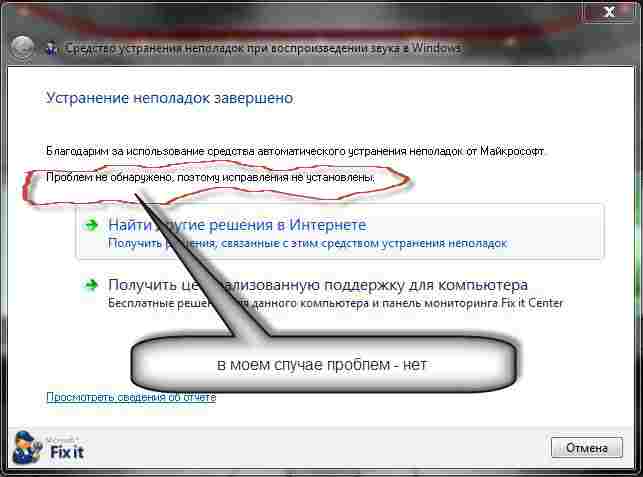
You will most likely find errors. If the program cannot cope with them on its own, you will have to manually fix it. I cannot describe how to do this, since they are unknown to me.
This is usually due to incorrect or missing drivers. Where to get exactly those that are suitable for your system you can.
Systemic sound errors it should fix automatically. That's all. Good luck. If you have any questions, write in the comments. Good luck.
It will not be difficult to download Realtek High Definition Audio Driver Audio Driver to your computer for installation or reinstallation. Free distribution software Realtek HD has all the necessary functionality for the correct and fast operation of audio-video players when playing music, video clips, movies, TV series, online TV, computer games, as well as programs for working with microphones, synthesizers, musical instruments. Positive ratings, reviews and comments in social networks, forums and other Internet resources, as well as tips on how to download Realtek HD sound drivers for Windows 10, 8. Link: website / ru / drivers / realtekhd
Realtek HD at a glance
Realtek audio chips are installed in many computers, laptops, netbooks. Realtek High Definition Audio Drivers work with PCI audio cards, peripheral audio devices, and built-in audio processors. Successfully free download Realtek High Definition Audio Driver for Windows 7, 8, 8.1, 10, as well as Vista, or XP SP 3 (32-bit and 64-bit) and install it on a PC, anyone can do it without any effort and without spending a lot of time ... These drivers will be useful to all users who have just installed or decided to reinstall Windows. If there are difficulties with the sound, or it does not play at all, then the Realtek High Definition Audio Driver update will come in handy.
Realtek HD interface and functionality
A clear interface even for a newbie allows you to quickly figure out the settings and get down to business. The fact that Realtek driver management is correctly Russified allows you not to waste time on translating and studying the interface, menus, windows, settings and capabilities.
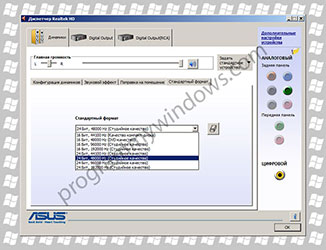
First, you need to download, install or update the drivers for the sound card, and when the appropriate sound driver is installed, after the reboot, start working with multimedia data, whatever they may be. Functionality Realtek High Definition Audio Driver allows you to watch video clips, movies or online TV, listen to music, play computer toys, use a microphone to record speech, singing and voice communication. The advantages of Realtek HD Audio Driver for Windows include:
User-friendly interface and convenient settings,
- work with all current sound formats,
- automatic configuration of Plug and Play devices,
- support for DirectSound 3 D, A 3D and I3D L2, Soundman and SoundEffect,
- wide frequency bandwidth,
- support for stereo recordings 24 bit / 192 kHz and multichannel 5.1 and 7.1 Dolby Digital,
- 10-band equalizer for perfect sound tuning,
- emulation of audio environment in computer games,
- compatibility with various electronic musical instruments,
- error-free speech recognition when using the appropriate software.
As a result of regular updates of Realtek Audio Driver HD, the quality is constantly improving and the capabilities are being improved. We recommend, without leaving the site site now, Realtek High Definition Audio Driver free download to enjoy good sound, in movies, TV shows, TV programs, video clips, CD, DVD, FLAC, MP3 music, playing games, using musical instruments and microphones, for example, to record an author's song and music or sing in karaoke.
How to smartly download Realtek
It is not enough just to download free Realtek HD sound drivers for Windows 10, 8.1, 8, 7, Vista, XP SP 3 (x86 and x64) on a computer or laptop. To run Realtek HD sound driver necessary appropriate Hardware, that is, the computer must use a compatible chip. To clarify what kind of sound card or microcircuit is installed in the computer, you can visually inspect the computer boards, or, without opening the case, in the Hardware section of the Control Panel operating system Windows, or using specialized software, for example, DriverPack Solution... The following markings are suitable: ALC260 - ALC275, ALC660 - ALC670, ALC882 - ALC889 and the like. Markings ALC101, ALC201 - ALC203 (A), ALC250, ALC650 - ALC658, ALC850, VIA686, VIA8233, VIА8233A indicate that you will need to download Realtek AC97 for Windows 7, 8, 8.1, 10, Vista, as well as XP SP 3 ( 32-bit and 64-bit), also from Realtek.
Select the driver according to OS from the list below. Software to work with a sound card, it is installed in the same way as an ordinary program. For full operation, you need to restart your computer. The package includes real-tech Soundman, Sound Effect and Media Player.
Like any other device, modern computer requires customization, and one of these settings is to set the sound to windows computer 7. All computers and laptops manufactured today have built-in sound device... This device is called a sound card. Usually the average user is satisfied with the sound quality and the range of settings of the integrated sound card. Music lovers can purchase a separate sound card with advanced settings. Let's see how to set up the sound for computer windows 7 for both cases.
Standard computer sound settings
When the operating system is installed, the sound is automatically configured on the windows 7 computer. If this does not happen, you need to open the "Task Manager" and check if all devices are turned on and if all of them have drivers installed. If there is a exclamatory sign means that the drivers are not installed - they need to be downloaded from the manufacturer's website and installed. If there is a red cross next to the device, then it is disabled. Turn it on with a click right button mouse on the device by selecting "Enable".
A sign that the sound is okay on your computer is the speaker icon in the lower right corner of the screen.
To set up sound on a windows 7 computer, click Start, go to Control Panel and look for the Sound icon. Further settings are made here.

Let's see how to set up speakers on a windows 7 computer. In the Sound window, on the Playback tab, click the Customize button. Here you can check the sound of the speakers just by clicking on them in the picture.
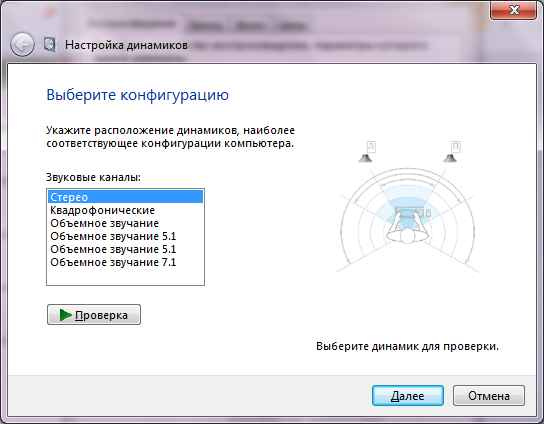
After making sure everything works, click "Next" and in the next window, check the box to configure the full range and surround speakers (if any). Again "Next" and "Done". Setting up speakers on your computer windows 7 is complete.
Let's take a look at how to customize sound effects on your computer. In the same Sound window, on the Playback tab, select the speakers and click Properties.

In a new window, on the "General" tab, you can see which connectors are connected, on the "Levels" tab, you can adjust the speaker and microphone volume, and on the " Additional features"you can enable or disable various sound effects.

Save the settings by clicking OK.
For information on how to set up a microphone on a Windows 7 computer, read. For instructions on how to set up headphones on a Windows computer, see.
Setting up sound on a Windows 7 laptop
 Let's see how to set up the sound for laptop windows 7. Unlike a computer, a laptop has built-in speakers for sound reproduction. Let's answer the question of how to set up speakers on a windows 7 laptop. We go in a similar way: through "Start", "Control Panel" and "Sound". In the window that opens, make the same settings as if you were setting up the sound in your Windows 7 computer.
Let's see how to set up the sound for laptop windows 7. Unlike a computer, a laptop has built-in speakers for sound reproduction. Let's answer the question of how to set up speakers on a windows 7 laptop. We go in a similar way: through "Start", "Control Panel" and "Sound". In the window that opens, make the same settings as if you were setting up the sound in your Windows 7 computer.
Laptops have an interesting function key Fn. Look closely at the laptop keyboard and you will see that some of the keys have various icons... We are interested in the speaker icons.
Pressing the Fn key and the crossed out speaker key will mute the sound. The speaker and arrow keys can be used to increase or decrease the volume.
As you can see, there is nothing difficult in how to set up speakers on a windows 7 laptop.
Programmatically Configuring Sound on Your Computer
It is possible to adjust the sound on a computer not only by standard means. As a rule, manufacturers sound cards supply utilities to fine tune their devices. Consider a utility from Realtek.
Realtek HD Manager is a software for customizing sound on windows 7 computer.
V Windows search enter Realtek HD Manager. The program will open. Here, all settings are collected in one place. On home page you can customize your speakers or headphones. The types of connectors and connected devices are also shown here. Adjust the sound volume by moving the slider, and also adjust the speaker balance. Select a speaker configuration from the drop-down list and listen to the result immediately. Switch to the "Sound Effect" tab. Here, select the environment and in the "Equalizer" item the type of music played. Save the settings by clicking OK. In the same program, you can also configure the microphone.
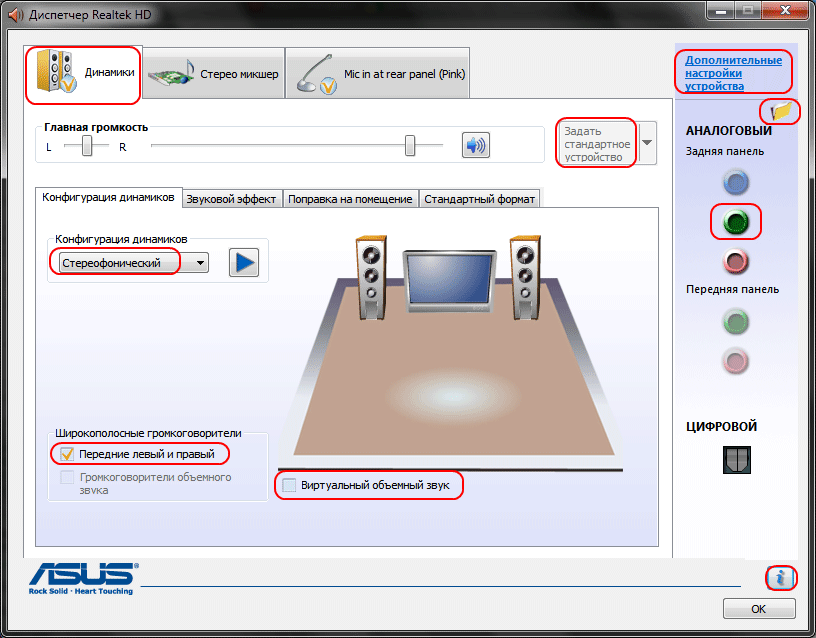
Using this or a similar utility greatly simplifies the sound settings on your computer.
Conclusion
A computer and a laptop are the same devices in their structure, only in a laptop the same electronic components are located in a more compact case. That is why it makes no difference how to set up speakers on a windows 7 computer or how to set up sound on laptop windows 7 - everything is done according to the same scheme through the "Sound" item of the "Control Panel".
Programs for adjusting sound on a windows 7 computer still take precedence over standard ones Windows tools due to the fact that all settings in them are collected in one place. By standard means, it takes much longer to make the settings, because you will have to search for the desired setting.
Modern integrated sound chips allow, even using standard settings, to achieve very good sounding of music on a computer. In everyday life, the most you will be used is to increase or decrease the volume. But if you are a music lover, then it is better to make a choice in favor of a professional sound card and programs that adjust the sound on a windows 7 computer maximum.
For clarity, you can watch the video for setting up sound on a windows 7 computer.
 Wireless Charging Smartphones A5 Supports Wireless Charging
Wireless Charging Smartphones A5 Supports Wireless Charging Why do not MTS sms come to the phone?
Why do not MTS sms come to the phone? Why do you need a full reset on Android or how to return Android to factory settings
Why do you need a full reset on Android or how to return Android to factory settings