Force restart the computer when freezing. How to reboot the operating system. Restarting the system from the command line
The easiest way to restart Windows 7 is to open the Start menu, click on the arrow next to the Shut down button in the right pane, and select Restart from the menu that appears. There is also the option to restart the computer via the ++ keyboard shortcut. On the screen that appears, find the red shutdown button in the lower right corner, click on the arrow next to it and select "Restart".
System boot problems
Click Start and select Run. After restarting your computer, check to see if the problem is resolved. Check the settings on the General tab to see if any unchecked boxes are disabled. If the items are not checked, go to step. If the Load System Services check box is not selected, you have not performed a clean restart on your computer. If none of the items are checked and the problem persists, repeat steps 1 through 5, and on the General tab, also clear the Load System Services check box.
Once the problem appears, it is caused by a bad write on the item you last checked. Click "Start", select "Control Panel". Click the Administration icon. Undo changes: Click "Start" and select "Run." On the General tab, select Typical Boot - Load Device Drivers and Services.
How to restart Windows 8
Restarting Windows 8 is a little more difficult because there is no Start menu in this version of the operating system. Move the cursor along the right edge of the screen or press the + [C] keys and select "Options". A side panel will open, in which you need to click the "Shutdown" button and select the "Restart" item from the menu that appears.
The ++ keyboard shortcut still works. On the screen that appears, you need to press the shutdown button in the lower right corner and select the "Restart" item.
And if you have Windows 8.1, then everything becomes a little easier. First, there is a shutdown icon on the home screen, next to your username and profile picture. Click on it and select the "Restart" option.
Secondly, you can press right click mouse on Windows icon in the lower left corner of the screen or use the key combination + [X]. In the menu that opens, select Shutdown or Logout> Restart.
Reboot to Safe Mode
Sometimes you need to restart Windows in safe mode, when only the most necessary system components start and turn off software that could cause a malfunction. To get into safe mode in Windows 7, start reboot and hold down the key. A screen appears allowing you to select the desired safe mode option.
To get into the safe windows mode 8, hold down the key when you press the "Shutdown> Restart" button in the sidebar. On the screen that opens, select "Diagnostics", then - "Advanced options" and, finally, "Boot options". Click the Restart button. After rebooting, the parameter selection screen will appear. To get into safe mode, press the key.
Has changed dramatically user interface... As a result, many users do not know how to perform basic actions in this operating system. For example, many novice users do not know how to restart Windows 8. In this article, we will look at several simple ways restart your Windows 8 computer.
Restart Windows 8 using the Start screen
Using the Start screen, you can perform all the same operations as using the Start menu in older versions of Windows. Therefore, if you need to restart your computer, then click on Windows button and move the mouse to the lower right corner of the start screen. After you see the side menu - click on the "Options" button.
After that, you will see the "Options" menu. Here you need to click on the "Shutdown" button, this button is located at the bottom of the "Options" menu.

After clicking on this button, you will see a small pop-up menu in which you need to select the "Restart" item.
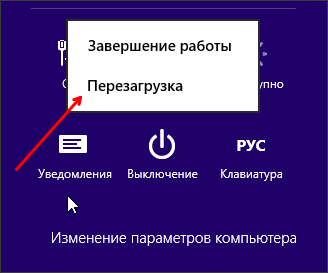
Restarting Windows 8 from the desktop
If you don't like the starter Windows screen 8, then you can restart your computer directly from the desktop. In this case, you don't even have to open the Windows 8 start screen.
So, in order to restart Windows 8 from the desktop, you need to right-click on (or just on the lower left corner of the screen, if you have an old Windows version 8, which does not yet have a Start button).

In the window that opens, you need to select the item "Shutdown or log out of the system - Reboot".
How to restart Windows 8 via CTRL-ALT-DELETE
Alternatively, you can restart your Windows 8 computer by pressing the CTRL-ALT-DELETE key combination. After pressing this key combination, you will see a screen from which you can, as well as lock the screen, exit account or change user.
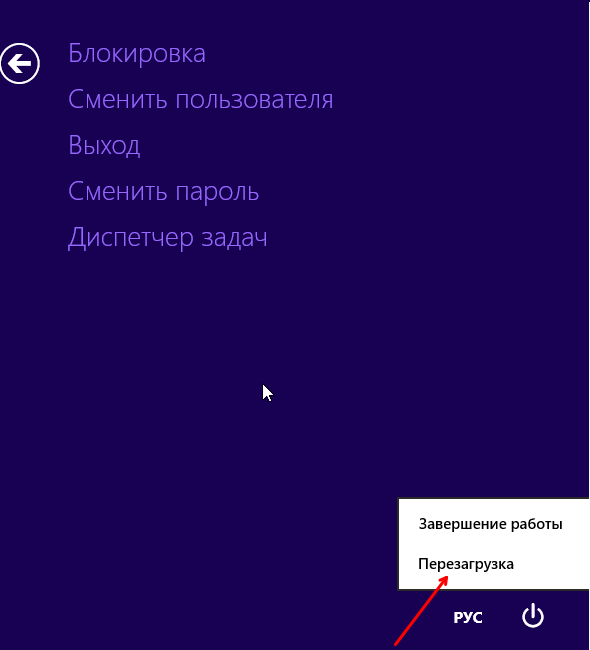
There is a computer shutdown button at the bottom of this screen. By clicking on this button, you will see a small pop-up menu from which you can restart your computer.
How to restart Windows 8 using the Shutdown command
In the operating room Windows system 8 to restart the computer, you can use the "Shutdown / r" command. You can execute this command using the Run menu (Windows key + R key combination) or using.
But, in everyday use, this option is not very convenient. Therefore, you can create a shortcut to execute the "Shutdown / r" command. Open up context menu on the desktop and select "New - Shortcut".
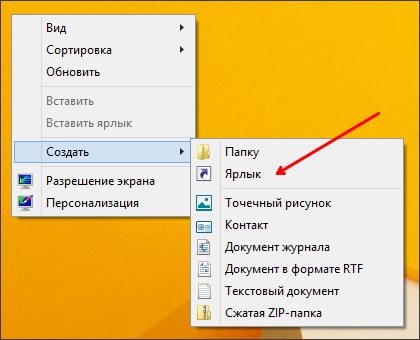

After that, you need to enter the name of the shortcut and click on the "Finish" button.
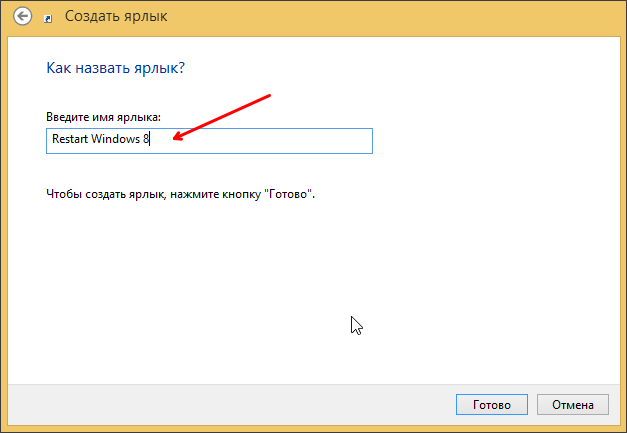
That's it, after that a shortcut to restart Windows 8 will appear on the desktop.
 Wireless Charging Smartphones A5 Supports Wireless Charging
Wireless Charging Smartphones A5 Supports Wireless Charging Why do not MTS sms come to the phone?
Why do not MTS sms come to the phone? Why do you need a full factory reset on Android or how to return Android to factory settings
Why do you need a full factory reset on Android or how to return Android to factory settings