Installing a sound device on Windows 7
There are many pages on the Internet where they offer to download sound drivers, do not rush. In every computer, netbook or laptop, be it asus or otherwise.
Depending on how much the operating room costs windows system 7 or XP - sound cards are different. Therefore, you need to choose exactly for your model.
You can most accurately determine the DEV and VEN codes of your sound card or the Everest program.
For beginners, such definitions can cause some difficulties, so I will describe simple ways how to find and install the most best drivers to the sound.
Immediately here I want to note that the search method described below is suitable for absolutely everyone, and not just for sound. It is the most simple and accessible to all novice computer users.
How to identify sound drivers
As written above, you can use the Everest program, but there are two but: you need to download it, and be able to use it, so we will postpone this option for better times and use more simple method search for sound drivers
To do this, open the "control panel" (press start, it will be on the right side), look for the "device manager" and click on it.
There is access to everyone installed drivers including the sound. We are only interested in the following "audio video and game devices".
On the contrary, on the left side there is a small black triangle (extended menu), you need to click on it.
After clicking, you will see your drivers. If you click on them right key mouse, a new window will open, in it at the very bottom select properties. Look at the picture.
In most cases, it is completely enough to find out the supplier's website. (see the figure below) After that, go to it, and look for your sound drivers.
If need be Additional Information, for a more precise search, in the "details" option, as shown in the figure, you can quickly find it.
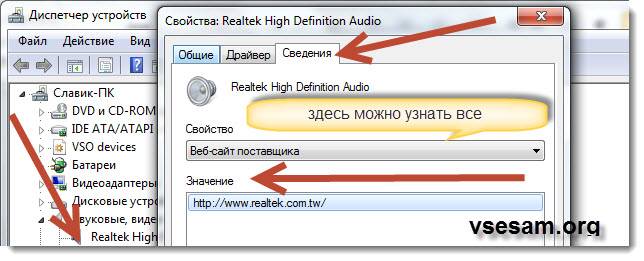
Also, you can try to update them sound directly from the device manager (this method does not always work).
Just click to update drivers, indicate where to look (if you have a disc, insert it into the drive, if not, choose via the Internet) and update.
There are no difficulties in installing those responsible for the sound. After downloading, they are usually in the archive, which means we unpack.
- By the way, I almost forgot. Recently appeared. You can download it by clicking on the link. It is small and in Russian.
That's all. The method described above is the simplest and at the same time very effective. The whole point is to choose them exactly for your motherboard.
I think after reading this article, you can independently search for and install sound drivers on your PC.
We are used to using the computer to its fullest in everyday life, including for listening to music, which requires drivers for the windows 7 sound card. Usually, driver issues arise after reinstalling the operating system. Despite the fact that when installing the operating system in 90% of cases, the drivers will be installed automatically, it also happens that they have to be reinstalled later. Let's see how to fix the problem with the sound card in windows 7, if it still shows up.
Installing the sound card driver
After installing the operating system, go to the "Device Manager" and check the installation of all drivers. Usually, devices for which drivers were not found or installed are located in the "Other devices" line. If there is such a line, you need to expand it and check if there are any sound devices in it. If there is, then the situation needs to be corrected.
The fact that the sound driver is not installed is also indicated by the red cross on the speaker icon in the lower right corner of the screen (in the tray).
To resolve the situation, we need to download a sound card driver for windows 7. To do this:
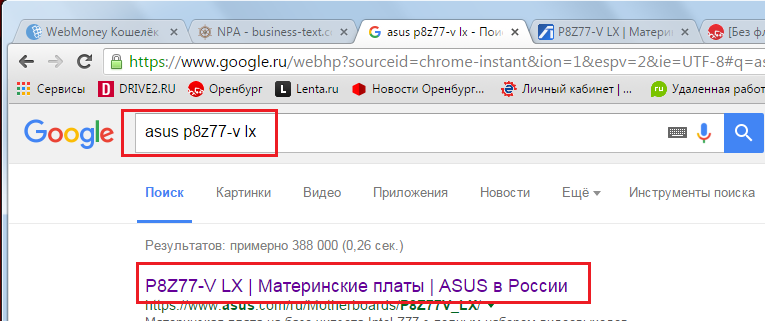
After that, you need to install the driver. To do this, run the file you downloaded and follow the installation instructions. At the end of the installation, you may need to restart your computer.
The result of installing the sound card driver will be the disappearance of the red cross on the speaker in the lower right corner of the screen next to the clock and, of course, the long-awaited appearance of sound.
We proceed in the same way to find a driver for a sound card that is not built into the motherboard. We indicate the model of the sound card itself as a search phrase. Go to the manufacturer's website, where you can download a free sound driver for windows 7. Before downloading the file, you will also need to select the type and bitness of the operating system.
If you fail to install the driver on sound card, you can always contact a specialist! You can familiarize yourself with the cost of services for installing drivers. You can find out where to download drivers for Windows 10.
Driver installation from Realtek official website
The most famous Realtek products are AC97 audio codecs, which share in the Realtek market (primarily concentrated in integrated sound cards) is 50%.
If your computer or laptop has a built-in sound chip from Realtek, then you can download the driver sound realtek for windows 7 completely free of charge from the company's website. For this you need:
- go to the Realtek website;
- select the Downloads section;
- select the desired product;
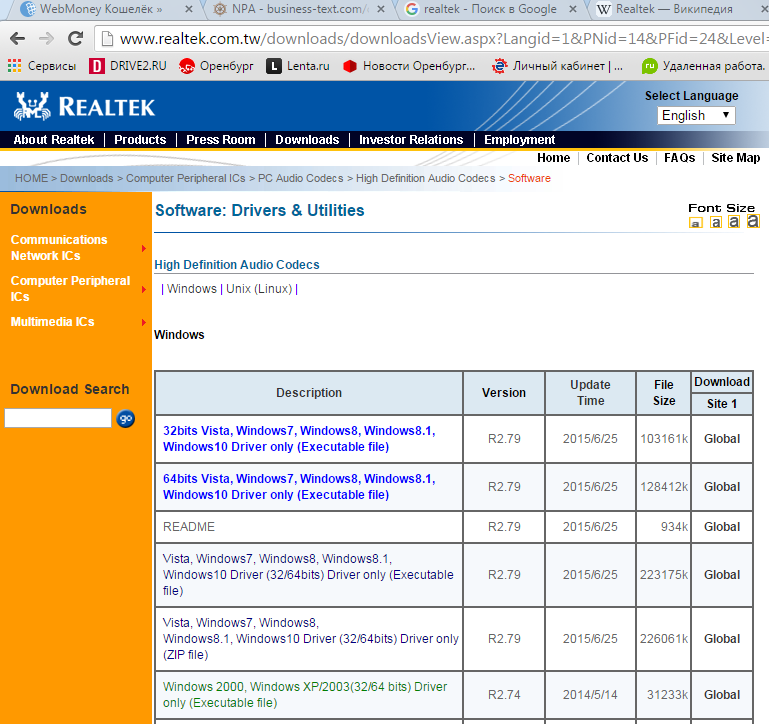
- accept the license agreement;
- choose the one you want operating system and download the file.
Further installation is carried out by analogy. Run the file, follow the instructions on the screen. Restart your computer if necessary.
There is another way to install the driver for sound - using various driver packs, the essence of which is that a program is installed on the computer that analyzes the state of the driver and, if necessary, installs or updates it.
Setting up sound on your computer
After installing the driver on the sound card, you need to configure it. In windows 7, there is a standard program for adjusting audio on a computer. To open it, click "Start" and type "Sound" in the search bar. A window will open in which you can make various sound settings: increase the volume, add effects, etc.
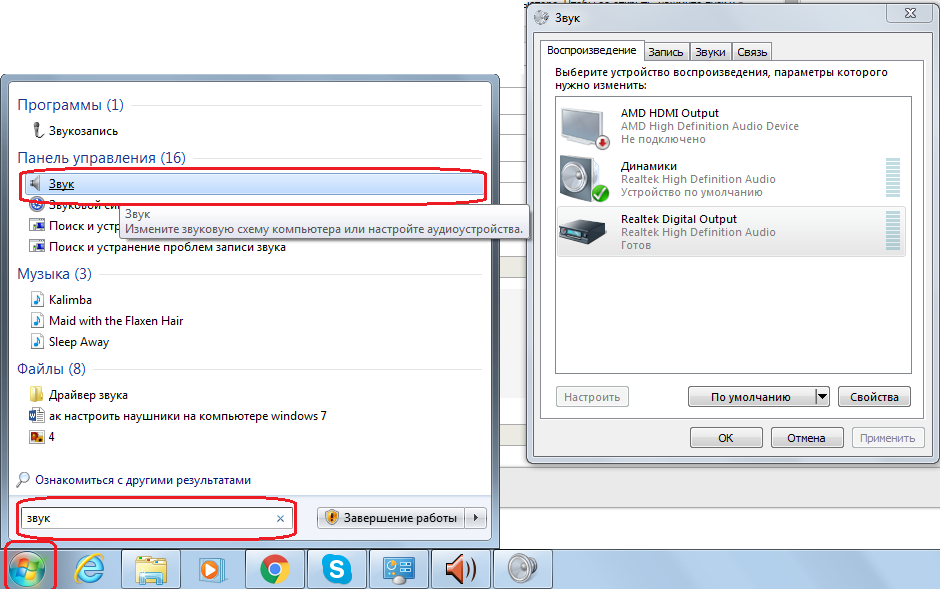
If you have a Realtek sound chip, then Realtek HD Manager is most likely already installed on your computer. You can find it in the following way: "Start", type "Manager" in the search bar. Realtek HD Manager should appear in the list of found software. Select and open it. This special program to set up sound on realtek computer. It contains all sound settings... Here you can change the balance between the speakers, apply additional effects, increase or decrease the volume, and also view which connectors are currently connected.
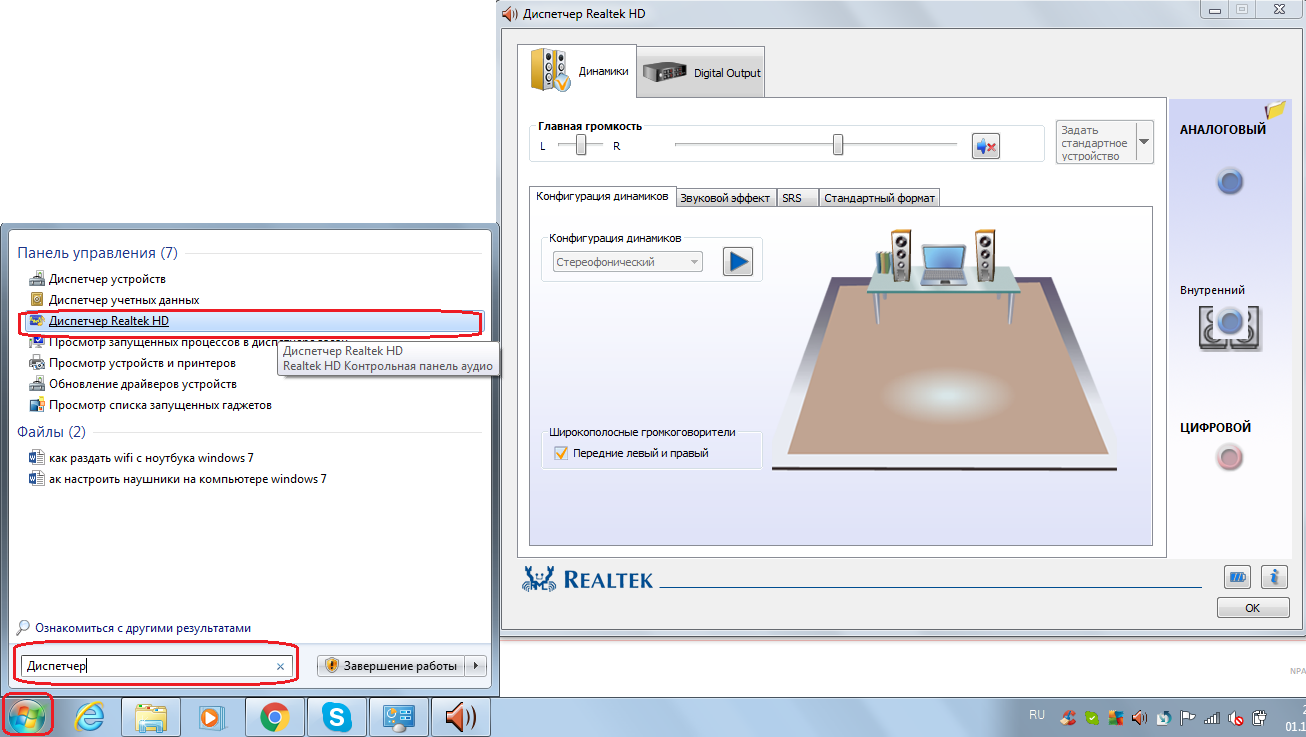
If you have this software installed on your computer, there should be a brown speaker icon next to the clock. Right-clicking on it and selecting Sound Manager will open the Realtek HD Manager.
Considering that the computer today has practically turned into a multimedia complex, users should have basic knowledge of sound tuning. Self-installation of drivers should become common knowledge. We have considered several ways of how to download a free sound driver for windows 7. You can always choose the method that suits you.
One of the key questions that most owners have to solve personal computers, sounds like this: "How do I set up sound on Windows 7?". If earlier the system speaker was the only source of sound, now manufacturers offer good multichannel solutions. However, their potential may remain unrealized if you do not know how to configure sound on Windows 7. This task can be solved different ways, the choice of which depends on the requirements of the user himself. So, one is quite enough for the system to be able to reproduce at least something, another wants ASIO support, and the third, reading how to set up sound on Windows 7, seeks to achieve deep and clean frequencies.
Start
An audio adapter, or sound card, is responsible for the output and processing of sound in any computer. Physically, it can be a separate card made of PCB containing microcircuits and strapping elements. To connect to the connector motherboard a comb of sliding contacts is provided. This solution is called discrete, and most often it allows you to achieve acceptable sound quality.
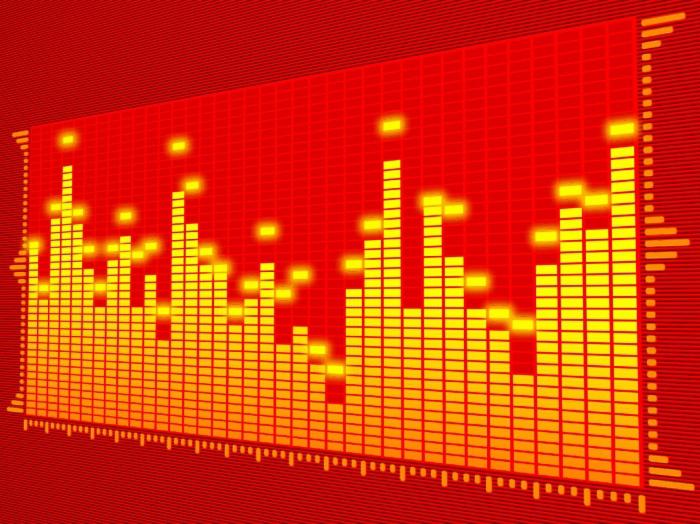 The second option is represented by a built-in device. It consists in the fact that the chip is placed by the manufacturer on motherboard, therefore, some of the elements (power supply) are used together. Simple and cheap. However, the quality is not always up to the mark.
The second option is represented by a built-in device. It consists in the fact that the chip is placed by the manufacturer on motherboard, therefore, some of the elements (power supply) are used together. Simple and cheap. However, the quality is not always up to the mark.
In order for the card to be able to play the audio stream, it is necessary to install a special control program- driver. Users interested in how to set up sound on Windows 7 should know that sometimes a trivial replacement of the driver with new version(they are periodically updated by the developers) allows you to achieve better sound quality. In addition, new software customization items are sometimes added to the interface.
Conclusion: the driver to be installed must be one of latest versions, but not at all the one offered by the operating system.
Adjustment
The control panel has a section called "Sound". Here you can specify the device that will be used by the system to output sound by default. Especially true for computers with multiple sound solutions.  Recently, these are becoming more and more, since even video cards are endowed with the ability to output an audio stream. All unnecessary components in the list must be disabled ( right button mouse).
Recently, these are becoming more and more, since even video cards are endowed with the ability to output an audio stream. All unnecessary components in the list must be disabled ( right button mouse).
If you now point to the main device, the "Properties" and "Configure" buttons become active. In the settings, you need to specify the desired operating mode - stereo or multichannel. By the way, customizing windows allows you to more conveniently place elements on the screen - to see what is being configured and why.
After that, you need to open "Properties". Here, in the improvements tab, you should disable (!) All unnecessary. Unless you can leave the tone compensation and equalizer (for lovers of high or low frequencies).
The Advanced tab allows you to specify the output format. It is noticed that if anything other than "16 bit, 44 KHz" is set, then the equalizer turns out to be inactive after each reboot. For all other cases, it is recommended to select “24 bit, 96 kHz”.
Setting up sound on a laptop is done in a similar way.
 Rashka-square quilted jacket Quilted jacket comics
Rashka-square quilted jacket Quilted jacket comics Ways to check the remainder of the traffic on the Beeline Checking the traffic on the Beeline modem
Ways to check the remainder of the traffic on the Beeline Checking the traffic on the Beeline modem Create a Twitch Stream
Create a Twitch Stream