How to find out which mother is on a laptop. How to find out your motherboard model: some great ways.
A motherboard is the foundation for any computer. It depends on what components can be used in the computer. Therefore, when assembling or upgrading a computer, you need to know the exact name motherboard.
How to find out the name of the motherboard on a working computer
If you have a working computer and you need to find out the name of the motherboard that is used on it, then you do not need to disassemble the computer for this. All the necessary information about your motherboard can be obtained programmatically.
For example, you can simply and alternately execute two commands. At first " wmic baseboard get Manufacturer", and then " wmic baseboard get product". The first command will display information about the manufacturer, and the second command will display the exact name of the motherboard.
If you don't want to mess with command line, then you can get information about the name of the motherboard using third-party programs. For example, you can use the CPU-Z program. This program collects all available information about the configuration of the computer and provides it in a convenient form. At the same time, CPU-Z is completely free and can be downloaded from the official website of the developer. After downloading the CPU-Z program, you need to start and go to the "MainBoard" tab in it. All basic information about your motherboard will be available here, including the name of the board manufacturer and the model name.

Also in the CPU-Z program on the MainBoard tab you can get information about the chipset and BIOS that are used on the motherboard. On other tabs of the CPU-Z program, you can view data about the processor, random access memory and video card.
How to find out the name of the motherboard if the computer does not work
If your computer does not work or you have not even assembled it yet and you need to find out the name of the motherboard, then the methods described above will not help you. In your case, you need to inspect the motherboard itself. In most cases, the name will be stamped onto the motherboard itself. The name is written in capital letters, so it will not be possible to confuse it with other inscriptions.

Also, the name of the motherboard is always indicated on its box.

If you have a motherboard box, just look around and you can easily find the name.
After starting the CPU-Z program, open the "Mainboard" tab. Here you can find all the basic information about your motherboard. In particular, it displays information about the manufacturer of the motherboard, the model name, the name of the chipset used, as well as the version and date of the BIOS used.
- this is free program to view the specifications of your computer. With its help, you can get information about all the components used in the computer.
For example, in order to identify the motherboard on the computer, you need to run this program and go to the "Motherboard" section. Here you can see the manufacturer of the motherboard, the exact name of its model, as well as its other characteristics.
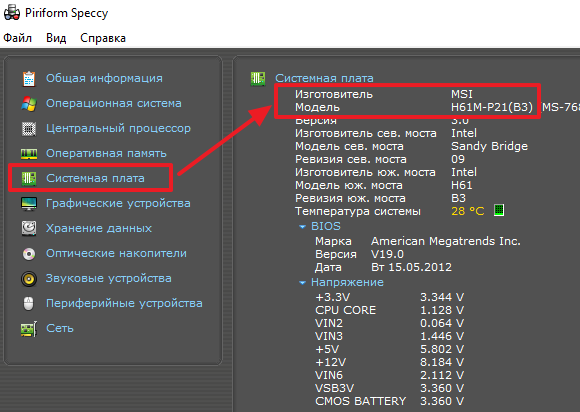
(formerly Everest) is a paid program for viewing the characteristics of a computer. Among all analogs, AIDA64 has the most functions. The only drawback of AIDA64 is that it is paid. But, you can use the TRIAL period, during which all the functions of the program are available.
In order to identify the motherboard on the computer using AIDA64, you need to run this program and go to the "System board - System board" section.
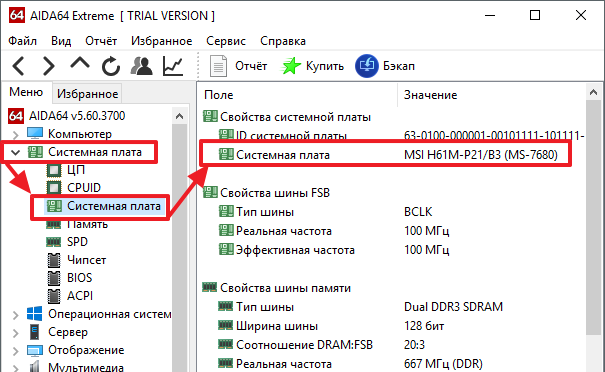
Determine the motherboard using the UEFI BIOS
If you have a modern computer with BIOS (graphical interface), then you can see the name of the motherboard directly in the UEFI BIOS. To do this, just enter the UEFI BIOS and study the information presented on the first screen. This method determining the motherboard will be useful in cases where it is impossible to boot Windows and install the above programs.
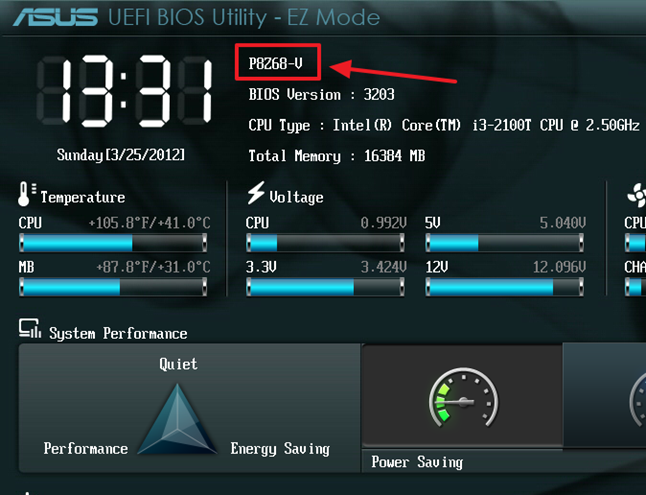
Determining the motherboard manually
As a last resort, if the computer won't turn on at all, you can manually identify the motherboard. To do this, turn off your computer, disconnect all cables from the computer, and remove the side cover. After that, carefully examine the motherboard itself. There should be an inscription with its name.

In some cases, the inscription with the name of the motherboard may be hidden by a video card. In this case, it will have to be removed.
After some time, the computer needs an upgrade. Some users prefer to upgrade by purchasing a new computer, others replace old components with new ones.
Before buying new components for a PC (video card, processor, RAM and others), you need to know the characteristics and model of the motherboard. This is necessary in order to avoid incompatibility of components.
Physical examination
For a physical examination of the installed motherboard, it is necessary to disassemble the system unit.
In order to disassemble the system unit, you must:
This method is suitable for owners of stationary computers.
Important! Motherboard manufacturers "ASUS" write the model name near the "PCI-E" slot, the manufacturer "GIGABYTE" places information about the board near the slot of RAM ", the manufacturer" MSI "as well as" ASUS "most often places information near the" PCI-E "slot ".


Windows standard tools
If the user, due to inexperience, cannot disassemble the system unit, and see which motherboard is installed, then you can use standard tools operating system Windows, such as: BIOS and command line.
You can also use the standard utilities of the operating system.
To use the System Information utility, you need to do the following:

Important! The standard utility "System Information" may not display information about the motherboard.

Also, to establish the model, you can use the standard Windows utility"DirectX Diagnostic Tools".
To use the DirectX Diagnostic Tools utility, follow these steps:

Important! Data may not be displayed. In this case, the "Computer Model" item will contain the "System Product Name" information.
Another standard method for identifying a model is PostScreen validation. Post check occurs during computer startup.
Important! Modern computers pass the Post check almost instantly, so such a screen may not be displayed during PC startup.
Video: information about bios, motherboard and processor
Via Bios
You can find out the model of the motherboard through the BIOS.
In order to find out the model of the motherboard through the BIOS, you must:

Method two:

Command line
One of the most simple ways find out which motherboard is on your computer - this is through the command line. The user is not required to install additional software, just call a command prompt window.
To determine the model of the motherboard through the command line, you must:

First team "Wmic baseboard get Manufacturer"... Using this command, you can determine the manufacturer of the motherboard;
Second command "Wmic baseboard get product"... Using the command, you can directly determine the model of the motherboard;

- then all that remains is to enter the desired command.
The second way looks like this:

The third way to determine using the command line looks like this:

Find out which motherboard I have on my computer in Everest
You can find out the motherboard model using specialized software. Everest (today the program is called AIDA64) allows you to perform in-depth analysis of a personal computer.
With Everest you can learn about technical characteristics pc, to test the processor (CPU), video card (GPU), RAM. Everest allows you not only to find out the characteristics of your computer, but also to update the system drivers by providing download links to the official pages of the manufacturers.

Important! The program is distributed shareware and has a trial period of 30 days.
The trial version of the program has significant functional limitations.

To find out the model and characteristics of the motherboard in the program, you must:

You can also determine the model of the board in Everest:

The everest program is most effective in determining the model and characteristics of the motherboard.
This article looked at ways to determine your motherboard model. It is necessary to choose only the most convenient method.
Sometimes it may be necessary to find out the model of the computer motherboard, for example, after reinstall Windows for the subsequent installation of drivers from the manufacturer's official website. This can be done both by the built-in tools of the system, including using the command line, and using third party programs(or by looking at the motherboard itself).
Find out the model of the motherboard using Windows
Systemic Windows tools 10, 8 and Windows 7 make it relatively easy to get the necessary information about the manufacturer and model of the motherboard, i.e. in most cases, if the system is installed on a computer, resort to some additional ways don't have to.
View in msinfo32 (System Information)
The first and perhaps the easiest way is to use the built-in system utility"System Information". The option is suitable for both Windows 7 and Windows 10.

As you can see, nothing complicated and the necessary information was immediately received.
How to find out your motherboard model in the Windows command prompt
The second way to see the motherboard model without using third-party programs is the command line:
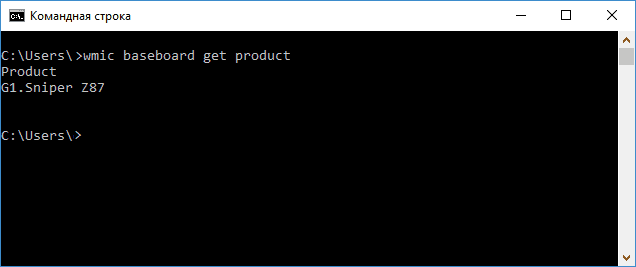
If you need to find out not only the model of the motherboard using the command line, but also its manufacturer, use the command wmic baseboard get manufacturer in the same way. 
View motherboard model using free software
You can also use third-party programs to view information about the manufacturer and model of your motherboard. There are a lot of such programs (see), and the simplest in my opinion will be Speccy and AIDA64 (the latter is paid, but also in free version allows you to get the information you need).
Speccy
When using Speccy, you will see information about the motherboard in the main window of the program in the "General Information" section, the corresponding data will be located in the "Motherboard" item.

More detailed information about the motherboard can be found in the corresponding subsection "Motherboard".
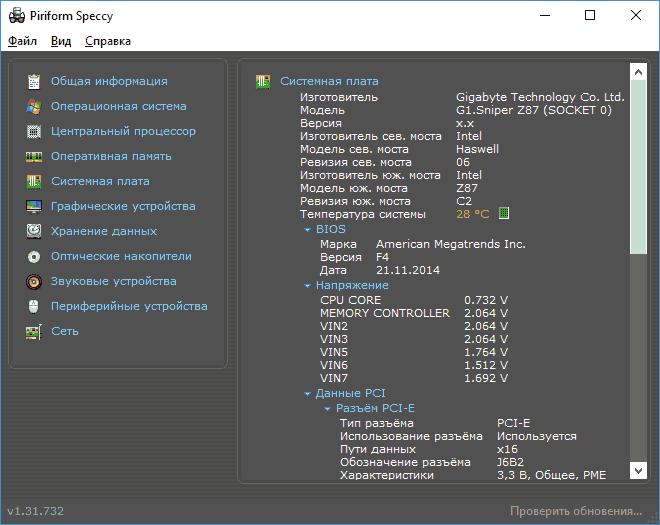
You can download the Speccy program from the official website https://www.piriform.com/speccy (while on the download page, at the bottom, you can go to the Builds Page, where a portable version of the program is available that does not require installation on a computer).
AIDA64
The popular AIDA64 computer and system specs viewer is not free, but even a limited trial version allows you to see the manufacturer and model of the computer's motherboard.
You can see all the necessary information immediately after starting the program in the "Motherboard" section.
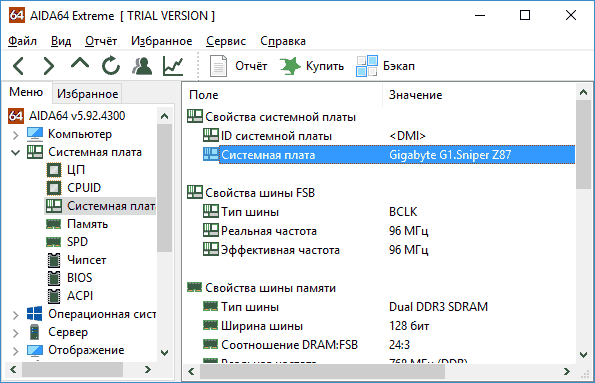
You can download the trial version of AIDA64 at official page downloads https://www.aida64.com/downloads
Visual inspection of the motherboard and search for its model
And finally, one more method in case your computer does not turn on, which does not allow you to find out the model of the motherboard by any of the methods described above. You can just take a look at the motherboard by opening system unit computer, and pay attention to the largest markings, for example, the model on my motherboard is indicated as in the photo below.

If there are no clear, easily identifiable markings on the motherboard, try searching Google for those markings that you found: with a high probability, you will be able to find what kind of motherboard it is.
Knowing the model name of the computer motherboard is necessary to select suitable components, search and install required drivers as well as in some other cases.
The article describes in detail several simple ways to determine the model of the motherboard. I hope each reader will find the most suitable one for himself.
1. Visual inspection
The motherboard model name is usually applied by the manufacturer directly to the motherboard itself. It can be seen with a simple visual inspection. For example, this is how my computer's motherboard looks like. As you can see, the model name "ASUS P5Q-SE2" is clearly visible on it.

The main disadvantage of this method is the need to open the computer system unit to inspect its internal parts. In addition, some motherboards carry so many different markings that it can be difficult for an inexperienced user to determine which one is the model name.
2. Determining the model of the board through BIOS
On some computers, you can find out the model of the motherboard by going to BIOS settings.
To open the settings Computer BIOS, it is necessary immediately after turning it on (before starting Windows boot) start periodically pressing the Del button on the keyboard. You can find out more about what BIOS is and how to enter its settings.
This method is far from perfect, since the motherboard model is not always displayed in the BIOS. However, if Windows is not installed on your computer and you do not want to open the system unit, you can try to use it.
If you have Windows on your computer, it is safer and easier to use the third or fourth method.
3. Determining the model of the motherboard
via command line
• run the command line (select the appropriate item in the Start menu). You can learn more about how to start the command line;
• on the command line immediately after a prompt like "c: \ Uzers \ ....>" enter or copy the command there from this page wmic baseboard get Manufacturer and then press the Enter key;
• When the prompt appears again, enter or copy the wmic baseboard get product command into the command prompt window and press Enter again.
After entering the first command, the manufacturer of the motherboard will be displayed in the command line, after the second - its model (see image).

4. Using special programs
If for some reason you could not make friends with the command line, you can find out the name of the motherboard model using special programs... Here is some of them:
• standard Windows utility that provides information about the system.
It is on every computer. To start it, you need to press the keyboard combination on the keyboard Win + R, in the window that opens, enter or copy the word msinfo32 from this page there, and then press Enter. The necessary information will be displayed in the corresponding item in the utility window immediately after its launch.
The disadvantage of this utility is that it does not always detect the motherboard model. On my computer, for example, the word "Not Available" is displayed instead of the model (see image);

After installing and running this program, you need to go to the "Mainboard" tab, where all the necessary information will be displayed.

After installation and launch, the program will analyze the computer and display all the necessary information, including data on the motherboard model.

 Bugs in Singularity?
Bugs in Singularity? Just Cause 2 crashes
Just Cause 2 crashes Terraria won't start, what should I do?
Terraria won't start, what should I do?