Paragraph designation. How to put a paragraph mark in a text document
Now we will consider the question of how to put a paragraph mark when creating a document on personal computer... I must say that with the undeniable popularity of this symbol, not all PC users know where to find it.
Introduction
To begin with, note that the paragraph mark looks like two stylized s. This symbol was foreseen by the creators of typewriters, but unfortunately it is absent on modern computer keyboards. This fact raises the question of how to put a paragraph mark. In turn, the task has several solutions at once, which we will talk about below.
The main way
The first version of how to put a paragraph mark on the keyboard is relevant for many applications, including office products from Microsoft, such as Excel and Word, as well as the standard Windows notepad. First, make sure that the digital block that is placed on right part the keyboard is in an active state. If this feature is disabled, click Num lock(special key). After that, press the Alt key and, while holding it, enter the value 0167. Thus, after you release the Alt key, the paragraph mark will appear in the document.
Using special characters
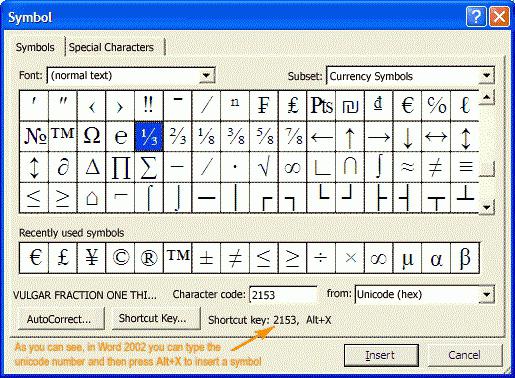 For programs that provide for the insertion of special characters, you can use the specified tools. If you are working with a Word document, you need to position the cursor in the place where you intend to put the paragraph mark. Next, open the "Insert" tab, then click on the "Symbol" function from the "Symbols" section. As a rule, it is located on the right side of the panel. If you cannot find the desired symbol in the menu that appears, left-click the item "Other symbols". You will see the following In the "Symbols" tab, find then select it with the left mouse button, and finally click "Insert". Let's close the window. There is one more alternative solution. After opening the Symbol dialog box, go to the Special Characters tab. The above list also contains a paragraph mark. First, select it, and then click the "Insert" button. Using the same tab, you can easily make settings so that you don't have to open the "Symbols" all the time. Select the paragraph mark with the left mouse button, then click on the "Keyboard shortcut" item.
For programs that provide for the insertion of special characters, you can use the specified tools. If you are working with a Word document, you need to position the cursor in the place where you intend to put the paragraph mark. Next, open the "Insert" tab, then click on the "Symbol" function from the "Symbols" section. As a rule, it is located on the right side of the panel. If you cannot find the desired symbol in the menu that appears, left-click the item "Other symbols". You will see the following In the "Symbols" tab, find then select it with the left mouse button, and finally click "Insert". Let's close the window. There is one more alternative solution. After opening the Symbol dialog box, go to the Special Characters tab. The above list also contains a paragraph mark. First, select it, and then click the "Insert" button. Using the same tab, you can easily make settings so that you don't have to open the "Symbols" all the time. Select the paragraph mark with the left mouse button, then click on the "Keyboard shortcut" item.
Icon paragraph- § - looks like two stylized s. It was provided for on typewriters, but on modern computer keyboard it, unfortunately, does not exist. However, put the sign paragraph in the document it is still possible, and in several ways.
Instructions
The first method works in many applications, including Microsoft Office Excel, Office Word, standard Windows Notepad... Make sure the number pad on the right side of the keyboard is active. If not, press the Num Lock key. Press and hold the Alt key and enter the value 0167. Release the Alt key - paragraph appears in the document.
For programs where insert is provided special characters, use the appropriate tools. So, in Word document place the cursor where the character will be paragraph... Open the "Insert" tab and click the "Symbol" button on the toolbar in the "Symbols" section, by default it is located in the right corner of the panel.
If you do not see the desired symbol in the expanded menu, click on the "Other symbols" item with the left mouse button. A new dialog box will open. In the Symbols tab, find the icon paragraph, select it with the left mouse button and click on the "Insert" button. Close the window.
There is also another way. After opening the "Symbol" dialog box, go to the "Special characters" tab. The above list also contains the sign paragraph... Select it and click on the "Insert" button. On the same tab, you can set up a keyboard shortcut so that the "Symbol" window does not open every time.
Select with the left mouse button a sign paragraph and click on the "Keyboard shortcut" button. An additional window "Keyboard settings" will open. In the "Specify shortcut keys" group, place the cursor in the "New shortcut keys" field and enter on the keyboard the combination that will be convenient for you to use. Click on the "Assign" button and close the "Keyboard Settings" and "Symbol" windows.
If none of the methods works for you, you can insert the sign paragraph as a graphic object. Copy the image to the clipboard, for example from graphic editor and paste it into another document. Set the desired size of the image and place it in the part of the document where it should be.
Sign paragraph in its modern form appeared at the beginning of the eighteenth century in Germany. The author of the sign is unknown, but it occurred to him to use the letters “S” folded one under the other to denote the word “Satz” in the plural - a phrase, a sentence.
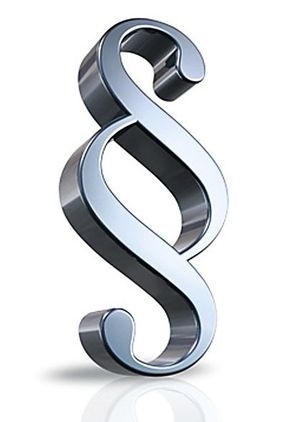
Instructions
The first prototype of the modern paragraph appeared in Ancient Greece, in the IV century. Aristotle used short horizontal lines between lines to separate different thoughts and themes from each other.
Today at different countries the symbol has completely different meanings. In Russia and Eastern Europe, it is associated with the inviolability of the letter of the law; it is often used in the logos of law firms. Paragraph tokens are worn by Polish police officers, which finally makes the pictogram a symbol of law and jurisprudence.
But in documents and scientific works, the paragraph is still used to divide the chapter into small sections. Much less often it is used in blog posts and sites, so the most a big problem- insert this sign into Text Document.
V text editor open the "Insert" menu, then "Symbol". Scroll slowly through the list of symbols so you don't miss. Select it by clicking the mouse and click the "Insert" button.
For the convenience of searching, you do not have to scroll through the full list of symbols. Just remember that in Unicode and Hex ASCII, Hex Cyrillic, the paragraph is 00A7. ASCII decimal and cyrillic decimal number paragraph 167. Enter the code in the "Character code" field. Once selected, click the "Insert" button.
You can also insert this character using a keyboard shortcut. Hold the Alt key and press the numbers 0167. The symbol appears: §.
When embedding into a blog, you can use the code shown in the illustration. Enter it in HTML editing mode, otherwise the tag will not be converted to characters. When working in the visual editor mode, immediately copy and paste the symbol: §.
The paragraph mark is a symbol that we all saw so often in school textbooks and almost nowhere we see it now. Nevertheless, on typewriters it was displayed as a separate button, but on a computer keyboard it is not. In principle, everything is logical, because it is clearly not as much in demand and important when printing as the same brackets, quotes, etc., not to mention punctuation marks.
And yet, when it becomes necessary to put a paragraph mark in the Word, most users fall into confusion, not knowing where to look for it. In this article we will tell you about where the paragraph mark “hides” and how to add it to the document.
Like most of the characters and symbols missing on the keyboard, the paragraph mark can also be found in the section "Symbol" Microsoft programs Word. True, if you do not know which group he belongs to, the process of searching among the abundance of other symbols and signs can take so long.
1. In the document in which you want to put a paragraph mark, click in the place where it should be.
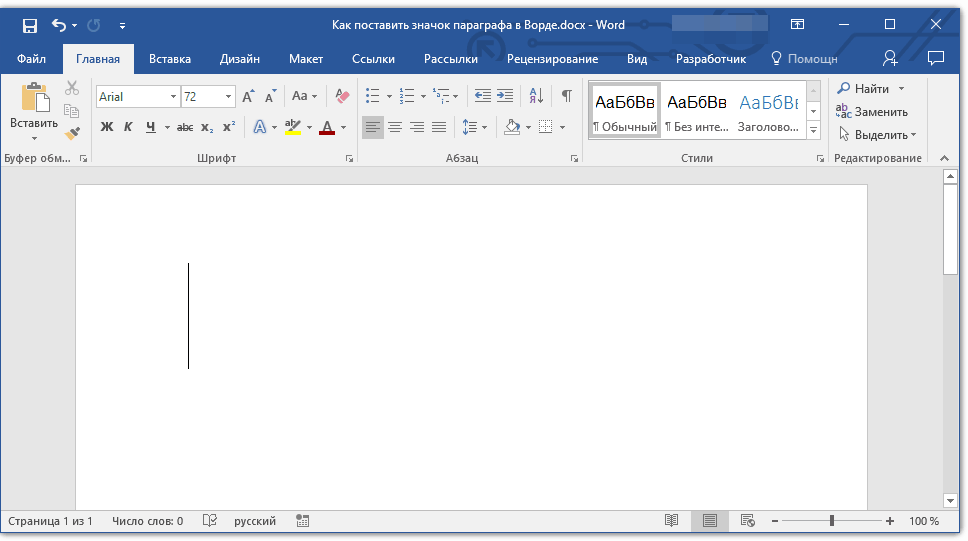
2. Go to the tab "Insert" and press the button "Symbol" which is in the group "Symbols".
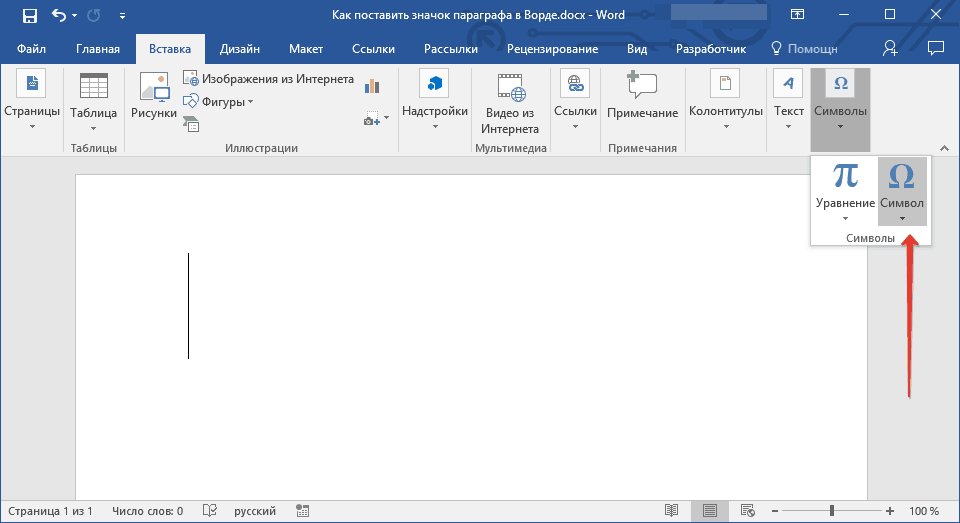
3. From the drop-down menu, select "Other Symbols".
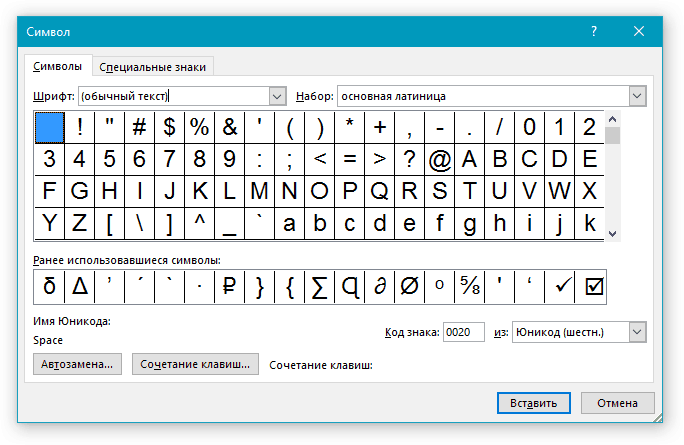
4. You will see a window with an abundance of characters and symbols available in Word, scrolling through which you will definitely find the paragraph mark.
We decided to make your life easier and speed up this process. In the dropdown menu "Kit" choose "Additional Latin - 1".
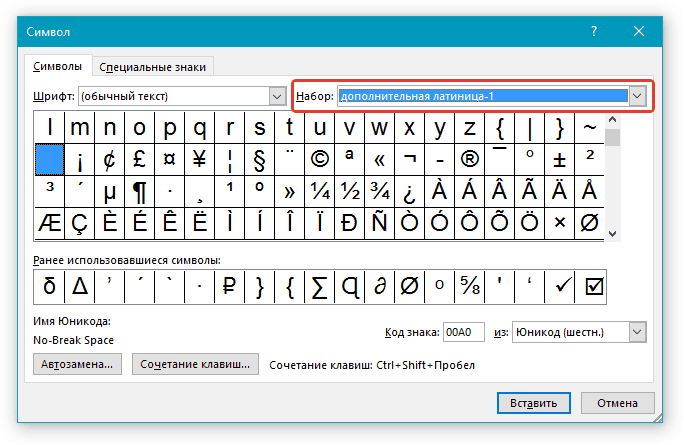
5. Find a paragraph in the list of characters that appears, click on it and click the button "Insert" located at the bottom of the window.
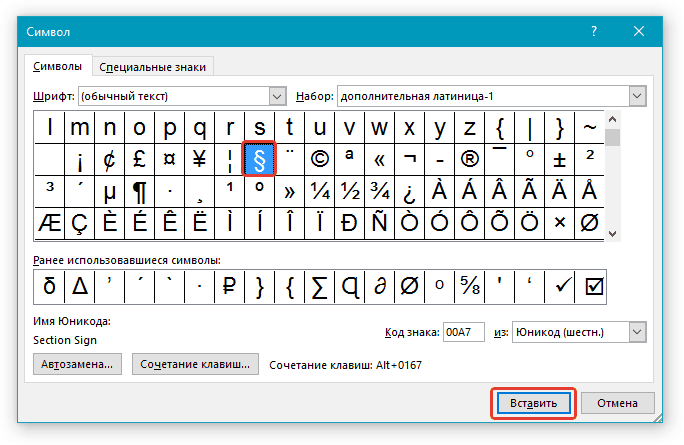
6. Close the window "Symbol", the paragraph mark will be added to the document at the specified location.
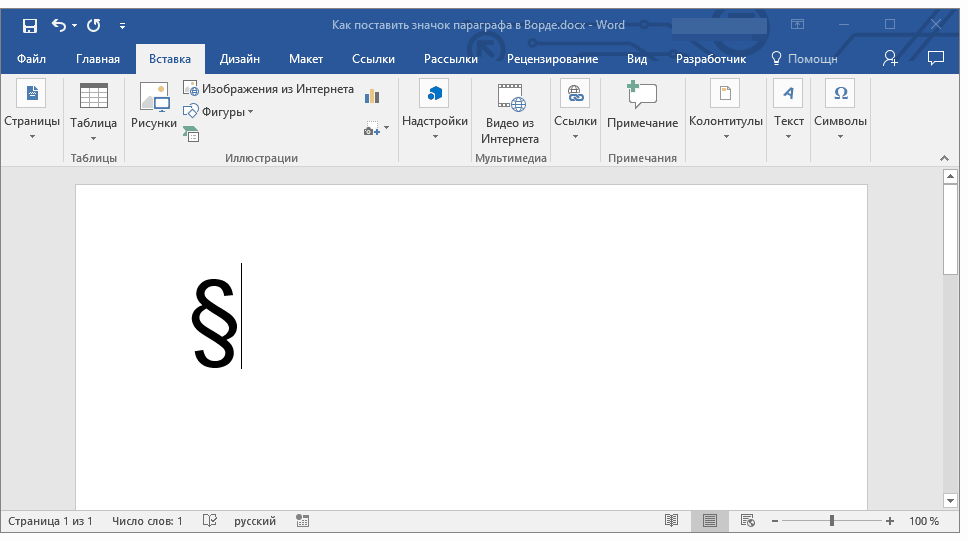
Insert a paragraph mark using codes and keys
As we have already written many times, each character and symbol from the built-in Word set has its own code. It so happened that the paragraph mark has two of these codes.
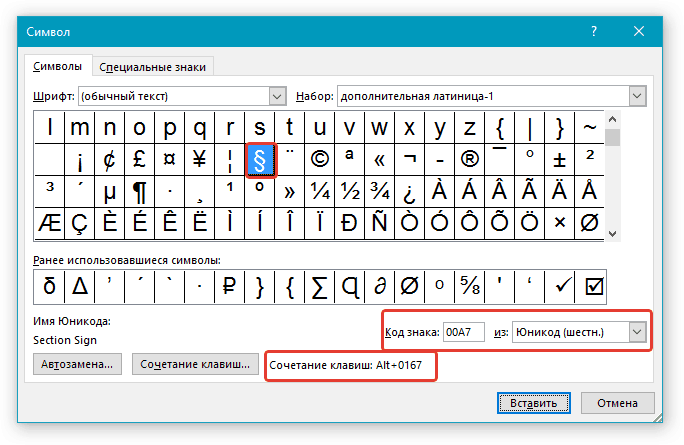
The method of entering the code and then converting it to a sign is slightly different in each of the two cases.
Method 1
1. Click in the place of the document where the paragraph mark should be.
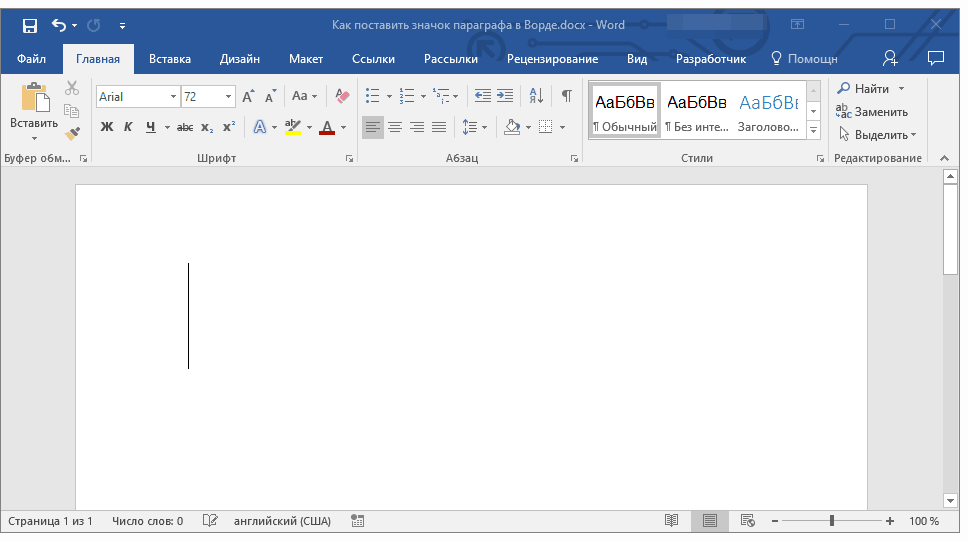
2. Switch to English layout and enter "00A7" without quotes.
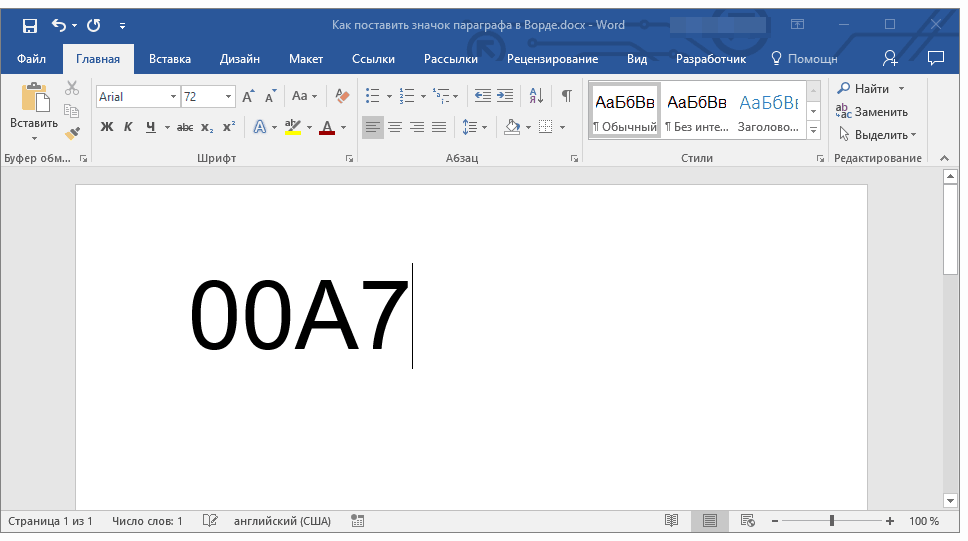
3. Click "ALT + X"- the entered code is converted into a paragraph mark.
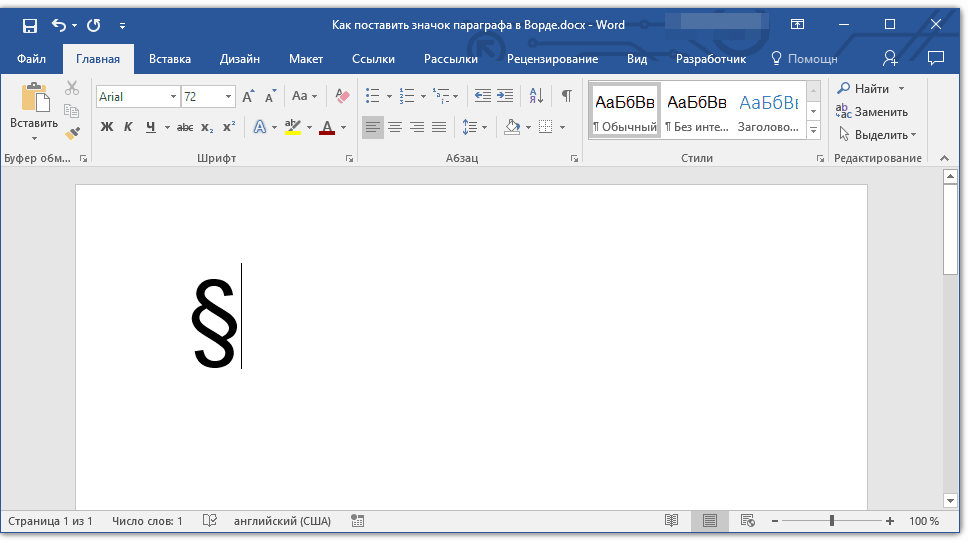
Method 2
1. Click where you want to put a paragraph mark.
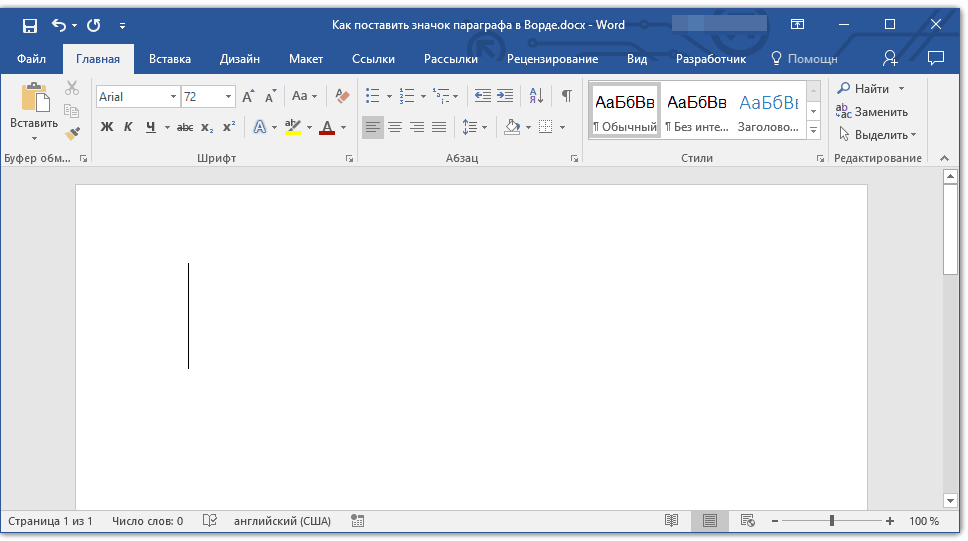
2. Hold down the key "ALT" and, without releasing it, enter the numbers in order “0167” without quotes.
3. Release the key "ALT"- the paragraph mark will appear in the location you specified.
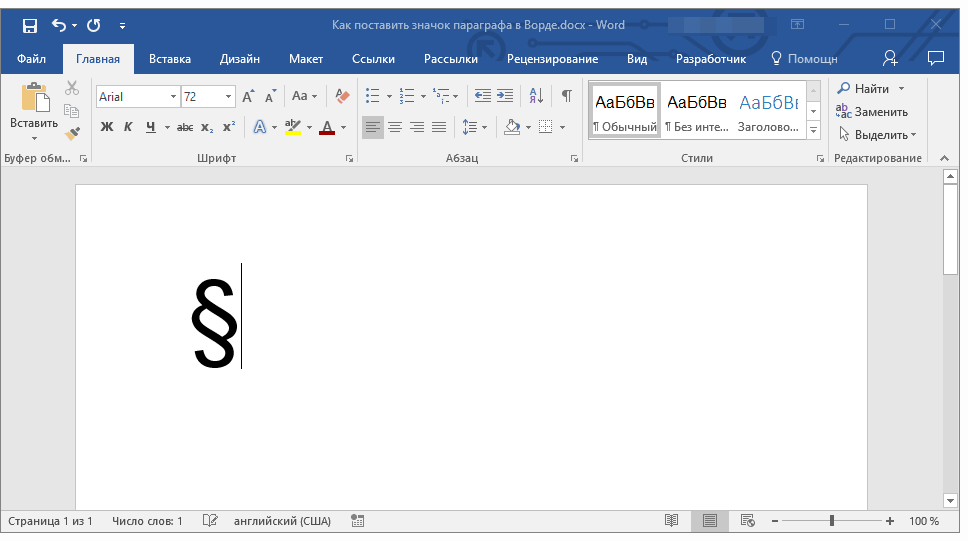
That's all, now you know how to put a paragraph mark in the Word. We recommend that you look through the "Symbols" section in this program more carefully, perhaps there you will find those symbols and signs that you have been looking for for a long time.
Learning to insert a paragraph icon from your keyboard? The paragraph mark is a symbol in the form of a pair of stylized letters "S". Initially, it was used on typewriters, but on modern "typewriters" - keyboards, this sign is not present. Meanwhile, the need for its use is still there. And there is a way out: to put a paragraph mark on the keyboard, current systems offer a lot of options. Why do I need a paragraph mark? This abbreviation is used in printed publications to designate chapters, sub-clauses and sections in any document (“§” instead of “pp.” - sub-clause). Especially often it is necessary to enter a character for students who print a lot of reports, abstracts, term papers and other things. When entering manually, it is very important to perform any operations quickly so as not to waste time on performing routine operations. For these purposes, ASCII codes are great, which does not take much time to enter. Let's talk about them first. Code Usage This method is applicable to most office programs: Excel, Word, regular Windows notebook. To enter a paragraph mark, follow these steps: Open the application in which you will be entering; Check what is activated additional keyboard(LED should be on). If it is off, press the "Num Lock" button; Hold "Alt" and write "0167" on numeric keypad; Press the "Alt" key - the desired character will appear. There is another code: "21". It is not known why, but for some reason the same § sign is entered by two commands. V operating system Mac also has its own code for the paragraph. This is "Alt + 6" on the English keyboard. Using Built-in Resources Many programs have a symbol table with many different characters. For example, in Word, the order of your actions will look like this: Open Word; Move the cursor to the place where you want to set the paragraph mark, click there once with the left mouse button; Go to the "Insert" tab and select the "Symbol" item (it is located on the right side of the control panel); If the required character is not in the list that opens, click the line "Others"; In the new dialog, roll the mouse wheel to find the paragraph icon; Then click on it with the left mouse button and select "Paste"; Exit the list. You will see a paragraph icon in the document. Alternative method You can do it a little differently: Call the "Symbol" menu and open the "Special characters" submenu; Find the required character in this list and then insert it in the same way as described above. Here you can also specify a keyboard shortcut that will call up the "Symbol" menu: Select the required symbol and click on the line "Keyboard shortcut", the keyboard settings window will appear; In the "Specify shortcut keys" item, move the cursor over the "New shortcut keys" value; Press the keys that will be convenient for you to call the "Symbol" menu; Confirm the action by clicking on the "Assign" button; Exit the settings. Now, by pressing the "hot" keys, you will immediately access the list of characters. This is handy if you frequently use various symbols, and each time first go to the "Insert" tab, and further down the list - too long. Clipboard If the methods described do not work for you, you can find an image of the paragraph. Copy the picture, for example, from a graphics editor, and then paste it into the desired document. Usually, after inserting, the image can be set to a suitable size (either by dragging the corners, or by a special image settings window). A more acceptable and less energy-consuming option is not to find graphic image, a text mark paragraph. The procedure is the same: find - copy - paste. Use the Internet to search. You can search in abstracts, but it is easier to enter a phrase like "paragraph mark" in a search engine. There will definitely be this icon in the search results, you may not even have to follow the links - it will be enough to copy it from the preview field. By the way: if you are editing an html file, then to insert a paragraph mark, you need to enter the primitive "§". When choosing a method for entering this sign, the necessity factor is decisive. If you need to insert a paragraph at every step, then ASCII codes are the most optimal solution. The value will quickly be remembered, and you will literally insert it automatically. If the "§" character needs to be entered once or twice, and you do not know the code, then it is much more expedient to find the symbol on the Internet or look in the symbol table for the Word. To enter a paragraph mark on the keyboard, you do not need to have a “§” drawn on one of the buttons. On modern computer there are many ways to insert this sign, and for some of them one second is enough. And the variability of the choice allows you to find the best method for each individual case.
Instructions
The first method works in many applications, including Microsoft Office Excel, Office Word, Windows standard notepad. Make sure the number pad on the right side of the keyboard is active. If not, press the Num Lock key. Press and hold the Alt key and enter the value 0167. Release the Alt key - icon paragraph appears in the document.
For programs that allow insertion of special characters, use the appropriate tools. So, in a Word document, place the cursor where the character will be. paragraph... Open the "Insert" tab and click the "Symbol" button on the toolbar in the "Symbols" section, by default it is located in the right corner of the panel.
If you do not see the desired symbol in the expanded menu, click on the "Other symbols" item with the left mouse button. A new dialog box will open. In the Symbols tab, find the icon paragraph, select it with the left mouse button and click on the "Insert" button. Close the window.
There is also another way. After opening the "Symbol" dialog box, go to the "Special characters" tab. The above list also contains the sign paragraph... Select it and click on the "Insert" button. On the same tab, you can set up a keyboard shortcut so that the "Symbol" window does not open every time.
Select with the left mouse button a sign paragraph and click on the "Keyboard shortcut" button. An additional window "Keyboard settings" will open. In the "Specify shortcut keys" group, place the cursor in the "New shortcut keys" field and enter on the keyboard the combination that will be convenient for you to use. Click on the "Assign" button and close the "Keyboard Settings" and "Symbol" windows.
If none of the methods works for you, you can insert the sign paragraph as a graphic object. Copy the image to the clipboard, for example, from a graphics editor and paste it into another document. Set the desired size of the image and place it in the part of the document where it should be.
Sign paragraph in its modern form appeared at the beginning of the eighteenth century in Germany. The author of the sign is unknown, but it occurred to him to use the letters “S” folded one under the other to denote the word “Satz” in the plural - a phrase, a sentence.
 Differences Between GPT and MBR Partition Structures
Differences Between GPT and MBR Partition Structures Wipe Internet Explorer cleanly
Wipe Internet Explorer cleanly Windows updates are downloaded but not installed
Windows updates are downloaded but not installed