Additional characters on the keyboard. How to put punctuation marks on a laptop keyboard
When writing, not only letters are used, but also punctuation marks: period, colon, comma, Exclamation point, dash, etc. In addition to punctuation marks, the laptop keyboard has special characters - for example, hash, dollar sign, underscore line, which can be made from a dash. In this sense, the laptop keyboard completely repeats the usual computer keyboard by offering a similar set of punctuation marks.
Signs and special characters on the keyboard
The operation of the laptop keyboard usually does not require the installation of an additional software... The only exception is the functioning of the "hot keys", for the action of which it is necessary to set special utilities downloaded from the manufacturer's website. The rest of the buttons, including those that allow you to put a dash or any other punctuation mark, work on the drivers preinstalled in the BIOS.
Depending on the selected layout, some punctuation buttons change their location. You can fearlessly put an exclamation mark, a dash, an open and close parenthesis. Even a simple dash when pressed Shift keys turns into underscore.
Most punctuation marks are special characters this is how you need to set it by holding down the Shift button. If, for example, a colon is drawn above the number "6" on the right, then you can put it on the Russian layout by pressing Shift. If the layout is in English, then the character that is located on the button on the left will be printed. To help you understand the difference, here is a table with all punctuation marks in Cyrillic (Russian) and Latin (English) layouts: 
If you need to insert characters into the text that are not on the keyboard, then use the special table, which contains the Alt key combinations with numeric codes. 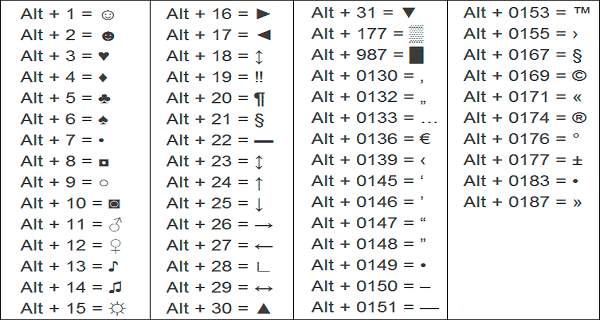
With the help of such tables (they are different), you can insert almost any symbol, from a note to a paragraph, an emoticon or a heart.
Creating a new layout
If you do not like how punctuation marks are arranged on the keyboard, and you constantly wonder where the comma is and where the dash is on different layouts, before putting the desired character, then change the layout for yourself using free software Microsoft Keyboard Layout Creator. This will solve the problem of punctuation marks moving around the keyboard. You have probably come across this situation: in the text on English language you need to put a comma within the meaning, and on the Latin layout, when the button is pressed, a slash is put down.
Microsoft Keyboard Layout Creator can help eliminate this inconvenience by allowing you to customize your layout. Other users will have to explain how to put punctuation marks, but you will not suffer when typing.

To assign a new value to a key, left-click on it and put another character or its code in the window that appears. Then you need to put a tick next to the "Shift" item and edit the so-called upper values of the buttons on the keyboard. For example, you can split the dash and underscore into different buttons, or split the number "1" and the exclamation point into separate keys. 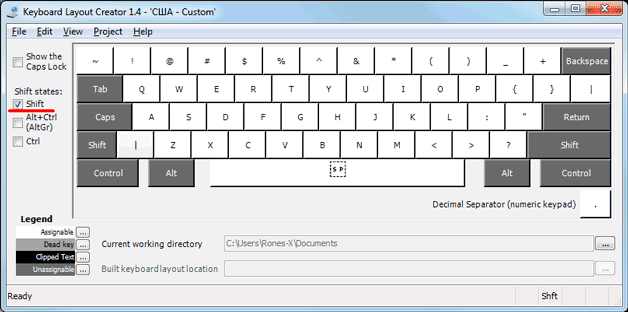
If you press the "All" button in the symbol input window, an additional menu will appear, in which you can assign values to the keys for combinations with Alt or Alt + Shift. 
It is not recommended to touch the letters, so as not to get confused. Put period, comma, colon in English layout to the same place where they are on the keyboard in the Russian layout. Do not forget to match the Russian layout as well, so that there are no errors and overlapping characters.
If you need additional characters that are not natively on the keyboard, then they can also be easily added using the Microsoft Keyboard Layout Creator. For example, let's add a ruble sign to a button with a dash and an underscore.
- Open the Unicode character table. Find the ruble sign. Copy the character itself or its Unicode number.
- Return to the main program window. Click the dash button, then click All.
- Insert the ruble sign into the "ctrl + alt + key" line. Save the new dash configuration by clicking OK.
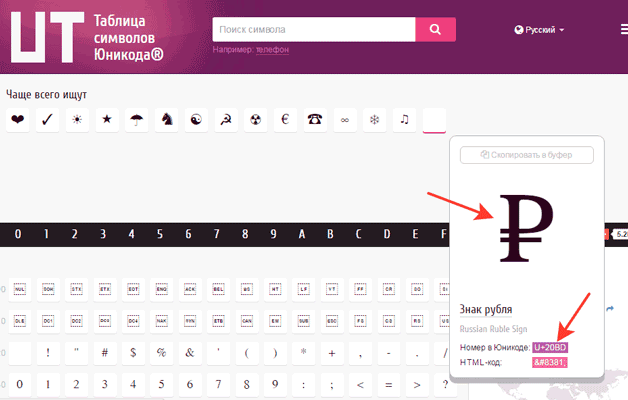 When the layout is ready, you need to install it. First, you should save the project: "File" - "Save Source File As".
When the layout is ready, you need to install it. First, you should save the project: "File" - "Save Source File As". 
To add a layout, you need to create an installation package with the setup.exe file, which will run the installer. Expand the Project menu and click Build DLL and Setup Package. The installer will offer to create a log of the operation (click "No") and open the folder with the file for installation in the explorer (click "Yes"). 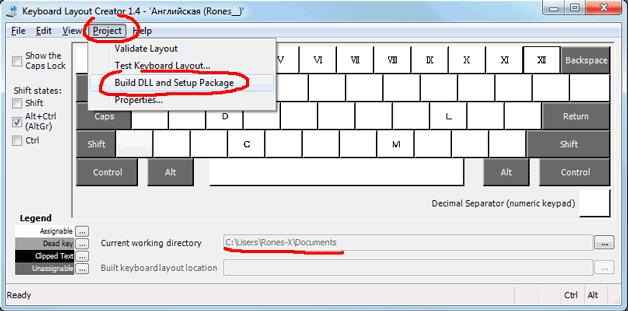
The layout is ready, it remains to install it. Run setup.exe and wait for the installation to complete. Then go to the Language and Locale section of Control Panel. On the Keyboards and Languages tab, click Change Keyboard. Click "Add" and find the created layout in the list. You can delete the standard layouts, they are no longer needed.
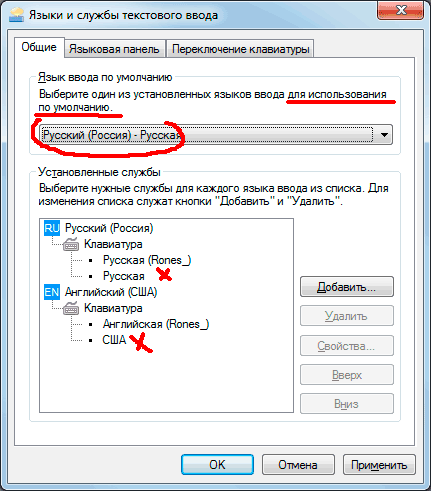
To avoid confusion about which signs to put with which keys, you can make stickers with symbols. Over time, they will wear off or fly off, but by this point you will already get used to the fact that you can put the ruble sign with a dash button, and the comma and period are always in the same place, and do not move around the keyboard.
 Bugs in Singularity?
Bugs in Singularity? Just Cause 2 crashes
Just Cause 2 crashes Terraria won't start, what should I do?
Terraria won't start, what should I do?