How to find out what my skype name is. How to find out the skype login after registration or if you accidentally forgot
This instruction will tell you about two points related to the Skype login: if you have forgotten your username, as well as if you need to find a person's username using the data known to you (full name, etc.)... I will tell you some little things that will help you understand how to find out your Skype username.
In the article I will tell you the ways from the easiest to the most difficult and therefore you should start reading the articles first so that you do not waste a lot of time reading this information.
If you sign in to Skype automatically
If you need to find out the login from Skype when it boots up automatically when you turn on your computer, then it won't take you long to find out your login.
So, Skype has loaded, open it and click on the area on the left, where you indicate your status. Your account information will appear on the right and in the top line your login will be indicated.
If Skype does not load automatically, for example, on home computer, you can use another computer, where it turns on automatically. This is, of course, provided that you use several devices where Skype is installed.
We find a login on the computer
This method is suitable for those users who have already logged into their Skype from a computer or laptop. So, if you have a device through which you have already logged into Skype, then open your computer and go to C: \ Users \ Alexander \ AppData \ Roaming \ Skype. In this folder you will find a folder whose name is your username.
This folder can also be opened in another way: "Start" - "Run" - enter % APPDATA% \ Skype and press Enter.
In a situation where you have reinstalled Windows or there is no access to this computer, then this way will be useless to you, so move on to the next one.
Login is written in a letter when recovering a password
If software Skype has not yet been downloaded and installed on your computer, you will have to go to the official Skype website. ... I talked about how to install Skype in the article: "". To find out your own, but previously forgotten login in Skype, you need to click "Login" (located at the top right on the official website), then left-click once on the link called "Forgot your Skype login».You can also use accounts from Facebook and account Microsoft to sign in to your account.
Next, enter your mail, which you indicated when registering a Skype account and click the "Send" button. Attached to your Skype username email address(i.e. e-mail) an email will be automatically sent containing all further instructions required to restore earlier forgotten login.
To successfully complete the recovery of a forgotten Skype username, you need to log into your mailbox and continue with password recovery. After clicking on the link, a page will open in the browser, which will indicate your previously forgotten Skype username. This procedure is usually used to recover your password, but as you can see, you can also use it to find out your Skype username.
Filter emails
If you use, for example, the Mozilla Thunderbird program or a service in which you can filter letters, then you can try to find letters that came from Skype support.
If you are not yet using client programs for working with mail, then I recommend following the link and familiarizing yourself with the settings and advantages of such programs: "". Now I will give an example of how you can make a word filter. For example, we need to find letters that contain the word Skype, thereby we will find old letters in which your username may have been written.
So, select your mail on the left (if there are several of them), then enter "skype" at the top right. In the image below, you can see that the program has filtered emails and found several emails containing the word Skype.
Now you need to go into these letters and see their contents. Below I showed you a screenshot in which my Skype login is written. When I did password recovery, this message was sent after the whole procedure.
Conclusion: if you did a password recovery, then perhaps there is a message in your mail in which you can see the login from Skype.
I talked about password recovery in the article: "".
Skype support service to find out your username
Above, it was described how to find out your username in Skype, as well as find a user in the Skype system. But if this did not help you, then use this section of the article. The official website has a list of resources that you can turn to to clarify any problem. It is important to understand that this is not a magic wand and it may take a while to get help.
There is one unpleasant moment - the site interface will be on English language... But if you need old login, which you cannot remember, then I think that this problem will not be a wall for you in solving it.
Search for the login of the right person
To supplement the article, I will briefly tell you how to find out a person's Skype login on a search. You can also use this method when you forgot your own Skype username! First of all, download the program and install it on your computer. Link to article about Skype installation there is a little higher.
After installing the program, go to Skype by entering your password and username. On the left you will see a window with contacts (all available contacts are divided into 2 groups: contacts and recent). Just above the columns with contacts, you can find a search line with a small magnifying glass and the name "Search". This is where you must enter the known information about the person you are going to find in the Skype system.
Before starting the search, click on the button of the little man with a plus and in the search bar type the full name and / or email address of the person you are looking for.
As soon as you have found the required person's Skype name, left-click on it and on the right click "Add to contact list". For more details about searching for contacts in the Skype system, I told in: "".
If you get an error when signing in to Skype:
Login Skype is the name assigned to itself by the user when registering an account. Until recently, it was possible to come up with an original nickname, but now only an email address or phone number can be used as a login. In fact, not all people using this messenger have an idea what their login is and confuse it with a name, and this greatly complicates the task of finding a contact. So that you can avoid misunderstandings, we will tell you how to find out your Skype username.
And about that, you can find out in our other article.
So, let's make a reservation right away, the name is not login. The system will ask you to introduce yourself and indicate your name during registration. Whether you indicate the correct data, or come up with an alternative option - it's up to you. The login will be the e-mail box or phone number you specified during registration. As we already said, before it was possible to come up with an original nickname, but now this is not possible. If you want to facilitate the process of searching on Skype for your friends, tell them exactly this data, because it is much more difficult to find a person by name and surname, and there are immeasurably more options.
On Windows 10
In the lower left corner of the program is your avatar. Click on it - and a page with personal data will open. Directly under the real name and surname is located and login.
In Skype for Windows desktop
Here, the information you are looking for is in the upper left corner, next to the Skype inscription. You can also see it again on the page with personal data, right under the real name 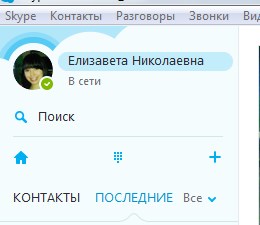
For Android
Click on the menu icon (three horizontal stripes) or swipe from the left edge to the center. Open " Personal information". What you are looking for is, again, under the name 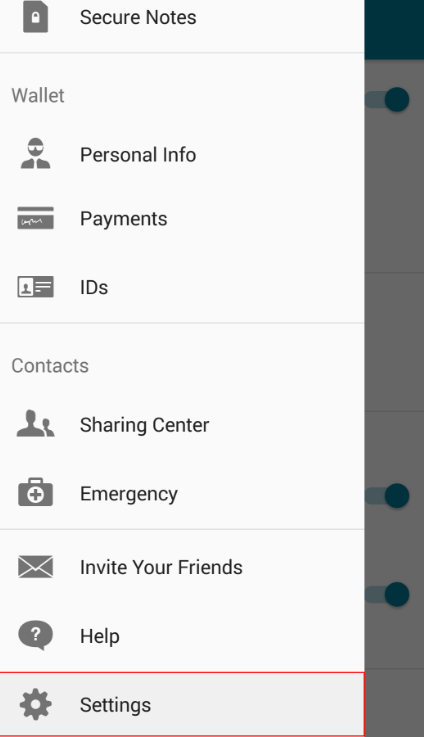
For IPhone and iPad
In the application developed for these gadgets, the necessary information is again in the "Personal data" tab 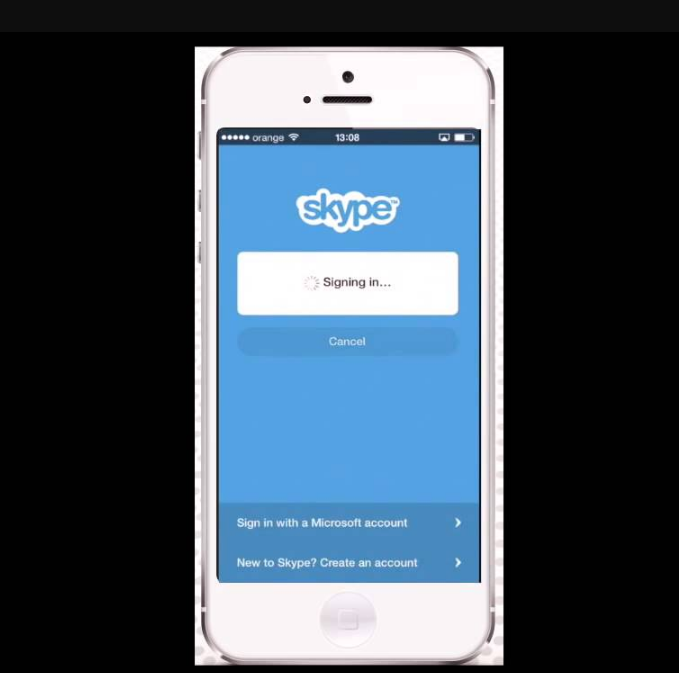
For mac
Click on the avatar located in the upper left corner. A tab will open with detailed information about you. Login - under the real user data. 
Useful: how
Skype login is an individual name to which your account is linked in the program. It can contain Latin characters as well as numbers. It is not easy to find it, because the Skype application is used by more than 250 million people and everyone has a unique nickname, respectively, many options may already be taken. When coming up with something extraordinary, it should be borne in mind that the name must begin with a letter, not a number, and have at least 6 characters.
Create Skype login in new version programs are much simpler, because when entering, the mechanism automatically checks all registered users and if the selected name already belongs to someone, the system will immediately notify you. In this case, you can come up with a radically different word or add certain characters to the existing one (for example, a serial number).
This question is limited purely by your imagination, however, the purpose of the account can affect the choice. So, if you plan to communicate with potential clients using the messenger, nicknames "kisa" or "superman" are unlikely to be appropriate. There are several guidelines that you can use:
- You should not confuse the Skype login with the first and last name (this data can be entered in Russian letters and there are separate fields for them).
- It is not necessary to use your real data (it can be any word or phrase).
- If you choose to use this information, you can separate it with a hyphen, period, or underscore for convenience. In addition to full variations, abbreviations can also be used (initials and surname, name and patronymic, etc.).
- When choosing a nickname, you should not express creativity: the result should be not only original, but also easy to remember.
- Remember that the login cannot be changed - this is the information by which other users can find you on the Skype network.
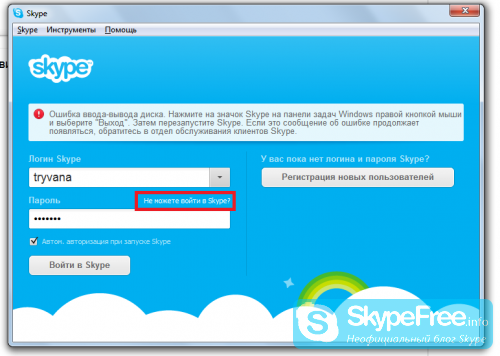
Having lost this information, you will not be able to log into your account, but the information can be restored, so you shouldn't worry too much about this problem.
In order to recover your password or Skype username, you need to enter your email address. This is the mailbox that you indicated during registration.
- In the main window of the program, find the blue inscription "Can't enter Skype" and click on it.
- Enter your registered e-mail, after which a message with a time code will be sent to your mail (note, the password is valid for only 3 hours). If there is nothing in your inbox, check for spam or junk mail.
- In the message, click on the link or copy and open it in a browser.
- After entering the code, you will see all the accounts associated with this mail. Select the required one and restore access to it.
Greetings, my dear readers.
Did you have any thoughts of what to do if you cannot remember under what name you logged into Skype? Where to run? Who should I call? Hush, hush, you don't need to run anywhere. Today I will be a kind of guide to this terrible world of "lost data". I will tell you how to find out your skype login and where to find it if you forgot.
What it is?
Perhaps it's worth starting with this. First of all, this is the name under which you enter the program. Other users will also see it. It is created during registration in the system and, unfortunately, it cannot be changed in any way.
What is it needed for?
It is primarily used to log in to the system. Without it - knock - don't knock, and you won't enter your office!
In addition, you will need to specify it to log into your account on the developer's site. Through your account, you can recover and change passwords, change your data, perform any actions with the system, for example, pay for your calls to mobile numbers.
So where to look for the "loss"?
The first thing you should check in this case is your mail. After registration, the data you specified will be sent to e-mail... Save them so that in case you forget something, you can just check them on your inbox.
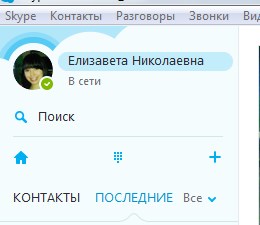 The easier option is to find your username in the program itself. For example, click on your name in the upper left corner.
The easier option is to find your username in the program itself. For example, click on your name in the upper left corner.
After that, a window will appear on the right with a complete set of information that you entered during registration. There you will find what you are looking for.
That's all, my dears. I am sure that now you can easily solve any problem with the loss of information from Skype.
Oh, and one more thing: create simple, readable names and strong passwords.
And for today I say goodbye.
See you!
 Solving the problem with the missing brush outline in Photoshop
Solving the problem with the missing brush outline in Photoshop Technical details of PSD files
Technical details of PSD files Free download various watercolor textures with stains
Free download various watercolor textures with stains