Password from wi-fi rostelecom 1112. Are there standard passwords for Wi-Fi routers
Provider Rostelecom is the largest telecom operator in Russia. Accordingly, he also has a lot of broadband subscribers. Moreover, many of them use the provider's proprietary equipment. Sooner or later, the user may have a question of how to change the password for WiFi on the Rostelecom router. In fact, everything is very, very simple here. Even a more or less advanced user can cope - there would be a desire.
Changing the Wi-Fi password - sequence of actions:
Step 1. You need to find out which IP address is in local network is used by your Rostelecom router. To do this, in most cases, it is enough just to turn it over and see what is written on the sticker, there is usually indicated both the address, and the login, and the default password.

Rostelecom standard router addresses:
Sagemcom [email protected] 2804, 1744, 3804, 4320 - 192.168.1.1
- QTech QBR-2041WW, QBR-1040W, QDSL-1040WU - 192.168.1.1
- QTech QBR-1041WU v2S - 192.168.0.1
- Huawei HG8245, HG8245H - 192.168.100.1
- Intercross ICxDSL 5633 - 192.168.1.1
- ZTE H108N, H118N, ZXDSL 831 II- 192.168.1.1
- D-Link DIR-300, DIR-300S - 192.168.0.1
- D-Link DSL-2640U - 192.168.1.1
Step 2. We open our web browser, enter the IP address of the Rostelecom router in the address bar and press the Enter key. If everything is done correctly, a window will appear for entering the login and password to enter the router settings. We also look at the login and password on the sticker. If the standard password does not work, then it has already been changed earlier. In this case, it will be possible to log into the Rostelecom router only after full reset settings with the "Reset" button.
Step 3. In the device web interface, carefully study the configurator menu and find the section Wi-Fi or Wireless... These are the settings for the wireless network. You can change the WiFi password on the Rostelecom router either in basic settings networks - Basic Settings, or in the security parameters - Wireless Security Settings... The desired stitch may be named as one of the following:
Password (WPA, WAPI)
- Password
- Pre-Shared Key
Step 4. After changing the password, in most cases it is enough to simply apply the changes made to the configuration. On some models it is necessary to save the settings, although on most modern RT modems and routers, saving is done automatically.
Now let's look at how to change the WiFi password on a Rostelecom router for the most popular and common models of access devices.
How to change WiFi password Sagemcom 2804 V7 and 3804 Rostelecom
In terms of the complexity of the web interface, these models can be put on one of the first places in the rating. To change the Wi-Fi password on the Rostelecom Sagemcom 2804 and 3804 router, you need to open the section in the main menu Configuring WLAN | Security.
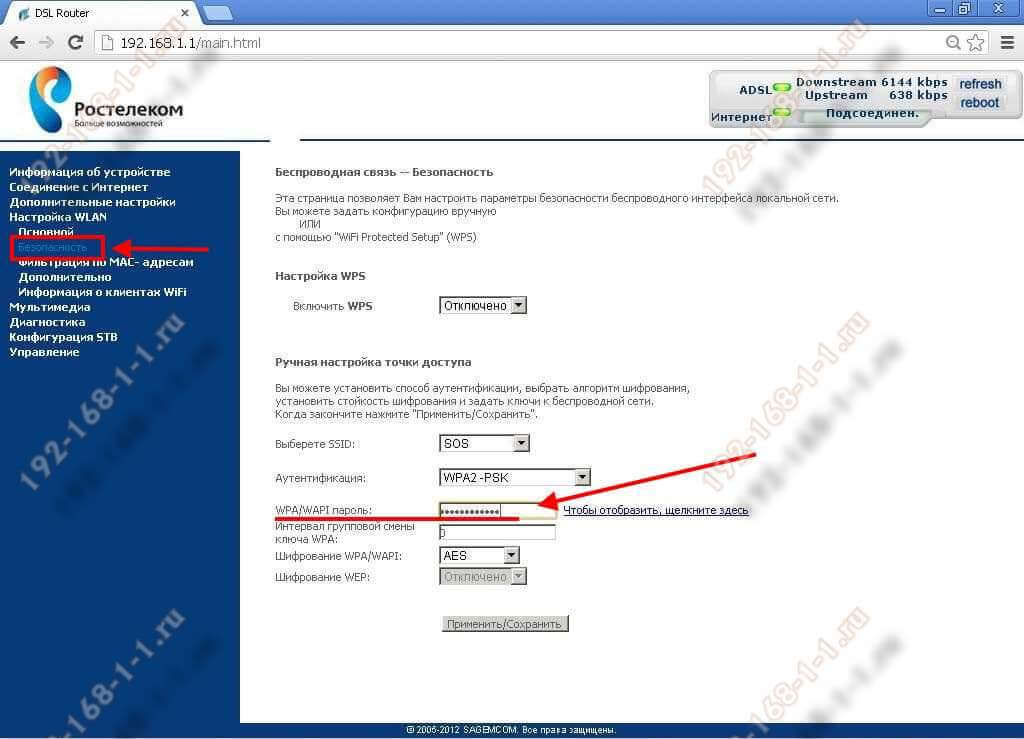
On the right side of the web interface page, we find the subsection " Manual setting access points ", and in it the line - WPA / WAPI password... We register new key network and click the "Apply / Save" button.
Changing the Wi-Fi security key to Sagemcom 1744 and 1704
In the main menu of the web interface, open the section Network... After that, in the menu on the left, select the subsection WLAN | Security.
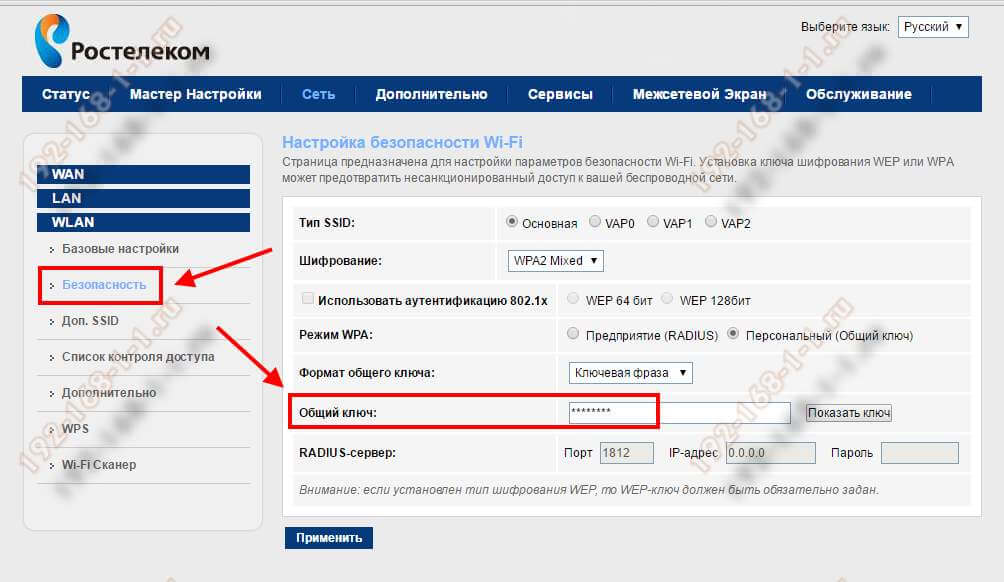
The network security settings are displayed on the right side of the window. WiFi router Rostelecom. You can change the password in the line Shared key... We register a new key phrase and click the "Apply" button.
GPON terminals Huawei HG8245 and HG8245H
Chinese optical terminals (or optical modems) from Huawei are used on the network not only by Rostelecom, but also by other large telecom operators. For example, MGTS. To change the WiFi password for HG8245 or a newer model - HG8245H, you need to open the menu section in the router's web configurator WLAN | Basic Configuration.
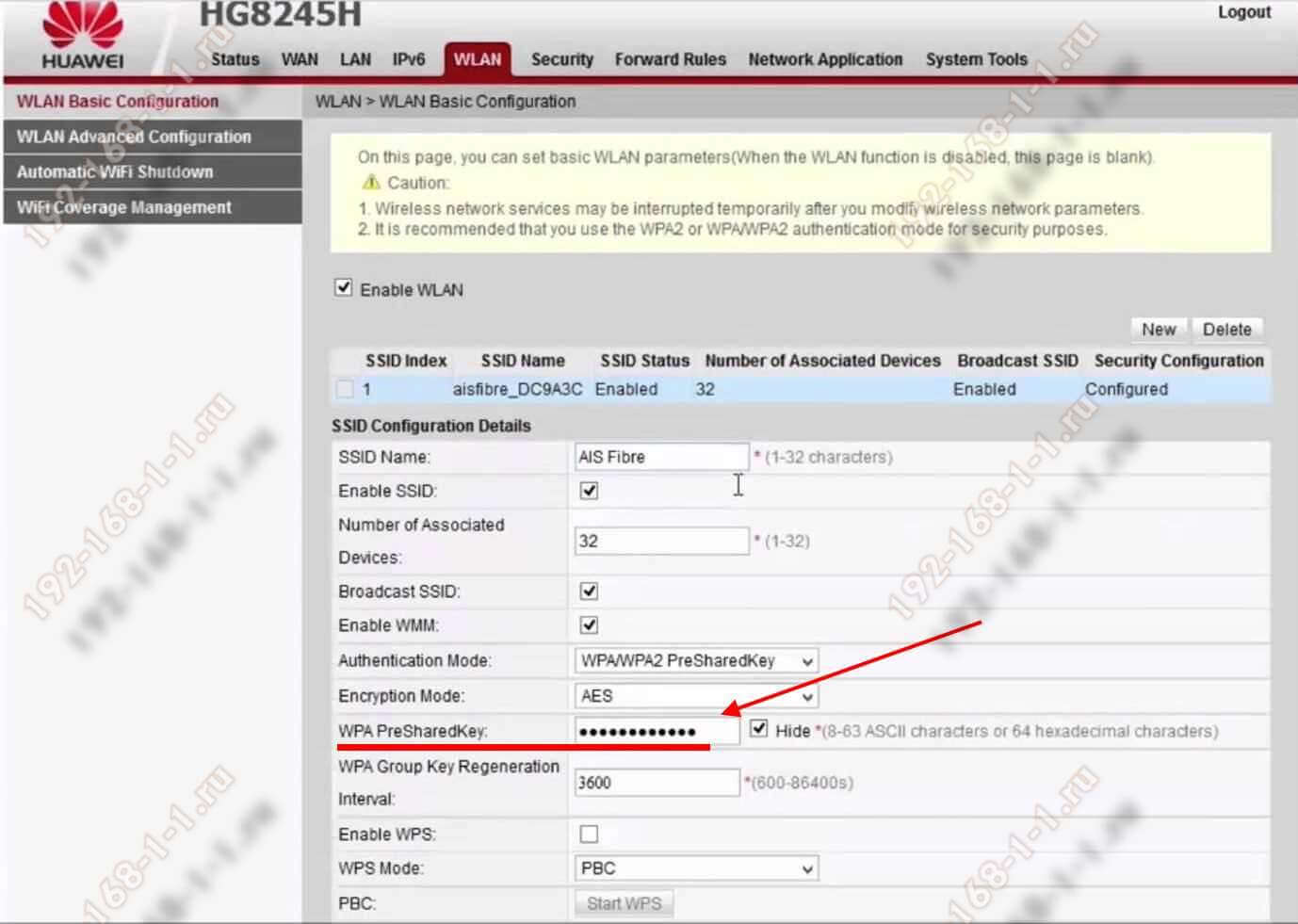
The window will display a table of available wireless networks. As a rule, there is only one line. Below in the "SSID Configuration Details" subsection. To change the password of the Wi-Fi Rostelecom router - find the line WPA PreSharedKey... We register a new security key in it and click the "Apply" button.
WiFi password on ZTE H108N and H118N router
To change the password for the ZTE WiFi router from Rostelecom, select the section in the device menu Network | WLAN | Security.

On the right, the current parameters of the wireless network of the ZTE router from Rostelecom will appear. Wai-Fai's password changes in the line of the same name. After that do not forget to click on the "Confirm" button.
ADSL Modem Huawei HG532E
In order to change the WiFi password on the Huawei HG532E modem, you need to open the section in the web configurator menu Basic | WLAN.

On the "Private SSID" tab, there will be a "Wireless Settings" sign. You need to find a line in it WPA Pre-Shared key and change in it Old Password Wi-Fi for a new one. After that, you need to click on the "Submit" button to save the changes made.
Setting up a WiFi password on a QTech QBR-1040W and 1041WU router
Recently, QTech modems and routers are more and more common among the branded equipment of large providers. And Rostelecom is no exception. Now the most common models are QBR-1040W and QBR-1041WU. Changing the WiFi password is done in the section Wireless network | Security.

If you have several wireless networks configured at the same time (Primary + Guest), then in the "Select SSID" list, set the identifier of the required network. Below, in the field Shared key need to register New Password Wi-Fi and save your router settings.
How to change the WiFi password on a D-Link DVG-N5402SP router
This universal router from Dlink company can often be found among those Rostelecom subscribers who have SIP telephony service or cloud telephony 2.0 connected due to the fact that it has 2 FXO ports. He also has a wireless module. To get into its settings, you need to go to the section in the main menu of the web interface Setup | Wireless Setup.
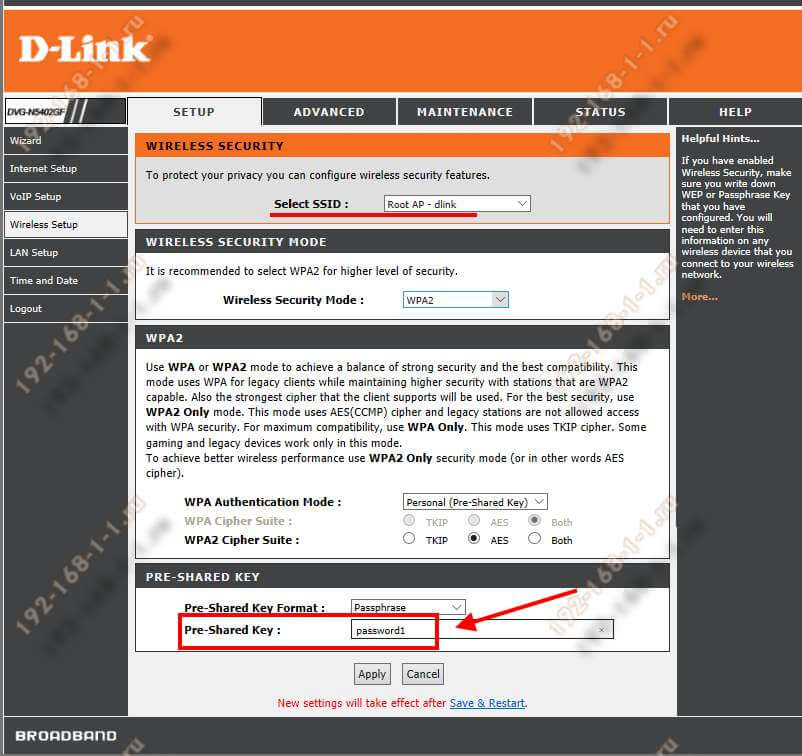
Changing the WiFi password for this Rostelecom router is carried out in the subsection of the menu Wireless security... Scroll the page to the very end, until we get to the subsection Pre-Share Key, which will contain a line with the same name. We drive a new Wi-Fi password for the Rostelecom router into it and click the "Apply" button. After that, you need to go to the "Maintenance" section and save the changes in the device settings.
Many owners of home Wi-Fi routers are faced with a problematic issue when the password from their WiFi networks half-forgotten. This happens for various reasons, in particular, the user has long connected a router on the Wi-Fi computer or another person has performed the Wi-Fi settings.Or the user simply forgot it over time, since the WiFi network connects automatically when the computer or laptop starts up - then you don't really think about the Wi-Fi password of such a wireless network - the Wi-Fi works, and it's good. However, sooner or later the question arises of how to find out the Wi-Fi password from the Dom ru network.
How to find out the wi-fi password in Windows
Content- 1 How to find out wifi password in "Windows"
- 2 How to find out your password from wi-fi on the Dom ru router
As a rule, users tend to find out the password from Wi-Fi when they want to connect a newly purchased device to the wireless network, be it Tablet PC, phone or laptop. If the user does not know his password from the network, then there is no need to be upset - the situation is quite fixable. Especially for those who have a network connected on a computer or laptop with a built-in Wi-Fi module Dom ru.
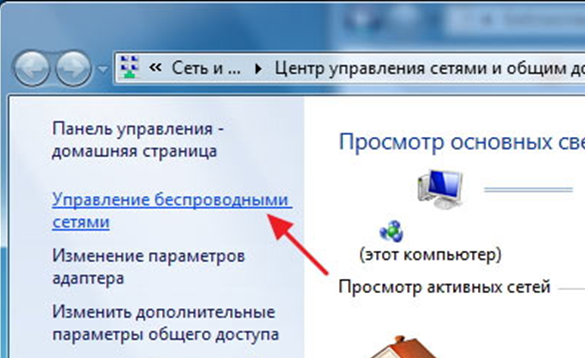
If the user has such a device and the WiFi network is already working on it, then it is not at all difficult to find out the password. Although it should be borne in mind that this can be done only if you have administrative rights to enter the computer.
So, first you need to find the WiFi icon in the form of a ladder in the Windows tray, or go to the Control Panel of the operating system. Here you need to find the "Network Control Center" tab. Next, find "Wireless Network Management".
Then you need to find a working WiFi network to connect to, click on it with the mouse button located on the right, and select "Properties".
It should be noted that in the cut-down editions of Windows 7 and Windows, "Wireless Network Management" may not be available. Then you need to open the list of Wi-Fi networks in the tray, find your own network, click on it with the mouse button on the right, and then click on "Properties". How can you find out the required network if there are a lot of them? This is quite easy - the inscription "Connected" should be located opposite (if there is no connected network, then finding out your Wi-Fi password from Windows is pointless).
So, once in the properties of the WiFi network, the user needs to select the "Security" line. After that, you need to check the box on the tab so that the icons that are entered are displayed. Then your password will appear in the line "Network Security Key".

Here you can find out the type of security and type of encryption own network, which can be useful when connecting a tablet or smartphone to the Dom ru network.
It would seem that this can be finished, since the user managed to find out his password from Wai Fai, but what if he does not have a connected wireless network, how then can you find out the forgotten Wai Fai password? In this case, you need to look for the answer in the router interface or access points based on what WiFi is distributing.
How to find out your password for wi-fi on the Dom ru router
Surely for novice users it will be difficult to log in directly to the Wi Fi router. In short, this is done as follows.- First, you need to open your online browser;
- The router Wi-Fi address is driven into the address line - this is either 192.168.1.1 or 192.168.0.1;
- In the window that appears, the login is written, as well as the password for the interface.
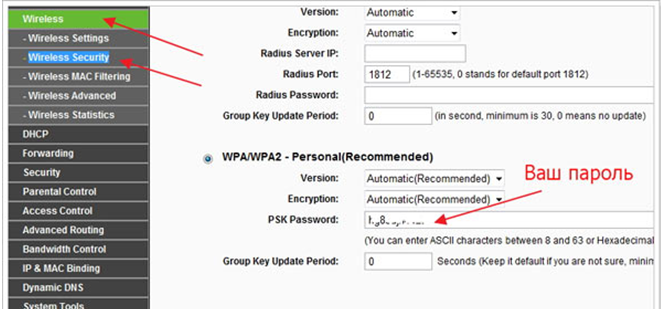
On devices where the firmware is Russified, you need to find the "Wireless Network".
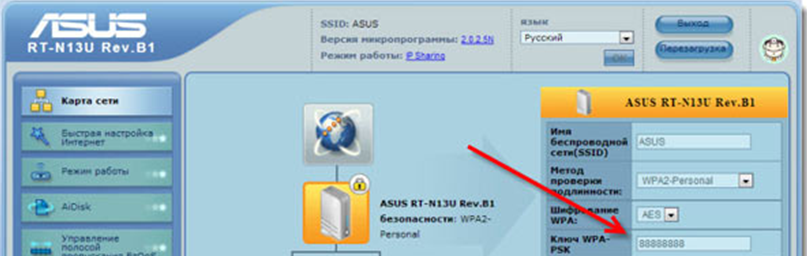
The field where the password is present Wi-Fi can be named differently: both "WPA Key - PSK" and "PSK Password" or simply "Passphrase". If you cannot find the required section in the settings, then you can download the instructions for your router model. It should be borne in mind that not all routers have a password.

If the password in the settings of your Wi-Fi router is not visible (as in the screenshot above), then you simply need to replace it with another one.
The Dom ru network connection can be made from any device that is equipped with a Wi-Fi module and installed by an Internet browser on the Internet.
There is an internet connection. In general, now the world is difficult to imagine without him: every day around the globe, people go online. Someone is sitting in social networks, someone is watching their favorite TV series, and someone is listening to music. The Internet has taken one of the main niches in our life. And there is definitely no need to talk about its significance. And even more so there is no need to say that now it is quite difficult to imagine a world without Wi-Fi routers. Due to the rapid growth in the number of network users, as well as to improve its usability, an invention such as a wireless connection was invented.
Standard Wi-Fi passwords do not guarantee security
A Wi-Fi router is designed to distribute the Internet to several devices for their simultaneous connection. That is, if you have a router at home, then all family members can use the services of the global network at the same time. After acquiring such a wonderful technical piece, the question arises before you, in fact, about connecting to the Internet through a router. And if the wizard installed it for you, but forgot to tell the password from the router, which is simply necessary for communication between devices, then you will not even be able to go to the search engine's website. What to do? Is there a universal or standard password for Wi-Fi routers?
First, you should still check the possibility of connecting without a password: sometimes it may not be set (in very rare cases). To do this, wake up the Wi-Fi router with the power button, wait until all the necessary indicators light up, and connect to it from your smartphone or tablet. There is probably no need to say how to do this. In the list of detected networks, select the one you need and click on it. If a warning about entering a password pops up, then, fortunately, you have it, or maybe, unfortunately, it's worth it. Then we move on to reading the next paragraph. Otherwise, we can congratulate you a little: you do not have a password, and you can go online from your device.
Secondly, take a look at the device of the router itself: there are usually stickers on it. One of which may contain a password. You can find it near the word of the same name or the name PASSWORD. For example, Rostelecom routers have such an arrangement. Also, the access key to Wai-Fay tends to be in the box from the router or on the network access card.

However, do not forget that, first of all, you must either configure and prepare the router yourself for full-fledged work, or leave this matter to the master. So, you can contact the support service of the same Rostelecom, where you will be assigned a time for the arrival of a special person. If none of the proposed options helped you, or you don't really want to wait for the arrival of a master on vacation, we try to find a universal password from the list offered on the site http://www.phenoelit-us.org/dpl/dpl. html. Pay attention to the name of the equipment: after all, each company has its own special combination of symbols. Or you can use the services of the site http://routerpasswords.com/.
You should also not confuse the network security key (the same password from Wai-Fai) with the password presented on the access card. They have different purposes. For example, the password on the card is used to configure the Internet connection and the initial setting of the equipment parameters. While the Wi-Fi password is only needed to connect the wireless connection on other devices (smartphones, tablets, laptops, etc.) to the already configured and ready-to-use router.
Changing the security data of the access point is carried out by changes in the firmware. On the technical side, this is the only option to. There are other aspects, which are described in more detail in this article.
Reasons for changing the password
Among the most common factors that cause the need to change the parameters of the access point are usually the following motives:
- a prosaic, but very real everyday incident - the neighbors found out about the password, and a significant drop in speed began due to the increased network load. The "spy" act of pirates living nearby is possible using special software and a number of other methods;
- unsatisfactory reliability parameters requiring replacement with WPA protection installed keys short type WEP;
- sometimes it becomes necessary to provide access to the network for everyone, which implies complete removal password;
- elementary loss of a working security code.
Before starting the replacement procedure on the router, you will need to enter the network equipment software. The existing variety of brands and models of Internet connection makes this process in individual cases individual for different models routers. The most recommended modifications by the operator:
- NetGear JNR 3210-1NNRUS;
- Upvel UR-315 BN;
- D-Link DIR 620.
Login to software is executed in the following sequence:
- The first step is to enter the control menu using a browser.
- We activate the settings for the security parameters of the Wi-Fi connection.
- We select the required type of protection.
- Next, you need to save the required parameters.
- We carry out a mandatory reboot of the equipment.
Change password on different routers
You can find your model in the list of supported hardware. After that, you will need the help of a specialist provider to get advice on setting the required parameters. The absence of your modification among the three above routers is a reason for a thorough study of the documentation attached to the equipment.
V standard version The instructions always indicate the order in which the options are configured. Usually there is also an answer about changing the password on the routers of most providers, including Rostelecom. Each change you make is activated only after a mandatory reboot of the network device.

Procedure for setting and changing access data when using D-Link DIP 620
Certain actions are performed when changes are made on this router. On a browser with Internet access, data is entered into the address bar to search for equipment. Compliance with the conditions of the factory setting of parameters for any modification of D-LiNK assumes the general address 192.168.0.1.
In the window that opens after confirmation, there are necessarily password and login fields. If there are no changes in the settings or a reset to the original parameters, the value of the router input from Rostelecom will be designated admin.

- Simple method Wi-Fi connections... The disadvantage of such step by step setup is the presence of parameters that are not of interest.
- Using the menu, you can fine-tune all the indicators to suit your own requirements.
Reset and install the easy way
On home page a special section of Wi-Fi with the functions of the settings wizard is selected.

The user is asked to decide on the choice of the operating mode in which the activity of the wireless network will take place. There will be two options on the screen - the router and its deactivation. To perform the operation to change the password, be sure to confirm the choice of the first of them.

The next step is to enter the name of the wireless access point.

It becomes available to remove or set the password on the router after confirming the SSID input after pressing the corresponding button. Dropdown menu above top field will offer the choice to use an open or secure network. The introduction of the code for the first option is not required, and it can be implemented by any user.
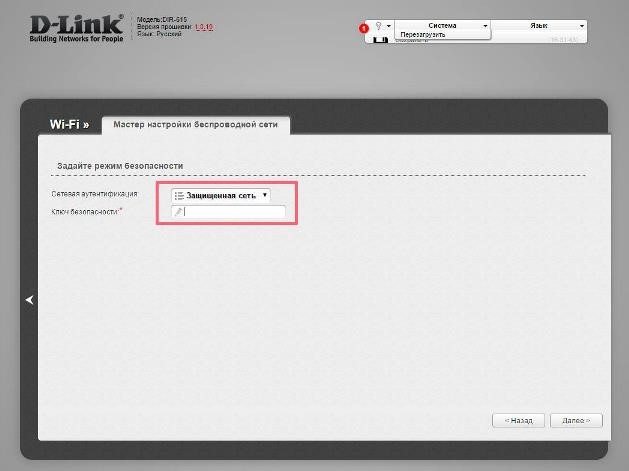

The upper horizontal menu of the system contains an item that requires pressing to activate the specified parameters by rebooting the router.
The light bulb symbol is used to notify about any actions to change the parameters for Rostelecom. The user in this paragraph will be informed about the password change.

Advanced way
This technique has two significant advantages. The first plus is the wide choice of protection method using a variety of authentication options. Significant difference from easy way is the second advantage - the user can.
Security settings are entered while on the home page. After opening the advanced settings, you will need to select the security item in the Wi-Fi group.

Viewing and modification is performed with the PSK encryption key. The recommended parameters are WPA-PSK / WPA-2-PSK mixed. Sharing is activated through "Open".

As in the first method, the confirmation of the changes made with a special key is mandatory. Reboot is similar to the above method.
conclusions
Having familiarized yourself with all the nuances of this process, you can briefly summarize the information in several points:
- the need to determine the model of your equipment;
- study of the attached documentation;
- purchasing from a provider involves visiting the website of the service provider or direct communication with the operator;
It is necessary to decide on the setting option, taking into account the individual characteristics for each individual case.
Company cellular Rostelecom provides its users wireless network wi-fi. The client only needs to connect this service and install a router at the office of the organization. The option is called " Home Internet". When setting up a router for the first time, which is carried out by employees of the organization, you need to set a password. But often it is forgotten or users simply lose it without remembering it. It is often necessary to find out the password, but it cannot be recovered. Then it is necessary to replace it with a new one through the configuration of the router. But not everyone knows how to change the password on a Rostelecom wifi router.
Why do I have to change my password
There are many reasons why you need to change the password on the router, whose provider is Rostelecom. But there are several main factors that can be identified.
- The cipher is not reliable. Short keys are installed, they are not reliable and it is recommended to replace them with stronger ones. Then the Internet by Rostelecom will not pose a danger.
- Low speed of work. The network is often congested due to its being used by many devices. For example, neighbors could find out the password using special program or in other ways.
- You just need to open access to everyone. In such cases, it is enough to simply get rid of the security code.
The most common reason is the loss of an old security code or if it is simply forgotten.
Read also How to find out the ip address of the Rostelecom router
The nuances of using the Internet Rostelecom
So, if you want to use the Internet of this organization, you need to connect a service called "Home Internet" in the office. There will also be provided Personal Area where you can get information about the Internet. We also get a wi fi modem there. When choosing a device, it is better to ask the advice of the specialists who have connected this service. Now the device needs to be configured by installing a security code on it. How to set a password or password protect Wi-Fi? Please check immediately if and how you can change your password in the future. Of course, on the Rostelecom router it is installed by default, but given code access is standard and well-known to many. If you leave it, the neighbors will find out about it and will use the network via a computer or phone, overloading it. So sooner or later the code will still have to be changed.
Before changing the Internet password from Rostelecom, you need to find the router settings. To do this, you need devices that support the Wi-Fi network on the router and are able to connect to it, for example, a computer. It should be noted right away that the PC must be within the network coverage area. To connect it, you need to know Current password... Now it is enough to follow the simple steps.

- We start a network search on the device.
- Will appear address bar, where we enter the address of the router. The address itself is located on the underside of the device label and is represented by four-digit numbers from one to 254, honeyed by dots, for example 168.10.10. After entering, press Enter.
- If the address is entered correctly, a window for authorization will open. Here you must confirm the right to manage the device configuration. Information for this is on the cover of the product, if you have not changed it. You will need a default wi-fi username and password.
Read also Equipment for the Internet from Rostelecom - PLC adapter
It also happens that the data entered is incorrect, forgotten and there is no way to learn it again. How do I find my password? The problem can be resolved. You just need to know how to reset the settings. On the router, there is a Reset button on the back of the case. Thanks to it, reset the device to factory settings. You need to press the button and hold for about 10 seconds. Then the data will be reset by default. It is worth noting that for security reasons, the button cannot be simply pressed with your finger. This can be done with a toothpick, match or ballpoint pen. So how do you password-protect your network?
Change Password
When authorization is completed, a menu with settings pops up. It should be noted that depending on the router manufacturer, appearance the menu may differ. There are differences in design, page titles and the location of elements. However, the principle of operation is the same. Simple step-by-step instruction will help to change the password from wifi for any interface.
- At the top of the window or on the left, click on the navigation menu.
- The name of the section that opens should contain the word "wireless" Wireless or WLAN. If there are no such words, go back to Advanced Settings or Basic Settings and search here.
- Now go to the protection submenu. Almost all manufacturers call Security Settings or Security. The required parameter can be found here.
- We need our own password or access key, Password or Pre-shared key.
- Now we remove the old one, write a new one invented by you wifi password... It is important to enter a secure code and not lose it.
- Now we save the entered data, if this is not done, then we will have to remove everything and start over. Before exiting the settings, click Save or Apply, Save or Apply.
 Architecture of a distributed control system based on a reconfigurable multi-pipeline computing environment L-Net "transparent" distributed file systems
Architecture of a distributed control system based on a reconfigurable multi-pipeline computing environment L-Net "transparent" distributed file systems Email sending page Fill relay_recipients file with addresses from Active Directory
Email sending page Fill relay_recipients file with addresses from Active Directory Missing language bar in Windows - what to do?
Missing language bar in Windows - what to do?