Sometimes a blue screen appears. What to do if a blue screen appears on a laptop
Anyone who is faced with working on a computer on a daily basis has encountered the problem of blue screen with white text. You can get rid of it only by restarting your computer. It's called the Blue Screen of Death. Why it appears and how to eliminate these reasons, we will analyze in detail in this article.
Where did this name come from?
In modern Windows systems this screen is no longer blue with white text. It now depicts, for example, on Windows 8 a sad smiley expression. It often crashes when testing new operating systems. But this is the most harmless version of its appearance.
In the early versions of Windows Vista, these were red screens. And during the use of the early Windows versions 1.0 and 2.0, screens were black. The common name for the blue screen of death was coined by an employee of the California company, Eric Noes, in 1991.
Why blue screen of death? This concept came to us from of English language... The very phenomenon, due to which it appears, sounds like "Stop Error", which in translation means: "stop due to an error." And the blue screen of death is a translation from Blue Screen of Death, abbreviated as BSoD.
Thus, by displaying this screen on your monitor, the Windows operating system informs you of a critical error that has occurred. As a result of its occurrence, the system is not able to continue to work stably and is forced to stop.
The error is displayed on a blue screen with white text describing its Stop code. Using it, you can find out the cause of its occurrence, which means you can find out ways to eliminate it. The code is a hexadecimal notation prefixed with 0x. They are used by system services in the "C" programming language. Such BSoD code can only be recognized by a competent specialist in this field. It is used in Windows XP / Vista / 7 / Server 2003 operating systems. technical support Microsoft contains detailed descriptions all errors and explains why the blue screen appears in connection with each of them. Indeed, in order to accurately find out the cause of the error, it is necessary to correctly recognize its parameters.
Why does the blue screen crash
Factors of problems operating system maybe a lot. The main reasons why the blue screen of death appears is critical errors... They arise during the execution of kernel code or a driver in kernel mode, when further operation of the operating system is impossible. Let us examine these reasons in more detail.
Blue screen crashes, for example, when some components have been replaced, a video card, HDD, audio adapter or devices in PCI slots... As a result, the drivers installed for these devices may be incompatible with the existing computer configuration. This is where the impossibility of further continuation of the system's operation occurs and a Stop Error occurs, that is, it stops due to an error. As a result, a BSoD is displayed to the user on which the entire problem is described in detail.
In such situations, only a reboot can help. As a result, it loses all data unsaved by the user, and therefore installed conflicting driver packages.
The blue screen can be called up by pressing a specific key combination. This can happen by accident if the keyboard is mishandled. For example, there are those who like to put various objects and packs of documents on it, or a child, playing with it, can press a combination of "hot" keys to call BSoD. In such a situation, the artificially caused blue screen does not carry any information about errors, since they did not occur. This function is used by system technicians to identify problems that affect the operation of a computer system. Frequent intentional BSoD invocations can lead to loss of information and malfunctions of the operating system. Therefore, you should be careful when handling the keyboard.
What to do when a blue screen appears
As mentioned above, when a blue screen appears, you need to restart your computer. If this does not help, and the error comes out again, then you need to look for the cause of the problem. Let's take a look at BSoD cases and troubleshooting steps.
- If you make changes to the BIOS settings, errors may be made, which will be reported by a blue screen. In this case, you need to set the default settings, that is, select the Default item. Then the system BIOS will be reset to factory settings.
- There are virus programs whose purpose is to infect the MBR boot record and boot sector... To do this, you need to run a recovery disk that has a functioning antivirus and scan the system with it. Such distributions can be downloaded from the official websites of companies that develop antivirus software. In addition, there are special utilities to check and edit boot records. Using such software, you can correct the MBR, bringing the computer up and running.
- Often, the blue screen of death appears when there is a malfunction or incompatibility between RAM modules. In this case, you should install the rulers in other slots, swap them, or try to install them one by one. In the latter case, it will be possible to identify the faulty module. You can also identify errors that occur due to problems in the RAM, you can use utilities to test it. For example, regular facility under Windows name Memory Diagnostic.
- Hard drive problems can cause a blue screen to appear. In this case, you should check the HDD using the standard Windows utility CHKDSK. She searches for and eliminates errors, and also deals with recovery bad sectors... If, after using CHKDSK, an error is still displayed on the screen, you should apply deeper analyzes of the HDD using specialized utilities, for example, from Acronis.
Preventing the appearance of a blue screen
In order not to face the problems of the appearance of a blue screen once again, you should follow a few simple rules when working with a computer.
- Do not install randomly unknown software.
- Antivirus should always be installed on your computer, which is regularly updated.
- It is necessary to periodically clean the operating system. Since in her system folders accumulates "leftovers" from once installed, then removed programs.
- Use driver packages for components downloaded only from the official websites of hardware manufacturers.
- Computers are bound to become obsolete. Developers of new components stop supporting old ones. This means that for this reason, incompatibilities between software novelties and outdated drivers may occur. You should periodically upgrade your computer configuration if you want to use modern software.
Now you know why the blue screen crashes. But remember that with its frequent appearance, you should definitely contact a specialist. After all, inexperienced self-medication harms not only people, but also technology.
The Blue Screen of Death is familiar to every Windows 7 user, because it is built into the system functionality. If you see a blue screen, then it is important to remember the error code, and after restoring the system, solve all the problems. In this article, we will talk in more detail about what to do in the event of a blue screen of death.
What is Blue Screen of Death in Windows 7
Blue Screen of Death - aka BSoD, or Blue Screen of Death, is a system function that displays an error code. In practice, it looks like this - at any time the system can switch from the current interface to the blue screen of death. Thanks to this, the user can find out the cause of the system failure. The reason is encrypted in the form of a code, in addition to this, additional system information is displayed on the screen.
Causes of the Blue Screen of Death
There are many reasons for the blue screen of death, but they all boil down to one thing - something is wrong with your computer. This can be not only a system (software) error, but also hardware problems. There are 6 main reasons:
- The driver has flown;
- Out of free space on the system disk;
- Registry problems;
- System files are damaged;
- Virus;
- Hardware problems;
The rest of the reasons why the Blue Screen of Death crashes on Windows 7 fall into one of these categories.
What to do
If you see the blue screen of death, then the first step is to write down the error code. Alternatively, take a photo of the screen using your phone. The standard "Printscreen" will not work in the event of a blue screen of death. In addition to the error code, the screen usually contains recommendations for what the user can do to fix the problem. There is no need to rush to take action, you need to give a little time for the system to try to find solutions on its own. If the blue screen of death does not disappear and the system does not automatically reboot, then action must be taken.
If the OS could not fix the problem on its own, then you need to help it. Let's consider all typical cases.
- If the problem is with the drivers, then you need to boot into safe mode and reinstall required drivers... If the blue screen of death did not tell you the problematic driver, then reinstall absolutely all drivers. They can be taken on the system disk that came with the computer, or you can use the program.
- Free space on the C drive (or any other system drive), vital for correct work OS. If the place runs out completely, then a blue screen of death appears. There are two solutions - to load the OS and until the software leaves a mark on the disk and clogs up all the memory, delete some large files. This will free up space. If you run out of space and there are no options to free it, then only replacing the HDD will help.
- Problems with the registry are perfectly solved by rolling back the OS to a previous restore point. Or use specialized software, for example, to check and clean the registry.
- Problems with system files, i.e. files of the OS itself - this is one of the most common causes of the blue screen of death. Elimination of such problems, as a rule, is not difficult for the OS itself in automatic mode... If the system could not fix the problems itself, then there is only one solution - boot the OS in safe mode and recover to the last restore point. If this does not help and the system does not boot, then reinstalling the OS will help.
- Viruses themselves are not the cause of the blue screen, but their activity can violate the integrity of the OS and interfere with the operation of the system. In this case, you need to boot without support. network connections and check your computer or laptop for viruses. It is best to check with special antivirus solutions, other than the built-in ones. For example, you can use Kaspersky Anti-Virus.
- Hardware problems involve all the components of your device. Problems can be both global - a chip burned out, a mother card broke, etc., or small - a power cable went off. You will not be able to fix such problems automatically. However, in case of problems with iron, the blue screen of death always tells itself what the reason is. It is better to entrust the elimination of such a problem to professionals.
As you understand, the blue screen of death is your friend and good helper. The main purpose of such an error is to protect your device. Moreover, the blue screen itself suggests solutions to the problem. For those who want to delve even deeper into this issue, we recommend watching a short video about the causes of the blue screen of death, and how to fix the problems:
Most laptop users are faced with a situation where the computer issues the so-called blue screen of death or BSOD. First you need to know: the blue screen of death is nothing more than a critical error message.
In other words, when a blue screen with inscriptions appears when you turn on the laptop, this is the first reason that should force you to find the malfunction that has occurred. It happens that information about the error appears once and then the laptop works fine, but this is rare.
In most cases, to restore normal computer operation, you will need to understand the causes of the problem and only then fix them.
Causes
A blue screen on a laptop with an error message appears when the code is not executed correctly in kernel mode.
Consider what causes the problem leading to the appearance ofBSOD:
- hardware malfunction;
- conflict or incompatibility of software or hardware;
- overheat;
- inappropriate drivers or errors in them;
- errors in BIOS configuration;
- absence free space on hard disk
- malware;
- incorrect overclocking.
It is easy to see that there are a lot of reasons why the blue screen of death pops up. Based on its own statistics, Microsoft reports that about 70% of BSOD cases are associated with problematic drivers.
A certain percentage of errors are due to applications that execute their own code in kernel mode. If such programs do not work correctly, a blue screen of death also appears.
The main types of applications that need to run their own code in kernel mode are:
- antivirus software;
- programs for recording information on CD- or DVD-disks;
- firewalls;
- virtual disks.
Video: Blue Screen of Death: Causes
Trouble-shooting
Very often, the appearance of BSOD indicates serious problems with the laptop hardware or drivers. Therefore, it will not be possible to postpone the decision.
You can try to solve the problem yourself by following these tips:

Carrying out these procedures in most cases will help solve the problem with the emerging blue screens of death. If they continue to appear, then you should pay attention to the error codes. It is they that allow you to determine what it means when a BSOD appears.
Error codes
Each BSOD displays a hexadecimal error code. By remembering it, you can determine the cause of the problems and, if possible, solve it.
Let's consider the most common error codes that appear on a blue background:
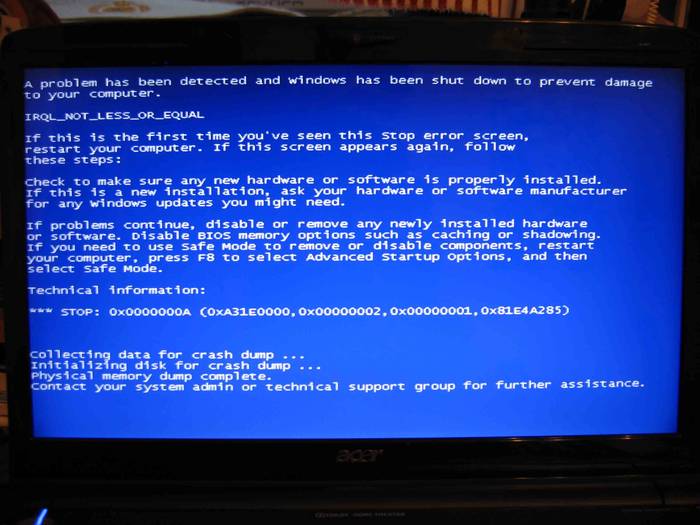
There are actually a huge number of error codes. Each of them is described in sufficient detail in specialized documentation. When diagnosing a malfunction, you will have to refer to it in most cases.
The error is not always caused by the problem described. For example, Windows 8 users can very often see error code 0xc0000001. At first glance, this error indicates problems with RAM... However, in most cases, you can fix it by running Windows Repair.
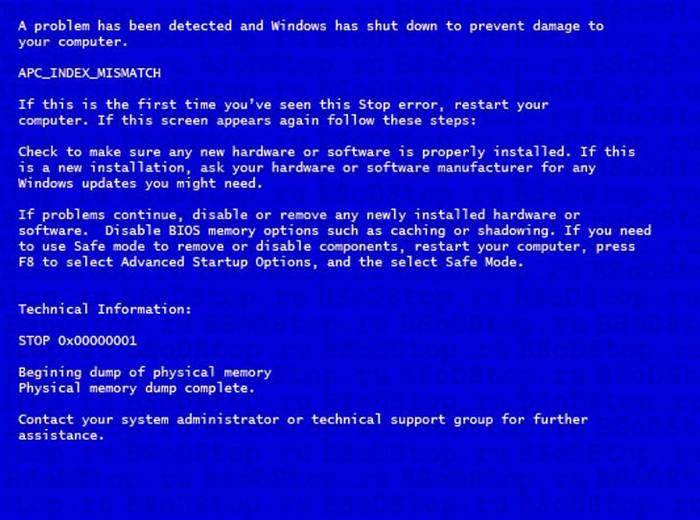
You can try to fix the error with code 0xc0000001 in the following way:
- when turning on the computer, press the SHIFT + F8 key combination;
- in the See advanced repair options section, select Troubleshoot;
- go to the Advanced options section and click on Windows button Startup Settings;
- restart the computer using the "Restart" item.
How to view the error message if the system reboots
It is quite common in Windows settings to set the mandatory restart on failure option. In this case, the user usually fails to read the error information.
Resolve an issue with a reboot not allowing the message to be readBSOD can be done in two ways:
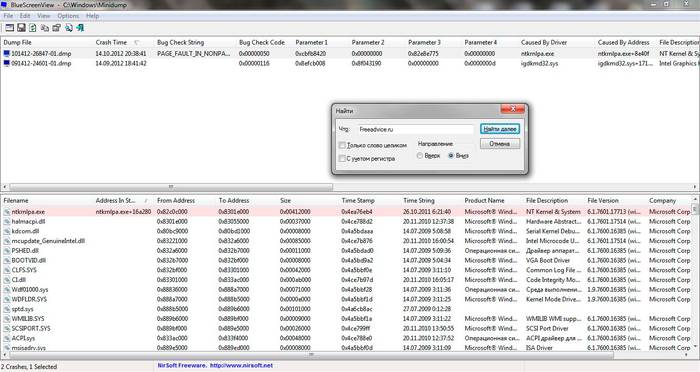
A dump is a file that stores information about an error that has occurred. It can be used to diagnose the problem, as it contains information about which driver caused the BSOD.
It is not possible to open dump files and view error codes and drivers that caused them by means of the operating system. To do this, you need to install additional applications for example debugging + kdfe or BlueScreenView.
The debugging + kdfe package runs in console mode. After installing it, run the command: kdfe "% systemroot% Minidump dump file name.dmp". As a result of the command, you can find the driver that caused the error and reinstall or update it.
A program called BlueScreenView has a graphical interface. When you start the application for the first time, you must specify the dump folder. After highlighting the file generated when the error occurred, you can also view the driver that caused the error.
Usually, dumps are stored in the Minidump subfolder of the Windows system directory, but the user can, if desired, change their location in the operating system settings.

It is recommended to disable automatic restart in case of system failure, since you can also get on the BSOD screen Additional information an error that facilitates further diagnostics.
You can disable automatic reboot by referring to the "System Failure" section.
To open it Windows users 7 it is necessary to sequentially open the following points:
- start;
- control Panel;
- system;
- additional system parameters;
- options;
- system failure.
Note. The System Failure tab also enables or disables dump recording and specifies the folder for storing them.
In most cases, the user can independently diagnose and fix the error that led to the error message. In addition, regular computer maintenance can help reduce its occurrence.
Greetings, dear readers! Today I will talk about one very unpleasant thing - the blue screen of death in WIndows. To be more precise, today the emphasis will be on what to do if the blue screen of death appears.
Unfortunately, very often people confuse the blue screen of death with other harmless things: BIOS and another analytical program - Chkdsk. This is due to the fact that they all appear before the desktop is loaded and have a blue or blue screen, which immediately leads to suspicions.
So that you understand exactly what a real blue screen of death looks like, I will attach a photo to you:

If you have a different window that pops up, then this is not a blue screen of death and you should not worry about this.
But if it is this window that pops out for you, then you have some problems, which we will deal with in this article.
So, if your computer unexpectedly issued a blue screen of death, then you need to follow these instructions.
If the blue screen of death unexpectedly crawled out, then we have no choice but to simply restart the computer. As a result, the blue screen of death will disappear. This will be enough for someone, but someone wants to understand the reasons for what happened and correct all the errors, and he will be right. It is necessary to understand the errors.
So, the blue screen could occur for various reasons: viruses or incorrect work some driver. With viruses, everything is simple - install some kind of antivirus and clean your computer. But if the problem is not in the viruses at all, but in the driver, then here we have to suffer.
Here we have to download one simple program designed to find the causes of errors - BlueScreenView. You can download it.
Installing the program is simple, just follow the instructions of the installation wizard and agree with everything. Then the program will start. The top window contains all the information we need:
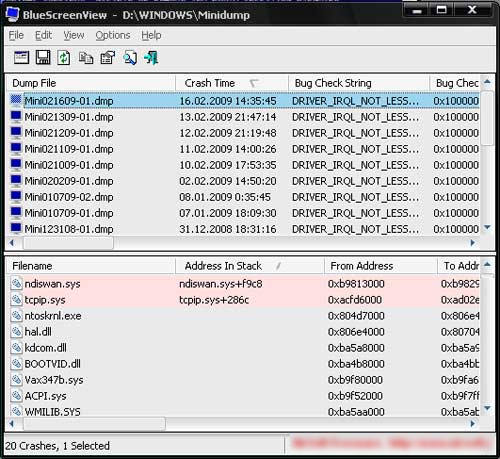
In the columns we look: Crah Time - the time of the failure, BugCheck String - the error line, Bug Check Code - the error code, then skip 4 columns with the parameters (you need to scroll with the scrollbar) and look Caused By Driver - caused by the driver.
 Examples of jQuery function setTimeout () Javascript prevent multiple timers from running setinterval at the same time
Examples of jQuery function setTimeout () Javascript prevent multiple timers from running setinterval at the same time DIY amateur radio circuits and homemade products
DIY amateur radio circuits and homemade products Crop one- or multi-line text in height with the addition of ellipses Adding a gradient to the text
Crop one- or multi-line text in height with the addition of ellipses Adding a gradient to the text