Installing IBM DB2 on Linux. Installing (reinstalling) IBM DB2 Db2 express server c 10.5 installation problems
which means you can put into practice the full-featured version of DB2 10.1.
If you compare free versions DB2 Express-C 9.7 and 10, the obvious advantage is now the amount of used random access memory increased from 2 to 4 GB, which is good news.
You can download a free and demo commercial version here - http://www-01.ibm.com/software/data/db2/linux-unix-windows/download.html (you need an IBM ID to download, but registration is fast and free).
Let's see how the installation and configuration process looks like using the free version as an example.
Download the distribution kit, unpack it and run the setup.exe file, a welcome window appears.

Go to the "Install product" tab and click "Install new copy"Opposite the only proposed option (in the commercial version there is a choice of the DBMS edition)

Start installation

We accept the license agreement

We leave the usual installation and continue. For 1C, this will be enough.

If you want to install DB2 on only one computer, you do not need to create a response file

We indicate the installation directory. If you have a separate disk array for DB2 databases, you can install directly there, this will allow by default to create new databases on the same disk, but the parameter responsible for this can always be changed.
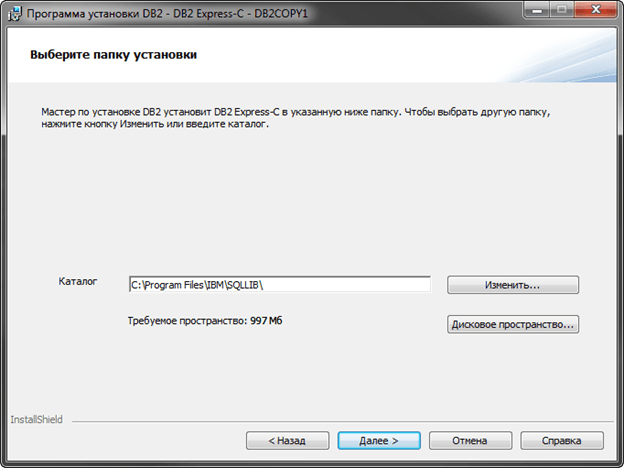
I gave up SSH. it additional opportunity server administration, which is desirable to use when managing servers over public networks over an unprotected channel. V local network it doesn't make much sense.

We create a new account to start server processes

Here we indicate the port of starting the DBMS. The default mail should be changed in the event that several DB2 are running on one machine, or there is a desire to change the port to provide additional small protection (there is a recommendation to assign non-standard ports to standard services, which may confuse a potential attacker, at least an inexperienced one. ).

We are waiting for the installation to complete and see a success message

Immediately after the installation is complete, add important parameter, which will optimize the work of DB2 for 1C:
Opening a command window

And we execute the command
db2set DB2_WORKLOAD = 1C
if you just run db2set, then the system will show a list of installed parameters

Then we restart the DBMS:
db2stop
db2start
We create a new information base in 1C, while as the user of the database server, you must specify db2admin, which you created during the installation process

Do not forget to check that the semaphore file is located in the directory with the 1C application server db2loadapion, which will speed up the process of loading the database from the dt file.

That's all. It remains to load a dt-file or a configuration file into the created base and work can begin.
There is no longer a "Control Center" in DB2 10.1, but apart from command line can be installed free tool for DB2 administration - IBM Data Studio.
The point is to unload the database using 1C tools, reinstall the platform and server, and reload the database. At the same time, if any sneakers from updating configurations remained in the database earlier, they will definitely disappear.
1. Cleaning. So to begin with create a copy of the database by means of 1C Enterprise(via Configurator \ Administration). Next, we turn off all possible scheduled tasks for 1C (backup, etc.) and stop the 1C server of the enterprise. We completely demolish the existing versions of DB2 and database files, since in the free release, the installation of the "update" is not supported, only the installation from scratch. We delete the folder "C: \ Program Files \ 1cv81 \ server" to clear the cache of existing databases and be able to create a database with the same name as before (so that users are not afraid).
2. Let's move on to the installation. First, install the latest release of the jre package: http://www.java.com/ru/download/manual.jsp, because DB2 is tied to reality. Now we log into Windows under a user whose name consists of no more than 8 English letters or numbers (admin), otherwise DB2 will either not be installed at all, or it will not be allowed to enter the database normally. Next, we install DB2 itself, everything is simple there, only when creating a user from under which the server will start, do not forget about name restrictions. The rest of the settings can be default. After installing the server, you need to configure it for 1C. To do this, go to start \ programs \ db2 \ command line tools \ command window. We write the following commands in the console:
db2set DB2_WORKLOAD = 1C
db2set DB2_CREATE_DB_ON_PATH = YES
db2start
Now you can update the 1C platform. I hope you can guess how to do this. The only remark is that when creating a user on whose behalf the 1C server will be launched, do not forget about name restrictions and add it to the db2admns user group. Well, check if all 1C server processes started normally (ragent, rphost, rmngr), if there is no process, then we create it in the 1C server console with default settings.
Now we need to create an empty base for loading. If it is in the list of databases and the username \ password of the DB2 user (from which the server is started) is old, then we simply try to enter the database in the configurator mode. If something has changed, then we change the settings. At the entrance, an empty base will be created.
3. And finally, let's make the database work stably. We need a DB2 Control Center. First, we stop the 1C server so that we can restart the database without any problems. We go to the db2 unit (through the icon in the system tray or through the start). We find our base in the control center, connect and press the "Request" button in the group of actions with the base. We execute the following request:
update db cfg using APPLHEAPSZ 4096 APP_CTL_HEAP_SZ 4096 STMTHEAP 16384 logprimary 64 logsecond 128 DBHEAP 32768 logfilsiz 16384 LOCKLIST automatic immediate;
UPDATE DBM CFG USING MON_HEAP_SZ 200 FCM_NUM_BUFFERS 2048 immediate;
Do not forget after each ";" click. After executing the request, restart the database (after context menu). Now DB2 is ready to work with 1C.
We start the 1C server again, go through the configurator to our database, and load the previously saved file of the database copy. Here you will have to wait, tk. a large database can take a very long time to load. We turn on, after loading, all the scheduled tasks back and, voila, we have a new platform on a new DB2 server.
This task describes how to start the DB2 Setup wizard on Windows. You will use the DB2 Setup wizard to define your installation and install your DB2® database product on your system.
About this task
Restrictions
- You cannot have more than one instance of the DB2 Setup wizard running in any user account.
- The DB2 copy name and the instance name cannot start with a numeric value. The DB2 copy name is limited to 64 English characters consisting of the characters A-Z, a-z and 0-9.
- The DB2 copy name and the instance name must be unique among all DB2 copies.
- The use of XML features is restricted to a database that has only one database partition.
- No other DB2 database product can be installed in the same path if one of the following product is already installed:
- IBM Data Server Runtime Client
- IBM Data Server Driver Package
- DB2 Information Center
- The DB2 Setup wizard fields do not accept non-English characters.
- If you enable extended security on Windows Vista or Windows 2008, or higher, users must belong to the DB2ADMNS or DB2USERS group to run local DB2 commands and applications because of an extra security feature (User Access Control) that limits the privileges that local administrators have by default. If users do not belong to one of these groups, they will not have read access to local DB2 configuration or application data.
Before you begin
Before you start the DB2 Setup wizard:
- If you are planning on setting up a partitioned database environment, refer to "Setting up a partitioned database environment".
- Ensure that your system meets installation, memory, and disk requirements.
- If you are planning to use LDAP to register the DB2 server in Windows operating systems Active Directory, you should extend the directory schema before you install, otherwise you will need to manually register the node and catalog the databases. For more information, see the "Extending the Active Directory Schema for LDAP directory services (Windows)" topic.
- If you are planning to use the IBM® Tivoli® Monitoring for Databases: DB2 Agent, before installing your DB2 product see topic "Installing IBM Tivoli Monitoring for Databases: DB2 Agent with the DB2 installer" for details, limitations and restrictions.
- You must have a local Administrator user account with the recommended user rights to perform the installation. In DB2 database servers where LocalSystem can be used as the DAS and DB2 instance user and you are not using the database partitioning feature, a non-administrator user with elevated privileges can perform the installation.
Note: If a non-Administrator user account is going to do the product installation, then the VS2005 runtime library must be installed before attempting to install a DB2 database product. The VS2005 runtime library is needed on the operating system before the DB2 database product can be installed. The VS2005 runtime library is available from the Microsoft runtime library download website. There are two choices: choose vcredist_x86.exe for 32-bit systems or vcredist_x64.exe for 64-bit systems.
- Although not mandatory, it is recommended that you close all programs so that the installation program can update any files on the computer without requiring a reboot.
- Installing DB2 products from a virtual drive or an unmapped network drive (such as \\ hostname \ sharename in Windows Explorer) is not supported. Before attempting to install DB2 products, you must map the network drive to a Windows drive letter (for example, Z :).
Procedure
To start the DB2 Setup wizard:
- Log on to the system with the local Administrator account that you have defined for the DB2 installation.
- If you have the DB2 database product DVD, insert it into the drive. If enabled, the autorun feature automatically starts the DB2 Setup Launchpad. If the autorun does not work, use Windows Explorer to browse the DB2 database product DVD and double-click the setup icon to start the DB2 Setup Launchpad.
- If you downloaded the DB2 database product from Passport Advantage®, run the executable file to extract the DB2 database product installation files. Use Windows Explorer to browse the DB2 installation files and double-click on the setup icon to start the DB2 Setup Launchpad.
- From the DB2 Setup launchpad, you can view installation prerequisites and the release notes, or you can proceed directly to the installation. You may want to review the installation prerequisites and release notes for late-breaking information.
- Click Install a Product and the Install a Product window will display the products available for installation.
If you have no existing DB2 database products installed on your computer, launch the installation by clicking Install New. Proceed through the installation following the DB2 Setup wizard "s prompts.
If you have at least one existing DB2 database product installed on your computer, you can:
- Click Install New to create a new DB2 copy.
- Click Work with Existing to update an existing DB2 copy, to add function to an existing DB2 copy, upgrade an existing DB2 Version 8, Version 9.1, or Version 9.5 copy, or to install an add-on product.
- The DB2 Setup wizard will determine the system language, and launch the setup program for that language. Online help is available to guide you through the remaining steps. To invoke the online help, click Help or press F1. You can click Cancel at any time to end the installation.
Results
Your DB2 database product will be installed, by default, in the Program_Files \ IBM \ sqllib directory, where Program_Files represents the location of the Program Files directory.
If you are installing on a system where this directory is already being used, the DB2 database product installation path will have _ xx added to it, where xx are digits, starting at 01 and increasing depending on how many DB2 copies you have installed.
You can also specify your own DB2 database product installation path.
What to do next
- Verify your installation.
- Perform the necessary post-installation tasks.
For information about errors encountered during installation, review the installation log file located in the My Documents \ DB2LOG \ directory. The log file uses the following format: DB2- ProductAbrrev - DateTime .log, for example, DB2-ESE-Tue Apr 04 17_04_45 2008.log.
If this is a new DB2 product installation on Vista 64-bit, and you will use a 32-bit OLE DB provider, you must manually register the IBMDADB2 DLL. To register this DLL, run the following command: c: \ windows \ SysWOW64 \ regsvr32 / s c: \ Program_Files \ IBM \ SQLLIB \ bin \ ibmdadb2.dll where Program_Files represents the location of the Program Files directory.
If you want your DB2 database product to have access to DB2 documentation either on your local computer or on another computer on your network, then you must install the DB2 Information Center. The DB2 Information Center contains documentation for the DB2 database system and DB2 related products. By default, DB2 information will be accessed from the web if the DB2 Information Center is not locally installed.
DB2 Express® Edition and DB2 Workgroup Server Edition memory limits If you are installing DB2 Express Edition, the maximum allowed memory for the instance is 4 GB.If you are installing DB2 Workgroup Server Edition, the maximum allowed memory for the instance is 64 GB.
The amount of memory allocated to the instance is determined by the INSTANCE_MEMORY database manager configuration parameter. Important notes when upgrading from Versions 9.1 or 9.5:
- If the memory configuration for your Version 9.1 DB2 database product exceeds the allowed limit, the DB2 database product might not start after upgrading to the current version.
- The self tuning memory manager will not increase your overall instance memory limit beyond the license limits.
 Architecture of a distributed control system based on a reconfigurable multi-pipeline computing environment L-Net "transparent" distributed file systems
Architecture of a distributed control system based on a reconfigurable multi-pipeline computing environment L-Net "transparent" distributed file systems Email sending page Fill relay_recipients file with addresses from Active Directory
Email sending page Fill relay_recipients file with addresses from Active Directory Missing language bar in Windows - what to do?
Missing language bar in Windows - what to do?