The file is not deleted from the computer. Finding the problem manually
Friends, it often happens when certain files are not deleted. At the same time, the system writes that this file or the folder is occupied by another process. This can happen both in Windows XP and in Windows 7, 8, 10. Today we will look at methods of eliminating a similar problem when files are not deleted.
So, imagine if you installed any program on your computer, used it, and you didn't like it. What are your actions? Delete it, of course. Through uninstallation, the program was allegedly deleted, but the folder with some program files remained. When trying to delete such a file, an error pops up:
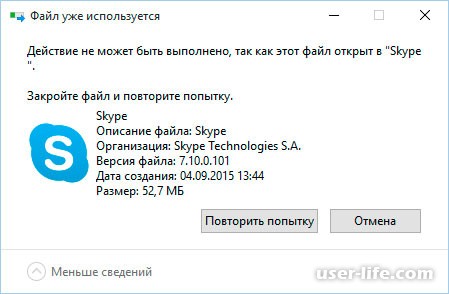
Let's take a look at the ways in which you can delete files not deleted standard means.
1st method. Simplest
If the file is not deleted, restart your computer and try deleting it again. This helps in many cases. If the problem persists, then read below.
2nd way. Task Manager
In the operating system Windows 7 and XP, to get to the Task Manager, you must press the key combination Ctrl + Alt + Del.
In Windows 8 and 10, just press the combination Windows keys+ X and select Task Manager from the menu that appears.
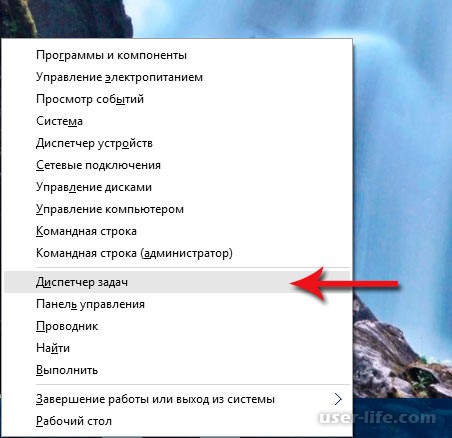
The Task Manager called by us will open, where you need to find the process that uses the file and remove the task from it. Then try deleting the file again.
![]()
3rd way. Usage boot disk or flash drives
The next way is to start the computer from the LiveCD or bootable flash drive and then deleting the file or folder. In the first case, we need to use the standard Windows graphical interface to find and delete the required file, or use the command line. If you are using with Windows 7, 8 or 10, then during installation you can call command line by pressing Shift keys+ F10. There is also "System Restore", thanks to which you can return the previous state of the computer. By the way, the drive letters may differ, so use the dir c: command to display the contents of that drive. Thanks to this, you can easily understand what kind of local disk it is.
4th method. Deleting Files in Safe Mode
It's very simple. You need to go to safe mode, find the required file or folder and delete. Only programs run in safe mode operating system, while all your installed third-party utilities (messengers, drivers, antiviruses, etc.) will not start. Therefore, the probability of successful deletion of the required file is very high. I already wrote. If you have Windows 7, read on.
(banner_ssilki_tekst)
5th method. Using a special program Unlocker
This program, called Unlocker, helps to remove files that are used by any process. Highly useful utility, coping with their tasks with a bang. You can download it at https://yadi.sk/d/PkczjpOKjbeje
When the program is loaded, install it.
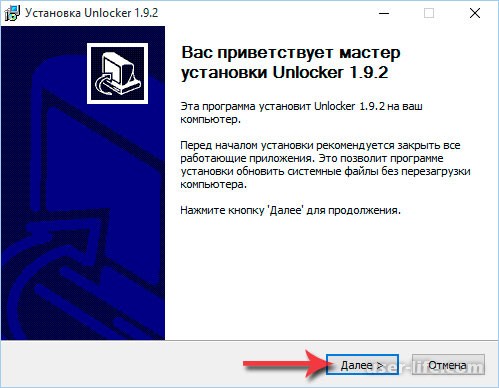

The essence of the Unlocker program is unloading from random access memory processes that are used by the file. The program can find and terminate a process that is even hidden in the Task Manager. In general, an excellent utility that every sysadmin should have.
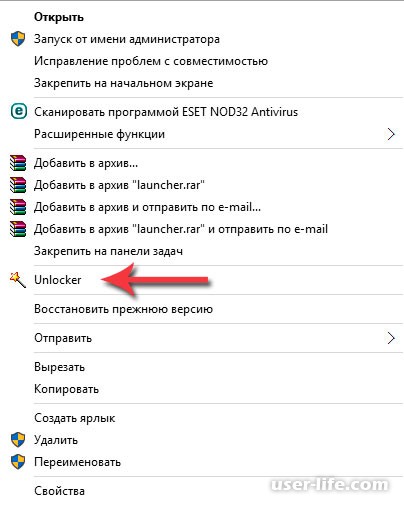
6th method. Use of third party file managers.
Here, too, I think it is clear, to delete you just need to use a file manager, for example, Total Commander or FAR. Such programs have the ability to bypass some of the prohibitions of the Windows operating system.
I will show with an example Total Commander. We find it on the Internet, download and install it on your PC. Launch the utility, go to the folder where the file is located (required for deletion), select it and press the F8 key,
It happens that you just need to delete a folder or file, and Windows does not allow you to do this and writes about errors like "this process is busy" or "folder is not empty" or something else. Maybe you found some folder or file that you "didn't like" and want to delete it. Maybe you know for sure that this is "unnecessary junk" that only takes up space, and Windows swears and does not allow it. In general, it is not so important Why can't you delete, how How to delete and in this article you will find the answers to this question.
Most often, such situations occur due to the fact that the deleted files are occupied by other programs. But it also happens that it is impossible to delete a file even after closing all applications that can use this file. For example, a file or folder may become locked due to incorrect user actions and cannot be deleted in any way. These folders (files) remain "hanging" on the hard disk, take up space, cannot be opened or deleted.
The file may not be deleted due to a failure in the process of writing or overwriting it. If you interrupted the recording process, then the file was not completely saved, as a result of which there were invalid entries in file system... And our beloved Winda, not knowing how to handle it, simply simply closes access to it, such as for security purposes.
So let's start dancing with a tambourine!
Why isn't the file being deleted?
1) The file was blocked by an antivirus program... This often happens when antivirus quarantines a file. Or the antivirus has detected malware, but the treatment was postponed (it is waiting for its databases to be updated). In this case, in order to avoid infecting the computer, the user is blocked from accessing this file. Check the antivirus program quarantine and delete the file using the antivirus itself, or disable the antivirus and delete the file manually.
2) The file is in use by another program... Think about what programs can use this file. Close them and try deleting the file again. If this does not help, use the Task Manager to check the list of processes, the program may still be running.
3) Administrator rights are required to delete a file... If you are using a user account, re-enter the system as administrator and try to delete the file.
4) The file is being used by another user. local network ... Please wait and try to delete the file later.
5) The file is in use by the system... Try deleting the file after restarting your computer or in safe mode.
6) The device is write protected... For example, SD memory cards and some USB stick have a dedicated switch to lock the device.
There are several ways to remove, I will start with the simplest and most effective and gradually move on to more complex ones.
1. Method:
Reboot
We programmers have a saying - "7 troubles - one reset". What does it mean you can think out for yourself
But the point of the method is that you need to restart your computer and try to delete the file / folder again.
2. Method:
You need to login in Safe Mode.
What is the advantage of booting the system in safe mode? The point is that Windows does not load its libraries to execute dialogs. Simply put - if you have a virus on your computer (and this is not excluded), then in this safe mode it will not perform any actions. In this mode, there is nothing superfluous, only a pure AXIS and a person.
In order to enter this mode, when you turn on the computer and after loading the BIOS (or in general, you can from the very beginning of the "black screen" boot) press the key intensively without stopping F8(no need to press and hold !!!). A black screen will appear, in which you need to select Additional boot options using the keys on the keyboard, and there is already Safe Mode (well, or just Safe Mode, you do not need to select all sorts of there With command line support, etc. And so it will do) and press Enter. If you did everything correctly, the system will boot and in the lower right corner there will be an inscription Safe Mode (it can still be in all corners). Do not be intimidated by the black screen that will appear) without wallpaper and beauty.
Now you need to find the file that you just could not delete and try to delete it. In any case (whether it worked or not), reboot.
3. Method:
Through the Unlocker program
It is for such purposes that the good guys wrote such a program, called Unlocker... It is a very small, free program for unlocking files running in Windows. This utility allows you to close open file blockers, thereby making it possible to perform on these files further actions... Those. the program shows all processes that are blocking a file (folder) and can delete it, despite all blockers.
In addition, the program allows you to rename files and their extensions or move a locked file to another location. This is also very convenient, because Windows does not always allow you to do this quickly and easily.
When installing, DO NOT agree to the proposed toolbar (well, or you really need it, then click Next) and uncheck the box Install Babylon Toolbar - RECOMMENDED... For the rest, the installation is normal - everywhere Further I Accept Install and all the cases)
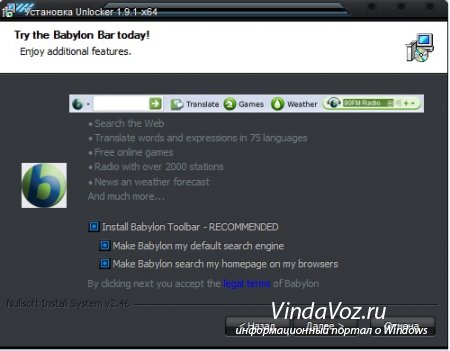
Just right-click on the file that is not deleted (not moved / renamed) in the usual way and select the program icon from the menu. A window should appear in which you select Delete from the list and press the button OK.

If a file or folder is locked, another window will appear. In it, you first need to click on the button Unblock All, and then Delete.

For those who do not know what bit depth on the system - read
4. Method:
Through file managers
Of all the most popular and commonly used file managers, Total Commander is the most popular.
File managers have the ability to bypass some Windows prohibitions which we will use.
To delete a file that cannot be deleted, we need to download one of these file managers, FAR or Total Commander (I use Total Commander Podarok Edition). After downloading and installing, find your file in the list of directories and delete it by pressing either the right mouse button and select Delete, or the Delete key on the keyboard.
Also, these managers have good opportunity- to see everything that is hidden and encrypted (especially in different colors, like mine). If your folder is not deleted, then we go into it through the manager and see what is there. If you see hidden file, then it means it interferes. Then we launch the Task Manager ( ctrl + shift + esc), go to the Processes tab and look for this file in the list (it is also good to click on the button at the bottom left of the dispatcher Display the processes of all users), find and complete (del or RMB -> End process or in the lower right corner the End process button). With files the same application, look for the file name and "kill".
5. Method:
Another option with Unlocker
If you do not delete the folder, writes something like "the folder is not empty", then create a new folder on the same disk, transfer the non-removable folders to a new folder, delete the new folder using Unlocker
6. Method:
Using autoload
Click Start => Run => In the Run line enter msconfig => Click OK... You will see the System Configuration window. Go to the "Startup" tab and in the list of loaded items, find a name similar to your "non-removable" file.

If there is no such file in the list, then click on the "Disable all" button. Click on Apply => Close. The operating system will issue a warning that all changes made by the system setup program will take effect only after the computer is restarted. Click the "Restart" button. The computer will restart. After downloading, try deleting the "non-removable" file again.
7. Method:
Using System Restore
In the "System Settings" window (which was like in previous paragraph), select "General". Click on the "Run System Restore" button. In the window that appears, specify the item "Restore an earlier state of the computer", click "Next". In the new window, you will see a calendar in which you can select the date of system recovery. Select the date when the “non-removable” file was not on the computer. Press "Next". Don't worry, System Restore won't affect your personal files.
8. Method:
Lack of access rights to delete files
Click right click mouse on the problem object and select from the drop-down list "Properties"
In the window that opens, select the "Security" tab
Highlight your name in the list and select "Full Control"
- "Apply" and "OK"
Trying to remove
9. Method:
Please use a different operating system.
Try booting from a removable disk (or CD / DVD) (LiveCD or LiveUSB) with a different operating system. Then delete the file / folder.
10. Method:
Move somewhere.
Sometimes it helps to move (cut) a folder to an empty USB flash drive and format it later.
11. Method:
In the window, type the command chkdsk c: / f / r and click Enter, it should be borne in mind that with: is the name of the drive that you want to check. If the drive being checked has a different letter, then write it.
If the drive being checked is C :, then when you press Enter You will be prompted to check it on the next reboot. When asked whether or not to check on the next reboot, enter Y and press Enter.
If the disk name is different, then the check will start immediately. At the end of the check, the check result appears. We type exit and click Enter.
Now you can delete the file that you didn't want to be deleted. In the case of the C drive, just restart the computer and after checking, delete the non-removable file.
12. Method:
If you open the command line via Start - All Programs ... run the process as administrator (RMB and Run as Administrator) and move to the folder with the non-removable file (or folder) using the cd \ command in order to be in the root directory disk, and then cd folder_name to enter the desired folder.
The inability to delete a folder or a separate application file is a common problem in OS Windows, from the old XP-version to the new "dozen". If you're trying to delete a file without closing the program, that's one thing. In this case, it is enough to close a running application, for example, a game, and the issue will be resolved. Well, in other cases, it will be necessary to apply certain actions to solve the problem, using the system or programmatic methods.
These errors are often encountered when trying to delete a file or an entire folder:
- the file cannot be deleted because it hangs in the task manager (busy with the process);
- the file cannot be deleted because it is open in some program;
- Administrator permission is required to complete the action.
Before starting the process, make sure that the deleted file will not cause the operating system to become unstable. When cleaning your computer from unnecessary "garbage", do not delete system files, without which its stable operation is impossible.
Files occupied by the process can be deleted both by means of the system itself, and third party programs... In the article, we will tell and show in screenshots how such files are deleted in Unlocker, DeadLock and Live CD. The first two programs are free and suitable for unprepared users.
If you are trying to delete files such as hiberfil.sys, the methods discussed in this article do not apply to them. In this case, you need to read the instructions for disabling the "hibernation" energy saving mode operating system of the PC or with the setting of a hidden system file paging pagefile.sys. Removing the Windows.old folder can also help.
Deleting a file without additional programs
If the file cannot be deleted because it is busy with a process, the system will inform you about it. In this case, the notification will contain the name of the process due to which deletion is impossible. Most often, files are "busy" by the main process Windows programs Explorer. And if the file is "released", it will be easy to delete.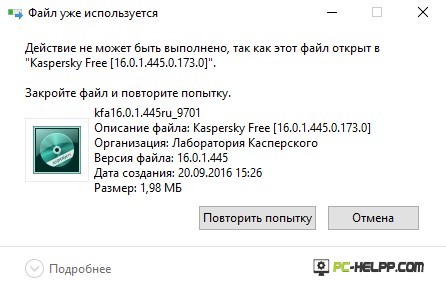
You can close the process in the task manager. To run it, do the following:
- If you have Windows XP or "seven", press the key combination Ctrl + Alt + Del.
- If you have a "eight" or "ten", press Win + X and select the task manager.
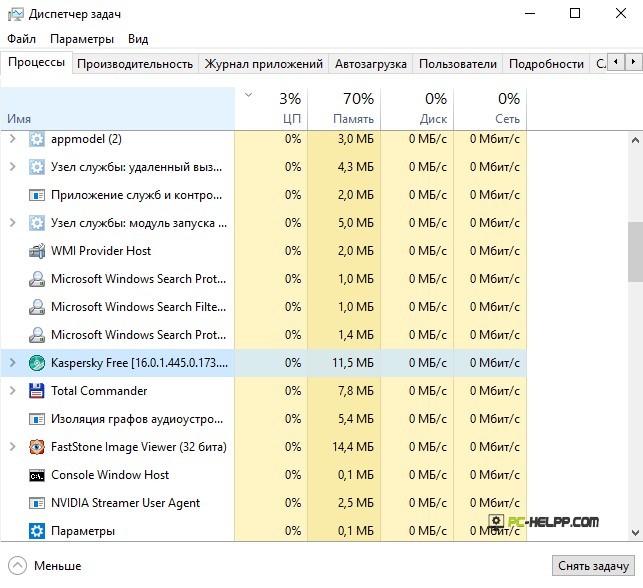
But to delete the file occupied by the main process of the Explorer program, it is not enough, just to remove the task. It will only have to be removed using the command line. Start it first, deactivate the explorer.exe task, and then delete it by typing del full_path_to_ your file.
Now, to return to the standard view of the Desktop, you need to restart the main Windows process Explorer. This is done in the task manager. On the "File" tab, select "Run a new task" and in the window that opens, select "explorer.exe".

The process is restarted and the desktop looks standard.
Deleting a locked file using a bootable USB flash drive or disk
Boot the operating system from any Live CD, such as a bootable flash drive, USB drive, OS recovery disc. When booting from the Live CD, either the command line or the standard operating system graphical interface can be used. When you boot the OS from any USB drive, the hard drive partitions may have different letters. In order not to be mistaken when deleting a file, it is better to use the dir command. For example, the command "dir d" will show all folders stored on this drive.
If you boot the system from a flash drive or installation disk for the "seven" and "eight", after loading the language selection window or at another stage, start the command line using the Shift and F10 keys. But you can also use "System Restore". Here you can see a similar situation with changing drive letters, so do not forget to use the dir command as well.
Using DeadLock to Unlock and Delete Files
Many users who have previously resorted to help free software Unlocker, are gradually switching to an alternative version - DeadLock. In the last year, along with the Unlocker distribution, unnecessary programs have been downloaded, which are installed on the computer without the user's knowledge. Also, the program is perceived ambiguously by antivirus programs and browsers.Free utility DeadLock works on the same principle: unlocks and deletes files. The declared functions also have the ability to change the owner of a file, but we have not tested it.
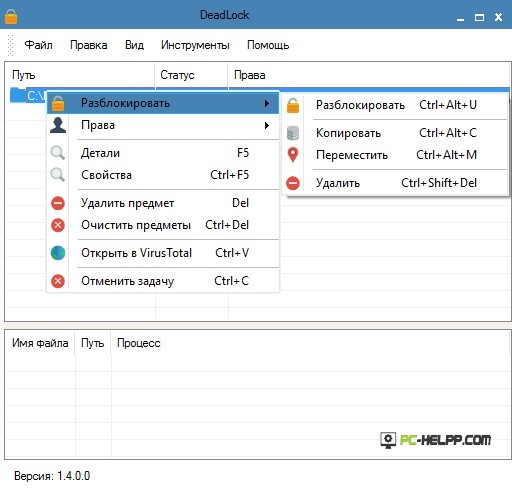
So how does the program work. If the file cannot be deleted because it is busy with a program process, start DeadLock and select File. Now add your file to the program list and click. Now you have three actions: Unlock, Remove and Move.
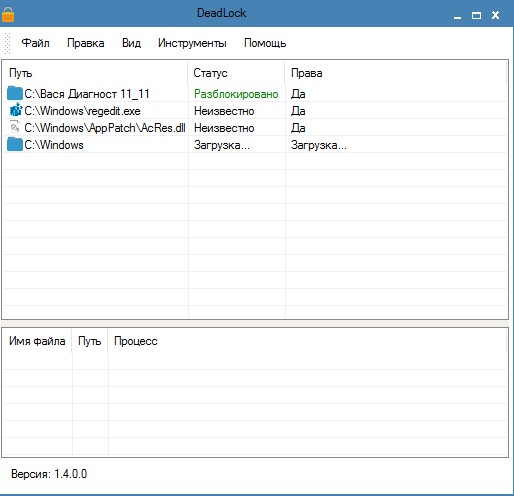
The peculiarity of DeadLock is that after unlocking the file, it does not add this action to the Explorer program.
Free Unlocker program to unlock files that are not deleted
Until some time, we have already written above, the Unlocker program enjoyed great love of users. It easily, without problems and quickly deleted any file occupied by the process.Using the program is easy: click on the file you want to delete and unlock it.

The program works the same way as DeadLock: kills the process and then deletes the file. But it also has distinctive advantages: the program is able to shoot even those processes that are not shown by the dispatcher.
Why the file or folder is not deleted
The official website of the operating system developer corporation gives little information about why it is sometimes impossible to delete certain folders and files.What can interfere with deleting a file or folder
You may not have sufficient rights to change the file and folder, and then delete it. The file may not be deleted also due to certain settings of the PC administrator.Another option is also relevant - when the file works in a certain program. The problem may be solved by closing all running applications.
Why, when I try to delete a file, Windows says that the file is in use
If, when deleting a file, the system displays an error about its use by the program, you must close it. For example, you want to delete a folder with Word, but you can't, because in this moment you are working with a document of this program. Therefore, if you close the document, the folder will be deleted. Or you are trying to delete files while someone is working with them (if you have a home network).After deleting all files, an empty folder remains
The solution to the problem is to close all programs or restart the PC.Being the rightful owner of our computer, we naively think that it is obliged to obey us in everything. But no! Even a task as simple as deleting a file or folder can be nerve-wracking. How many times did such a window appear when trying to an unnecessary / empty folder?
Such files and folders appear as a result of incorrect user actions. They can stay on your computer for a long time, take up space, while it cannot be opened, renamed or deleted.
How do I delete files and folders that are not deleted?
So, if when you try delete file or folder a dialog box appears, you should read the message carefully. Perhaps the file is open in some program, which prevents the system from deleting it. For example, you are trying to delete a movie that is either still running in the player (the process is not stopped), or the file is being served via µTorrent. Or you are trying to delete the folder that contains the music currently playing in the music player.
First of all, it is worth restarting the computer, usually after that the folder is deleted without problems. If the file is still not deleted, you should carefully review the running programs, the process may not be stopped, or the folder may store encrypted data, in this case, uncheck the "encrypt data" box. Another option for the impossibility of deleting a folder is the coincidence of its name with the name of the system folder. Hope everyone remembers that system folders is not recommended to delete? Then you need to do a virus scan, as some viruses can block files, protecting them from being deleted. Attention! Important information, if you delete a folder, and it reappears on your computer, then most likely it is a virus, and you need to either install antivirus program, either update it, or install a new antivirus program and perform a full scan for viruses. Another method of deleting such a folder is to try to cut it and move it to a USB flash drive, then the USB flash drive can be formatted, the main thing is not to forget that when formatting, all information will be deleted from the flash drive, so the necessary files must be transferred to your PC.
So you can apply another way. You should go to the folder properties, and in the "Service" section, select the "View" submenu, uncheck the "Use simple file sharing" item and save the changes.
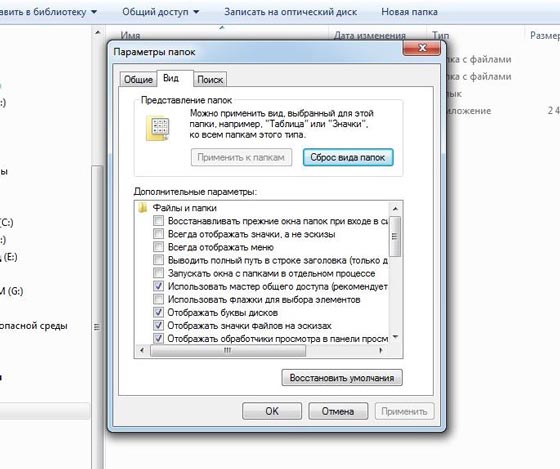
In the "Security" tab, you should open "Advanced" and in this menu uncheck all the checkboxes from the read and execute items. Save changes and try deleting the folder again.
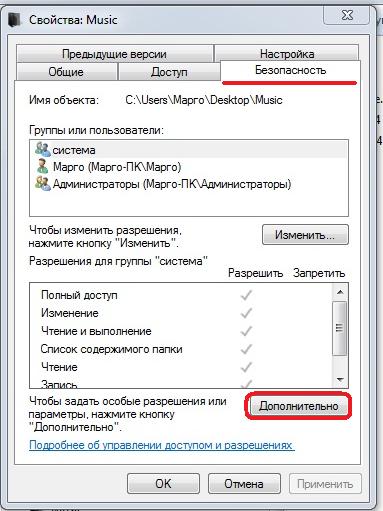
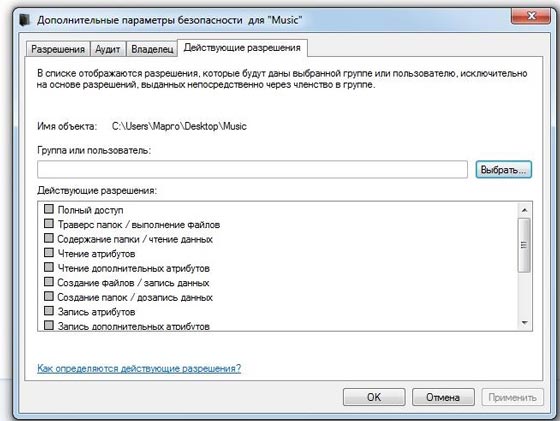
You can also use the Total Commander Explorer to remove it, it displays locked files and folders. If you are using this explorer, you should start it, then press Ctrl + Alt + Delete to launch the Task Manager. Having found an encrypted file in Total Commander, you should also look for it in the processes displayed in the task manager. If such a process was found, then you should stop it, after which delete a file.
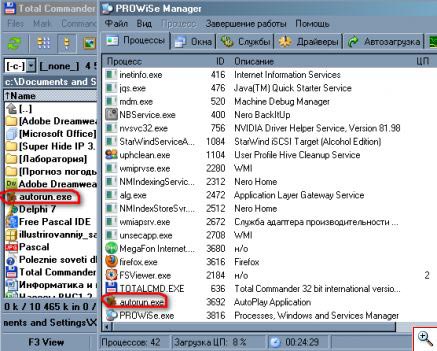
There are also special programs for and folders. One of them is Unlocker, which is very popular. After downloading and installing it, you can move, rename, combine and delete locked files and folders. When installing the program, you should carefully read the test and remove unnecessary checkboxes, otherwise you risk installing unnecessary start page your browser and useless software. After installing the program, you right-click on the file or folder to be deleted, select in context menu"Unlocker"
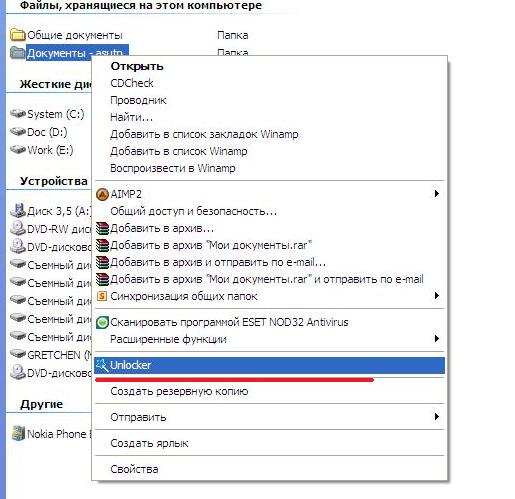
Then a window appears
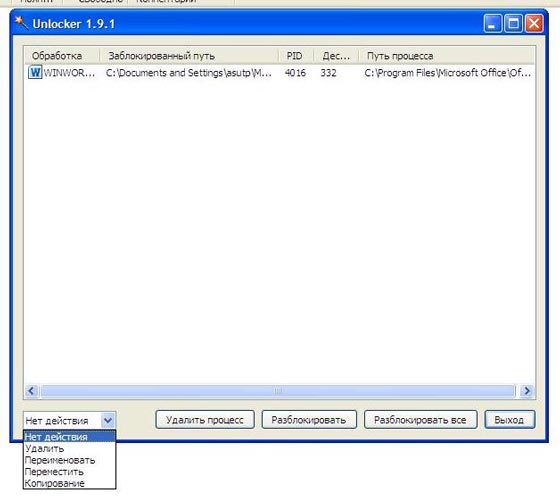
at the top of which all the processes that are currently working with this file are registered, and at the bottom in the context menu you can choose what should be done with this file, delete it, copy, rename or move it. For delete folder it is necessary either through the Task Manager or in the program itself to stop the processes. In the program, after selecting the necessary files, click on "Unlock All".
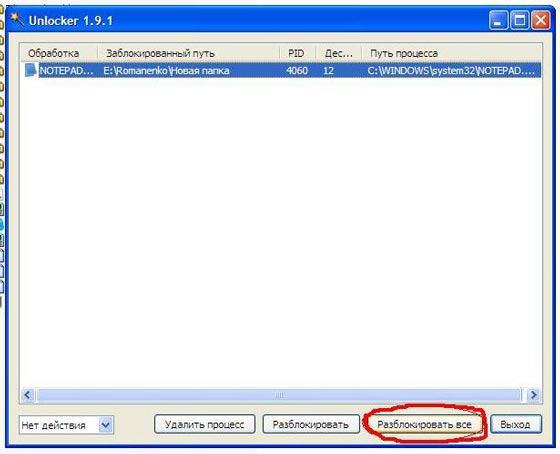
Well, that's all, now the annoying folder can be removed easily!
I can only wish you success in the fight against non-removable folders!
Almost every active user personal computer at least once I came across a problem, which is the impossibility of deleting a specific folder or file in a standard way.
In this article, I will tell you in detail about the reasons why the PC refuses to remove non-removable programs.
Let's start with the fact that non-removable files do not exist in principle. There is data that you cannot get rid of. Any file or folder can be thrown away from the PC.
So, the file that's not being deleted?
Let's analyze the reasons:
Computer virus attack.
Access to delete is denied.
The data to be deleted is used by a program.
The folder to be deleted contains an open file.
The data is required for the system to work (located in the Windows folder).
Elimination methods:
Due to a virus attack on a PC, it is often impossible to uninstall programs. For a solution, try scanning the computer with any antivirus program and adding the found files to quarantine or disinfecting. After rebooting, the process of uninstalling non-removable programs should be successful.
If access is denied, you just need to open it with and the folder with active account administrator.
Sometimes the user tries to delete the folder in which the launch shortcut is open at the moment. To delete such a folder, close the program.
The operating system will not allow you to delete files and folders that are necessary for its stable operation.
Let's consider one of the causes of the problem, how to delete a file that is not deleted. It lies in the fact that the deleted data is busy in some process.
If, when trying to get rid of a document on the monitor screen, you see the following message: "The operation cannot be completed or completed, because the file or folder is used in the program", then you simply need to terminate all active processes in which it participates given file / folder and try again.
 There are situations when the user simply does not know and cannot visually trace the active process that interferes with deleting something. For these cases, there are programs for deleting "non-removable" files.
There are situations when the user simply does not know and cannot visually trace the active process that interferes with deleting something. For these cases, there are programs for deleting "non-removable" files.
Unlocker. A small free utility for downloading and subsequent use on home computers. She knows exactly the answer to the question: "How to delete a file that is not deleted?" After installation, Unlocker will integrate into and help not only complete active processes that prevent deletion, but also rename or move locked data. The program is characterized by a multilingual interface, support for operating Windows systems XP, 7, 2000 and Vista. Its consumption of RAM is minimal, there are no special requirements for PC hardware, the occupied space is 200 KB.
Wise Free. As such, this program serves to avoid unnecessary or incorrect information. When launched, the utility will certainly enable the user to create backup registry, which will insure against deletion after all required files... This utility differs in that it has the ability to divide the found registry errors into absolutely harmless and potentially dangerous. Safe errors can be removed safely, but getting rid of potentially dangerous ones can lead to instability or failure in the operating system processes. The utility works in automatic mode, that is, startup, error elimination and shutdown occurs without user intervention.
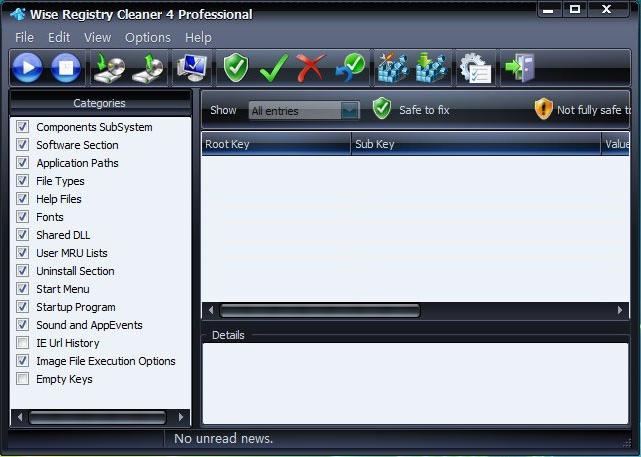
Which program should you use? Any! These are the simplest, most useful and easy-to-use utilities.
I think that, most likely, after installing any of them, the question of how to delete a file that is not deleted will be closed! All the best!
 Which is better iPhone 6s or 6 plus
Which is better iPhone 6s or 6 plus Where are screenshots and games in the Steam folder?
Where are screenshots and games in the Steam folder? How to delete or restore all deleted VKontakte dialogs at once?
How to delete or restore all deleted VKontakte dialogs at once?